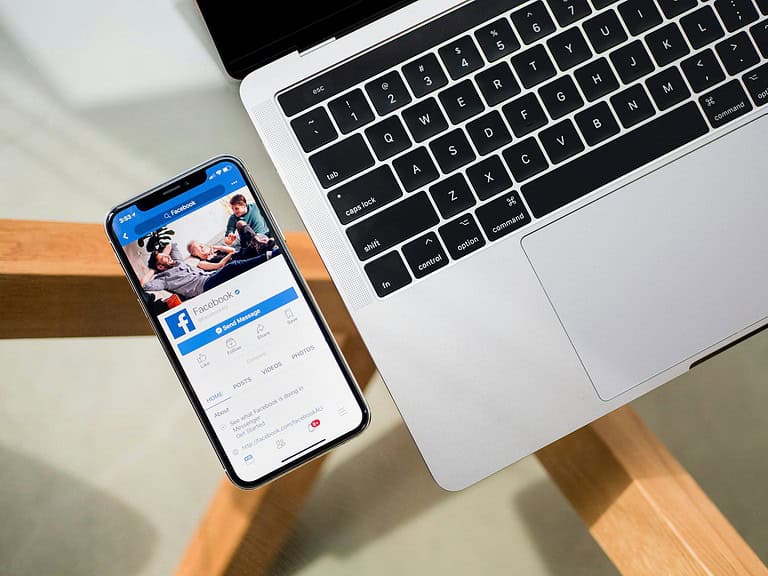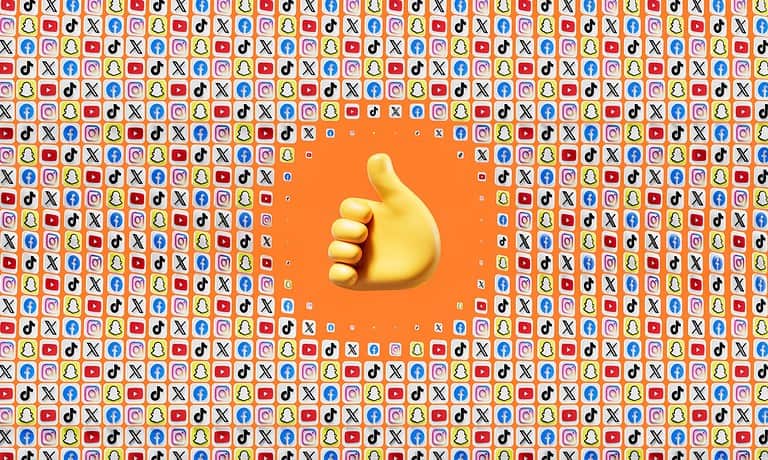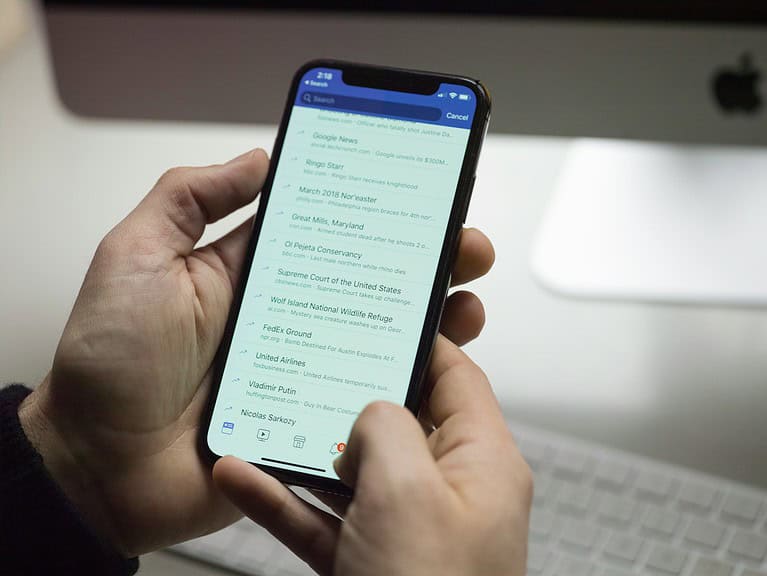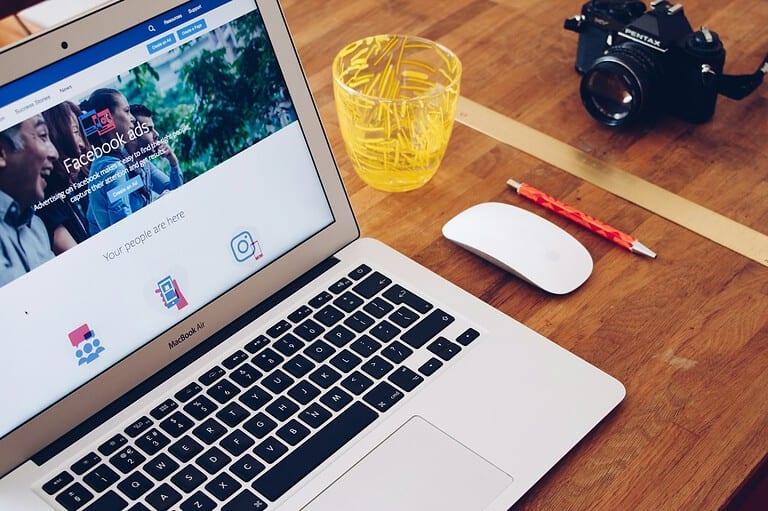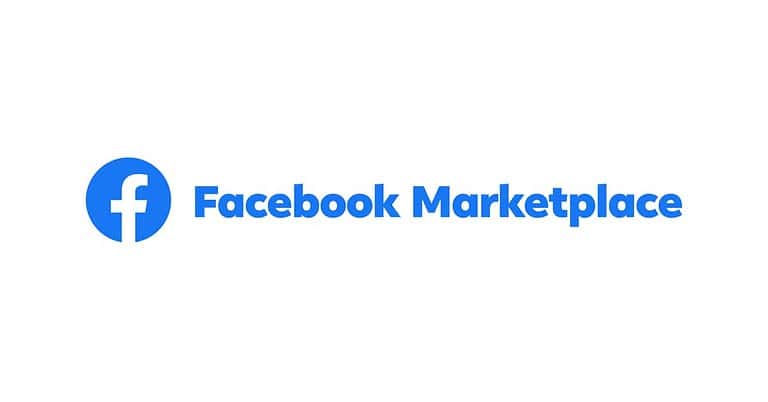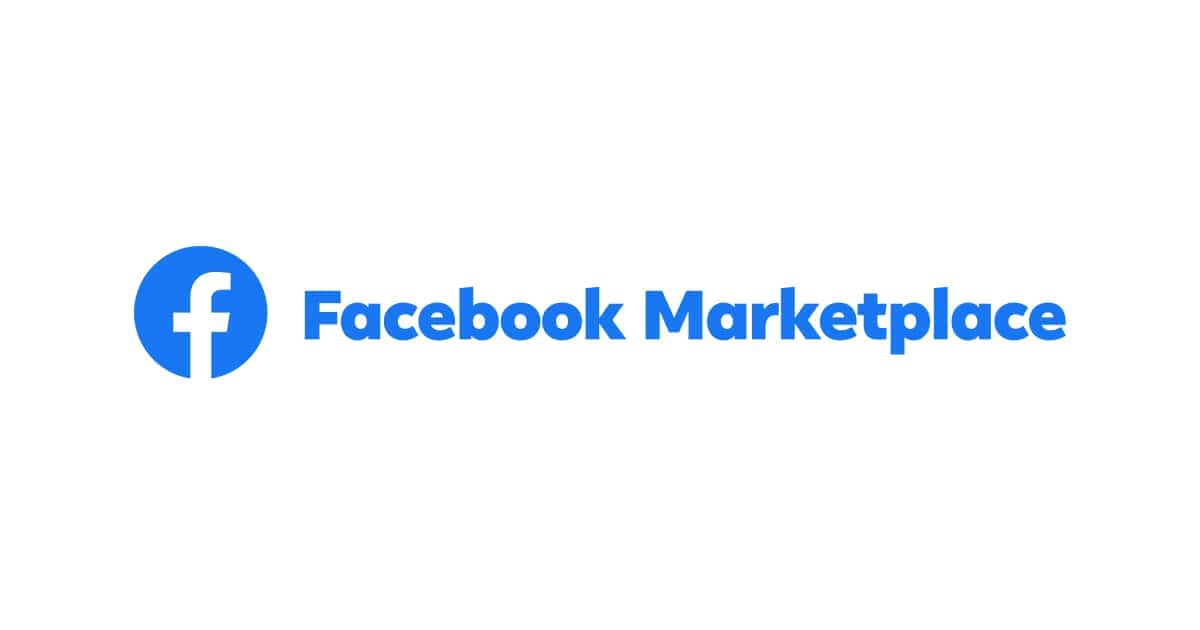
No, you can’t view all of the Facebook Marketplace listings of a particular friend because the platform doesn’t have a direct way to filter for them. Facebook Marketplace is a great place to find local items, and sometimes you might want to see what your friends are selling (for whatever reason). Facebook has made this difficult to do for privacy reasons but with tips on this page you might improve your chances of finding out what your friends are selling.
Connecting with Friends on Facebook Marketplace
Directly Viewing a Friend’s Listings
There isn’t a specific feature to filter and see only your friends’ listings on Facebook Marketplace. However, you can still stumble upon their items in a couple of ways:
- News Feed: If your friend shares their Marketplace listing on their Facebook profile, it might pop up in your News Feed. Keep an eye out for these posts!
- Mutual Connections: If you and your friend have mutual connections who have interacted with their listing (liked, commented, etc.), it may appear in your Marketplace feed under “Suggested for You.”
Alternative Methods to Find Your Friend’s Items
While there’s no direct way to see all of a friend’s listings, you can try these workarounds:
- Ask Directly: The simplest way is to ask your friend to send you a direct link to their listing.
- Search Their Profile: If you know your friend is selling a specific item, you can try searching for it on Marketplace and filtering by location. If your friend’s listing appears in the results, you can click on their profile picture to see their other listings.
- Check Shared Groups: If you and your friend are members of the same Facebook groups, check the group’s Marketplace section. Their listings might be visible there.
Viewing Someone’s Marketplace Profile
Once you find a listing by someone, click on their profile picture. This will take you to their Marketplace profile, where you can see all their active listings, ratings, and reviews.
Facebook Marketplace offers a convenient way to buy and sell items locally. While there isn’t a direct feature to see your friend’s listings exclusively, you can still discover their items through your News Feed, mutual connections, or by asking them directly for a link. Alternatively, you can try searching their profile or checking shared groups to potentially find their listings.
How to Find Friends’ Items on Facebook Marketplace
Method 1: Search for a Specific Item
- Open the Facebook Marketplace.
- Look for a type of item you think your friend might be selling. For example, if your friend recently got a new gaming console, try searching for their old one.
- Check the listing details to see the seller’s name.
- If it matches your friend, you can click on their profile to see a selection of their current listings.
Method 2: Check Seller Profiles on Items You’re Interested In
- Browse the Facebook Marketplace and find listings of interest, whether it’s something you might want to buy or not.
- Tap on the seller’s profile name or picture.
- Their profile will show a list of items they currently have listed.
- If you recognize the seller as one of your friends, great! You’ve found their listings.
Important Notes
- Facebook doesn’t offer a filter to only display your friends’ Marketplace listings. These workarounds are the best ways to see what they’re selling.
- Sellers can change their privacy settings to limit who can see their listings.
Understanding Facebook Marketplace
This section explores the foundations and privacy settings of Facebook Marketplace, providing insights into its functionalities for buying and selling goods.
Origin and Purpose of Facebook Marketplace
Facebook Marketplace was launched in 2016 as a response to the natural trading activities that were already happening across Facebook. Its primary purpose is to facilitate a convenient platform where users can buy and sell items within their local communities. The platform has grown significantly, offering a wide variety of items, from furniture and clothes to vehicles and property rentals. By tapping into Facebook’s extensive network, Marketplace delivers a unique blend of social and commercial interaction.
Marketplace Visibility Settings
Facebook Marketplace incorporates various visibility settings that impact who can see your listings. When a user posts an item for sale, the default setting makes the listing public, meaning anyone with access to Marketplace can view the item. However, users have the option to Hide from friends, which conceals the listing from their Facebook friends’ view in most cases, while still remaining visible to the broader Facebook audience. This helps maintain privacy when desired. It’s important to remember that all listings must adhere to Facebook’s Commerce Policies, ensuring a safe and trustworthy environment for users.
Getting Started with Marketplace
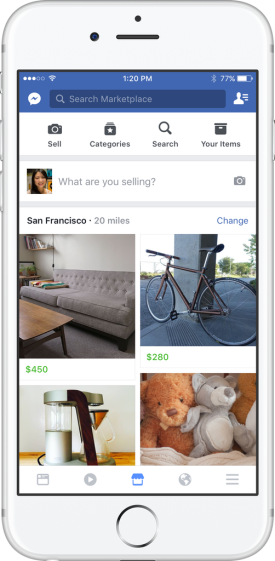
Before diving into Facebook Marketplace, it’s essential to become familiar with how to access this feature on different devices. Whether you’re using a PC or a mobile phone, navigating to the Marketplace tab is your first step towards viewing listings, including those from friends.
Navigating to Marketplace Tab
When using Facebook on a PC, the Marketplace tab is easily accessible on the left-hand side of the home page. It’s represented by an icon resembling a storefront—click on this to enter the Marketplace environment.
For those on a mobile phone, the process slightly differs between an iPhone and an Android device, but it’s pretty straightforward:
- Tap on the Facebook app to open it.
- Look for the three horizontal lines (Menu icon), which are usually located at the bottom right on an iPhone and at the top right on Android devices.
- In the menu that appears, select the Marketplace option. If you don’t immediately see it, you might need to select “See More” to find it.
Once you reach this point, you’re in the Marketplace, where you can browse, search for items, and check out what your friends are offering. Remember to visit your Facebook profile and ensure your settings allow for the optimal use of Marketplace.
How to Buy on Marketplace
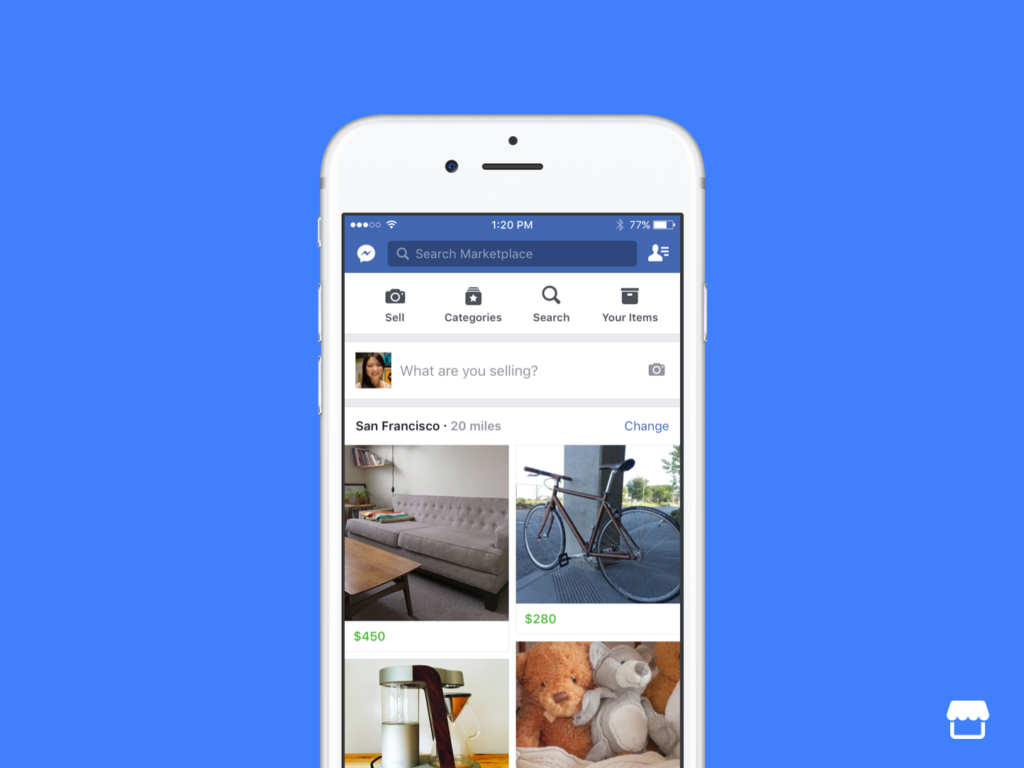
Buying on Facebook Marketplace is straightforward: locate what you need, reach out to the seller, and make your purchase.
Searching for Items
When looking for specific items, utilize the search feature and apply filters to narrow down the results. Here’s how to do it:
- Go to the Facebook Marketplace.
- Use the search bar to type in what you’re looking for.
- Use the category filters to further refine your search based on what you need.
Always check the price and details provided by the seller to ensure the item meets your expectations.
Contacting Sellers
Upon finding an item you’re interested in, the next step is to chat with the seller:
- Send a message through Facebook Messenger to inquire more about the item.
- Be clear and concise in your communication.
- Ask about item specifics, the condition of the item, or arrange a viewing if necessary.
Remember to discuss payment methods and potential delivery options with the seller.
Completing a Purchase
The final stage in buying on Marketplace is completing the purchase:
- Agree on a final price and pick-up or delivery details.
- Always meet in a safe, public space if the transaction is in person.
- After the purchase, check the item thoroughly before finalizing the deal.
Keep these steps in mind, and you’ll be ready to make informed purchases on Facebook Marketplace.
Selling on Marketplace
Selling items on Facebook Marketplace offers a straightforward way to reach local buyers, but it involves more than just posting an item. Sellers must consider presentation, communication, and final deal-making.
Listing Your Item for Sale
To kick off sales, sellers should gather details about their item and take clear, well-lit photos. When choosing a category, it’s important to match the item correctly to reach the right audience. The price should be competitive but also reflect the item’s value. As for the description, clarity and accuracy are key—outline the item’s condition, specifications, and any other essential information.
Interacting with Potential Buyers
After listing, potential buyers may reach out through Facebook Messenger. It’s crucial to reply promptly and helpfully to stand out as a trustworthy seller. If you receive questions, provide additional details to reduce uncertainty and increase the buyer’s confidence in the transaction. Always keep your communication polite and professional.
Negotiation and Finalizing the Sale
Price negotiation is a common next step. Be open to offers but also know the lowest price you’re willing to accept. Once the price is agreed upon, arrange a safe meeting spot or use a secure postal service if the buyer isn’t local. Ensure payment is received before handing over the item. Once the transaction is complete and the item is sold, remember to update the listing status to prevent further inquiries.
Facebook Marketplace for Friends
Navigating Facebook Marketplace not only allows individuals to buy and sell items within a local area but also gives a chance to interact with friends’ listings. Whether you’re looking to support your friends’ entrepreneurial efforts or just curious about what they’re selling, the following subsections provide guidance on how to view and support your friends’ sales on Facebook Marketplace.
Viewing Friends’ Listings
To view items your friends are selling on Facebook Marketplace, start by visiting your Facebook profile and selecting the Marketplace icon. Browse through the interface; if your friends have chosen to share their listings with their Facebook friends, their items might appear as you scroll. It’s not automatic, though—your friends need to actively choose to share their listings with their friends for them to show up in your feed.
Supporting Friends’ Sales
Supporting your friends on Facebook Marketplace can be a simple yet beneficial act. When you discover an item for sale from a friend, there are several ways to lend a hand:
- Share: Click the share option on the listing to promote it on your own feed, thereby increasing its visibility.
- Engagement: Like or comment on the listing to boost its interaction metrics, potentially helping it appear in more feeds.
- Direct Message: Reach out to your friend through Facebook to let them know you’re interested or to ask questions about the item.
In summary, Facebook Marketplace offers a platform not just to shop, but to support friends in their sales endeavors. Through engagement and sharing tools, the community aspect of buying and selling is at the forefront.
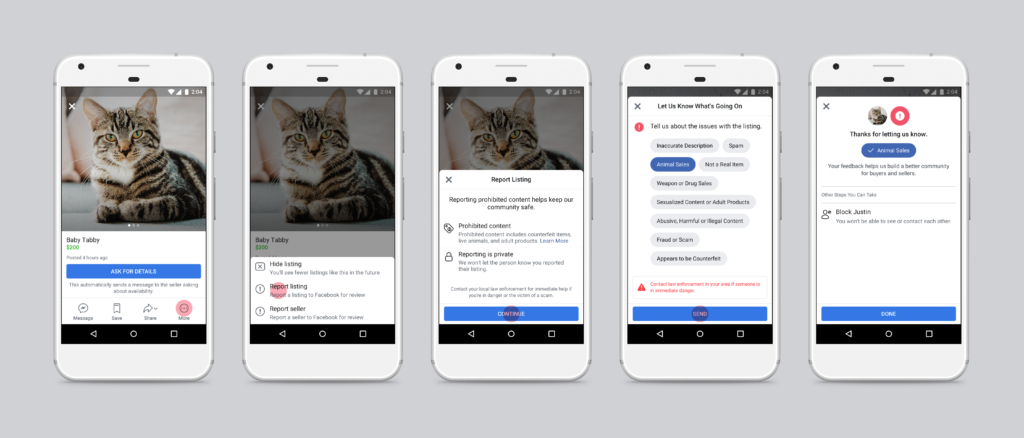
Frequently Asked Questions
Navigating the Marketplace on Facebook and other platforms can sometimes be confusing. This FAQ section helps clarify how you can interact with various features related to your friends and other sellers on Marketplaces.
How can I view the items my friends are selling on Facebook Marketplace?
To see what your friends are listing for sale, head over to Facebook Marketplace by clicking the Marketplace icon. There’s no direct feature to filter items by your friends, but if you see a post shared by your friend in your news feed, you can click on it to see their other listings.
What steps do I follow to see a user’s listings on Steam Marketplace?
On Steam Marketplace, search for the user’s Steam profile, go to their ‘Inventory’, and check for ‘For Sale’ items. If they have listings, they’ll be visible here, provided their inventory is public.
Where can I find my own Marketplace profile on Facebook?
You can find your Marketplace profile by selecting the Marketplace icon, then tapping on your profile picture or the ‘You’ section. It will bring up your listings, saved items, and searches.
How is it possible to check a seller’s ratings on Facebook Marketplace?
Check a seller’s ratings by clicking on the item they’re selling to open the listing details and then clicking on the seller’s name. If they have ratings, these will be displayed on their Marketplace profile.
What is the procedure to look up a Facebook Marketplace seller by name?
Looking up a seller by name isn’t straightforward on Facebook Marketplace. However, if you have interacted with the seller or saved one of their listings, you can access their profile from your conversation with them or your saved items list.
Is there a way to see the history of items a person has sold on Facebook Marketplace?
Facebook doesn’t have a public feature that enables viewing the complete selling history of a user on Marketplace. However, you can look at the items a seller is currently offering and their previous listings if they’re active or have been marked as sold recently.