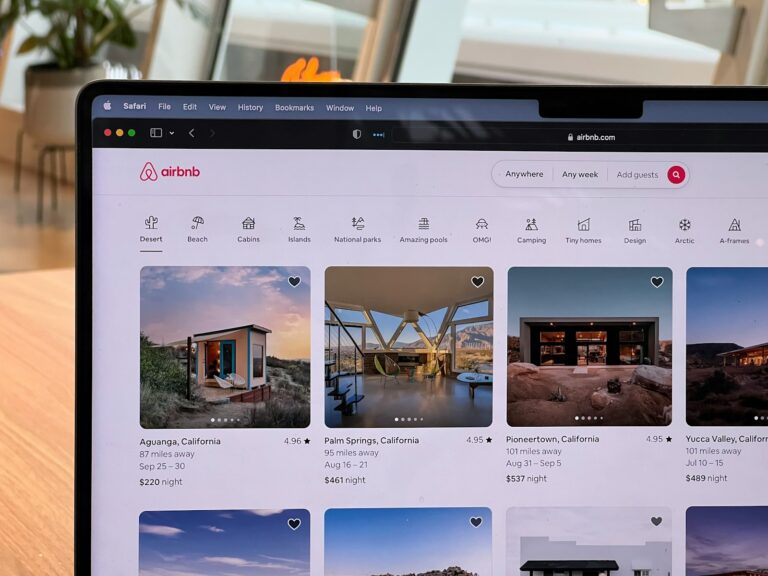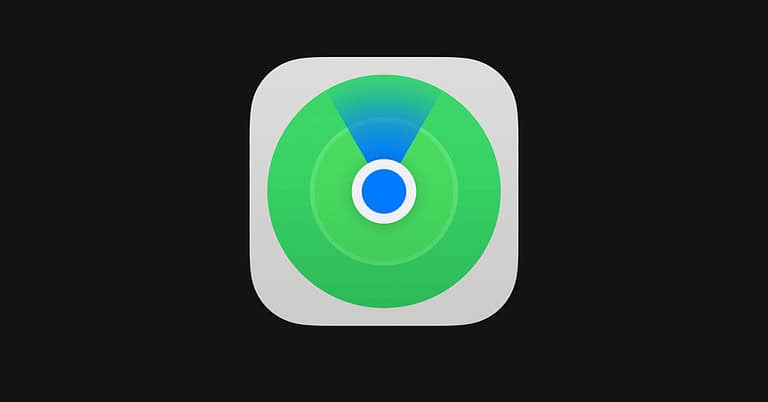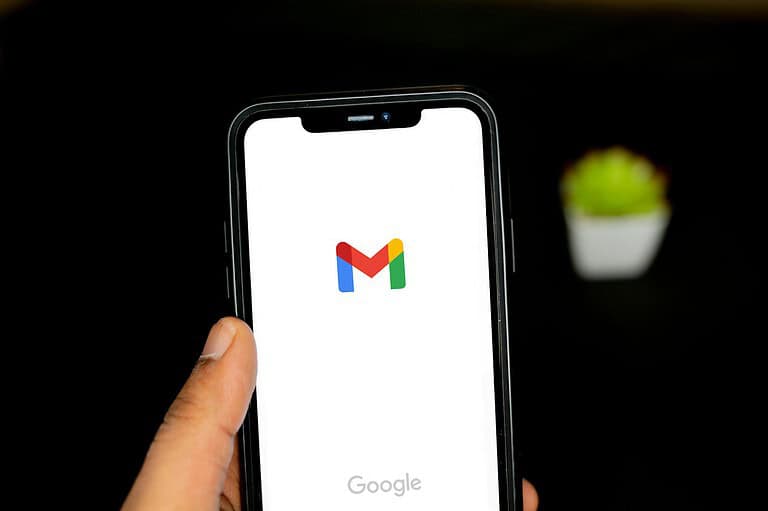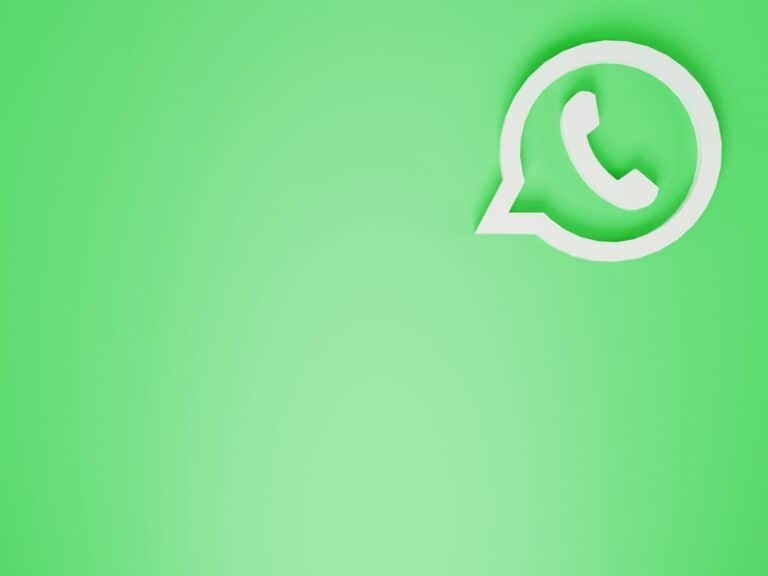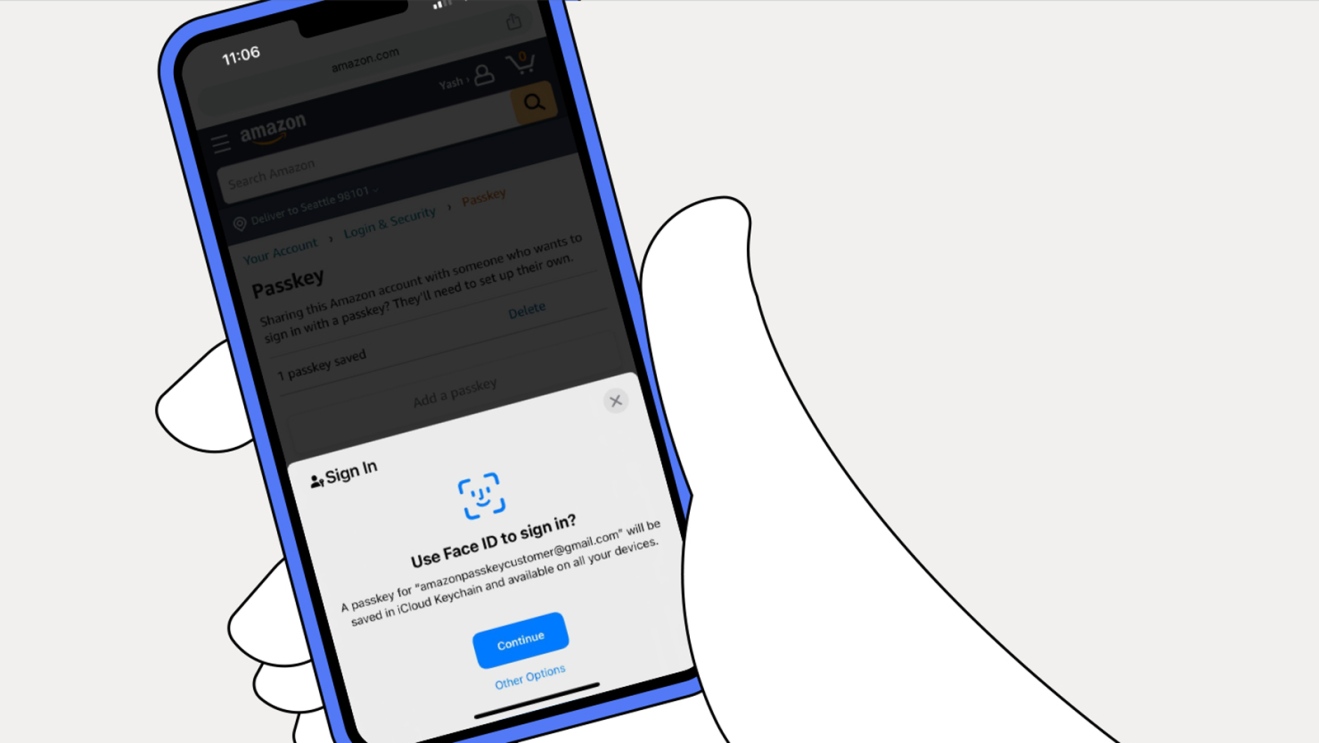
Are you tired of managing dozens of passwords across your accounts? Amazon has introduced an easier and safer way to sign in to your account. Amazon Passkey is a convenient alternative to traditional passwords that offers enhanced security for your personal information.
Passkeys allow you to sign in to your Amazon account without typing a password, instead using biometric verification like fingerprints or facial recognition that’s already built into your device. Unlike passwords, passkeys cannot be stolen through phishing attacks or data breaches, making them significantly more secure. They work through your device’s authentication system, such as Face ID, Touch ID, or Windows Hello.
Setting up a passkey on your Amazon account takes just a few minutes and can be used across multiple devices. You’ll no longer need to remember complex passwords or worry about your account being compromised through common password-related vulnerabilities. The future of secure online shopping is here, and it’s password-free.
What Is an Amazon Passkey?
An Amazon Passkey is a digital credential that replaces your password. Instead of typing in a string of characters, you can sign in using:
- Biometrics (fingerprint, Face ID, Windows Hello, etc.)
- Device PIN or screen lock
Passkeys are stored securely on your device and are tied to your identity. They can’t be reused or stolen in the same way passwords can, which makes them much harder for hackers to exploit (source: Amazon).
How Do Amazon Passkeys Work?
Passkeys are built on open standards (FIDO2 and WebAuthn). Here’s what happens when you log in:
- You go to Amazon and choose to log in with a passkey.
- Your device prompts you to verify yourself (fingerprint, face scan, or PIN).
- The device generates a secure cryptographic signature that proves you are the account owner.
- Amazon verifies the signature and grants access.
No password is transmitted, and nothing sensitive leaves your device.
Benefits of Using Amazon Passkeys
- Stronger security – Resistant to phishing and credential theft.
- Convenience – No need to remember or reset passwords.
- Cross-device support – Passkeys can sync across devices via iCloud Keychain, Google Password Manager, or Windows Hello.
- Faster sign-in – Logging in is as quick as unlocking your phone.
How to Set Up an Amazon Passkey
- Log in to your Amazon account on a supported browser or app.
- Go to Your Account > Login & Security.
- Select Set up a Passkey.
- Follow the prompts to register your device’s biometric or PIN authentication.
- Once complete, you’ll see the new passkey listed in your account settings.
You can add multiple passkeys if you use different devices.
How to Use a Passkey on Amazon
- On your phone: Simply tap “Sign in with Passkey,” then use Face ID, Touch ID, or your device PIN.
- On your computer: If your browser supports passkeys, you’ll be prompted to use your fingerprint sensor, Windows Hello, or a synced credential from your phone.
Managing or Deleting a Passkey
If you lose or replace a device, you can remove its passkey:
- Go to Your Account > Login & Security > Passkeys.
- Select the passkey and choose Delete.
Amazon will then fall back to your password until you register a new passkey.
Should You Switch to Passkeys?
Yes—if your devices support them. Passkeys provide a more secure and user-friendly way to log in. While you can still use your password, enabling passkeys adds an extra layer of protection against phishing and data breaches.
Final Thoughts
Amazon Passkeys represent the future of secure logins. By replacing passwords with device-based authentication, they make your account safer and signing in simpler. If you value both security and convenience, setting up a passkey is a smart move.
Key Takeaways
- Passkeys offer a more secure way to protect your Amazon account than traditional passwords by using biometric verification.
- You can easily set up and use Amazon Passkey across multiple devices for convenient, password-free shopping.
- If needed, you can manage your passkeys through your Amazon account settings, including adding new devices or deleting existing passkeys.
Understanding Amazon Passkey
Amazon Passkey offers a modern solution to the age-old problem of password management, bringing convenience and enhanced security to your online shopping experience. This technology fundamentally changes how you protect your Amazon account.
Definition and Functionality
Passkeys are a convenient and secure way to sign in to your Amazon account without using a password. Unlike traditional passwords that can be forgotten, stolen, or hacked, passkeys use cryptographic techniques to verify your identity.
When you create a passkey, your device generates a unique digital key pair. The public key goes to Amazon, while the private key stays safely on your device. This separation means hackers can’t steal your credentials through phishing attacks.
To use your passkey, you simply authenticate with your device’s built-in security method—like your fingerprint, face recognition, or PIN code. This makes logging in both faster and more secure than typing a password.
Passkeys offer a safe and convenient alternative to passwords, eliminating the need to remember complex combinations of letters, numbers, and symbols.
The Role of Amazon in Device-Bound Authentication
Amazon now supports both syncable passkeys and device-bound passkeys, giving you flexibility in how you secure your account. Device-bound passkeys are tied to a specific device and cannot be transferred to others.
With device-bound authentication, Amazon adds an extra layer of security by ensuring only your registered devices can access your account. This significantly reduces the risk of unauthorized access even if someone obtains your other credentials.
When signing in from another device using the same passkey provider account, your passkey will appear automatically as a sign-in option. This seamless experience works across your phone, tablet, or computer.
Amazon’s implementation also allows you to maintain multiple passkeys for different devices, ensuring you’re never locked out of your account if you lose a device.
Amazon Passkey Integration with AWS
Amazon Passkey offers enhanced security for AWS accounts by providing passwordless authentication through public-private key cryptography. This modern approach simplifies access while maintaining robust security standards.
Using Amazon Passkey with AWS Management Console
You can enable passkey MFA for your AWS account through the AWS Management Console. This feature is available for both root users and IAM users, giving you flexible security options.
To set up a passkey for your IAM user:
- Navigate to the IAM section in the AWS console
- Select your user profile
- Scroll to the security credentials section
- Choose the option to add a new MFA device
- Select “Passkey” as your authentication method
The console will guide you through registering your device. Note that passkey setup can only be done through the AWS Management Console, not through the CLI or API.
Configuring Amazon Passkey for AWS CLI and AWS API
While you must initially configure your passkey through the AWS Management Console, you can use this authentication method when accessing AWS services through the CLI and API after setup.
For CLI access with passkey authentication:
- Configure your AWS CLI profile to use IAM roles
- When prompted for authentication, your system will request passkey verification
For API integrations, you’ll need to implement the appropriate authentication flow that supports MFA. The AWS Identity and Access Management service now supports passkeys as an authentication factor, allowing you to secure programmatic access.
This integration works with built-in authenticators on your devices, eliminating the need for physical security keys in many cases.
Multi-Factor Authentication in AWS
AWS provides robust security measures to protect your resources through multiple verification methods. Multi-factor authentication adds an essential layer of protection that goes beyond just passwords.
How Amazon Passkey Complements MFA
Passkeys are cryptographic key pairs generated on your device when you register for a service. Unlike traditional passwords, they create a secure connection between your device and AWS. This technology offers several advantages:
- Phishing resistance: Since passkeys are bound to specific websites, they can’t be tricked into authenticating with fake sites
- Reduced password dependency: You don’t need to remember complex passwords
- Enhanced security: Uses public-key cryptography for stronger protection
When you enable passkeys as an MFA factor for your AWS account, you gain both convenience and security. Your accounts become significantly harder to compromise.
IAM and Managing MFA Devices
AWS Identity and Access Management (IAM) provides a centralized way to manage MFA devices across your organization. You can assign various MFA device types to users:
- Passkeys: For phishing-resistant authentication
- Virtual authenticator apps: Like Google Authenticator or Authy
- Physical security keys: Such as YubiKey devices
- Hardware tokens: That generate time-based one-time passwords
Managing these devices is straightforward through the AWS Management Console. You can enable MFA for root users and IAM users with just a few clicks.
Best practice is to require MFA for all privileged accounts. This significantly reduces the risk of unauthorized access even if passwords are compromised.
Security Keys and FIDO Alliance Standards
Amazon’s passkey implementation builds on established security frameworks that protect millions of users daily. These standards combine convenience with robust protection against common cyber threats.
Understanding FIDO Security Keys
FIDO security keys are physical devices that provide strong authentication when you log in to websites and applications. These keys connect to your device through USB ports, NFC, or Bluetooth, creating a simple yet powerful security barrier.
The FIDO Alliance develops and maintains these standards to ensure consistency across platforms. When you use a security key, it generates unique cryptographic keys for each service you access.
Unlike passwords, which can be stolen or guessed, security keys require physical possession of the device. This protects you from phishing attempts since the authentication happens directly between your key and the service.
Many keys now support biometric verification for an additional security layer. This means only you can activate the key, even if someone else has physical access to it.
WebAuthn and Amazon Passkey
WebAuthn is the web standard that allows you to use FIDO credentials across websites. Amazon has implemented this protocol to enable passkey authentication for its 175 million customers.
When you register a passkey with Amazon, your device creates a public-private key pair. The private key stays securely on your device while Amazon stores only the public key.
This system replaces traditional passwords with cryptographic verification that’s nearly impossible to forge. You can use your phone, laptop, or security key as authentication devices.
Amazon’s multi-factor authentication (MFA) supports device-bound passkeys, enhancing your account security. For AWS users, this provides convenient protection for sensitive cloud resources and operations.
Amazon Passkey User Experience
Amazon Passkey transforms how you access your account, replacing traditional passwords with simpler, more secure options. This technology integrates with your device’s built-in security features for a seamless experience.
Signing in with Amazon Passkey
When you sign in with Amazon Passkey, you’ll notice the process is significantly faster than typing a password. Simply select the passkey option on the Amazon login screen, and your device will prompt you to verify your identity.
If you’re using an iPhone, FaceID activates automatically, scanning your face to confirm it’s really you. On compatible Android devices, you’ll use your fingerprint or face recognition depending on your phone’s capabilities.
For desktop users, you can use TouchID on Mac computers or connect your phone to complete verification. The process takes just seconds – much quicker than remembering and typing a complex password.
You can set up multiple passkeys across different devices, giving you flexibility in how you access your Amazon account.
Advantages of Using Biometric Authentication
Using biometric authentication through Amazon Passkeys offers several key benefits over traditional passwords. First, your security improves dramatically as biometric data is extremely difficult to fake or steal compared to passwords.
Your fingerprint or face can’t be forgotten like a password, eliminating frustrating reset processes. This is especially helpful when you’re shopping quickly or checking an order status.
Biometric data stays on your device and isn’t stored on Amazon’s servers, giving you better privacy protection. Each authentication creates a unique cryptographic key that verifies your identity without sharing sensitive information.
The technology works across your devices, creating a consistent experience whether you’re shopping on your phone, tablet, or computer. This universal approach makes online shopping more accessible for users of all technical skill levels.
Securing Your Amazon Account
Protecting your Amazon account from unauthorized access is easier than ever with the new passkey feature. This modern security approach eliminates password vulnerabilities while making login faster and more convenient.
Activating Amazon Passkey
To set up your Amazon passkey, first sign in to your account. Then, navigate to “Your Account” and select “Login & security” from the options. Look for the Passkey section and click “Set up.” The system will guide you through a quick process to create your passkey.
When creating a passkey, you’ll use your device’s authentication system – like your fingerprint, face scan, or PIN. This replaces the need to remember complex passwords.
You can add passkeys to multiple devices for convenience. To add another device, go back to “Login & security,” select “Edit” next to Passkey, then choose “Add a passkey” and follow the instructions.
Best Practices for Account Security
While passkeys provide excellent security, implementing multiple layers of protection is recommended. Enable Multi-Factor Authentication (MFA) as an additional security measure for your Amazon account.
Consider using physical security keys via USB for maximum protection. These small devices plug into your computer and provide a physical verification step that hackers can’t bypass remotely.
Review your account regularly for suspicious activities. Check recent orders and login history to ensure only authorized access has occurred.
Keep your devices updated with the latest security patches. Outdated software can contain vulnerabilities that compromise even the best security measures.
Never share your passkey credentials or allow others to register their biometrics on devices you use for Amazon shopping.
Frequently Asked Questions
Amazon Passkey offers a more convenient way to sign in to your Amazon account. Here are answers to common questions about this authentication method.
How can one set up Amazon Passkey?
You can set up an Amazon Passkey by signing in to your Amazon account first. Go to the Account & Security settings section.
Look for the “Passkeys” option and select “Add a passkey” to begin the setup process. Amazon will guide you through using your device’s face, fingerprint, or PIN to create the passkey.
Your device will prompt you to verify your identity using your chosen authentication method. Once verified, your passkey is created and ready to use.
What are the steps to recover an Amazon Passkey if it’s not available?
If your passkey isn’t available, you can still access your Amazon account using your password and other verification methods.
You’ll need to sign in with your traditional username and password combination. Amazon’s account recovery process will guide you through verification steps.
After regaining access, you can create a new passkey. If you’ve set up passkeys across multiple devices, you can use any of those devices to sign in.
Can Amazon Passkey be considered a secure method of authentication?
Yes, Amazon Passkey is considered highly secure. Passkeys use strong cryptographic techniques that are more resistant to phishing attacks than traditional passwords.
Your biometric data (face or fingerprint) never leaves your device. Instead, the authentication happens locally on your device, making it more secure than password-based systems.
Passkeys also eliminate risks associated with weak or reused passwords. They provide better protection against many common cyber threats that target password-based authentication.
What is the process for deleting an Amazon Passkey?
To delete an Amazon Passkey, sign in to your Amazon account and navigate to the Account settings. Find the “Login & Security” section and locate your saved passkeys.
Select the specific passkey you want to remove. Click the “Remove” or “Delete” option next to it.
Amazon will ask you to confirm this action. Once confirmed, the passkey will be deleted from your account, and you’ll need to use other authentication methods until you create a new passkey.
Does the use of Amazon Passkey eliminate the need for traditional passwords?
While passkeys aim to replace passwords eventually, Amazon still maintains traditional password options. You can use both authentication methods for the foreseeable future.
Passkeys provide a simpler login experience without typing passwords. The process is faster and doesn’t require multiple screens for username, password, and then MFA.
It’s recommended to keep your password active as a backup authentication method for situations where passkey access might not be available.
Is there any cost associated with using Amazon Passkey?
No, Amazon Passkey is completely free to use. Amazon provides this security feature to all account holders at no additional cost.
The technology uses your existing device’s biometric capabilities, so there’s no need to purchase special hardware. Any compatible device with fingerprint scanners or facial recognition can be used.
This makes passkeys an accessible security upgrade that improves both convenience and protection without financial barriers to adoption.