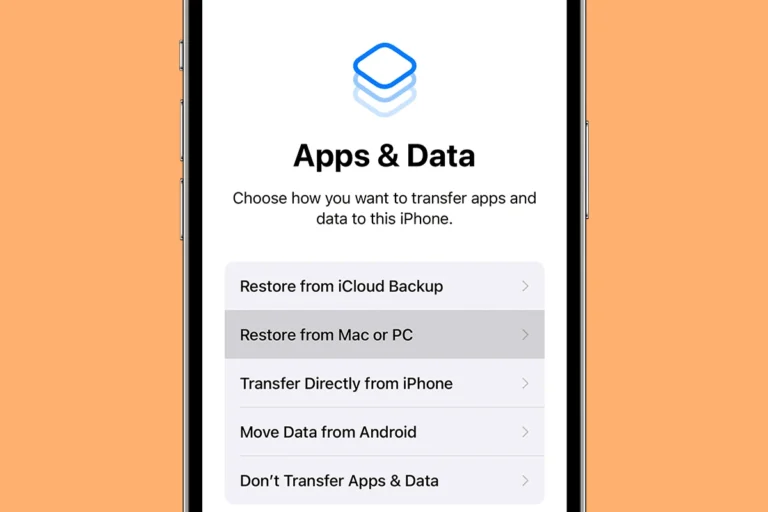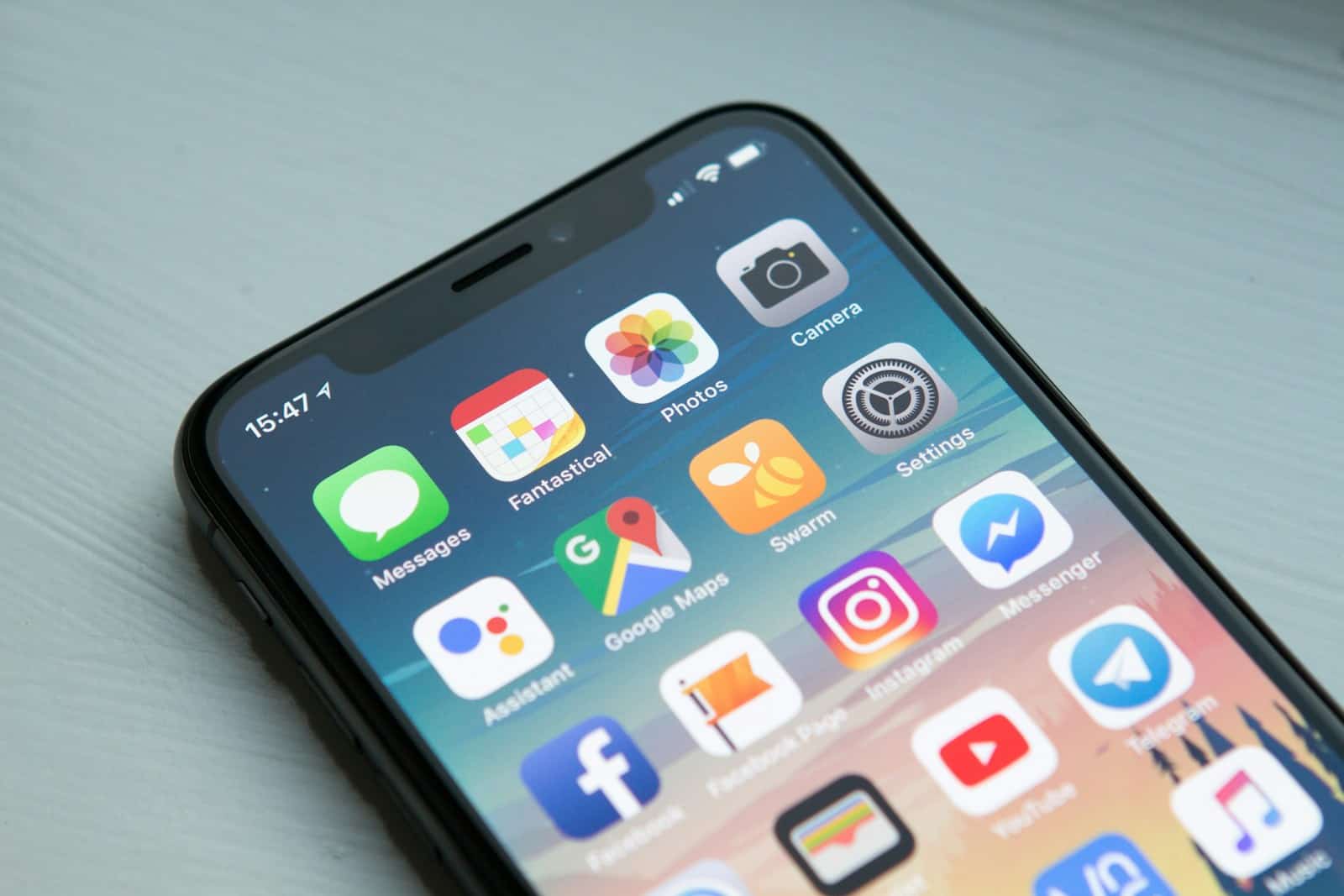
Forgetting your iPhone passcode can be frustrating. Many users face this issue and worry about losing access to their devices. Apple provides several methods to unlock a locked iPhone without losing data.
One option is using iTunes on a computer. Connect your iPhone to a trusted computer and open iTunes. Put the device in recovery mode by pressing specific button combinations. Then, choose the “Restore iPhone” option in iTunes.
For users without access to a computer, iCloud offers a remote unlock feature. This method requires Find My iPhone to be enabled. Go to iCloud.com, sign in, and select “Erase iPhone.” This will remove the passcode but also erase all data on the device.
Regaining Access to Your iPhone: Passcode Retrieval Methods
Forgetting your iPhone passcode can be stressful. But Apple provides several ways to regain access to your device. Some methods are easier than others, and some will erase your data. It’s important to know your options.
Unlocking with Another Device or iCloud
If you have another Apple device (like an iPad or Mac) signed in with the same Apple ID, and you have “Find My” enabled, you can use that device to reset your iPhone passcode. You can also use iCloud.com on any computer or device. Go to iCloud.com/find, sign in, select your iPhone, and choose “Erase iPhone.” This erases your iPhone and its passcode, allowing you to set it up again.
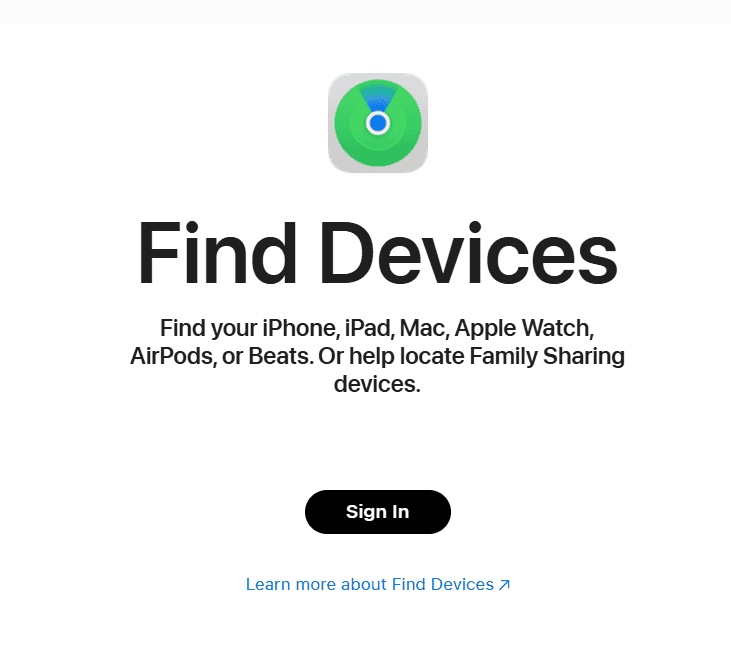
Recovery Mode
If you don’t have access to another device or iCloud, you can try Recovery Mode. Connect your iPhone to a computer using a USB cable. Then, put your iPhone in Recovery Mode by pressing a combination of buttons (Volume Up, Volume Down, Side button). The exact sequence depends on your iPhone model. Apple’s support website has instructions for each model. Once your iPhone is in Recovery Mode, iTunes or Finder will detect it and give you the option to restore it. This erases your iPhone and installs the latest iOS. You can then restore from a backup if you have one.
Important Considerations
| Method | Pros | Cons |
|---|---|---|
| Trusted Device/iCloud | Easy to use | Requires another device or iCloud access |
| Recovery Mode | Works without another device | Erases all data on the iPhone |
Before you try any of these methods, remember:
- Backups are essential. Erasing your iPhone deletes all your data. Make sure you have a recent backup (via iCloud or iTunes/Finder) so you can restore your data after unlocking.
- Activation Lock. If Find My iPhone is enabled, you’ll need your Apple ID and password to activate your iPhone after erasing it.
If you can’t unlock your iPhone using these methods, contact Apple Support for help.
Preventing Future Lockouts
To avoid getting locked out of your iPhone in the future:
- Choose a memorable passcode. Pick a passcode you can easily remember but is hard for others to guess.
- Use Face ID or Touch ID. If your iPhone supports it, use Face ID or Touch ID for easier unlocking and better security.
- Back up regularly. Regularly back up your iPhone to iCloud or your computer to prevent data loss if you need to erase your device.
Third-Party Unlocking Tools
There are also third-party tools that claim to unlock iPhones. Use these with caution. They may not be reliable or could damage your device. It’s generally safer to use Apple’s official methods.
Key Takeaways
- Multiple options exist to unlock a locked iPhone
- iTunes and iCloud are official methods for passcode removal
- Unlocking may result in data loss, so regular backups are crucial
Understanding iPhone Passcodes
iPhone passcodes protect personal data and prevent unauthorized access. These security features come in various forms and offer different levels of protection.
Importance of Passcode Security
Passcodes are the first line of defense for iPhones. They shield sensitive information like contacts, messages, and financial data from prying eyes. A strong passcode deters theft and safeguards privacy.
Apple’s security lockout feature adds extra protection. It temporarily disables the device after multiple incorrect passcode attempts. This prevents brute-force attacks and keeps data safe.
Face ID and Touch ID complement passcode security. These biometric options offer quick access while maintaining high security standards. They work alongside passcodes, not as replacements.
Different iPhone Unlock Methods
iPhones offer several unlock methods. The traditional 4-digit or 6-digit numeric passcode is common. For higher security, users can set alphanumeric passcodes with letters and numbers.
Face ID uses facial recognition technology. It’s available on newer iPhone models without a home button. Touch ID uses fingerprint recognition. It’s found on older models and some newer ones with a home button.
If a user forgets their passcode, they have options. They can restore their iPhone using iTunes on a computer. Alternatively, they can use recovery mode to reset the device.
For those locked out, changing the Apple ID password on a different device may help. This can sometimes allow access to change the passcode on the locked iPhone.
Recovering Access to Locked iPhones
Regaining access to a locked iPhone involves several methods depending on the situation. These approaches include using iCloud, recovery mode, and the Find My app.
Using iCloud to Erase and Unlock
iCloud offers a straightforward way to unlock a disabled iPhone. Users can access iCloud.com from any web browser and sign in with their Apple ID. After logging in, they select “All Devices” and choose the locked iPhone. The “Erase iPhone” option removes all data and settings, including the passcode. This process requires an internet connection on the iPhone. Once erased, users can set up the device as new or restore from a backup.
This method works well for those who regularly back up their iPhone data. It’s important to note that erasing the iPhone will remove all content and settings.
Recovery Mode and iTunes Restore
Recovery mode is useful when iCloud access is unavailable. To enter recovery mode:
- Connect the iPhone to a computer with iTunes
- Force restart the iPhone while connected
- Hold the correct button combination until the recovery screen appears
For iPhone 8 and newer:
- Press and release Volume Up
- Press and release Volume Down
- Hold the Side button
Once in recovery mode, iTunes will detect the iPhone and offer to restore it. This process erases all data and installs the latest iOS version. Users can then set up the iPhone as new or restore from a backup.
Utilizing Find My App
The Find My app provides another option for unlocking a disabled iPhone. Users can access Find My through iCloud.com or another Apple device signed in with the same Apple ID. In the Find My interface, they select the locked iPhone and choose “Erase iPhone.” This remotely erases the device, removing the passcode.
After erasing, the iPhone can be set up again. If Activation Lock is enabled, users need the Apple ID and password to reactivate the device. This method is particularly useful when the iPhone is not physically accessible.
Bypassing iPhone Passcode with Third-Party Tools
Third-party tools offer methods to bypass iPhone passcodes without data loss. These solutions can help users regain access to locked devices, but come with important legal and security considerations.
Tenorshare 4uKey and EaseUS MobiUnlock
Tenorshare 4uKey and EaseUS MobiUnlock are popular iPhone unlocker tools. They work by exploiting vulnerabilities in iOS to remove passcode locks.
4uKey boasts a high success rate and user-friendly interface. It can bypass various lock types, including Face ID and Touch ID. The software guides users through the unlocking process step-by-step.
EaseUS MobiUnlock offers similar features. It supports a wide range of iOS devices and versions. The tool can also remove Apple ID from iPhones without a password.
Both tools require users to download software to a computer and connect their iPhone via USB. They then walk through a series of prompts to unlock the device.
Legal and Security Considerations
Using third-party tools to bypass iPhone passcodes raises legal and security concerns. These methods may violate Apple’s terms of service and warranty agreements.
Unlocking a device without authorization could be illegal in some jurisdictions. It’s crucial to only use these tools on devices you own or have explicit permission to access.
These tools can potentially compromise device security. They may introduce vulnerabilities or malware. Users should research thoroughly and choose reputable software providers.
Bypassing passcodes also disables some iPhone security features. This can leave devices more vulnerable to unauthorized access in the future.
Users should weigh the risks carefully before proceeding with third-party unlocking tools. In many cases, official Apple support channels may offer safer alternatives.
Frequently Asked Questions
iPhone passcode issues can be frustrating, but several solutions exist. Users can often regain access through various methods, depending on their specific situation and available resources.
What are the steps to unlock an iPhone if the passcode has been forgotten?
Connect the iPhone to a computer with iTunes installed. Open iTunes and put the iPhone in recovery mode. For iPhone 8 and newer, press and release the Volume Up button, then Volume Down, and hold the Side button. For older models, hold the Home and Top buttons. Choose “Restore” when prompted in iTunes.
This process erases all data on the iPhone. Users with recent backups can restore their information after the reset.
How can one restore access to a disabled iPhone without using iTunes?
Use iCloud to erase the iPhone remotely. Go to icloud.com and sign in with your Apple ID. Click “Find iPhone” and select the disabled device. Choose “Erase iPhone” to remove the passcode and all data.
After erasing, set up the iPhone as new or restore from a backup.
Is there a method to reset an iPhone without the passcode and without a computer?
Use the “Erase iPhone” feature if available. On the passcode screen, look for “Erase iPhone” in the bottom corner. Tap it and confirm to erase all content and settings, removing the passcode.
This option only appears after several incorrect passcode attempts.
Can an iPhone be unlocked without a passcode or Face ID, and if so, how?
No official method exists to unlock an iPhone without a passcode or Face ID. These security features protect user data from unauthorized access.
Users must reset the device using iTunes, iCloud, or the “Erase iPhone” option to regain access.
What should be done when the iPhone displays ‘iPhone Unavailable’ due to incorrect passcode attempts?
Wait for the lockout period to end if it’s temporary. For longer lockouts, use iTunes or iCloud to erase and restore the device.
If available, use the “Erase iPhone” option on the lockout screen to reset the device without a computer.
If ‘Find My iPhone’ is enabled, can the passcode be bypassed or reset, and what is the process?
With “Find My iPhone” enabled, users can’t bypass the passcode. However, they can erase the device remotely.
Go to icloud.com, sign in, and use “Find iPhone” to erase the device. This removes the passcode but also erases all data.