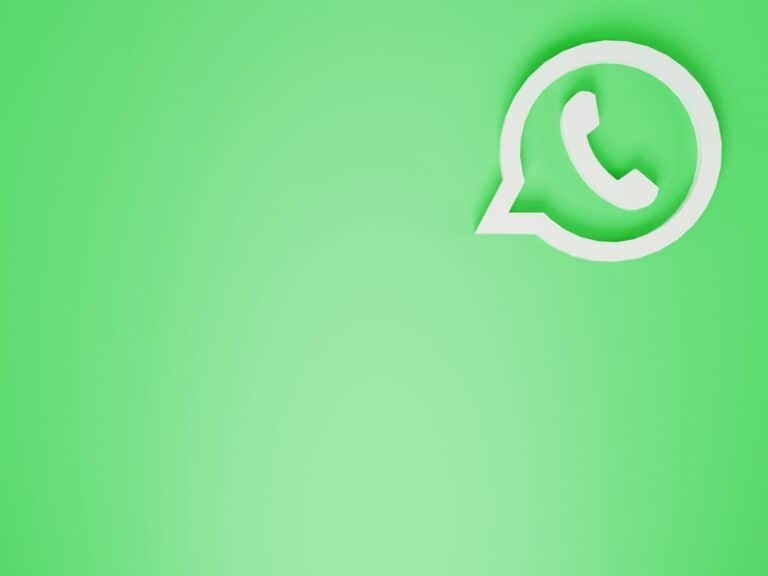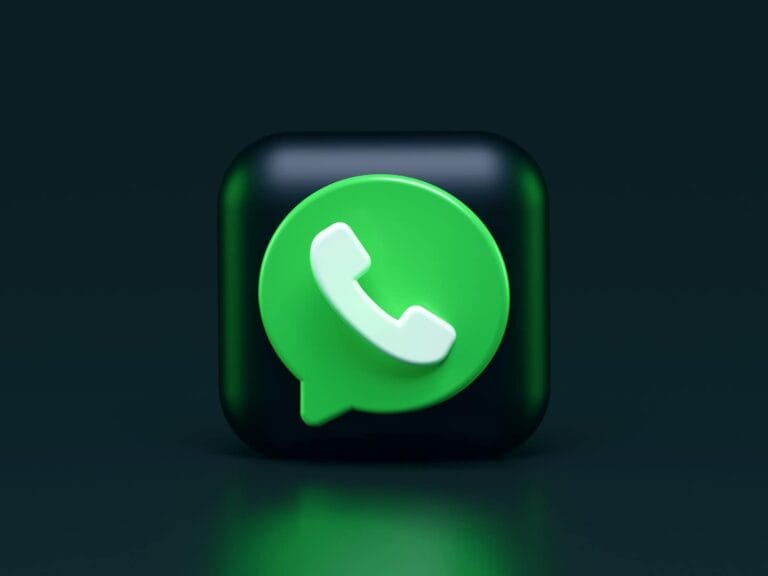Creating a poll on WhatsApp is a quick and simple way to gather feedback from friends and groups. You can easily create a poll on both the mobile and desktop versions of the app. This feature allows you to collect opinions on a variety of topics, from dinner plans to meeting times. Whether you want to make group decisions or start a conversation, WhatsApp polls are a great tool.
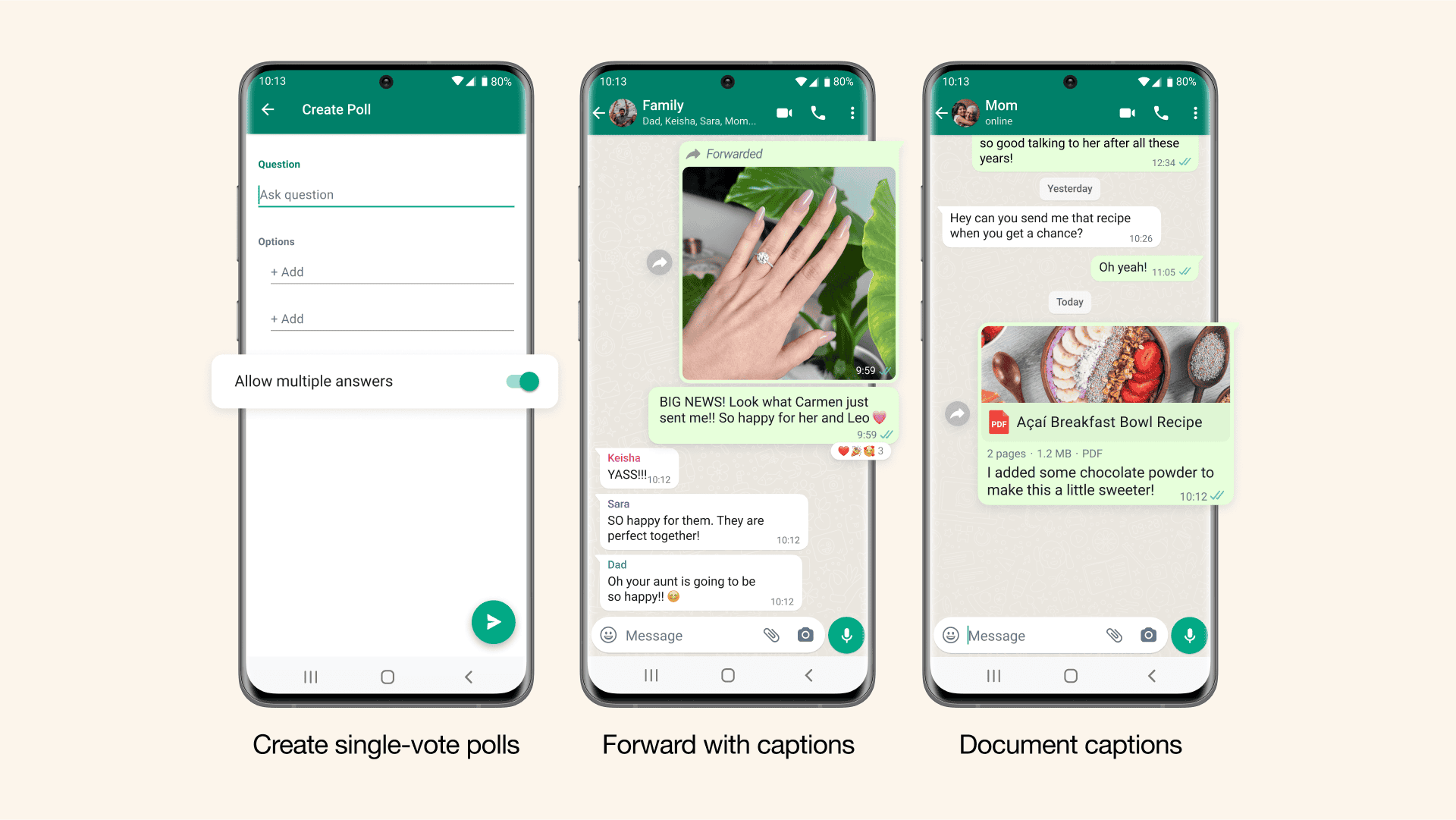
You can use them to decide on a movie for a group night, plan an outing, or just get people’s opinions. You can add multiple-choice options and let people select more than one answer. The results update in real-time, so everyone can see the progress of the voting. WhatsApp has recently improved the poll feature, allowing up to 12 options and the ability to edit polls after sending them, providing more flexibility when collecting feedback.
Quick and Easy Polling on WhatsApp
WhatsApp polls are a great way to gather opinions, make decisions, or just have some fun with your friends and family. Here’s how to create one:
Steps to Create a Poll
- Open a Chat: Start by opening the individual or group chat where you want to create the poll.
- Access Attachment Menu: On Android, tap the paperclip icon. On iOS, tap the plus (+) icon.
- Select “Poll”: From the attachment options, choose “Poll.”
- Enter Question: Type your poll question in the provided field. Keep it clear and concise.
- Add Options: Enter your poll options (up to 12) in the fields below the question.
- (Optional) Reorder Options: Tap and hold an option to drag and reorder it.
- (Optional) Allow Multiple Answers: Toggle this on if you want participants to be able to select more than one option.
- Send the Poll: Tap the send button (paper airplane icon) to share your poll in the chat.
Tips for Creating Effective Polls
- Clear Question: Make sure your question is easy to understand and unambiguous.
- Relevant Options: Provide options that are directly related to the question and cover the likely range of responses.
- Concise Options: Keep options short and to the point.
- Consider Multiple Answers: Allow multiple answers if it makes sense for your poll.
| Feature | Description |
|---|---|
| Maximum Options | Up to 12 |
| Multiple Answers | Can be enabled or disabled |
| Reordering Options | Available by dragging and dropping |
| Editing Polls | Not currently supported |
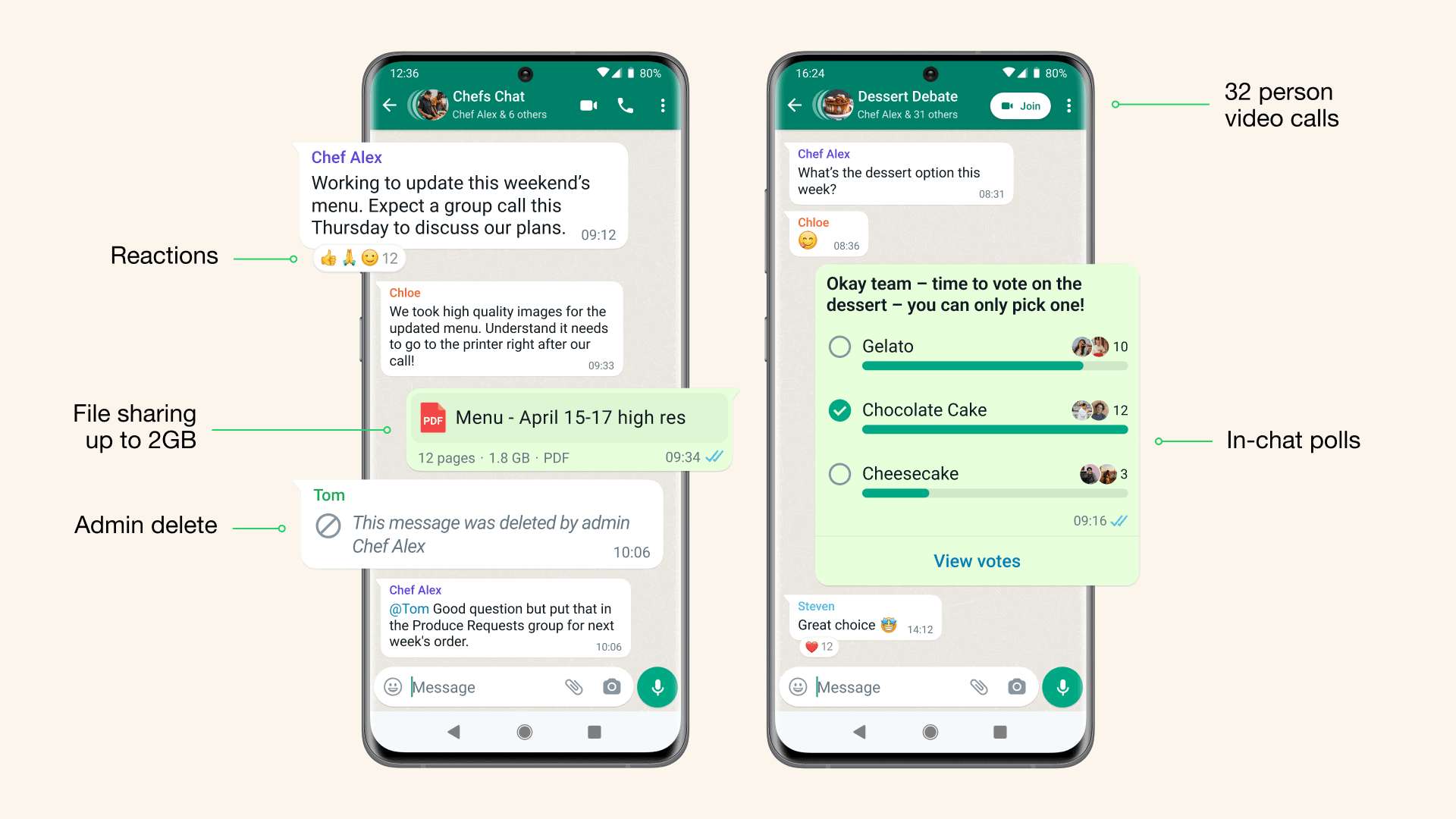
People Also Ask
- Can I see who voted for what in a WhatsApp poll? Yes, you can view the results of the poll and see how each participant voted.
- Can I edit a poll after I’ve sent it? No, currently WhatsApp doesn’t allow editing polls once they’ve been sent. If you need to make changes, you’ll have to create a new poll.
- Can I create a poll in a WhatsApp group? Absolutely! Polls work in both individual and group chats.
- Are WhatsApp polls anonymous? No, polls are not anonymous. Participants can see who created the poll and how others have voted.
Key Takeaways
- WhatsApp polls can be made on mobile and desktop apps
- Polls allow multiple choice options and real-time results
- Users can edit polls and add up to 12 voting options
Creating a Poll in WhatsApp
WhatsApp polls let users quickly gather opinions in chats and groups. They work on phones and computers. Here’s how to make and use them.
Step-by-Step Guide on Mobile Devices
To create a poll on your phone:
- Open a WhatsApp chat or group
- Tap the attach icon (paper clip on Android, plus sign on iPhone)
- Select “Poll”
- Type your question
- Add answer choices (at least two)
- Choose if people can pick more than one answer
- Tap send
The poll shows up in the chat. People can vote by tapping their choices. A bar chart displays the results.
WhatsApp polls work well for simple choices like picking a meeting time or restaurant. They’re easy to use and give quick feedback.
Conducting Polls via WhatsApp Web and Desktop
Making polls on computers is like on phones. Here’s how:
- Open WhatsApp Web or the desktop app
- Go to a chat or group
- Click the attach icon (paper clip)
- Choose “Poll”
- Enter your question and options
- Set voting rules
- Click send
Polls look the same on all devices. Voters can change their picks anytime. Poll creators can’t edit questions or choices after sending.
WhatsApp polls are handy for quick decisions. They work in one-on-one chats and big groups. The simple design makes voting fast and easy for everyone.
Managing Polls and Participant Engagement
WhatsApp polls let users get quick feedback from groups. They can see votes, share results, and make changes as needed. Privacy settings help control who sees the poll data.
Viewing Votes and Sharing Results
To check poll responses, open the poll in your chat. You’ll see how many people voted for each option. WhatsApp shows this info in real-time.
You can share poll results with others in the chat. This helps everyone stay updated. For games or fun polls, sharing builds excitement. For decisions, it keeps the group informed.
Some tips for sharing results:
• Wait until enough people have voted
• Highlight key findings
• Ask for more input if needed
Editing, Deleting, and Privacy Concerns
WhatsApp lets users edit or delete polls after posting. To change a poll:
- Open the poll
- Tap the three dots menu
- Choose “Edit” or “Delete”
Editing helps fix mistakes or add new options. Deleting removes the poll completely.
Privacy is important for WhatsApp polls. Only group members can see and vote on polls. Poll results stay within the chat.
For sensitive topics, users can create private polls. These limit who sees the options and results. It’s a good choice for personal questions or small team decisions.
Remember, forwarded polls may reach people outside the original group. Be careful with private info in poll questions or options.
Frequently Asked Questions
WhatsApp polls let users gather opinions quickly. They work on both iPhone and Android devices. Here are some common questions about using this feature.
How can I initiate a poll in a WhatsApp group on an iPhone?
To start a poll in a WhatsApp group on iPhone, tap the plus icon next to the text box. Then select “Poll” from the menu. Type your question and add options for people to vote on. Click “Send” to post the poll in the group chat.
What is the procedure for setting up a poll on a WhatsApp group using Android?
On Android, open the group chat where you want to add a poll. Tap the paperclip icon next to the text box. Choose “Poll” from the options. Enter your question and the voting choices. Tap the send button to share the poll with the group.
Is there a native feature for polls in WhatsApp?
Yes, WhatsApp has a built-in poll feature. It’s part of the app and doesn’t need any extra downloads. This tool is available for both group chats and individual conversations.
Why am I unable to find a poll feature in my WhatsApp application?
If you can’t find the poll feature, your app might need updating. Go to your device’s app store and check for WhatsApp updates. Install any available updates and restart the app. The poll option should then appear.
What are the steps to copy and paste an existing poll into a different chat on WhatsApp?
WhatsApp doesn’t have a direct way to copy polls between chats. You’ll need to make a new poll in each chat. This keeps voting separate and accurate for each group or conversation.
Can I modify a poll after creating it on WhatsApp and if so, how?
Once a poll is sent, it can’t be changed. WhatsApp doesn’t allow editing polls after they’re created. If you need changes, you’ll have to make and send a new poll. Always double-check your poll before sending it.