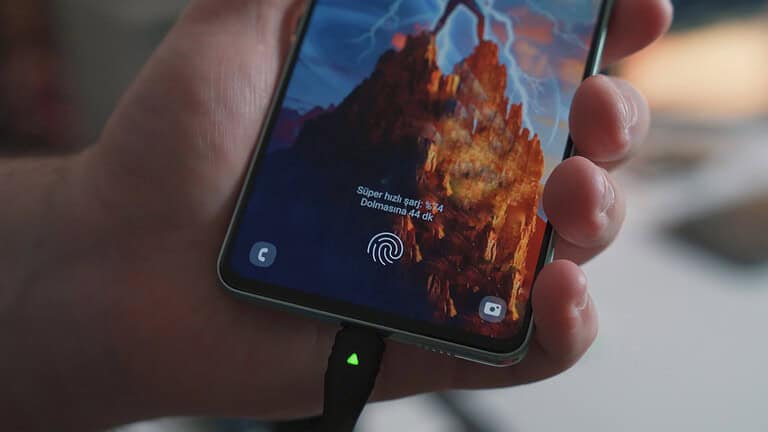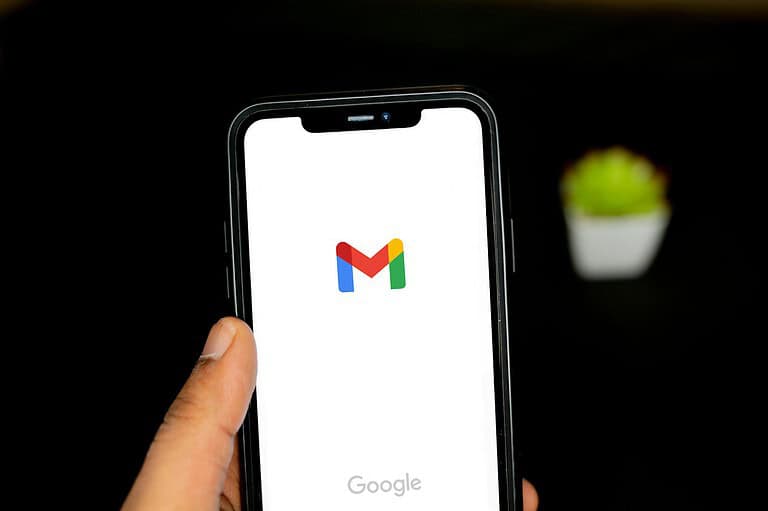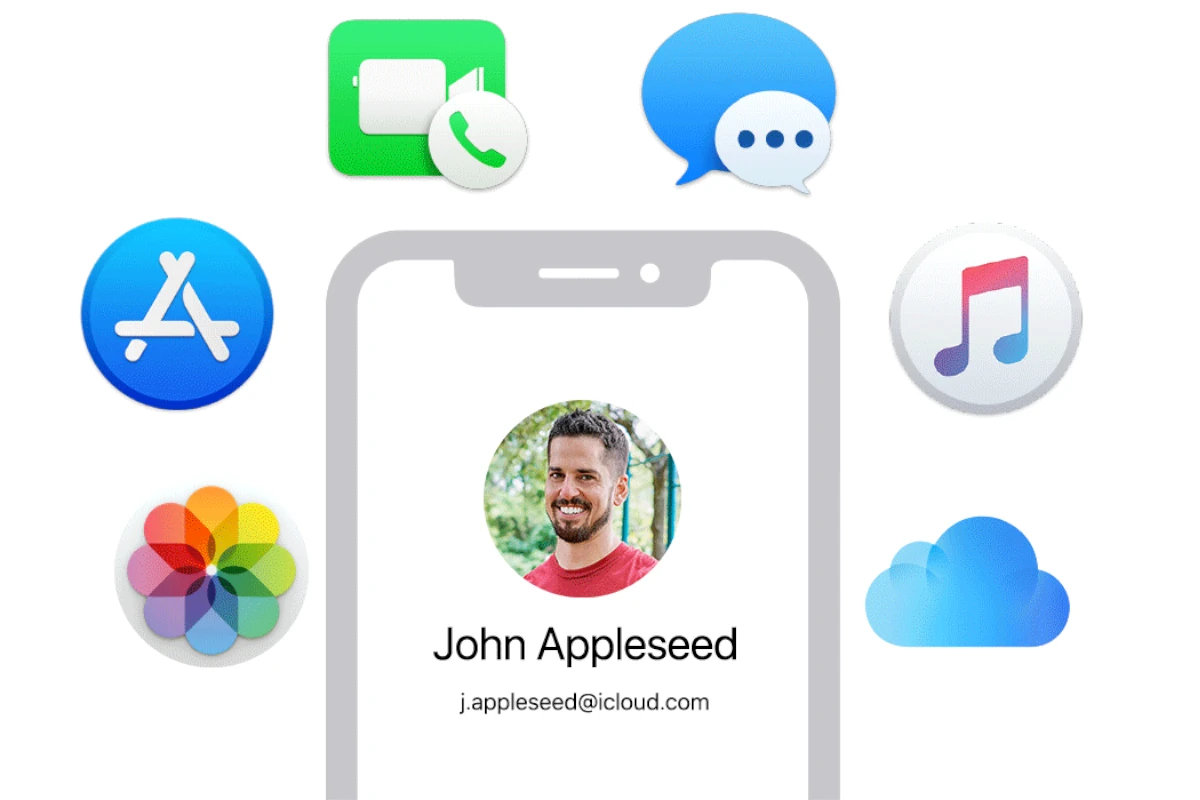
Losing access to your Apple ID can be frustrating. It’s the key to many Apple services and devices. If your Apple ID is disabled, you can often regain access by resetting your password.
Apple may disable accounts for security reasons. This happens if someone tries to log in too many times with the wrong password. It can also occur if there’s suspicious activity on your account. Don’t worry – it’s usually fixable.
You have options to recover your account. The process depends on why it was disabled. You might need to verify your identity or answer security questions. In some cases you’ll need to contact Apple support directly. Let’s look at the main reasons for disabled Apple IDs and how to fix them:
| Reason for Disabled Apple ID | Solution |
|---|---|
| Too many failed login attempts | Reset password |
| Suspicious activity detected | Verify identity |
| Account inactive for long time | Request reactivation |
| Billing issues | Update payment info |
Apple ID Disabled? Here’s How to Get Back In
Having your Apple ID disabled can be a frustrating experience, locking you out of essential services like iCloud, the App Store, and even your device itself. But don’t worry, there are ways to regain access. Here’s a step-by-step guide:
Why Apple IDs Get Disabled
Before diving into solutions, it’s helpful to understand why Apple might disable an ID:
- Security Concerns: Multiple incorrect password attempts, suspicious activity, or potential security breaches can trigger a disablement.
- Billing Issues: Unpaid bills or payment method problems can also lead to account suspension.
- Violation of Terms: Violating Apple’s terms of service, such as engaging in fraudulent activity or creating multiple accounts, can result in account disablement.
Steps to Regain Access
- iForgot Website:
- Go to Apple’s iForgot website.
- Enter your Apple ID (your email address).
- Follow the on-screen instructions to verify your identity and reset your password. You might be asked to answer security questions, receive a verification code on a trusted device, or use account recovery.
- Account Recovery:
- If you can’t reset your password through iForgot, you might need to use Account Recovery. This process takes longer (a few days or more) but can help you regain access if you don’t have access to your trusted devices or can’t remember your security questions.
- Two-Factor Authentication:
- If you have two-factor authentication enabled, you’ll need access to a trusted device or recovery key to regain access.
- Apple Support:
- If you’re unable to regain access through the above methods, contact Apple Support directly. They might be able to assist you further after verifying your identity.
Tips for a Smooth Recovery
- Keep Your Information Updated: Ensure your trusted phone number(s), email addresses, and security questions are up-to-date in your Apple ID settings.
- Enable Two-Factor Authentication: This adds an extra layer of security and can help you recover your account more easily.
- Use a Strong Password: Choose a unique and strong password for your Apple ID to prevent unauthorized access.
- Store Your Recovery Key: If you use Account Recovery, store your recovery key in a safe place.
Preventing Future Disablement
- Don’t Share Your Password: Never share your Apple ID password with anyone.
- Be Cautious of Phishing: Beware of phishing emails or messages that try to trick you into revealing your Apple ID credentials.
- Keep Your Software Updated: Update your devices and software regularly to benefit from the latest security patches.
Troubleshooting
- “Account Disabled” Error: If you see this error, try the iForgot website or Account Recovery to regain access.
- Can’t Remember Apple ID: If you can’t remember your Apple ID, try checking your previous iTunes purchases or email accounts for clues.
- No Access to Trusted Devices: If you don’t have access to your trusted devices, Account Recovery might be your only option.
By following these steps and taking preventive measures, you can regain access to your disabled Apple ID and keep your account secure in the future.
Beyond Account Recovery: Managing Your Apple ID
Once you’ve regained access to your Apple ID, it’s a good opportunity to review and manage your account settings:
- Check Your Security Settings: Review your trusted phone numbers, email addresses, and security questions. Update them if needed.
- Consider a Password Manager: If you have trouble remembering passwords, a password manager can help you create and store strong passwords securely.
- Review App-Specific Passwords: If you use app-specific passwords for third-party apps, make sure they are still valid and revoke any that you no longer need.
- Manage Devices: Check the list of devices associated with your Apple ID and remove any that you no longer use or recognize.
- Set Up Legacy Contacts: Consider setting up legacy contacts for your Apple ID. This allows trusted individuals to access your account data in case of your death.
Taking these steps can help you maintain a secure and well-organized Apple ID, ensuring seamless access to your Apple devices and services.
Understanding Apple ID Suspension
Apple ID suspension occurs when Apple detects potential security risks. This measure protects your personal information and prevents unauthorized access to your account.
Common Causes for Apple ID Disabling
Apple may disable your Apple ID for various reasons. These include:
- Repeated failed login attempts
- Suspicious activity on your account
- Violation of Apple’s terms of service
- Outdated account information
If you see a message saying “This Apple Account has been disabled for security reasons,” don’t panic. Apple has taken this step to protect your data.
To reactivate your account, you’ll need to verify your identity. This may involve answering security questions or providing additional proof of ownership.
Prevention of Unauthorized Access
You can take several steps to prevent your Apple ID from being disabled:
- Use a strong, unique password
- Enable two-factor authentication
- Keep your recovery key in a safe place
- Update your account information regularly
| Security Measure | Benefits |
|---|---|
| Two-factor authentication | Adds an extra layer of security |
| Strong password | Makes it harder for hackers to guess |
| Recovery key | Allows account recovery if you forget your password |
Be cautious of phishing attempts. Apple will never ask for your password via email or text message. If you receive such requests, report them to Apple immediately.
By following these guidelines, you can significantly reduce the risk of your Apple ID being disabled or compromised.
Regaining Access to Your Apple ID
When your Apple ID is disabled, you have options to restore access. The process involves account recovery steps and verification challenges. Let’s explore how to regain control of your account.
Using Account Recovery Options
To regain access to your Apple ID, start by visiting iforgot.apple.com. Enter your email address and follow the prompts. You might see an option to “Request Access” right from the alert screen.
If you can’t reset your password immediately, you may need to use account recovery. This process verifies your identity to protect your account. The waiting period varies based on the information you provide.
To potentially speed up the process:
- Use a trusted device
- Provide a credit card linked to your account
- Use a recovery contact if you’ve set one up
Verification Process Challenges
During account recovery, you’ll face several verification steps. These ensure only you can access your account.
Common challenges include:
- Answering security questions
- Providing a verification code sent to your email or phone
- Confirming personal information
If you struggle with these steps, Apple Support can help. They may ask for additional proof of identity.
| Recovery Method | Pros | Cons |
|---|---|---|
| Trusted Device | Quick, secure | Requires device access |
| Recovery Contact | Helpful backup | Must be set up in advance |
| Apple Support | Personal assistance | May take longer |
Remember to keep your account information up to date. This makes future recovery processes smoother and faster.
Avoiding and Recognizing Apple ID Scams
Protecting your Apple ID from scams requires vigilance and knowledge. Learn to spot fake messages and understand how Apple communicates with users.
Identifying Phishing and Scam Tactics
Scammers often use deceptive tactics to trick you into revealing your Apple ID information. Be wary of urgent messages claiming your account will be disabled. Legitimate Apple emails never ask for your password, Social Security number, or financial data.
Look out for these red flags:
• Poor spelling or grammar
• Generic greetings like “Dear Customer”
• Threats to close your account
• Requests for sensitive information
• Suspicious links or attachments
Phishing emails may include fake “Verify Now” buttons leading to bogus login pages. Never click these links. Instead, go directly to appleid.apple.com to check your account status.
Be cautious of phone scams too. Apple won’t call you unexpectedly about account issues.
Legitimate Apple Communications
Apple has specific ways they contact users about account matters. Official emails come from addresses ending in @apple.com, @icloud.com, or @id.apple.com. They don’t include attachments or ask you to download software.
Genuine Apple messages:
• Address you by name
• Don’t request personal info
• Link to apple.com websites
• Provide contact info for Apple Support
| Communication Type | What to Expect |
|---|---|
| Account Alerts | Sent to your Apple ID email |
| Password Resets | Initiated by you on Apple’s website |
| Purchase Receipts | List specific items you bought |
If you’re unsure about a message, contact Apple Support directly through their official website or app. They can verify if the communication is real.
After Restoring Your Apple ID
Once you’ve regained access to your Apple ID, it’s crucial to take steps to protect your account and understand Apple’s security measures. These actions will help prevent future issues and ensure smooth use of Apple services.
Strengthening Account Security
To boost your Apple ID security:
- Enable two-factor authentication immediately
- Create a strong, unique password
- Set up security questions with hard-to-guess answers
- Add trusted phone numbers for account recovery
- Keep your recovery key in a safe place
Update your payment methods and check your Apple Cash balance. Remove any unfamiliar devices from your account. Consider using a password manager to generate and store complex passwords.
| Security Feature | Benefit |
|---|---|
| Two-factor authentication | Adds extra layer of protection |
| Strong password | Prevents unauthorized access |
| Security questions | Helps verify your identity |
| Trusted devices | Limits access to known devices |
Understanding Apple’s Privacy and Security Policies
Familiarize yourself with Apple’s approach to user privacy and security. Apple prioritizes user data protection through encryption and strict access controls. They don’t sell personal information to advertisers or other organizations.
Review Apple’s data collection practices and how they use your information. Learn about the types of data stored in iCloud and on your devices. Understand how Apple handles account suspensions and the reasons behind them.
Be aware of common security threats and how to avoid them. Stay informed about the latest iOS and macOS security features. Keep your devices and apps updated to benefit from the newest security patches.
Frequently Asked Questions
Resolving issues with a disabled Apple ID involves several steps and considerations. Understanding the process can help you regain access to your account quickly and securely.
How can I unlock my disabled Apple ID?
To unlock your disabled Apple ID, visit the iForgot website and follow the account recovery process. You’ll need to verify your identity through security questions or a trusted device.
If standard methods don’t work, you may need to contact Apple Support directly for assistance.
What steps should I follow to reactivate my disabled Apple ID?
Start by attempting to sign in to your Apple ID account page. If unsuccessful, use the password reset option. You might need to provide additional information to verify your identity.
Ensure you have access to your recovery email or phone number. These are crucial for the reactivation process.
How can I fix a disabled Apple ID from the Settings menu?
On your iOS device, go to Settings and tap your name at the top. Select “Password & Security” and then “Account Recovery.” Follow the prompts to set up account recovery options.
This proactive step can help prevent future lockouts and simplify the reactivation process.
What might trigger an Apple ID to become disabled?
Several factors can lead to a disabled Apple ID:
- Multiple failed login attempts
- Suspicious activity on your account
- Violating Apple’s terms of service
- Long periods of inactivity
Keeping your account secure and active can help avoid these triggers.
What is the procedure for resolving an Activation Lock issue when an Apple ID is disabled?
If you’re facing an Activation Lock with a disabled Apple ID:
- Try signing in with your Apple ID and password on iCloud.com
- If unsuccessful, use the “Forgot Apple ID or Password” option
- Provide proof of purchase if prompted
In some cases, you may need to contact Apple Support for further assistance.
If my Apple ID is disabled, who should I contact for support?
For a disabled Apple ID, contact Apple Support directly. You can:
- Visit the Apple Support website
- Use the Apple Support app
- Call Apple Support by phone
Prepare your account information and any relevant details about the issue before contacting support.
| Method | Advantages | Considerations |
|---|---|---|
| Website | 24/7 availability, guides | May not cover complex issues |
| App | Convenient, personalized | Requires a working device |
| Phone | Direct human assistance | Possible wait times |