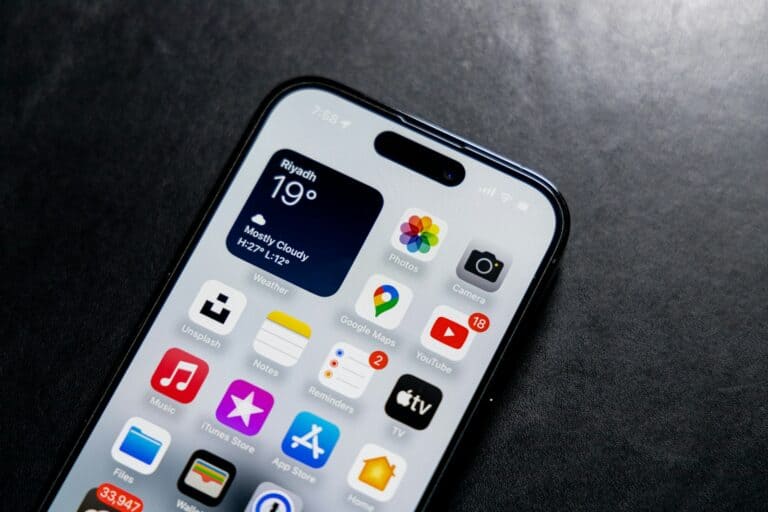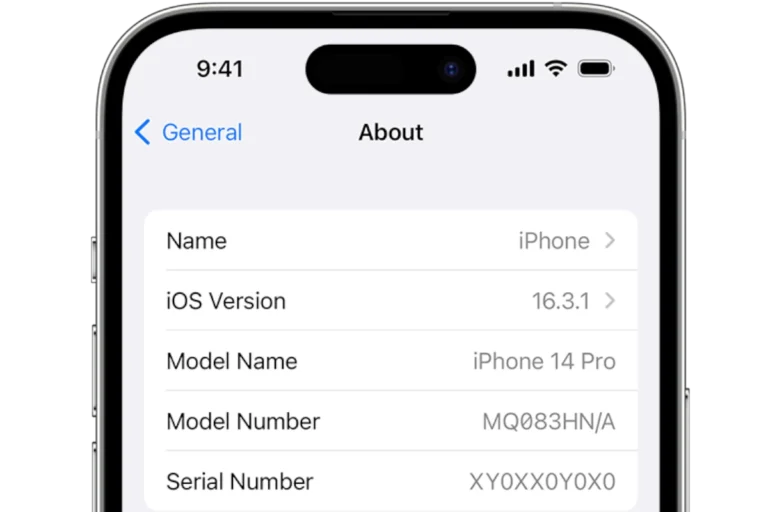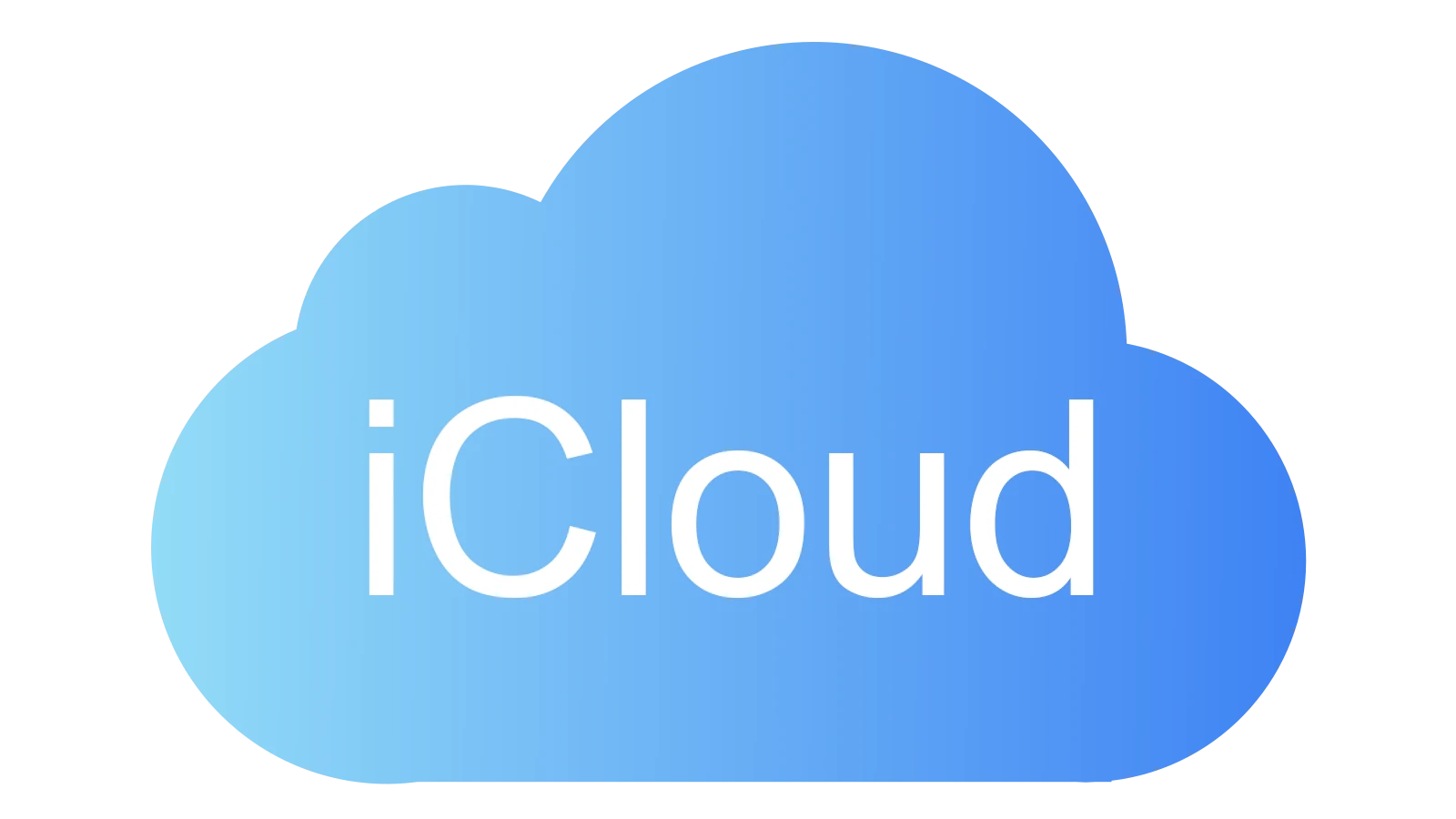
Managing your photos between iCloud and your iPhone storage can be confusing. Many iPhone users find themselves wanting to move pictures from cloud storage to their device, especially after upgrading to a phone with more space. You can transfer photos from iCloud to iPhone storage by going to Settings, tapping your name, selecting iCloud, then Photos, and changing from “Optimize iPhone Storage” to “Download and Keep Originals.”
This process helps if you want to keep full-resolution photos on your device or if you’re trying to clear space in your iCloud account. While iCloud offers convenient backup, having photos directly on your iPhone means you can access them without an internet connection and avoid potential cloud storage fees.
iPhone users with limited iCloud storage often need this solution when they upgrade their phone and suddenly have more local space available. The process is straightforward but requires some patience as larger photo libraries may take time to download completely.
How To Move Photos From iCloud To iPhone Storage
Follow these steps to download your iCloud photos and store them directly on your iPhone:
- Open Settings on your iPhone.
- Tap your Apple ID name at the top.
- Select iCloud.
- Tap Photos.
- Make sure iCloud Photos (or iCloud Photos Library) is turned on.
- Select Download and Keep Originals.
This tells your iPhone to download full-resolution versions of your photos from iCloud to your device storage. - Keep your iPhone connected to Wi-Fi and plugged in if possible — large photo libraries can take time to download.
- Open the Photos app to verify that your photos are downloading and appearing in full resolution.
Once the photos are downloaded, they will be stored directly on your iPhone. You can then turn off iCloud Photos if you want to stop syncing or free up iCloud space — but do so only after confirming your photos are fully saved to your device.
Key Takeaways
- Changing from “Optimize iPhone Storage” to “Download and Keep Originals” transfers full-resolution photos from iCloud to iPhone.
- Local photo storage provides offline access to images without requiring internet connectivity.
- Moving photos to iPhone storage can help free up iCloud space and avoid monthly storage fees.
Understanding iCloud and Its Integration with iPhone
iCloud serves as Apple’s cloud storage system that works seamlessly with iPhones. It allows users to store photos, videos, and other data online rather than taking up space on their devices.
Setting Up iCloud on Your iPhone
To use iCloud, you need an Apple ID. If you don’t have one, you can create it directly from your iPhone.
To set up iCloud:
- Go to Settings and tap your name at the top
- Tap iCloud
- Sign in with your Apple ID if prompted
- Toggle on the services you want to sync
Your iPhone automatically comes with 5GB of free iCloud storage. You can check your current storage usage by going to Settings > [your name] > iCloud > Manage Storage.
For families, you can share your iCloud storage plan with up to five family members through Family Sharing. Each person gets their private storage space within the shared plan.
Enabling iCloud Photos for Synchronization
iCloud Photos keeps your entire photo library in sync across all your Apple devices. When enabled, any photo taken on your iPhone automatically uploads to iCloud.
To turn on iCloud Photos:
- Go to Settings > [your name] > iCloud
- Tap Photos
- Toggle on “Sync this iPhone”
You can choose between two storage options:
- Optimize iPhone Storage: Keeps smaller versions on your device while full-resolution versions stay in iCloud
- Download and Keep Originals: Stores full-resolution photos on both your iPhone and iCloud
Changes made to photos on one device (like editing or deleting) will sync to all your devices connected to the same iCloud account.
Managing iCloud Storage Space
The free 5GB storage fills up quickly for most users. When your storage gets low, you’ll receive notifications from Apple.
To check what’s using your iCloud storage:
- Go to Settings > [your name] > iCloud
- Tap Manage Storage
You can free up space by:
- Deleting old backups
- Removing unused apps
- Moving photos from iCloud to iPhone storage if needed
For more storage, Apple offers monthly subscription plans:
- 50GB for $0.99/month
- 200GB for $2.99/month
- 2TB for $9.99/month
Remember that iCloud is primarily a synchronization service rather than just backup storage. It keeps your content consistent across all your Apple devices.
Preparing Your iPhone for Photo Transfer
Before transferring photos from iCloud to your iPhone, you need to ensure your device has enough space and the right settings. Proper preparation will help avoid interruptions during the transfer process.
Checking Available Storage on iPhone
To move photos from iCloud to your iPhone, you first need to confirm you have sufficient storage space. Check your current storage by going to Settings > General > iPhone Storage. Here you’ll see a color-coded bar showing how much space is used and what’s available.
If your storage is nearly full, consider these quick options to free up space:
- Delete unused apps
- Remove old text messages
- Clear Safari cache
- Offload rarely used apps
Photos can take up significant space, especially high-resolution images and videos. For every 1000 photos, you might need 2-5GB of free space, depending on their quality.
Make sure to back up your iPhone before making any major changes to your photo storage configuration.
Optimizing Storage with iCloud
iCloud offers two main options for handling photos on your iPhone: “Optimize iPhone Storage” and “Download and Keep Originals.”
The “Optimize” option keeps smaller versions of photos on your device while storing full-resolution versions in iCloud. This saves space but requires internet access to view original-quality images.
To move photos from iCloud to iPhone storage, you’ll need to switch to “Download and Keep Originals.” Find this setting in Settings > [Your Name] > iCloud > Photos.
This option downloads full-resolution versions of all photos to your device. Be aware that this will use more storage space but allows access to all photos without an internet connection.
For selective downloading, you can also use the Photos app to save individual images by tapping the share icon and selecting “Save to iPhone.”
Transferring Photos from iCloud to iPhone
Moving photos from iCloud to iPhone storage can free up cloud space or ensure you have access to your photos even without an internet connection. The process involves a few different methods depending on your needs and iOS version.
Using iCloud Photos
iCloud Photos keeps your entire photo library in sync across all your devices. When you want to transfer photos from iCloud to your iPhone storage, you’ll need to adjust some settings.
First, check if iCloud Photos is enabled on your iPhone. Go to Settings, tap your name, then select iCloud and Photos. If the feature is turned on, your photos are already syncing between cloud and device.
By default, iCloud uses the “Optimize iPhone Storage” option, which keeps smaller versions of photos on your device to save space. To store full-resolution photos on your iPhone, you’ll need to change this setting.
Select “Download and Keep Originals” instead. This will download the full-resolution versions of all your photos to your iPhone’s internal storage.
Selecting Photos for Download
Sometimes you may want to download only specific photos rather than your entire library. The Photos app makes this process straightforward.
Open the Photos app on your iPhone and find the images you want to download. You can select multiple photos by tapping “Select” in the top right corner, then tapping each photo you want.
For larger selections, after tapping the first photo, you can slide your finger across multiple photos to select them all at once. This makes it easier when transferring large numbers of images.
After selecting your photos, tap the Share icon (the square with an arrow pointing up). From the share menu, choose “Save to Files” to save them to your iPhone’s local storage.
Steps for Downloading Full-Resolution Photos
To ensure you get the highest quality versions of your photos stored locally on your iPhone, follow these specific steps:
- Go to Settings > [Your Name] > iCloud > Photos
- Toggle on “iCloud Photos” if it’s not already enabled
- Select “Download and Keep Originals” option
- Wait for the download process to complete
For users with large libraries (like 50,000+ photos), this process may take considerable time and battery power. It’s best to connect to Wi-Fi and keep your phone plugged in during this data transfer.
You can verify if photos have been fully downloaded by opening the Photos app while in Airplane Mode. If you can see the full-resolution images, they’re stored locally on your device.
Alternatives to iCloud Photo Transfers
If you’re looking to move away from iCloud for photo storage or transfers, several reliable options exist. These alternatives offer different features and benefits that might better suit your specific needs.
Using Third-party Cloud Services
Many cloud storage providers offer automatic photo backup features similar to iCloud. Google Photos provides 15GB of free storage across Google services and includes smart organization features using AI. The app automatically backs up photos from your iPhone when installed.
OneDrive works well for backing up iPhone photos and integrates smoothly with Windows devices. However, it only copies photos rather than moving them, which might be a limitation for some users.
Dropbox offers a clean interface and reliable photo syncing. The mobile app includes an automatic camera upload feature that works in the background.
For Android compatibility, Google Drive provides seamless integration with Google’s ecosystem. All these services offer both free tiers and paid plans for additional storage.
Transferring Photos via MultCloud
MultCloud is a specialized cloud transfer service that helps users move data between different cloud storage platforms. This web-based tool doesn’t require any software installation.
Users can connect their iCloud account to MultCloud, then transfer photos directly to another cloud service or download them to iPhone storage. The service supports scheduled transfers and can handle large photo libraries efficiently.
MultCloud offers both free and premium options. The free plan includes basic transfer features with limited speed, while paid plans provide faster transfers and additional features like Cloud Sync and Cloud Backup.
The service is particularly useful for users who maintain multiple cloud accounts and need to transfer photos between different platforms without downloading and re-uploading files.
Accessing and Managing iCloud Photos on Other Devices
iCloud Photos provides seamless access to your photo library across multiple devices. Your images and videos stay in sync regardless of which device you use, making it easy to view, edit, and manage your collection anywhere.
Using iCloud Web on Desktop
iCloud.com offers a convenient way to access your photos from any computer with an internet connection. To get started, visit iCloud.com and sign in with your Apple ID credentials.
Once logged in, click on the “Photos” icon to view your entire library. The interface is similar to the Photos app on iPhone, allowing users to browse by years, months, days, or all photos.
Users can select multiple photos by holding the Command key (Mac) or Control key (Windows) while clicking images. Selected photos can be downloaded to local storage by clicking the download icon in the top menu.
iCloud.com also enables users to create and manage Shared Albums, making it easy to collaborate with friends and family. This feature allows for comments and likes on shared images.
Syncing with macOS and iPadOS
Apple devices like MacBook Air, iPad, and other Mac computers integrate seamlessly with iCloud Photos. To enable syncing, users should go to System Settings (or System Preferences) on Mac, click their Apple ID, select iCloud, and then toggle on Photos.
On an iPad, the process involves going to Settings, tapping the user’s name, selecting iCloud, and then enabling Photos sync. Users can choose between “Optimize Storage” or “Download and Keep Originals” based on available space.
The Photos app on these devices provides powerful editing tools not available on the web version. Users can make adjustments, apply filters, and organize their collections into albums.
Smart Albums on Mac automatically categorize photos based on criteria like date, location, or people. This feature helps users efficiently organize growing photo libraries without manual effort.
Managing iCloud Photos on Windows
Windows computer users can access iCloud Photos through the iCloud for Windows application. This free software can be downloaded from the Microsoft Store or Apple’s website.
After installation, users should sign in with their Apple ID and select “Photos” from the options. The application offers two main features: “iCloud Photos” and “Shared Albums.”
When enabled, iCloud Photos will download photos from iCloud to a designated folder on the Windows PC. Users can choose to automatically download new photos or manually select which ones to save to local storage.
The program creates a two-way sync, meaning photos added to the designated download folder will upload to iCloud. This makes it possible to move photos from iCloud to device storage and manage the collection using familiar Windows tools.
Handling Post-Transfer Actions
After moving photos from iCloud to iPhone storage, there are important steps to take for managing your photo library effectively. These actions help maintain storage efficiency and keep your photos organized on your device.
Removing Photos from iCloud
Once photos are safely transferred to your iPhone storage, you might want to remove them from iCloud to free up cloud storage space. To delete photos from iCloud after transfer, open the Photos app and select the images you’ve already moved to local storage.
Tap “Select” in the top-right corner and choose the photos you want to remove from iCloud. Then tap the trash icon and confirm deletion. These photos will be moved to the “Recently Deleted” album where they’ll remain for 30 days before permanent deletion.
For bulk deletion, go to Settings > Your Name > iCloud > Photos. You can manage storage by turning off iCloud Photos completely if needed, but be careful—this removes all photos from iCloud.
Remember that deleting photos from iCloud while iCloud Photos is enabled will also delete them from your iPhone, so only do this after confirming they’re saved to local storage.
Organizing iPhone Storage Post-Transfer
With photos now on your iPhone, organizing them helps maximize the value of local storage. Create albums by tapping the “+” icon in the Albums tab and selecting “New Album.” Give your album a meaningful name and select photos to add.
Use the Photos app’s built-in features to sort images:
- Favorites: Mark important photos by tapping the heart icon
- People & Places: Photos automatically organize by recognized faces and locations
- Search: Find photos by typing locations, events, or objects
Check your storage usage through Settings > General > iPhone Storage > Photos to monitor how much space your photo library occupies after transfer.
Consider using the “Optimize iPhone Storage” option if you want to keep iCloud Photos enabled but save device space. This keeps full-resolution photos in iCloud while storing smaller versions on your iPhone.
Frequently Asked Questions
Moving photos from iCloud to iPhone storage involves several straightforward processes. These methods allow users to regain control over where their photos are stored and how they access them across different devices.
What steps are involved in transferring photos from iCloud to an iPhone’s internal storage?
To transfer photos from iCloud to iPhone storage, users need to first ensure their photos are downloaded to their device. Go to Settings, tap your name, then iCloud, and select Photos. Turn off iCloud Photos or ensure “Download and Keep Originals” is selected.
This process will download full-resolution versions of all photos to the iPhone. The download may take some time depending on the number of photos and internet connection speed.
Users should confirm their photos remain on the device after the process completes by checking the Photos app.
Can you download all your iCloud photos to your iPhone at once, and if so, how?
Yes, users can download all iCloud photos to their iPhone at once. The easiest method is to go to Settings > Apple ID > iCloud > Photos and select the “Download and Keep Originals” option.
This setting instructs the iPhone to store full-resolution versions of all photos locally. The download process happens automatically in the background.
Users with large photo libraries should ensure they have sufficient storage space and connect to Wi-Fi for faster downloading.
What is the procedure to access and save individual iCloud photos directly to an iPhone?
To save individual photos from iCloud to iPhone storage, open the Photos app and locate the desired image. Tap the share button (the square with an upward arrow) and select “Save to Files.”
Choose a location in the iPhone’s local storage, such as the “On My iPhone” section. This creates a copy of the photo in local storage while keeping the original in iCloud.
For multiple photos, users can select several images at once before tapping the share button.
Is it possible to switch from using iCloud Photo Library to only storing pictures locally on an iPhone?
Yes, users can switch from iCloud Photo Library to local storage only. Go to Settings > Apple ID > iCloud > Photos and turn off “Sync this iPhone” or “iCloud Photos” (depending on iOS version).
When prompted, select “Download Photos & Videos” to keep copies on the iPhone. This action will retain all photos locally on the device.
After this process completes, new photos taken will only be stored on the iPhone and not uploaded to iCloud.
How can you ensure new photos are saved to the iPhone’s storage rather than uploading to iCloud?
To save new photos only to iPhone storage, turn off iCloud Photos in Settings > Apple ID > iCloud > Photos. This prevents automatic uploading of new images to iCloud.
Users should also check that any automatic backup solutions like Google Photos or OneDrive aren’t set to upload photos. These settings are typically found in each app’s settings menu.
Storage space should be monitored regularly as photos will now consume the iPhone’s internal storage.
What methods are available for users to move their iCloud Photo Library to a Windows PC?
Windows users can transfer photos from iCloud to a PC by installing iCloud for Windows from the Microsoft Store. After installation, sign in with Apple ID credentials.
In iCloud for Windows, enable Photos synchronization and select the option to download originals. The app will create a download folder on the PC where all photos will be stored.
Alternatively, users can access iCloud.com from a browser, select Photos, and manually download desired images or albums to their PC.