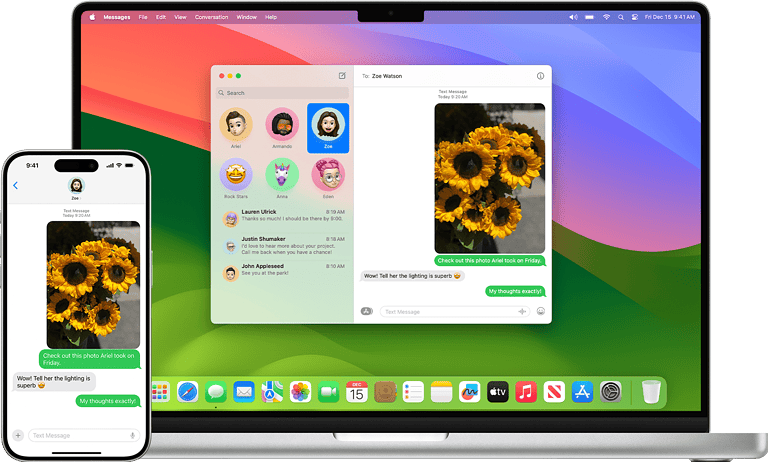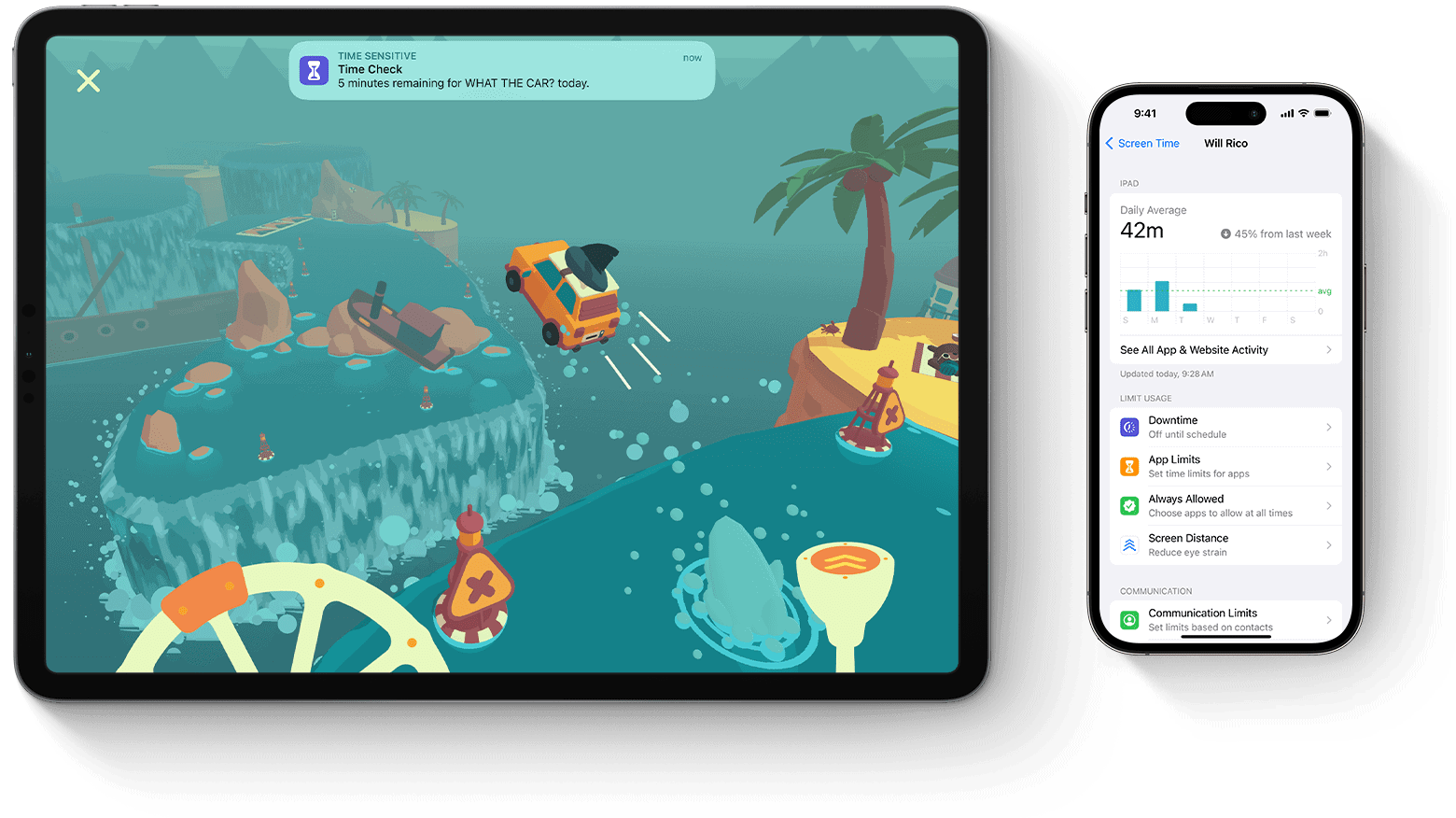
If you enter the wrong screentime passcode too many times, you might get locked out of your device or even lose access to your device. You can reset your passcode if you forget it, but be careful because there can be consequences. Apple allows 10 failed passcode attempts before you need to use your Apple ID to reset it. If you reach the limit, you’ll need to enter your Apple ID to reset the passcode. This helps keep your device secure. Don’t worry if you can’t get it right at first; there are easy ways to recover the passcode and keep using Screen Time without losing your data. Read on to learn how to reset the passcode and avoid common problems.
Understanding Apple’s Screen Time Passcode Restrictions
The Purpose of Screen Time Passcode
Apple’s Screen Time feature includes a passcode to prevent unauthorized changes to settings like app limits and content restrictions. This is especially useful for parents managing children’s device usage.
Failed Attempts and Consequences
| Attempts | Consequence |
|---|---|
| 1-5 | No immediate action. |
| 6 | 1-minute lockout from changing settings |
| 7 | 5-minute lockout |
| 8 | 15-minute lockout |
| 9 | 1-hour lockout |
| 10+ | 1-hour lockout (or device disabled if configured) |
Recovering a Forgotten Passcode
If you forget the passcode, you can reset it using your Apple ID and password. This process will erase all Screen Time settings, so proceed with caution.
Important Note
If you have enabled “Erase Data” in Screen Time settings after 10 failed attempts, your device will be completely wiped. This is a security feature to protect your data in case of unauthorized access.
Key Takeaways
- Apple limits Screen Time passcode attempts to 10 before requiring an Apple ID.
- Users can reset the passcode with their Apple ID after 10 failed attempts.
- Simple steps are available to recover the Screen Time passcode without data loss.
Understanding Screen Time Passcode on Apple Devices
The Screen Time passcode is designed to help users manage and control the use of their Apple devices. Knowing the difference between device passcodes and Screen Time passcodes is key, as is understanding the common issues and limitations, such as the number of failed attempts allowed.
Definition and Purpose of Screen Time Passcode
A Screen Time passcode is a feature on Apple devices like the iPhone, iPad, and Mac. Its purpose is to limit access to certain apps, content, and settings. Parents can use it to monitor and control their children’s device usage. It also helps in setting time limits for app use.
This passcode is different from the device’s main passcode. It specifically handles restrictions and limits within the Screen Time settings.
Differences Between Device Passcode and Screen Time Passcode
The device passcode unlocks the iPhone, iPad, or Mac and grants full access. The Screen Time passcode, on the other hand, controls access to specific content and features within the device.
For instance, you might use a device passcode to access all functions like calling and texting. Meanwhile, the Screen Time passcode could restrict access to social media apps or set limits on game usage.
These passcodes serve different purposes. The main passcode secures the device, while the Screen Time passcode focuses on managing and limiting specific usages.
Common Issues with Screen Time Passcode Attempts
One common issue is forgetting the Screen Time passcode. If this happens, users might need to reset it using their Apple ID. Go to settings, choose Screen Time, and follow the prompts to reset.
Another issue is the limit on failed attempts. Frequent failed attempts can create problems. For example, after 10 failed screen time passcode attempts, you might need to reset your device to factory settings.
It’s important to remember these limits and know the steps to recover a forgotten passcode, as it helps in managing device usage without hassle.
Recovering Screen Time Passcode
When you forget your Screen Time passcode, it’s possible to reset it using official methods. This process helps regain access without losing device data or settings.
Official Methods to Reset Screen Time Passcode
The official way to reset the Screen Time passcode is through Apple’s Settings app. On a Mac, ensure it is updated to macOS Catalina 10.15.4 or later. Open the Apple menu, select System Settings, and click Screen Time. Choose the name of the child from the menu. Click “Change Passcode” and then “Forgot Passcode.” You will need to enter the Apple ID and password that were used to set up the Screen Time passcode. This method updates the passcode without erasing data.
Using Apple ID to Reset Screen Time Passcode
For those who have forgotten their Screen Time passcode, using your Apple ID is a simple solution. Enter the wrong Screen Time passcode until prompted to use Apple ID information. Upon entering the correct Apple ID and password, the device will allow you to reset the passcode. Make sure to use the same Apple ID linked to the device. This process ensures you can regain access without extensive steps like factory resets or data loss.
Consequences of Excessive Failed Passcode Attempts
If you exceed the number of allowed failed passcode attempts, the device may become disabled. After 10 failed attempts, Apple devices can lock out users, requiring the Apple ID to reset. Continuously failing will also trigger wait times between attempts. To avoid being locked out, it’s essential to use official reset methods. In extreme cases, a factory reset via iTunes or Finder may be necessary, which erases all data on the device. Always keep your Apple ID details secure and accessible to avoid these problems.
Frequently Asked Questions
This section answers common questions about handling Screen Time passcode issues on Apple devices, including recovery, resetting, and limitations on failed attempts.
What are the steps to recover after multiple failed Screen Time passcode entries?
If there are many failed passcode attempts, you may need to wait before trying again. You can use your Apple ID to reset the passcode if needed. Some methods allow recovery by entering your Apple ID credentials.
How can a forgotten Screen Time passcode be reset?
To reset a forgotten Screen Time passcode, go to Settings, select Screen Time, and choose to change the passcode. Then, click “Forgot Passcode” and enter your Apple ID and password.
What is the procedure to change a child’s Screen Time passcode?
Go to System Settings, select Screen Time, and choose the child’s name. Click “Change Passcode” and follow the prompts to enter a new one.
Is there a limit to the number of incorrect Screen Time passcode submissions?
Yes, there is a limit. After several failed attempts, you may need to wait longer to try again. Usually, after 10 failed attempts, you must wait 60 minutes before trying again.
What occurs if an iPhone is locked after successive incorrect Screen Time passcode attempts?
If an iPhone locks after many incorrect Screen Time passcode attempts, you can unlock it by entering your Apple ID credentials. This process will reset the passcode.
How can one bypass the Screen Time passcode if it’s known?
If the Screen Time passcode is known, it can be turned off by going to Settings, selecting Screen Time, and toggling the switch off. Enter the passcode when prompted.