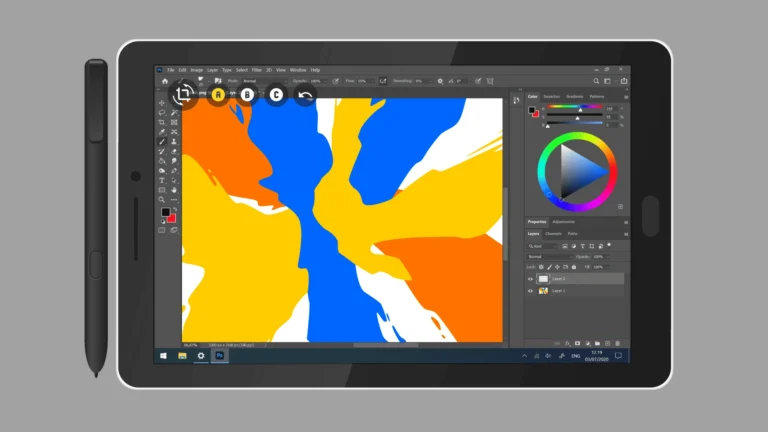Unwanted calls from unknown numbers can disrupt your day and compromise your privacy. Android users have effective tools to block these nuisances. Android phones offer built-in features to block unknown callers directly through the Phone app settings.
Blocking unknown callers on Android is a straightforward process. Users can access their Phone app settings and enable options to silence or block calls from unidentified numbers. This feature sends these calls straight to voicemail without interrupting the user.
For those seeking more control, Android also allows blocking specific numbers individually. Users can block numbers from their recent calls list or contacts, giving them the power to curate their incoming calls precisely.
1. Use Built‑In Android Settings
Most Android phones let you block calls from unknown or private numbers directly in the Phone app.
- Open the Phone app.
- Tap the three dots (⋮) or More in the top‑right corner.
- Go to Settings → Blocked numbers (this may vary by phone brand).
- Toggle on Block calls from unknown/private numbers.
This will stop calls from numbers that don’t show a caller ID. (source: Android)
2. On Samsung Galaxy Phones
Samsung devices have extra options through Smart Call:
- Open the Phone app → More options (⋮) → Settings.
- Select Block numbers.
- Toggle Block unknown callers.
- You can also block specific numbers or enable Smart Call to identify and block suspected spam. (source: Samsung Support)
3. Silence Unknown Callers (Alternative)
If you don’t want to block them completely but prefer not to be disturbed:
- Some Android versions offer Silence unknown callers.
- This sends calls from numbers not in your contacts straight to voicemail, without ringing your phone. (source: Marotta on Money)
4. Use Third‑Party Apps
If your phone doesn’t have a built‑in option, you can install a call‑blocking app from the Google Play Store:
- Hiya
- Truecaller
- KnownCalls
These apps can block unknown numbers, spam, and robocalls more effectively.
5. Carrier Options
Some carriers (like Verizon, T‑Mobile, AT&T) provide free or paid spam‑blocking services. Check your carrier’s app or account settings for Call Filter, Scam Shield, or similar features.
✅ Tip: Blocking “unknown callers” usually means hidden or private numbers (no caller ID). If you want to block numbers not saved in your contacts, you’ll need to use the “Silence unknown callers” feature or a third‑party app.
Key Takeaways
- Android phones have built-in settings to block unknown callers
- Users can silence unidentified numbers or send them to voicemail
- Specific numbers can be blocked individually for personalized call management
Understanding Call Blocking on Android
Android offers various methods to block unwanted calls from unknown numbers. These features help users manage their incoming calls effectively and protect their privacy.
Android Call Blocking Basics
Android devices come with built-in call blocking features. Users can access these options through the Phone app. To block calls, open the Phone app and tap the three-dot menu icon. Select “Settings” and look for “Block Numbers” or a similar option.
Most Android phones allow users to block specific numbers or all unknown callers. To block a single number, find it in the call log and select “Block/Report Spam.” For broader protection, enable the “Block calls from unknown numbers” toggle.
Some Android phones offer additional filtering options. These may include blocking private numbers or calls from numbers not in your contacts list.
Difference Between Android and iPhone Call Blocking
Android and iPhone have distinct approaches to call blocking. Android provides more granular control over blocked numbers. Users can create custom block lists and manage them easily.
iPhones have a feature called “Silence Unknown Callers.” When enabled, it sends calls from unknown numbers directly to voicemail. Android users typically have to set up similar functionality manually.
Android allows third-party apps to handle call blocking. These apps often provide more advanced features like reverse phone lookups and community-based spam identification. iPhones generally rely on built-in system features for call blocking.
Call blocking on Android is more flexible but may require more setup. iPhone’s approach is simpler but offers less customization.
Step-by-Step Guide to Blocking Unknown Callers
Android devices offer several methods to block unwanted calls from unknown numbers. These techniques range from using built-in phone app features to leveraging the Do Not Disturb function.
Using the Phone App to Block Calls
The Phone app on Android devices provides a straightforward way to block unknown callers. Users can access the app’s settings to enable call blocking features. Here’s how:
- Open the Phone app
- Tap the three-dot menu icon
- Select “Settings”
- Choose “Blocked numbers”
- Toggle on “Block calls from unidentified callers”
This setting will prevent calls from numbers without caller ID information from reaching the user’s phone. The blocked calls will go straight to voicemail.
For specific numbers, users can:
- Go to the Recent calls list
- Tap on the number to block
- Select “Block/Report spam”
This action adds the number to the block list, preventing future calls from that source.
Blocking Unknown Numbers on Samsung Galaxy
Samsung Galaxy phones offer additional options for call blocking. Users can follow these steps:
- Open the Phone app
- Tap the three-dot menu
- Go to “Settings”
- Select “Block numbers”
- Toggle on “Block unknown/private numbers”
Samsung devices also allow users to create a block list:
- In the “Block numbers” menu, tap “Add phone number”
- Enter the number to block
- Tap the plus sign to add it to the list
This method effectively blocks specific numbers and unknown callers on Samsung Galaxy devices.
Leveraging ‘Do Not Disturb’ Feature
The Do Not Disturb feature on Android can help manage unknown calls. To set it up:
- Go to “Settings”
- Tap “Sound” or “Sound & vibration”
- Select “Do Not Disturb”
- Choose “Calls”
- Set “Allow calls” to “Contacts only”
This setting silences calls from unknown numbers while allowing contacts to reach the user. Users can customize exceptions for important calls.
To schedule Do Not Disturb:
- In the Do Not Disturb menu, tap “Turn on as scheduled”
- Set the days and times for activation
This automation helps manage unknown calls during specific periods without manual intervention.
Additional Call Management Options
Android offers several options to enhance call management beyond basic blocking. These features help users control incoming communications and maintain privacy.
Using Third-Party Call-Blocking Apps
Third-party call-blocking apps provide advanced features for managing unwanted calls. Mr. Number is a popular option that allows users to block specific numbers, area codes, or even entire countries. The app also identifies potential spam calls and provides community-based call ratings.
The Phone by Google app offers built-in spam protection and caller ID features. It automatically filters out suspected spam calls and provides information about unknown numbers. Users can customize blocking rules and view a history of blocked calls.
These apps often include additional features like reverse phone lookups and the ability to create custom block lists. Some even offer text message blocking to provide comprehensive protection against unwanted communications.
Registering on the Do Not Call Registry
The National Do Not Call Registry is a free service that helps reduce telemarketing calls. Users can register their phone numbers online or by calling 1-888-382-1222. Most telemarketers must stop calling within 31 days of registration.
Registration is permanent and doesn’t expire. However, it’s important to note that some organizations, such as charities and political groups, are still allowed to call. Users can file complaints about unwanted calls through the registry’s website.
While the registry helps reduce unwanted calls, it doesn’t block them completely. Combining this method with other blocking techniques provides more comprehensive protection.
Managing Blocked Contacts and Numbers
Android phones offer built-in tools to manage blocked contacts and numbers. Users can access these features through the Phone app’s settings. Here, they can view a list of blocked numbers and add or remove entries as needed.
To block a number:
- Open the Phone app
- Tap the three-dot menu
- Select “Settings”
- Choose “Blocked numbers”
- Tap “Add a number”
To unblock a number, users can return to this menu and tap the “X” next to the blocked number. Some Android versions also allow blocking unknown or private numbers entirely.
It’s useful to review blocked numbers periodically. This ensures important calls aren’t accidentally blocked and removes outdated entries.
Enhancing Spam Protection and Call Security
Android users have several options to strengthen their defense against unwanted calls. These methods range from built-in features to third-party apps designed for advanced call filtering.
Identifying Spam Calls
Android phones come with built-in tools to help spot potential spam calls. Users can enable caller ID and spam protection in their Phone app settings. This feature flags suspicious numbers and displays warnings for potential spam calls.
Some carriers also offer their own spam identification services. These often work in tandem with the phone’s built-in protections. Users should check with their service provider to see what options are available.
Third-party apps can provide additional layers of spam detection. These apps use large databases of known spam numbers to identify potential threats. They often update in real-time, offering protection against new spam campaigns.
Benefits of Call-Blocking Apps
Call-blocking apps offer enhanced protection beyond stock Android features. These apps can:
- Block individual numbers
- Stop entire categories of calls (e.g., telemarketers)
- Use community-reported data to identify new spam sources
- Provide detailed call logs and analytics
Some popular call-blocking apps include:
- Truecaller
- RoboKiller
- Hiya
These apps often allow users to create custom block lists. This feature is useful for blocking persistent spam callers or unwanted contacts. Many also offer the ability to unblock numbers easily if needed.
Call-blocking apps typically provide more frequent updates than built-in phone features. This helps users stay protected against the latest spam tactics. Some apps even offer reverse phone lookup services to identify unknown callers.
Frequently Asked Questions
Android users often have questions about blocking unknown callers. Here are answers to common queries about managing unwanted calls on Android devices.
How can I enable automatic blocking of unknown callers on Android devices?
Open the Phone app on your Android device. Tap the menu icon and select Settings. Look for a setting called “Block calls” or “Blocked numbers.” Enable the option to block calls from unknown or unidentified numbers.
What steps are needed to block unknown numbers on a Samsung phone?
Samsung users can block unknown callers through the Phone app. Open the app and tap the three-dot menu. Go to Settings, then Block Numbers. Toggle on “Block calls from unknown numbers” to activate this feature.
Is there a way to silence unknown callers on Android without completely blocking them?
Yes, Android phones offer a “silent” option for unknown callers. In the Phone app settings, look for “Silence unknown callers.” This sends calls from unfamiliar numbers directly to voicemail without ringing.
Why might the feature to block unknown callers not work on my Android phone?
The blocking feature may not work if the phone’s software is outdated. Ensure the device has the latest Android updates installed. Some third-party apps might also interfere with the blocking function.
How can I stop all incoming calls from unknown numbers without blocking specific contacts?
Use the “Do Not Disturb” mode on Android. This feature allows calls only from contacts while silencing all other incoming calls. Customize DND settings in the phone’s main settings menu.
Are there different methods to block unknown callers on Android and iPhone?
Yes, Android and iPhone use different methods to block unknown callers. Android typically offers the option within the Phone app settings. iPhones have a dedicated “Silence Unknown Callers” feature in the main settings menu.