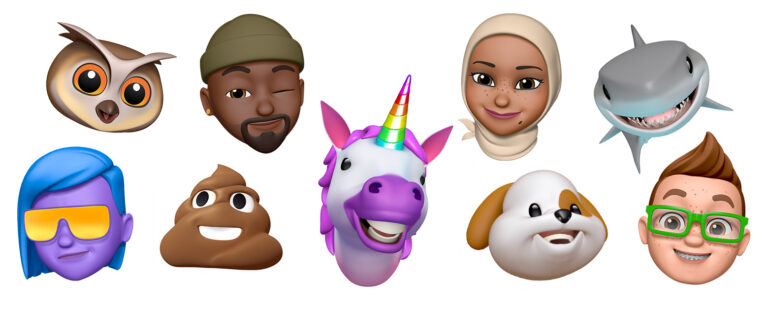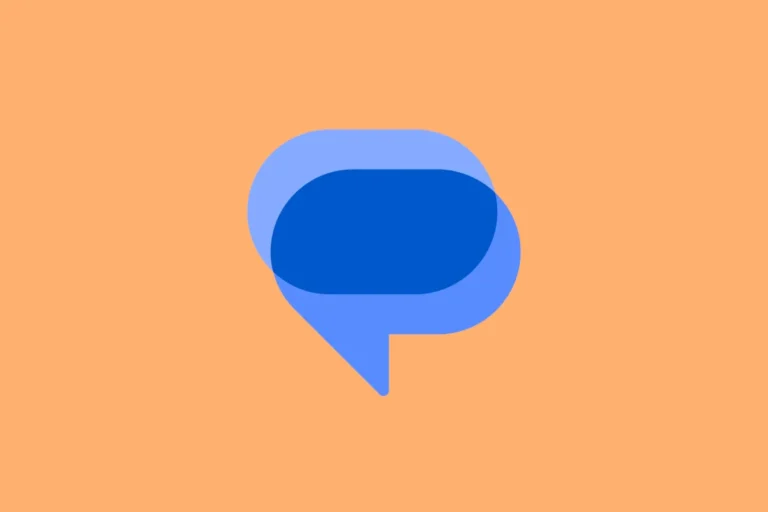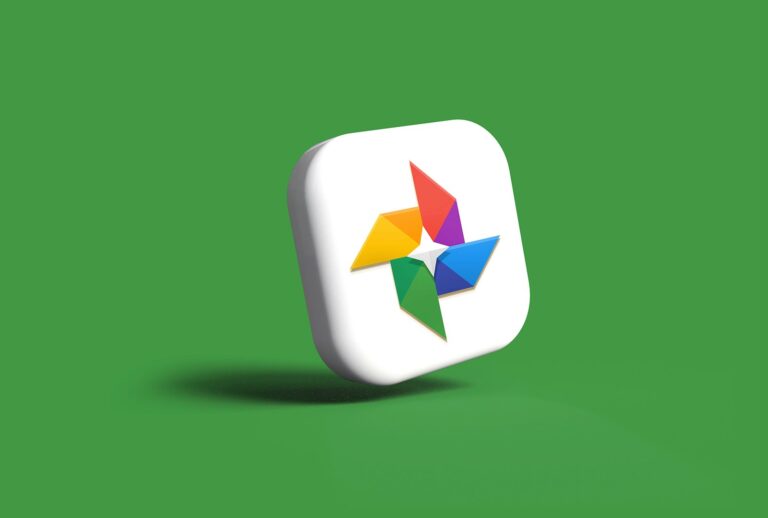Many iPhone users wonder if putting someone on Do Not Disturb will alert that person. When you activate Do Not Disturb for a specific contact, they won’t be notified. This feature lets you silence notifications from certain people without blocking them completely.
Do Not Disturb works quietly in the background. It stops alerts, calls, and messages from showing up on your screen. You can set it up for individual contacts or turn it on for your whole device. This gives you control over which notifications you see and when.
Setting up Do Not Disturb is easy. You can do it through the Messages app or in your phone’s settings. Once it’s on, you’ll see a small icon next to the contact’s name. This reminds you that their notifications are muted.
Silence Notifications Without Offence
Do Not Disturb is a helpful feature on our phones, allowing us to silence calls and notifications. But what happens when you put someone specific on Do Not Disturb? Will they get a notification or see something that indicates they’ve been silenced? Let’s clear up any confusion.
No, They Won’t Know Directly
Putting someone on Do Not Disturb is a discreet action. The person you’ve silenced won’t receive any notification or message indicating they’ve been put on Do Not Disturb. This allows you to manage your notifications without worrying about offending anyone.
Focus Status Can Provide a Clue (iOS 15 and Later)
If you’re using an iPhone with iOS 15 or later, there’s a slight caveat. If you’ve shared your Focus Status with a contact, they might see a message like “(Your Name) has notifications silenced” when they try to message you. However, this doesn’t specify that they are on Do Not Disturb, just that you’ve silenced notifications in general.
Calls and Messages Still Go Through
It’s important to understand that Do Not Disturb doesn’t block calls or messages. They will still be delivered to your phone, but you won’t receive notifications for them. This means the sender won’t see any “delivered” or “read” receipts until you disable Do Not Disturb or manually check your messages.
Why Use Do Not Disturb for Specific Contacts?
- Avoiding Distractions: Silence notifications from specific people during work, study, or personal time.
- Managing Group Chats: Mute noisy group chats without leaving the conversation.
- Setting Boundaries: Reduce interruptions from certain contacts without completely blocking them.
Table: Do Not Disturb Effects
| Feature | Effect |
|---|---|
| Notifications | Silenced for the selected contact |
| Calls/Messages | Still delivered, but no notification |
| Sender Awareness | No direct indication of Do Not Disturb |
| Focus Status (iOS 15+) | May show a general “notifications silenced” message |
Do Not Disturb offers a way to manage your digital well-being without hurting anyone’s feelings. It’s a valuable tool for maintaining focus and setting boundaries in our connected world.
Key Takeaways
- Do Not Disturb silences notifications without alerting the contact
- You can set it up for individual people or your entire device
- It’s easy to turn on and off in your iPhone settings
Understanding Do Not Disturb
Do Not Disturb mode helps users control when they get notifications on their phones. It works a bit differently on iPhones and Android devices.
Basics of Do Not Disturb Mode
Do Not Disturb stops alerts, calls, and notifications from making noise or lighting up the screen. Users can turn it on manually or set a schedule.
On iPhones, open Control Center and tap the moon icon. For Android, swipe down and tap the Do Not Disturb button.
Most phones let users customize Do Not Disturb. They can allow calls from certain people or let repeat callers through. Some apps may still send alerts even with Do Not Disturb on.
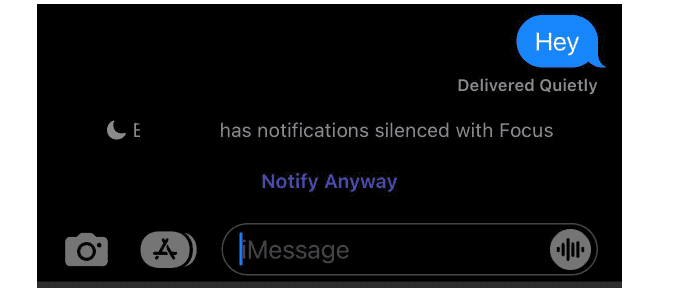
Difference Between iOS and Android DND Features
iPhones and Android phones handle Do Not Disturb in slightly different ways.
iPhones have Focus modes that expand on Do Not Disturb. Users can make profiles for work, sleep, or other activities. Each profile can have its own settings for allowed notifications.
Android’s Do Not Disturb is more straightforward. It lets users pick which sounds and visuals to block. Android also offers more options for scheduling Do Not Disturb times.
Both systems allow exceptions for important contacts or apps.
Impact on Notifications and Alerts
Do Not Disturb changes how phones handle incoming alerts.
Calls usually go straight to voicemail. Text messages arrive silently. App notifications don’t make sounds or show on the lock screen.
Some key alerts may still come through. These often include alarms, emergency alerts, and reminders. Users can choose which apps or contacts can break through Do Not Disturb.
The phone’s screen stays dark when locked. This helps cut down on distractions. Notifications still collect in the background, ready to view later.
Setting Up Do Not Disturb
Do Not Disturb helps block calls and notifications on your phone. You can set it up on both iOS and Android devices. It’s also possible to schedule when it turns on and off.
Configuring DND Settings on iOS
To set up Do Not Disturb on an iPhone:
- Open the Settings app
- Tap “Focus”
- Select “Do Not Disturb”
You can turn it on right away or set a schedule. Choose which calls and alerts to allow. Pick contacts who can reach you even when DND is on. You can also let repeat callers through.
Some other options:
- Dim Lock Screen
- Hide notification badges
- Allow notifications on Lock Screen
Test your settings to make sure they work as you want. You may need to tweak them for the best results.
Adjusting DND Options on Android
Android phones have a similar Do Not Disturb feature:
- Go to Settings
- Tap “Sound” or “Sound & vibration”
- Choose “Do Not Disturb”
Set rules for calls, texts, and app alerts. Pick which contacts can get through. You can also set exceptions for alarms and media.
Some Android phones let you:
- Block visual disturbances
- Allow priority notifications
- Set custom rules for specific apps
Check your phone’s exact steps, as they may differ slightly between brands.
Scheduling Do Not Disturb
Both iOS and Android let you schedule DND:
On iPhone:
- Go to Focus > Do Not Disturb
- Tap “Add Schedule” or “Set a Schedule”
- Pick days and times
On Android:
- Open Do Not Disturb settings
- Tap “Schedules” or “Turn on automatically”
- Set up a timed schedule
You can create multiple schedules for different situations. For example, set one for work hours and another for bedtime. This way, DND turns on and off without you having to remember.
Managing Calls and Messages
Do Not Disturb mode on iPhones helps control incoming calls and messages. Users can set up exceptions and handle different types of communication while the feature is active.
Allowing Calls from Favorites and Specific Contacts
Users can let certain people reach them even when Do Not Disturb is on. To do this, they can go to Settings > Focus > Do Not Disturb. There, they can add people to an allowed list.
This list can include family, close friends, or important work contacts. Calls from these people will come through normally.
Users can also set up emergency bypass for key contacts. This makes sure their calls always ring, even on silent.
Handling Texts and iMessages During DND
Do Not Disturb stops notifications for texts and iMessages. The messages still come in, but the phone doesn’t make noise or light up.
Users can check their messages any time by opening the Messages app. They’ll see all texts that came in while DND was on.
For urgent matters, people can use the “Notify Anyway” option when texting someone with DND on. This sends the message with a special alert.
Dealing with Repeated Calls
iPhones have a safety feature for repeat callers. If someone calls twice within three minutes, the second call will come through.
This helps in case of emergencies when someone really needs to reach the user. It’s a good balance between peace and being reachable.
Users can turn this off if they want total quiet. But keeping it on is smart for most people. It lets important calls get through while blocking less urgent ones.
User Experience and Privacy
Do Not Disturb helps users manage notifications and calls. It gives control over when and how people can reach them. This feature impacts how others interact with the user’s device.
Silencing Notifications Effectively
Do Not Disturb stops alerts, calls, and messages from making sounds or lighting up the screen. Users can set it to turn on at certain times or when they’re busy. They can also let some contacts bypass it for urgent matters.
People can customize Do Not Disturb to fit their needs. They might allow calls from favorites or repeated calls to come through. This way, they don’t miss critical information.
Do Not Disturb works well for meetings, sleep, or focus time. It cuts down on distractions without fully disconnecting.
Focus Modes and Privacy Concerns
Focus modes expand on Do Not Disturb. They let users create profiles for work, personal time, or other activities. Each mode can have its own rules for notifications.
Some worry about privacy with these features. The “Share Focus Status” option tells others when someone has notifications silenced. Users can turn this off if they don’t want people to know.
Focus modes don’t share what a person is doing. They just show that notifications are limited. This gives users privacy while managing their availability.
Effects on Missed Calls and Voicemail
When Do Not Disturb is on, calls often go straight to voicemail. The phone doesn’t ring, but callers can leave messages. Users can set exceptions for repeat callers or specific contacts.
Missed calls show up in the phone’s call log. Voicemails are saved as usual. Users can check these later when they turn off Do Not Disturb.
Some phones let calls come through if someone calls twice within a short time. This helps with urgent situations. Users should check their settings to make sure this works how they want.
Frequently Asked Questions
Do Not Disturb can be tricky to figure out. Here are some common questions people have about this feature on their phones.
What are the indications that I have been placed on Do Not Disturb by someone?
There are no clear signs that someone has put you on Do Not Disturb. Your calls may go straight to voicemail. Texts might not show as delivered. But these could happen for other reasons too.
Does placing a contact on Do Not Disturb affect message delivery notifications?
Putting someone on Do Not Disturb doesn’t change message delivery notices. The sender will still see “Delivered” when the message goes through. They won’t know it was silenced on your end.
What auditory or visual notifications does a caller receive when calling a phone set to Do Not Disturb?
Callers don’t get special alerts when phoning a Do Not Disturb phone. The call will ring once or go to voicemail right away. This is the same as if the phone was off or had no signal.
Is there a way to discern if a contact’s phone is on Do Not Disturb before texting them?
There’s no easy way to check if someone’s phone is on Do Not Disturb. The best option is to send a message and see if they respond. Keep in mind they may just be busy.
What variations exist between Do Not Disturb functions on iPhone compared to Android devices?
iPhones and Android phones handle Do Not Disturb a bit differently. iPhones offer more custom options for allowing certain contacts through. Android focuses on simpler on/off settings for the whole phone.
Can the status of Do Not Disturb be communicated automatically in messages?
Phones don’t auto-send Do Not Disturb status in messages. Users must manually set away messages or custom replies. This keeps the feature private and lets people choose what to share.