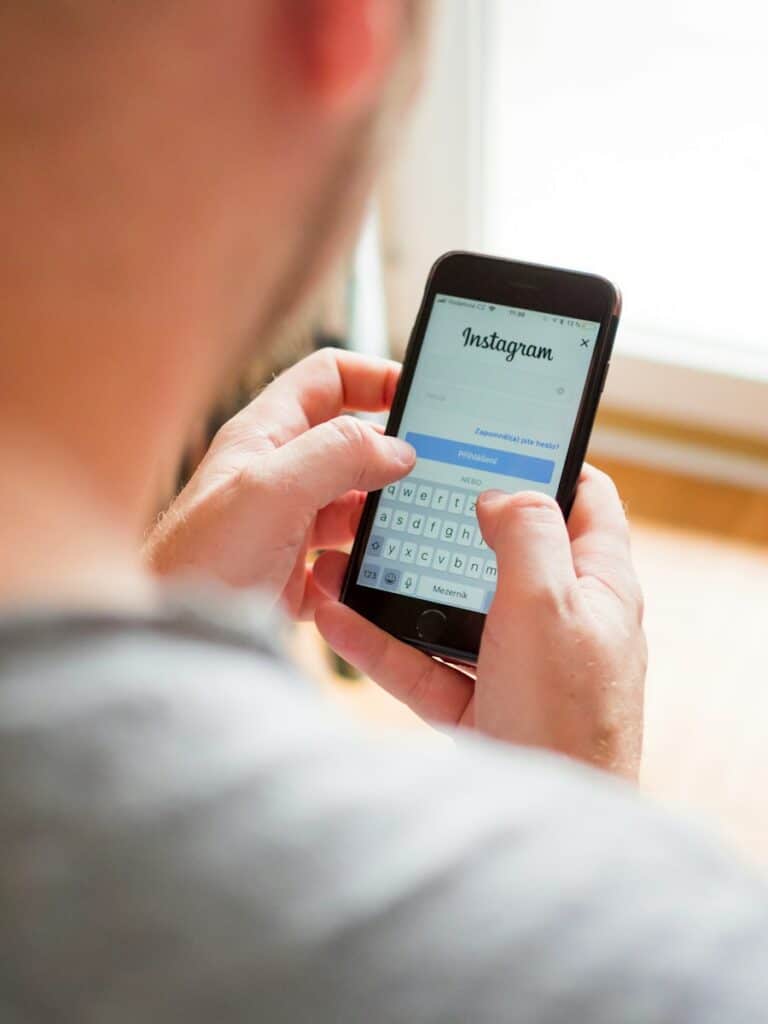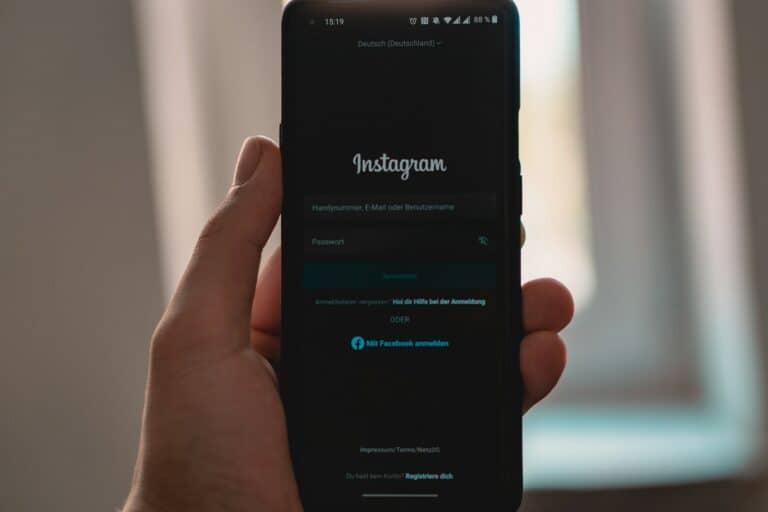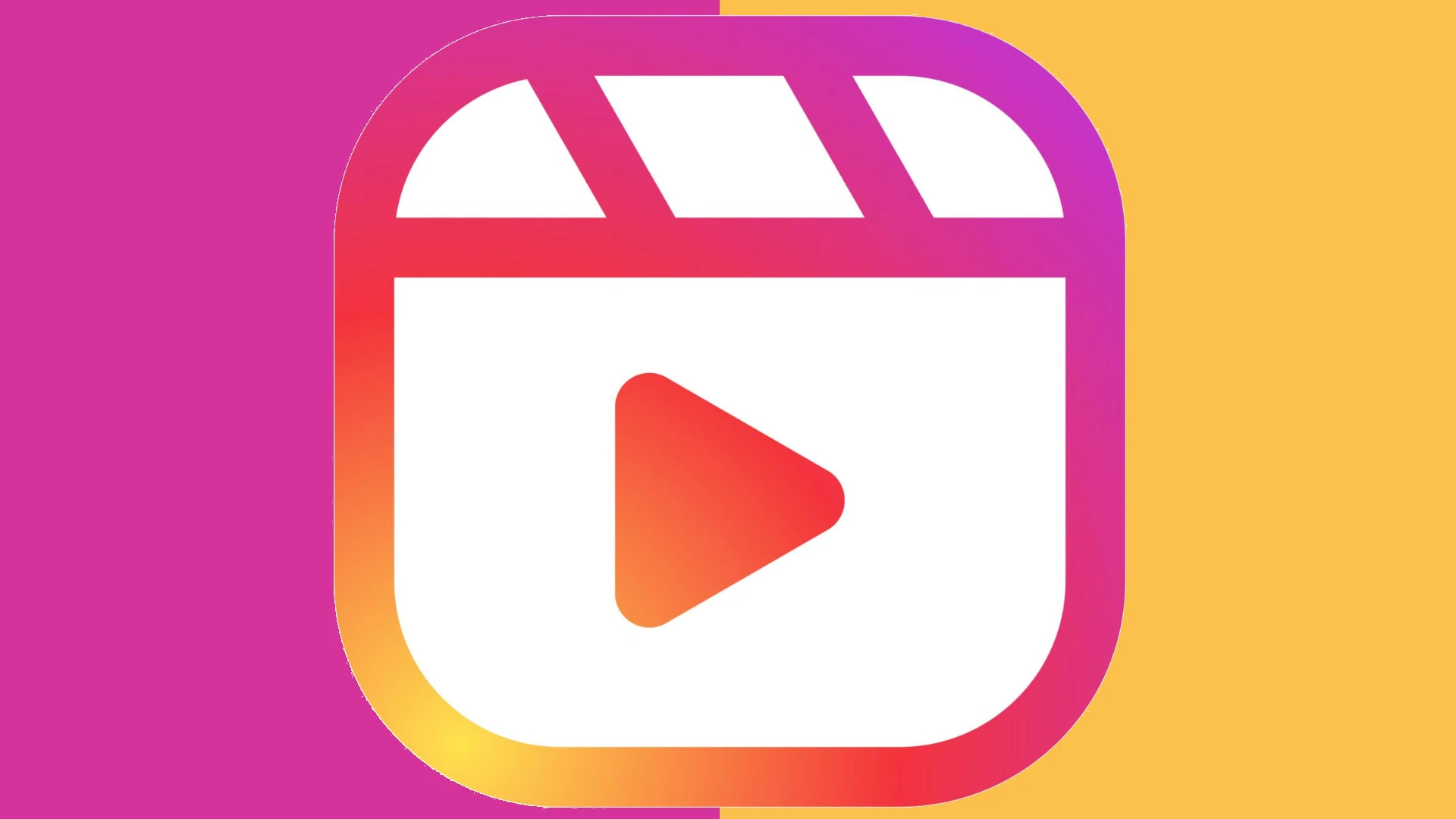
Forgot your Instagram password? Don’t worry. You can easily check your saved password on various devices without resetting it. On iPhones, you can view your Instagram password in the Settings app under Passwords. Android users can find their saved passwords in their Google Account settings. This simple process allows you to access your account quickly without the hassle of creating a new password.
Many people save their passwords on their devices or in password managers for convenience. If you’ve done this with your Instagram login, you’re in luck. Chrome users can check their saved passwords in the browser settings. For those who prefer using the Instagram app, there are built-in options to help recover your password through your email or phone number.
How to Reset Your Instagram Password
Method 1: Via the Instagram App (Most Common)
- Open the Instagram App: Launch the Instagram app on your mobile device.
- Go to the Login Screen:
- If you’re logged out, you’ll see the login screen directly.
- If you’re logged in but want to reset your password, you’ll need to log out first. Go to your Profile, tap the three lines (menu icon) in the top right, then select “Settings and privacy” > “Log out.”
- Tap “Forgot password?” Below the login fields, you’ll see a link that says “Forgot password?” (on Android) or “Forgot password?” / “Get help logging in” (on iOS). Tap on it.
- Enter Your Information: You’ll be prompted to enter your:
- Email address
- Phone number
- Username Enter one of these associated with your Instagram account and tap “Find account.”
- Choose a Reset Method: Instagram will present options to send a login link or a verification code to your associated email address or phone number.
- Send an email: A link will be sent to your registered email address.
- Send an SMS: A code will be sent to your registered phone number.
- Log in with Facebook: If your Instagram account is linked to your Facebook account, you might see an option to log in using your Facebook credentials and then set a new password.
- Follow the Instructions:
- For Email: Open the email from Instagram and click the “Reset your password” button or link. This will take you to a page where you can create a new password.
- For SMS: Enter the code you received via SMS into the Instagram app. Once verified, you’ll be prompted to set a new password.
- Create a New Password: Choose a strong, unique password that you haven’t used before for other accounts. It’s recommended to use a combination of uppercase and lowercase letters, numbers, and symbols.
- Log In with Your New Password: Once you’ve set your new password, you can log in to your Instagram account.
Method 2: Via the Instagram Website (Desktop or Mobile Browser)
- Go to the Instagram Login Page: Open your web browser and go to www.instagram.com/accounts/login/.
- Click “Forgot password?” Below the login fields, click the “Forgot password?” link.
- Enter Your Information: Similar to the app, enter your email, phone, or username and click “Send Login Link.”
- Check Your Email or Phone: Instagram will send a password reset link to your registered email address or a code to your phone number.
- Follow the Link/Enter Code:
- If you received an email, click the link to be taken to the password reset page.
- If you received an SMS code, enter it on the website.
- Create a New Password: Enter your new, strong password and confirm it.
- Log In: Use your new password to log in.
Important Security Tips:
- Use a Strong, Unique Password: Never reuse passwords across different accounts.
- Enable Two-Factor Authentication (2FA): This adds an extra layer of security to your account. Even if someone has your password, they won’t be able to log in without the code from your phone. You can enable it in Instagram’s “Settings and privacy” > “Accounts Center” > “Password and security” > “Two-factor authentication.”
- Be Wary of Phishing Attempts: Instagram will never ask for your password via email or direct message. Always verify the sender of any password reset links.
- Keep Your Recovery Information Updated: Ensure your registered email address and phone number on Instagram are current so you can always recover your account.
Key Takeaways
- Access saved Instagram passwords through device settings or password managers
- Use the Instagram app’s built-in password recovery options if needed
- Regularly update and securely store your passwords for better account protection
Understanding Instagram Security
Instagram security protects user accounts from unauthorized access and data breaches. Strong passwords and security practices are crucial components of a robust defense strategy.
The Role of Passwords in Account Security
Passwords serve as the first line of defense for Instagram accounts. A strong password prevents unauthorized access and safeguards personal information. Instagram recommends using unique passwords for each online account to minimize vulnerability.
Users should create passwords with a mix of uppercase and lowercase letters, numbers, and symbols. Longer passwords increase security. Instagram allows passwords up to 72 characters long.
Two-factor authentication adds an extra layer of security. This feature requires a second form of verification, such as a code sent to a mobile device, in addition to the password.
Common Practices for Strong Passwords
Creating strong passwords involves several key practices. Users should avoid using personal information like birthdays, names, or addresses in their passwords. Common words or phrases are also vulnerable to hacking attempts.
Password managers help generate and store complex passwords securely. These tools create random strings of characters that are difficult to guess or crack.
Regular password updates enhance security. Experts recommend changing passwords every 3-6 months. Users should never share their passwords or use the same password across multiple accounts.
Instagram offers a password strength meter during account creation or password changes. This tool helps users assess and improve their password security.
Retrieving Your Password
Instagram offers straightforward methods to recover access to your account if you’ve forgotten your password. These processes ensure account security while providing convenient ways to regain entry.
Using the Forgot Password Feature
To begin the password recovery process, navigate to the Instagram login screen. Look for the “Forgot Password” link, typically located below the password field. Click this link to initiate the reset procedure. Instagram will prompt you to enter your username, email address, or phone number associated with your account. Choose the option that best suits your situation and input the required information accurately.
Once submitted, Instagram will verify the provided details against their records. This step is crucial for account security, ensuring that only authorized users can reset passwords.
Receiving a Password Reset Link
After submitting your account information, Instagram will send a password reset link. This link arrives via email or text message, depending on the contact method you selected. Check your inbox or messages promptly, as these links often expire after a short period for security reasons.
Click the reset link to open a new page. Here, you’ll create a new password for your account. Choose a strong, unique password to enhance your account’s security. Instagram may provide on-screen instructions for password requirements. Follow these guidelines carefully.
Once you’ve set your new password, Instagram will confirm the change. You can now log in to your account using this updated password.
Managing Your Instagram Login Credentials
Effective management of Instagram login credentials enhances account security and simplifies access. Users can navigate login pages, employ password managers, and update saved passwords to maintain a secure Instagram experience.
Navigating to the Login Page
Instagram offers multiple ways to access the login page. Users can open the Instagram app on their mobile devices and tap the profile icon to sign in. On desktop computers, they can visit instagram.com and click the “Log In” button in the top right corner.
The login page asks for a username or email address and password. If users forget their password, they can tap “Forgot password?” to reset it. Instagram will send a link to the associated email or phone number for password recovery.
Using a Password Manager
Password managers offer a secure way to store and manage Instagram login credentials. These tools generate strong, unique passwords and auto-fill login forms. Popular options include LastPass, 1Password, and Dashlane.
To use a password manager with Instagram:
- Install the password manager app or browser extension
- Create a master password
- Add Instagram login details to the password manager
- Let the tool auto-fill credentials when logging in
Password managers encrypt stored data, adding an extra layer of security to Instagram accounts.
Updating Saved Passwords
Regular password updates help maintain Instagram account security. Users should change their passwords every few months or immediately if they suspect a breach. To update a saved Instagram password:
- Go to Instagram settings
- Select “Security”
- Tap “Password”
- Enter the current password
- Create and confirm a new strong password
After updating, users should ensure their password manager or browser’s saved passwords reflect the change. This keeps login information current across all devices and platforms.
Verifying Your Current Password
Instagram provides multiple ways to view and verify your current password. These methods ensure account security while allowing users to access their login information when needed.
How to See Your Password in the Instagram App
Open the Instagram app on your mobile device. Tap the profile icon in the bottom right corner. Select the menu icon (three horizontal lines) in the top right. Go to “Settings and privacy” and scroll down to “Passwords.” Tap “Password” and enter your current password to verify your identity.
The app will then display your current password. This method is useful for users who have forgotten their password but are still logged in. It’s important to note that this feature may not be available on all devices or app versions.
Checking Saved Login Information
Many devices and browsers save login information automatically. On iPhones, open the Settings app and tap “Passwords.” Find and select “instagram.com” to view the saved password. Android users can check their Google Account Settings under “Security” and “Password Manager.”
For desktop users, open Google Chrome and click the three-dot menu in the top right. Select “Settings” then “Autofill” and “Passwords.” Search for Instagram in the saved passwords list. This method works if you’ve previously allowed your browser to save your Instagram login details.
Frequently Asked Questions
Instagram users often need to access or recover their passwords. Various methods exist for different devices and situations.
How can one view their Instagram password on an iPhone?
Users can view their Instagram password on an iPhone through the Settings app. They should navigate to Passwords and locate the Instagram entry. Face ID or device passcode verification may be required.
What are the steps to view your Instagram password if forgotten?
If a user forgets their Instagram password, they can tap “Forgot Password” on the login screen. They’ll need to enter their username, email, or phone number. Instagram will send a password reset link.
Is it possible to view your Instagram password while logged in?
Viewing the Instagram password while logged in is not directly possible through the app. Users must access their device’s password manager or settings to retrieve the saved password.
How can you reset your Instagram password?
To reset an Instagram password, users should go to the login page and select “Forgot Password.” They’ll receive a link via email or SMS to create a new password.
What should you do if you forget both your Instagram password and email?
If both password and email are forgotten, users can try logging in with their phone number. They may need to contact Instagram support for account recovery assistance.
How can you retrieve your Instagram password on an Android device?
Android users can retrieve their Instagram password through Google Account Settings. They should access the Password Manager in the Security section to find their saved Instagram login details.