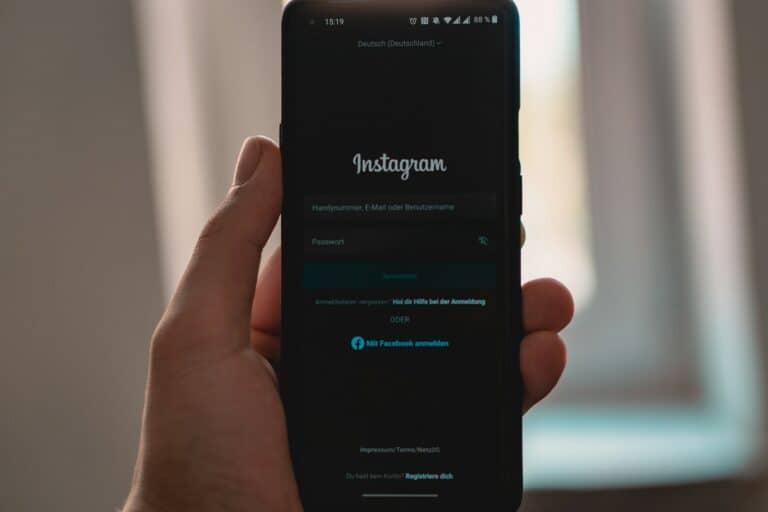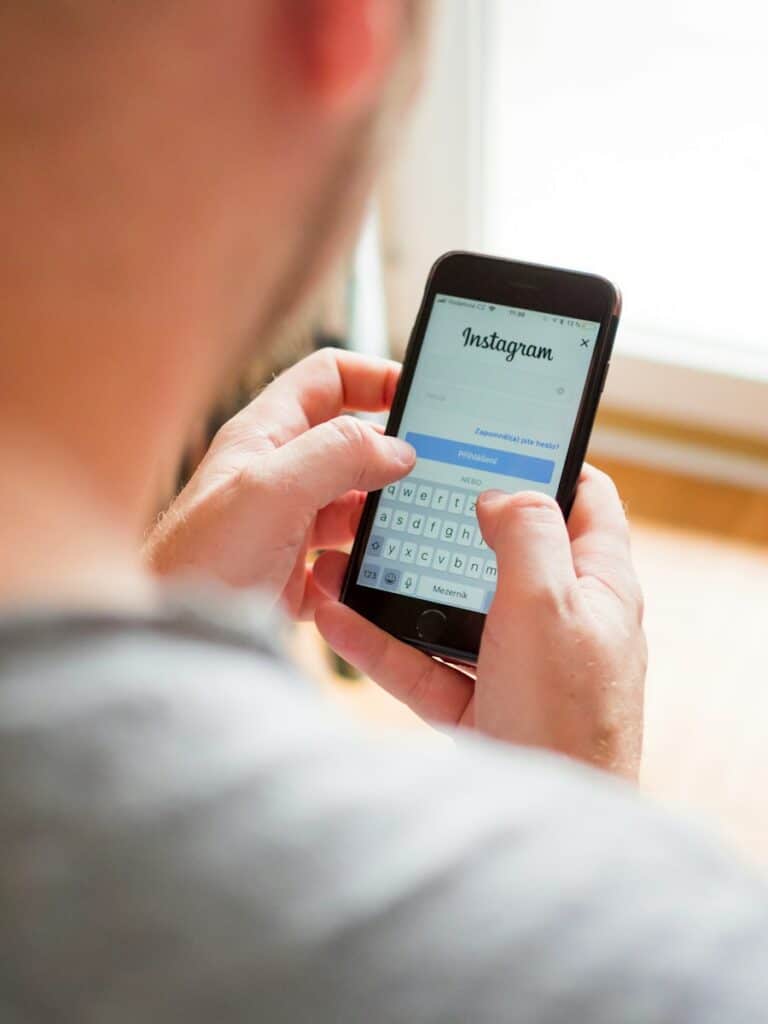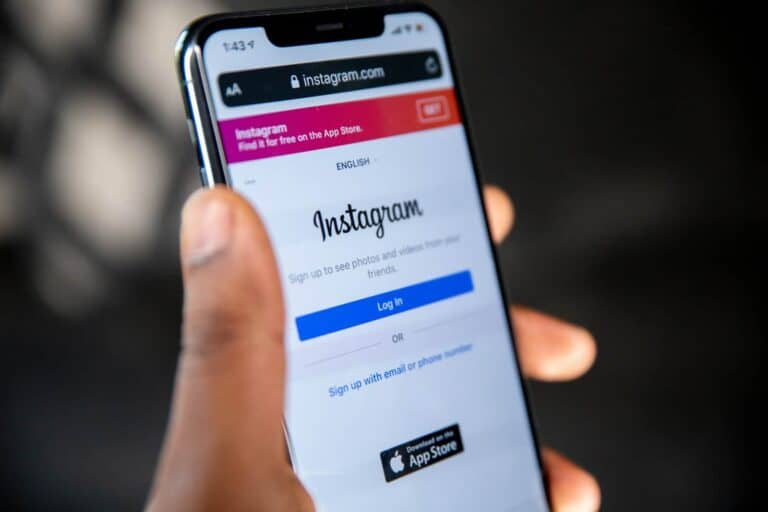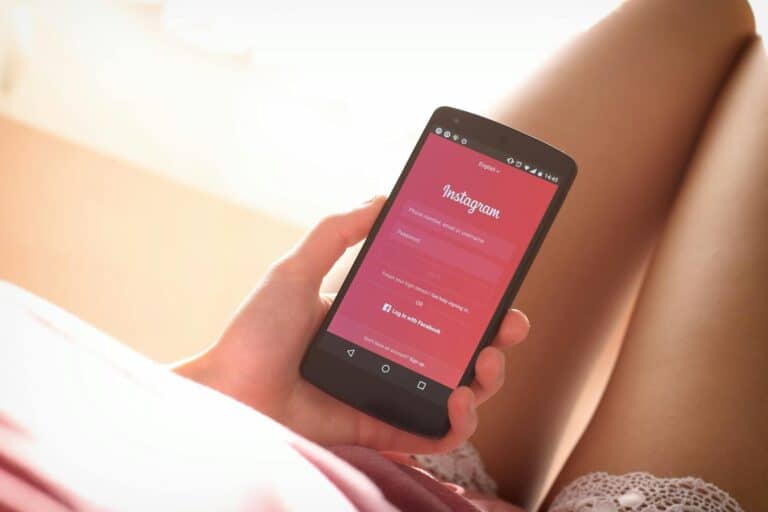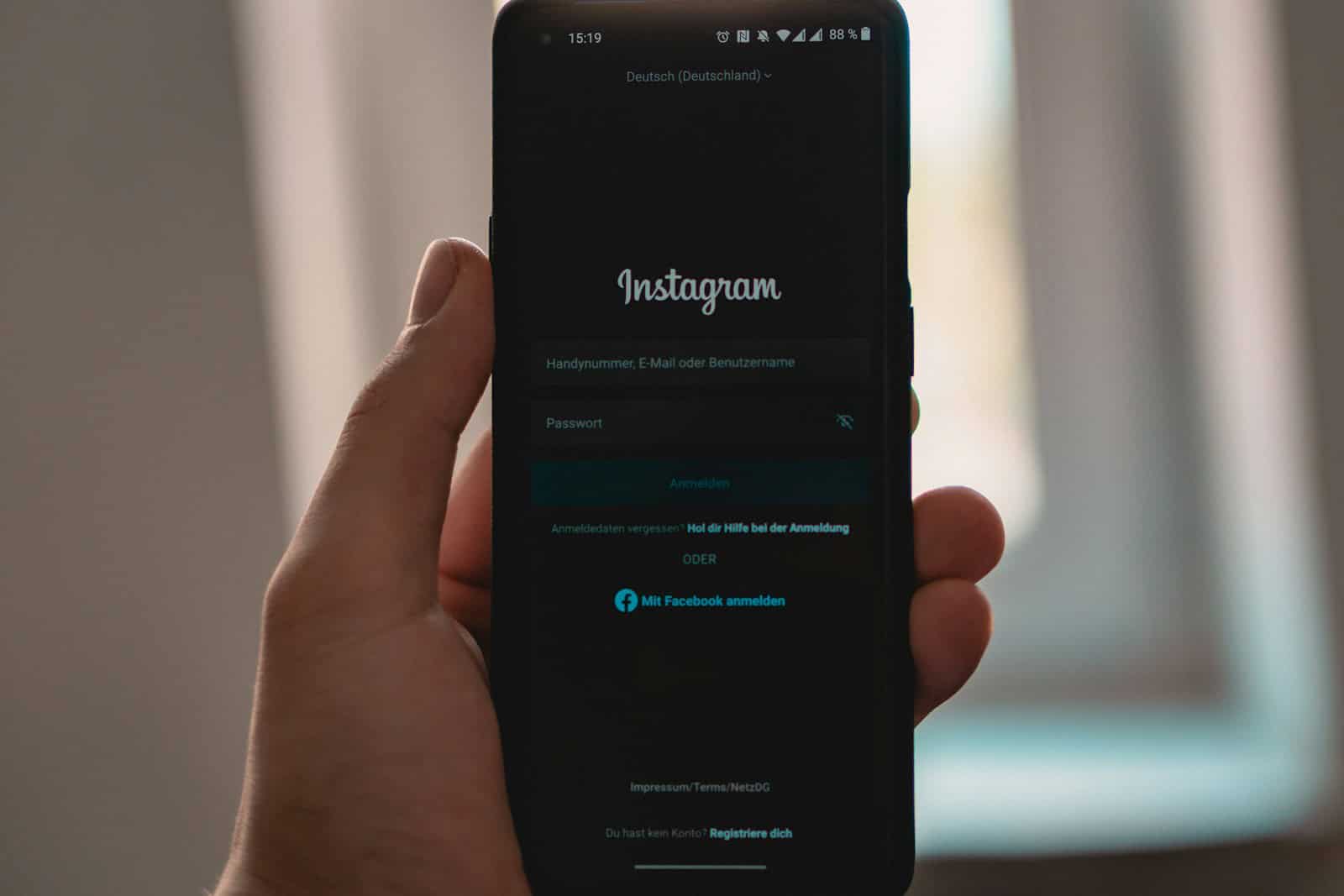
Instagram’s Explore page offers personalized content based on your interests and activity. To reset your Instagram Explore page, mark posts as “Not Interested” and clear your search history. This refreshes the algorithm and helps tailor your feed to your current preferences.
Resetting your Explore page can lead to more engaging content. By taking control of what appears, you’ll see posts that better match your tastes. This process is simple and can be done in just a few steps.
A reset allows you to start fresh with Instagram’s recommendations. It’s useful if your interests have changed or if you’re seeing too much unwanted content. Regular resets can keep your Explore page fresh and interesting.
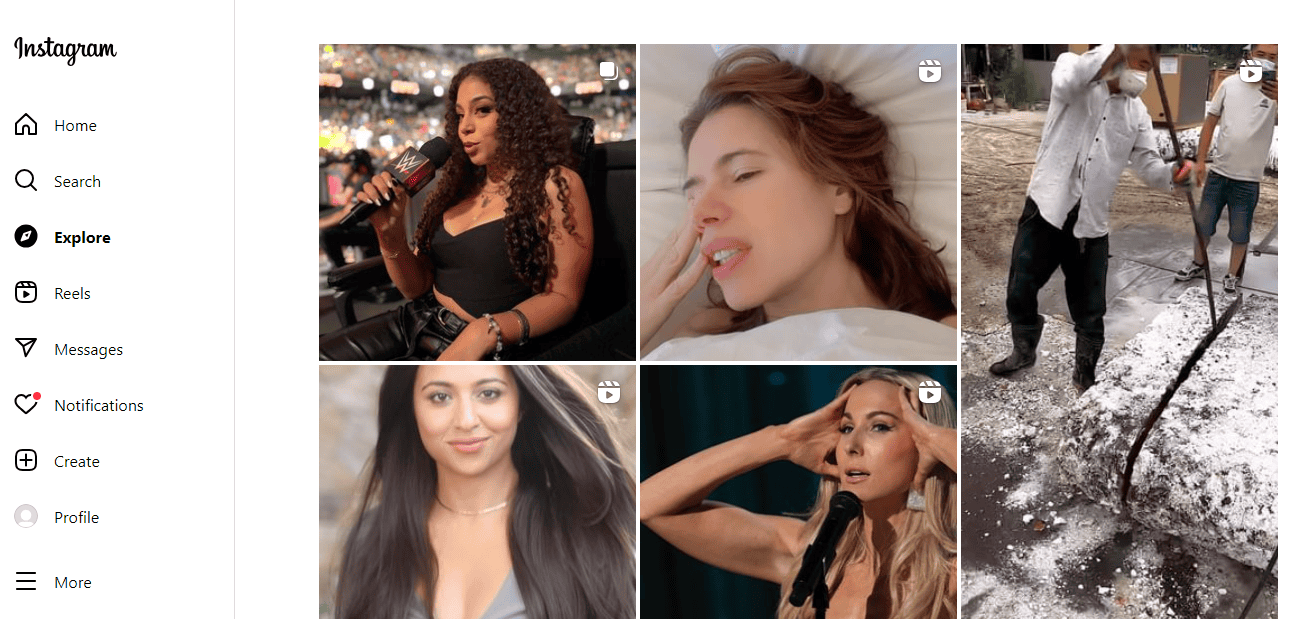
Refreshing Your Instagram Feed
The Explore page on Instagram is your gateway to new content, accounts, and trends. But sometimes, it can feel a bit stale or off the mark. If you’re seeing posts that don’t resonate with you, it’s time for a refresh. Here are some simple steps to reset your Instagram Explore page and tailor it to your interests.
Clear Your Search History
Instagram’s algorithm uses your search history to personalize your Explore page. Clearing your search history can give the algorithm a fresh start.
- Go to your profile.
- Tap the three lines in the top right corner.
- Tap “Settings.”
- Tap “Security.”
- Tap “Clear Search History.”
Engage with Content You Enjoy
The more you interact with posts you like — by liking, commenting, and saving — the better Instagram understands your preferences. This helps the algorithm show you more of what you enjoy on your Explore page.
Hide Posts You Don’t Like
If you come across content that doesn’t interest you, let Instagram know. Tap the three dots in the top right corner of the post and select “Not Interested.” This signals to the algorithm to show you less of that type of content.
Broaden Your Horizons
Following a diverse range of accounts and hashtags can introduce you to new and interesting content. This helps expand the types of posts you see on your Explore page.
Be Patient
It takes time for Instagram’s algorithm to adjust to your changes. Keep interacting with the app, and you’ll gradually see more relevant content on your Explore page.
Additional Tips
| Tip | Description |
|---|---|
| Unfollow Accounts You Don’t Engage With | If you’re following accounts that you no longer interact with, consider unfollowing them. This can help refine the content you see on your Explore page. |
| Take Breaks | If you find yourself constantly scrolling through your Explore page without finding anything interesting, take a break from the app. This can help reset your algorithm and give you a fresh perspective when you return. |
Remember, there’s no magic button to instantly reset your Explore page. It’s an ongoing process of interacting with the app and providing feedback to the algorithm. By following these tips, you can curate a more personalized and enjoyable Explore page experience.
Key Takeaways
- Mark posts as “Not Interested” to refine your Explore page
- Clear your search history to refresh Instagram’s algorithm
- Adjust your behavior on Instagram to influence future recommendations
Understanding the Instagram Explore Page
The Instagram Explore page uses an algorithm to show users new content based on their interests and activity. It aims to keep users engaged by presenting posts they might like.
The Role of the Algorithm
Instagram’s algorithm looks at what users do on the app. It tracks which posts they like, comment on, and save. The algorithm also considers how long users watch videos or look at photos.
This data helps the algorithm figure out what each user enjoys. It then picks similar content for the Explore page. The goal is to show users things they’ll want to see and interact with.
The algorithm also looks at popular trends. It might show trending hashtags or viral Reels. This mix of personalized and trending content keeps the Explore page fresh and interesting.
Influence of User Interaction
How users act on Instagram shapes their Explore page. Liking posts tells the app what they enjoy. Commenting shows even more interest. Following accounts is a strong signal of what content they want to see.
The more a user interacts with certain types of posts, the more similar content they’ll see. For example, if someone often likes cat videos, their Explore page might show more pet content.
Users can also affect their Explore page by using the app’s features. Searching for topics or accounts gives the algorithm more info. Watching Reels or IGTV videos impacts suggestions too.
To change what appears, users can mark posts as “Not Interested”. This tells Instagram to show less of that content type. Over time, these actions help create a more tailored Instagram experience.
Resetting the Explore Page
Resetting the Instagram Explore page helps users refresh their content suggestions. This process involves adjusting preferences, clearing data, and managing suggested posts.
Changing User Preferences
Users can reset their Explore page by changing their preferences. To do this, open Instagram and go to the Explore tab. Tap on posts that appear and select the three-dot menu. Choose “Not Interested” to tell Instagram you don’t want to see similar content.
Repeat this for several posts to guide the algorithm. This tells Instagram what you like and don’t like. Over time, the Explore page will show more relevant content.
For a bigger change, adjust sensitive content settings. Go to Settings > Account > Sensitive Content Control. Here, you can limit or allow more sensitive content.
Clearing Search History and Cache
Clearing search history and cache can refresh the Explore page. On Instagram, go to Settings > Security > Clear Search History. Tap “Clear All” to remove past searches.
For Android, clear the app cache in phone settings:
- Go to Settings > Apps > Instagram
- Tap “Storage”
- Select “Clear Cache”
For iPhone:
- Go to Settings > General > iPhone Storage
- Find Instagram
- Tap “Offload App” or “Delete App”
- Reinstall Instagram
These steps remove stored data that affects the Explore page.
Managing Suggested Content
Instagram suggests content based on your activity. To manage this:
- Follow accounts that post content you enjoy
- Interact with posts you like by liking, commenting, or saving
- Spend more time viewing posts you find interesting
Avoid interacting with content you don’t want to see more of. This includes watching videos, liking, or commenting.
You can also block accounts or topics you don’t want to see. Tap the three-dot menu on a post and select “Block” to stop seeing content from that account.
Remember, the Explore page changes based on your actions. Be active with content you like to see better suggestions.
Frequently Asked Questions
Resetting the Instagram Explore page involves a few simple steps. Users can refresh their content recommendations and deal with unwanted or inappropriate content using built-in features.
How can I clear the Instagram Explore feed to refresh content recommendations?
To clear your Instagram Explore feed, tap the magnifying glass icon at the bottom of the screen. Pull down from the top to refresh the content. For a more thorough reset, use the “Not Interested” option on posts you don’t like.
You can also clear your search history. This helps reset the algorithm’s suggestions.
What steps should I follow to reset the Instagram Explore feed on an iPhone?
On an iPhone, open Instagram and go to your profile. Tap the menu icon and select “Settings.” Choose “Security” and then “Clear Search History.”
Next, go back to the Explore page. Long-press on posts you don’t want to see. Select “Not Interested” to teach the algorithm your preferences.
Is there a way to reset my Instagram Explore feed on an Android device?
The process for Android is similar to iPhone. Open Instagram and go to your profile. Tap the menu icon and select “Settings.”
Choose “Security” and then “Clear Search History.” Return to the Explore page and use the “Not Interested” option on unwanted posts.
Can the Instagram algorithm be reset to influence explore page content?
While you can’t fully reset the algorithm, you can influence it. Interact with content you enjoy. Like, comment, and save posts that match your interests.
Avoid engaging with content you don’t want to see. The algorithm learns from your actions and adjusts accordingly.
Why has my Instagram Explore page changed, and how can I restore it?
Explore page changes often result from shifts in your browsing habits. To restore it, revisit and engage with content you previously enjoyed.
Clear your search history and use the “Not Interested” feature on unwanted posts. This helps realign the algorithm with your preferences.
What should be done if the Explore feed on Instagram displays inappropriate content?
If you see inappropriate content, report it immediately. Tap the three dots on the post and select “Report.”
Use the “Not Interested” option to remove similar content from your feed. You can also adjust your sensitive content controls in the settings to limit exposure to potentially offensive material.