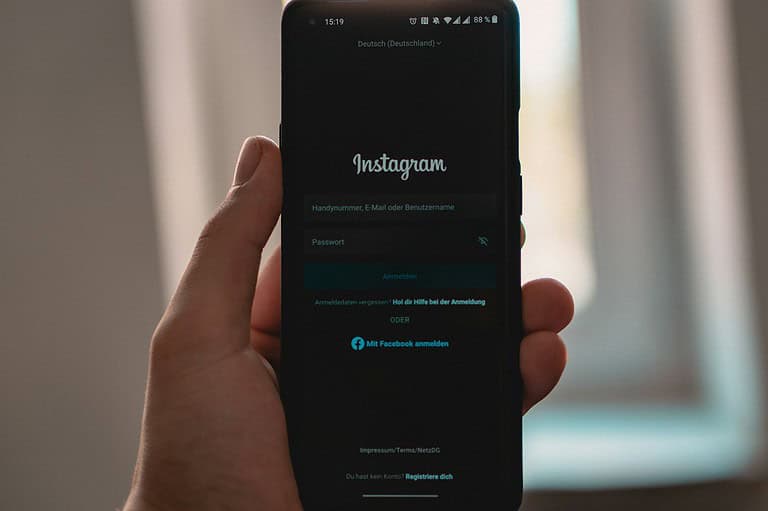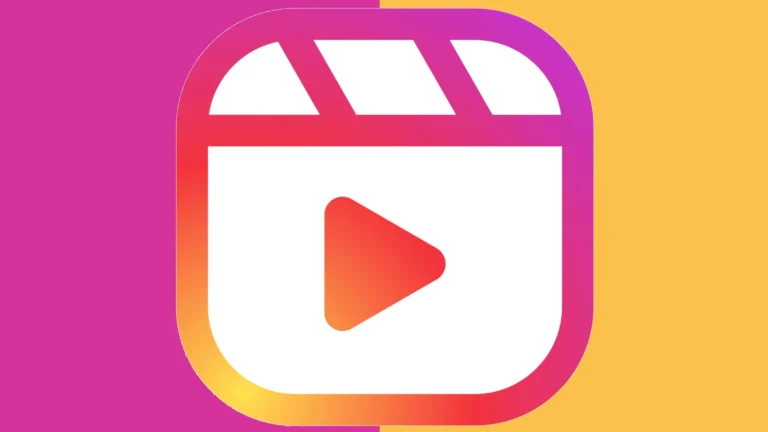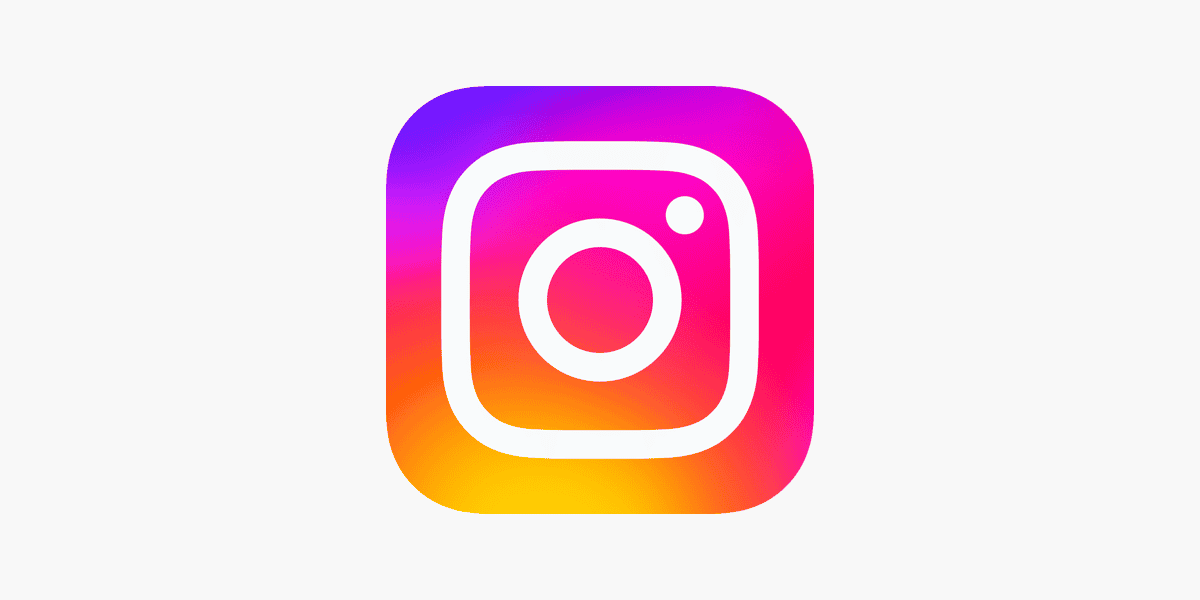
Making it easy for people to contact you on Instagram can boost your business and connections. If you want followers to reach you by email, adding an email button to your profile is a smart move. You can add an email button to your Instagram profile by switching to a professional account, going to Edit Profile, and selecting the Contact Options where you’ll find the Email option to enter your address.
This simple feature helps businesses and creators maintain professional communication with their audience without sharing personal contact details publicly. The email button appears prominently on your profile, making it convenient for potential clients, collaborators, or customers to reach out directly through their preferred email application.
How To Add an Email Address Button to Your Instagram Profile
Want followers or potential clients to contact you directly through email from your Instagram profile? You can do this by adding an Email button, but it’s only available for Professional accounts (Business or Creator). If you’re using a personal account, you’ll need to switch first.
Step 1: Switch to a Professional Account (If You Haven’t Already)
- Open the Instagram app
- Go to your profile
- Tap the menu (☰) in the top right corner
- Select Settings and privacy
- Scroll down to Account type and tools
- Tap Switch to professional account
- Choose Business or Creator, then follow the on-screen setup steps
Step 2: Add Your Email Address
Once you’re on a Professional account:
- Go to your profile
- Tap Edit profile
- Scroll down and tap Contact options
- Enter your email address under the Business Email field
- Tap Done, then back out of the menu
- Save changes by tapping Done again on the Edit Profile screen
✅ Your profile now has an Email button visible to users under the bio section.
Step 3: Customize Button Visibility (Optional)
If you don’t see the Email button:
- In Edit profile, go to Contact options
- Make sure Display contact info is turned ON
- Under Profile display, enable Show contact info
Email Button Not Showing? Here’s What To Check:
| Problem | Fix |
|---|---|
| Using personal account | Switch to Business or Creator |
| Didn’t enter email | Add your email in Contact Options |
| Contact info hidden | Enable “Show contact info” toggle |
| App glitch | Log out/in or update the Instagram app |
Once set up, visitors can tap the Email button and send you a message directly through their preferred mail app—making your profile look more professional and accessible.
Key Takeaways
- Instagram’s email button feature is only available for professional accounts (Business or Creator) and creates a direct communication channel with followers.
- Adding an email button takes less than a minute and significantly improves your profile’s professional appearance and accessibility.
- The contact button helps track customer inquiries more efficiently than through direct messages and keeps business communications organized.
Understanding Instagram’s Messaging Feature
Instagram’s messaging system enables direct communication between users and businesses, making it a powerful tool for building relationships. When set up correctly, the message button on your profile can drive engagement and simplify customer interactions.
What Are Direct Messages (DMs)?
Direct Messages (DMs) are private conversations between Instagram users. Unlike public comments, DMs create a private space where individuals and businesses can communicate one-on-one.
To access DMs, users tap the paper airplane icon in the top right corner of the app. From there, they can view existing conversations or start new ones.
DMs support various content types including:
- Text messages
- Photos and videos
- Voice messages
- GIFs and stickers
- Links to posts
For business accounts, DMs often serve as an unofficial customer service channel. Many users prefer sending a quick message rather than calling or emailing when they have questions about products or services.
Benefits of Adding a Message Button
Adding a message button to your Instagram profile makes it easier for people to contact you directly. This simple addition can significantly impact your business communication strategy.
The message button appears prominently on your profile, encouraging visitors to reach out. This accessibility helps convert profile visitors into actual contacts.
Key benefits include:
- Improved customer service: Respond quickly to inquiries
- Increased lead generation: Capture interest from potential customers
- Enhanced networking: Connect with industry partners or collaborators
- Direct feedback: Get immediate reactions to products or content
Business accounts can customize their action buttons based on specific marketing goals. Options include email, call, or text buttons alongside the standard message feature.
When users see a clear call-to-action like “Message,” they’re more likely to initiate contact than if they had to figure out how to reach you themselves.
Preparing Your Instagram Profile for Business
Before adding contact buttons to your Instagram, you need to set up your profile correctly. A properly prepared business profile makes it easier for customers to reach you and helps achieve your marketing goals.
Converting to a Business Account
To add an email button to your Instagram profile, you must first convert to a business account. This free option unlocks several professional features not available to personal accounts.
To switch to a business account:
- Open the Instagram app and go to your profile
- Tap the hamburger menu (three lines) in the top right
- Select Settings and privacy
- Tap Account and scroll to find Switch to professional account
- Choose Business as your account type
- Select a business category that best represents your brand
- Follow the prompts to connect to your Facebook Page (optional but recommended)
The conversion process only takes a few minutes. Once complete, you’ll gain access to Instagram Insights, promotion options, and most importantly, contact buttons for your profile.
Optimizing the Instagram Bio
Your Instagram bio creates the first impression for visitors and supports your contact buttons. Make every character count in this limited space.
Start by crafting a clear, concise description that explains what your business offers. Include relevant keywords that potential customers might search for. Use emojis strategically to break up text and add visual interest.
The Link in Bio is crucial real estate. Consider using a link-in-bio tool that allows you to share multiple links through one URL. This maximizes your single link allowance.
Personalize your profile with a recognizable profile picture – typically your logo for businesses. Choose a consistent username that matches your other social platforms for brand recognition.
Remember that a well-optimized bio works hand-in-hand with your contact buttons to help customers reach you easily.
How to Add an Email Address Button to Your Profile
Adding an email button to your Instagram profile makes it easier for followers to contact you directly. This feature is particularly useful for businesses, influencers, and professionals who want to provide a quick way for people to reach them.
Accessing Profile Settings
To begin adding an email button to your Instagram profile, you’ll need to access your profile settings. First, open the Instagram app on your mobile device and go to your profile by tapping on your profile picture in the bottom right corner.
Once on your profile page, look for the “Edit Profile” button located just below your bio. Tap on this button to access your profile settings. This will open a page where you can make various changes to your profile information.
The edit profile section contains several fields you can modify, including your name, username, bio, and contact options.
Entering Your Contact Information
After accessing your profile settings, you’ll need to add your email address. Scroll down in the Edit Profile section until you find the contact options area.
Look for the “Contact Options” or similar section, then tap on it. You’ll see various contact methods you can add to your profile, including email, phone number, and location.
Select the Email option and enter your business or professional email address. Make sure to use an email address that you check regularly, as messages from potential customers or collaborators will be sent there.
Instagram will verify your email address before making it public on your profile.
Customizing the Contact Button
Once you’ve added your email address, you can customize how the contact button appears on your profile. Instagram allows you to display various action buttons, including Email, Call, and Text options.
To customize the appearance, go back to your profile and tap “Edit Profile” again. Select “Action Buttons” or “Contact Options” to modify how your email button displays.
You can choose to display it as an “Email” button or under a “Contact” button that includes multiple options. For businesses, having a clearly labeled Email button can improve direct communication with customers.
After saving your changes, visitors to your profile will see the email button prominently displayed, making it easy for them to contact you without leaving the Instagram platform.
Alternative Ways to Share Contact Information
While adding an email button directly to your Instagram profile is effective, there are other methods to share your contact details with followers. These alternatives can help you connect with your audience in different ways, often providing more flexibility than standard profile buttons.
Using ‘Link in Bio’ Tools
Link in bio tools offer a comprehensive solution for sharing contact information. Services like Linktree, Taplink, and Campsite allow users to create a custom landing page with multiple links and contact options.
To set this up:
- Create an account with a link in bio service
- Add email contact buttons to your landing page
- Customize the appearance to match your Instagram aesthetic
- Add the landing page URL to your Instagram bio
These tools provide detailed analytics on how followers interact with your contact information. Many businesses prefer this method because it allows them to showcase multiple contact options and other important links in one organized location.
Incorporating Email Info in Instagram Stories
Instagram Stories offer a dynamic way to share contact information with followers. Businesses can personalize Stories with email addresses and encourage direct communication.
Effective techniques include:
- Using the “Questions” sticker to prompt followers to email you
- Creating highlight covers specifically for contact information
- Adding animated GIFs pointing to where people can find your email
- Using the “Link” sticker in Stories (available to all accounts) to direct to contact forms
For consistent visibility, businesses should create a dedicated “Contact” highlight on their profile. This ensures email information remains accessible even after the 24-hour Story period ends.
Stories also allow creative presentation of contact details through video explanations or engaging graphics that might capture attention better than static profile buttons.
Promoting Direct Communication and Networking
Adding an email button to your Instagram profile enhances communication channels between you and your audience. This feature creates multiple touchpoints for interaction while maintaining professional boundaries.
Encouraging DMs Through Direct Content Strategy
Creating content that invites direct messages can maximize the effectiveness of your message button. Include clear calls-to-action in your posts and stories that encourage followers to reach out via DM or email.
Posts with questions like “What would you like to see next?” or “DM us your thoughts” create natural conversation starters. This approach works especially well for businesses looking to gather customer feedback.
Instagram stories with interactive stickers (polls, questions, sliders) can direct traffic to your inbox. When followers respond to these features, it opens a direct line of communication.
For professional accounts, sharing industry insights with a “Contact for more details” prompt connects content strategy with networking goals. This strategy converts passive followers into active contacts.
Best Practices for Managing Inbox
Establishing a response system helps manage the increased communications that come with adding an email button. Set realistic response time expectations—24-48 hours is standard for most businesses.
Templates for common inquiries save time while maintaining a consistent brand voice. Create pre-written responses for frequently asked questions, pricing inquiries, and collaboration requests.
Priority Inbox Management Tips:
- Flag important messages from potential clients or partners
- Set aside dedicated time blocks for responding to messages
- Use Instagram’s “Saved Replies” feature for common responses
Business accounts can access insights about message volume and response rates. These metrics help evaluate if your communication strategy is effective.
Consider setting up auto-replies for after-hours messages. This acknowledges receipt of messages when you’re unavailable and sets proper service expectations.
Frequently Asked Questions
Setting up contact options on Instagram helps businesses and creators connect more easily with their audience. These common questions address the various ways to add email addresses and other contact buttons to Instagram profiles.
What are the steps to add an email address to an Instagram Business profile?
To add an email address to an Instagram Business profile, users need to start by accessing their profile page. Tap on the “Edit Profile” button near the top of the screen.
From there, select the “Contact Options” section. This menu allows users to add various ways for followers to reach them, including email addresses.
Enter the preferred email address and make sure to save the changes. Once completed, a visible email button will appear on the profile, making it easier for visitors to send emails directly.
How can I include a direct message option on my Instagram Page?
Instagram includes direct messaging by default for all accounts. However, business accounts can make this option more prominent on their profiles.
To emphasize the message option, ensure the profile is set to a Business or Creator account. This can be done through the Settings menu under “Account.”
After switching to a business account, a message button will automatically appear on the profile, allowing visitors to start conversations with just one tap.
What is the process for adding a contact button to an Instagram profile?
The process for adding a contact button begins with navigating to the profile section and selecting “Edit Profile.” From there, tap on “Contact Options.”
Users can then choose which contact methods they want to display, such as email, phone calls, or text messages. Each option requires entering the relevant contact information.
After selecting the desired contact options and entering the necessary details, tap “Done” to save the changes. The chosen contact buttons will then appear prominently on the profile.
Is it possible to add a call-to-action button on Instagram posts?
Instagram doesn’t allow for direct call-to-action buttons on regular posts. However, business accounts can add action buttons to their profiles.
For individual posts, calls to action must be included in the caption text. Business accounts can also use Instagram Shopping features to add product tags with purchase options.
Alternatively, Instagram Stories offer more interactive features, including “Swipe Up” links (for eligible accounts) and sticker options that function similarly to call-to-action buttons.
Can you guide me through setting up an email button on an Instagram account?
Setting up an email button starts with ensuring the Instagram account is set to a Business or Creator account type. Personal accounts don’t have this feature available.
Once the account type is confirmed, visit the profile page and tap “Edit Profile”. Scroll down to find “Contact Options” and select it.
Add the email address in the designated field and save the changes. The email button will then appear on the profile, allowing followers to contact the account holder directly through email.
What method can be followed to incorporate an email address into an Instagram bio?
The simplest method to add an email address to an Instagram bio is by editing the bio text field directly. Navigate to the profile and select “Edit Profile.”
In the bio section, type or paste the email address among other relevant information. This method works for all account types, including personal accounts.
For a more professional appearance, Business and Creator accounts should use the dedicated Contact Options method instead, which creates a clickable button rather than plain text in the bio.