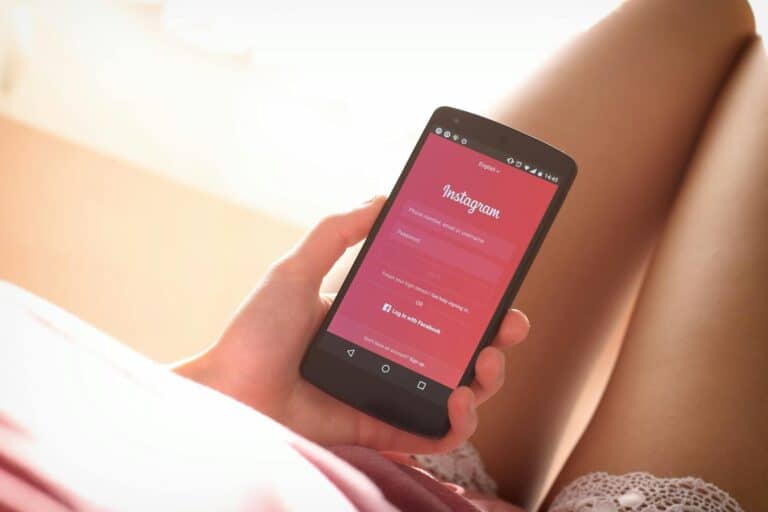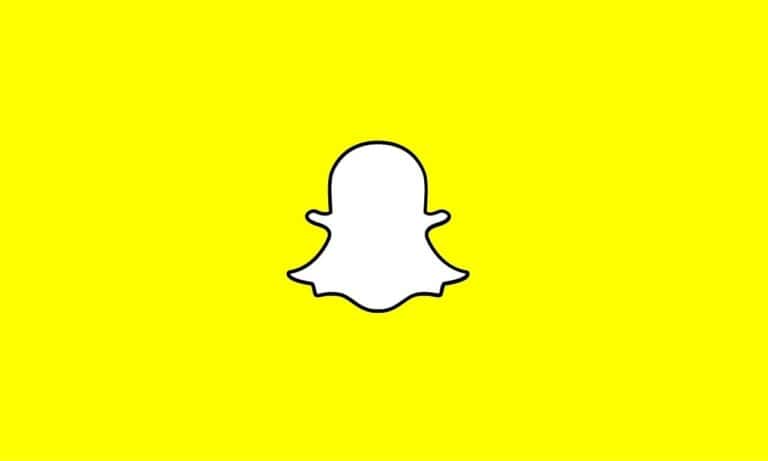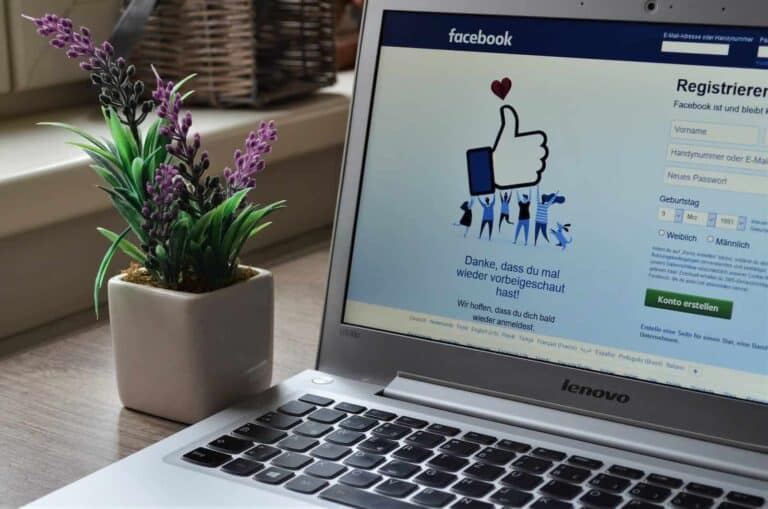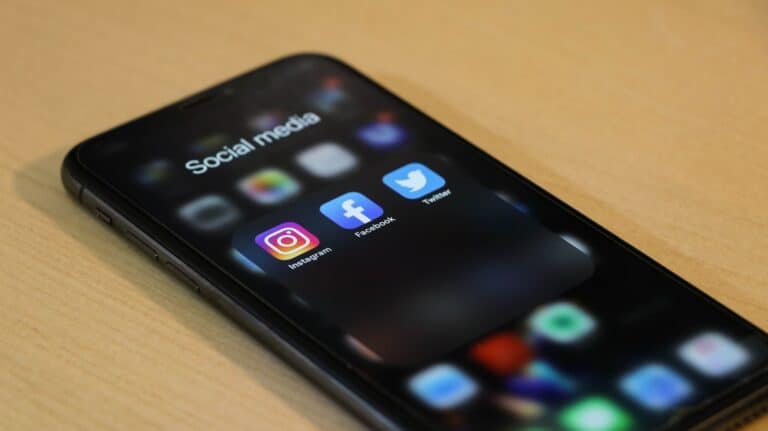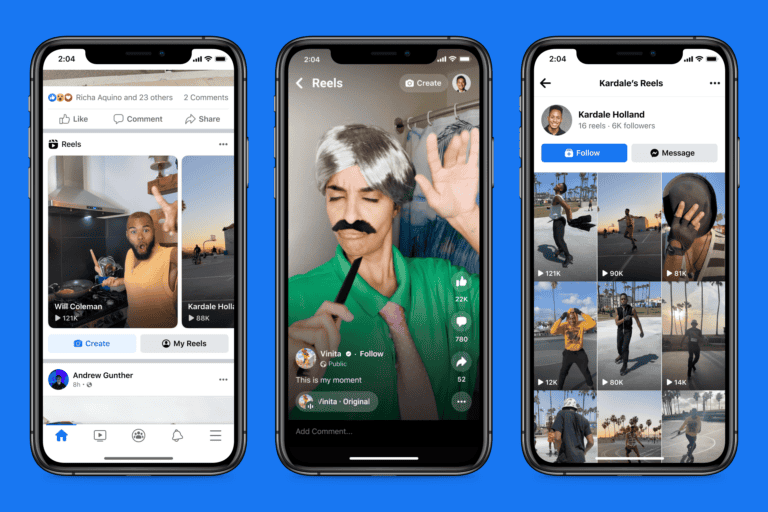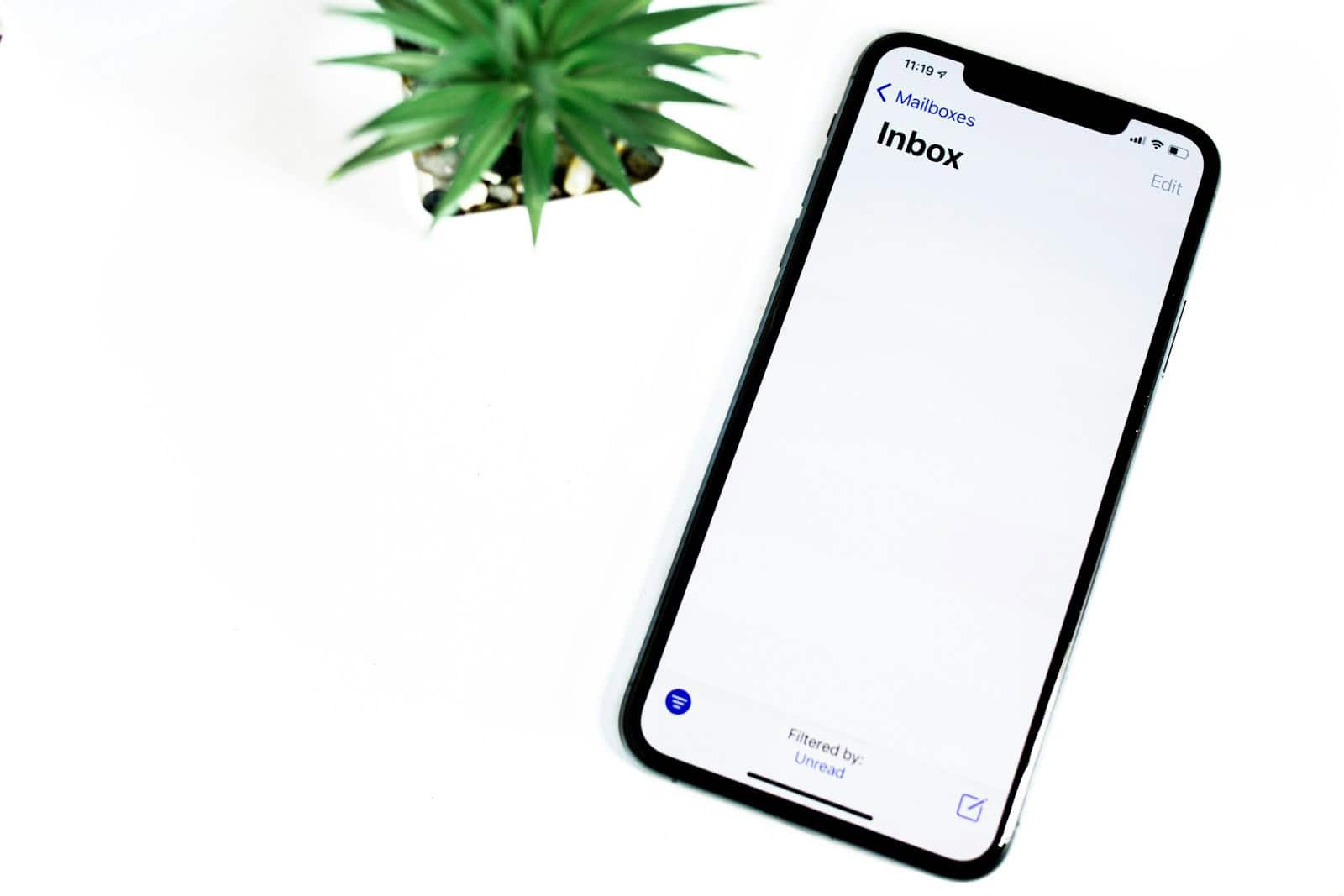
Changing an email address has become a common need in today’s digital landscape. Many people find themselves wanting to switch to a new email provider or update their current address for various reasons. The process of changing your email address involves creating a new account, transferring contacts and important messages, and notifying your contacts of the change.
Making the switch doesn’t have to be complicated. With the right approach, you can smoothly transition to a new email address without losing important information or disrupting your communication flow. This article will guide you through the steps to change your email address effectively, ensuring a seamless transition.
Updating Your Email: A Step-by-Step Guide
Changing your email address might seem like a daunting task, but it’s actually a simple process. Whether you’re switching providers or just want a new username, we’ll guide you through it.
Choose Your New Email Provider
If you’re unhappy with your current email provider, now’s the time to explore other options. Popular providers include Gmail, Outlook, Yahoo Mail, and iCloud. Consider factors like storage space, features, and spam filters when making your choice.
Create Your New Account
Once you’ve selected a provider, it’s time to create your new account. This usually involves providing your name, date of birth, and choosing a username and password. Make sure to choose a strong password that’s difficult to guess.
Update Your Accounts
Now comes the important part: updating your email address across all your online accounts. This includes social media, banking, shopping, and any other services linked to your old email. It’s crucial to do this to ensure you continue to receive important notifications and avoid missing out on anything.
Inform Important Contacts
Don’t forget to inform your important contacts about your new email address. This includes family, friends, and colleagues. You can send a quick email to everyone or update your contact information on social media.
Set Up Email Forwarding
To avoid missing any emails sent to your old address, consider setting up email forwarding. This automatically redirects emails from your old address to your new one. This is a helpful temporary measure while you transition to your new email.
Important Considerations
Before you delete your old email account, make sure you’ve updated all your accounts and informed all your contacts. It’s also a good idea to download any important emails or files you want to keep.
Table of Popular Email Providers
| Provider | Key Features |
|---|---|
| Gmail | Large storage space, powerful spam filters, integration with other Google services |
| Outlook | Calendar and task management features, integration with Microsoft Office |
| Yahoo Mail | News and entertainment features, customizable themes |
| iCloud | Seamless integration with Apple devices, end-to-end encryption |
Can I Change My Email Address on Gmail?
Yes, you can change your Gmail address without losing your emails or contacts. Here’s how:
- Open Gmail and click on the gear icon in the top right corner.
- Select “See all settings.”
- Click on the “Accounts and Import” tab.
- Under “Send mail as,” click “Add another email address.”
- Enter your new email address and follow the verification steps.
- Once verified, you can set your new address as the default for sending emails.
- You can also import emails and contacts from your old Gmail address to your new one.
Can I Change My Email Address on Facebook?
Yes, you can easily change your email address on Facebook. Here’s how:
- Log in to Facebook and click on the down arrow in the top right corner.
- Select “Settings & Privacy” and then “Settings.”
- Click on “Contact” in the left-hand menu.
- Click “Add another email or mobile number.”
- Enter your new email address and follow the verification steps.
- Once verified, you can remove your old email address.
Can I Change My Email Address Without Creating a New Account?
Yes, in many cases, you can change your email address without creating a new account. This is often possible with email providers like Gmail and Outlook, as well as online services like Facebook and Amazon. You’ll typically need to add your new email address and verify it before removing your old one.
Can I Change My Email Address Name?
This depends on what you mean by “email address name.” If you want to change the username portion of your email address (e.g., from [email protected] to [email protected]), you’ll likely need to create a new account. However, if you want to change the name associated with your email account (e.g., from “John Smith” to “John Doe”), you can usually do this in your email account settings.
Can I Change My Email Address on Amazon?
Yes, you can change your email address on Amazon. Here’s how:
- Go to the Amazon website and log in to your account.
- Hover over “Account & Lists” and click on “Your Account.”
- Click on “Login & security.”
- Click on “Edit” next to your email address.
- Enter your new email address and follow the verification steps.
Can I Change My Email Address on Instagram?
Yes, you can change your email address on Instagram. Here’s how:
- Open the Instagram app and go to your profile.
- Tap on “Edit Profile.”
- Tap on your current email address.
- Enter your new email address and tap “Done.”
Can I Change My Email Address on LinkedIn?
Yes, you can change your email address on LinkedIn. Here’s how:
- Go to the LinkedIn website and log in to your account.
- Click on the “Me” icon in the top right corner.
- Select “Settings & Privacy.”
- Click on “Sign in & security.”
- Click on “Change” next to your email address.
- Enter your new email address and follow the verification steps.
Can I Change My Email Address Without Losing Everything?
Yes, you can generally change your email address without losing your emails, contacts, or other data. Many email providers and online services allow you to import your data to your new address. You can also often set up email forwarding to ensure you don’t miss any messages sent to your old address.
Can I Change My Email Address on Outlook?
Yes, you can change your email address on Outlook. Here’s how:
- Go to the Outlook website and log in to your account.
- Click on the gear icon in the top right corner.
- Select “View all Outlook settings.”
- Click on “General” and then “Personal info.”
- Click on “Edit” next to your email address.
- Enter your new email address and follow the verification steps.
Can I Change My Email Address on Yahoo?
Yes, you can change your email address on Yahoo. Here’s how:
- Go to the Yahoo Mail website and log in to your account.
- Click on the gear icon in the top right corner.
- Select “More Settings.”
- Click on “Mailboxes.”
- Click on your primary email address.
- Click on “Edit” next to your email address.
- Enter your new email address and follow the verification steps.
Can I Change My Email Address on TikTok?
Yes, you can change your email address on TikTok. Here’s how:
- Open the TikTok app and go to your profile.
- Tap on the three lines in the top right corner.
- Select “Settings and privacy.”
- Tap on “Account.”
- Tap on “Email.”
- Enter your new email address and follow the verification steps.
Can I Change My Email Address for My YouTube Account?
Yes, you can change the email address associated with your YouTube account. Since YouTube accounts are linked to Google accounts, you’ll need to change your Gmail address to update your YouTube account’s email. Follow the steps outlined in the “Can I Change My Email Address on Gmail?” section above.
Can I Change My Email Address on My Amazon Account?
Yes, you can change your email address on your Amazon account. Follow the steps outlined in the “Can I Change My Email Address on Amazon?” section above.
Can I Change My Email Address on Netflix?
Yes, you can change your email address on Netflix. Here’s how:
- Go to the Netflix website and log in to your account.
- Click on your profile icon in the top right corner.
- Select “Account.”
- Click on “Change email.”
- Enter your new email address and your current password.
- Click on “Save.”
Can I Change My Email Address on Xbox?
Yes, you can change your email address on Xbox. Here’s how:
- Go to the Xbox website and sign in to your account.
- Click on your profile icon in the top right corner.
- Select “My Microsoft account.”
- Click on “Your info.”
- Click on “Manage how you sign in to Microsoft.”
- Click on “Add email” to add your new email address.
- Once verified, you can make it your primary alias and remove your old email address.
Can I Change My Email Address Associated with My Apple ID?
Yes, you can change your email address associated with your Apple ID. Here’s how:
- Go to the Apple ID website and sign in to your account.
- Click on “Sign-In and Security.”
- Click on “Apple ID.”
- Enter your new email address and follow the verification steps.
Can I Change My Email Address and Keep the Same Account?
Yes, in many cases, you can change your email address and keep the same account. This is often possible with email providers and online services that allow you to add and verify a new email address before removing the old one.
Can I Change My Email Address Associated with Facebook?
Yes, you can change your email address associated with Facebook. Follow the steps outlined in the “Can I Change My Email Address on Facebook?” section above.
Can I Change My Email Address and Keep My Emails?
Yes, you can generally
Key Takeaways
- Create a new email account and transfer important data
- Set up email forwarding from the old address to the new one
- Notify contacts and update online accounts with the new email address
Preparing To Change Your Email Address
Changing your email address requires careful planning and preparation. Taking the right steps beforehand can help ensure a smooth transition and minimize disruptions to your online communications.
Assessing Your Current Email Usage
Start by reviewing your existing email account. Make a list of all the online accounts, subscriptions, and services linked to your current email address. This includes social media profiles, banking accounts, and shopping sites. Check your inbox and sent items for important contacts you’ll need to update.
Take note of any recurring emails, like bills or newsletters. Identify which accounts use your email as a username or login. These will need special attention during the transition.
Create folders to organize important emails you want to keep. This step makes it easier to transfer your data later.
Securing Your New Email Account
Set up strong security measures for your new email account. Use a unique, complex password. Enable two-factor authentication if available. This adds an extra layer of protection to your account.
Consider using a password manager to securely store your new login details. It can also help generate strong passwords for your other online accounts.
Review the security settings offered by your new email provider. Set up recovery options like a backup email address or phone number. This helps you regain access if you get locked out.
Choosing the Right Email Provider
Research different email providers to find one that meets your needs. Consider factors like storage space, spam filtering, and integration with other services you use.
Popular options include Gmail, Outlook, and Yahoo Mail. Each offers unique features. Gmail integrates well with other Google services. Outlook works seamlessly with Microsoft products. Yahoo Mail provides ample storage.
Look for providers that support IMAP. This allows you to access your email from multiple devices. Check if the provider offers easy migration tools to transfer your old emails.
Consider the provider’s privacy policies and data practices. Ensure they align with your preferences for handling personal information.
Frequently Asked Questions
Changing your email address involves updating it across various platforms and devices. Here are some common questions about this process.
How do I update my email address in Google Contacts?
Open Google Contacts on your computer. Click on the profile icon in the top right corner. Select “Manage your Google Account.” Go to the “Personal info” section. Click on “Email” and add your new address.
What are the steps to change my email address on my iPhone?
Go to Settings on your iPhone. Tap your name at the top. Select “Name, Phone Numbers, Email.” Tap “Edit” next to your current email address. Add your new email and verify it through the confirmation link sent to that address.
What is the process for updating my email address in Gmail?
Sign in to your Gmail account. Click the gear icon and select “See all settings.” Go to the “Accounts and Import” tab. Under “Send mail as,” click “Add another email address.” Follow the prompts to add and verify your new email.
How can I alter my email address within Outlook?
Open Outlook and go to File > Account Settings > Account Settings. Select your email account and click “Change.” Enter your new email address and follow the verification steps. Restart Outlook for the changes to take effect.
Is it possible to change the name associated with my email address?
Yes, most email providers allow you to change the display name. In Gmail, go to Settings > Accounts and Import > Send mail as. Click “edit info” next to your email address to change the name that appears with your messages.
How do I update my email address on my mobile device?
Go to your device’s settings. Tap on “Accounts” or “Passwords & Accounts.” Select your email account. Look for an option to edit or change the email address. Enter your new email and verify it as prompted.