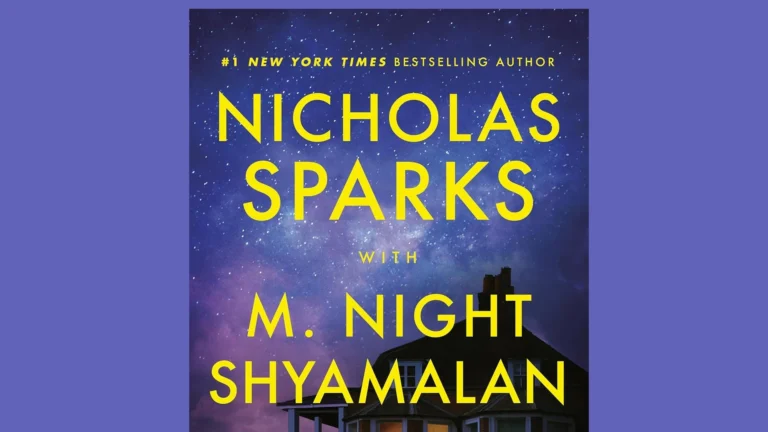Pixar is boldly stepping into the modern parenting debate with Toy Story 5, introducing LilyPad—a frog-themed kids’ tablet—as the film’s central antagonist. Set to release on June 19, 2026, the film will pit digital technology against traditional toys in a story that’s as timely as it is touching. The reveal was made during Pixar’s presentation at the Annecy International Animation Film Festival, where the company showcased LilyPad as a device with “prickly charm” and strong opinions on what’s best for Bonnie.
🧸 A New Kind of Toy Villain

Bonnie, now eight years old, receives LilyPad as a gift—one that connects her to the internet, lets her chat with friends, play games, and explore social platforms. But LilyPad isn’t your typical villain. She isn’t evil. She’s just… different. She believes she’s what Bonnie needs to grow up, to move on from toys like Woody, Buzz, and Jessie.
Pete Docter, Pixar’s Chief Creative Officer, described LilyPad as “sneaky and smart,” but with good intentions. The tension arises not from malice, but from ideology: LilyPad promotes structure, productivity, and digital engagement, while the toys advocate for imagination, adventure, and emotional connection.
This dynamic introduces a layered narrative that reflects a real-world challenge—how much screen time is too much?
🌊 The Story So Far
The movie reportedly opens with Buzz Lightyear stranded on a beach, eventually discovering an island full of Buzz figures. This surreal setup leads into the broader story of Bonnie’s growing distance from her traditional toys as LilyPad takes center stage in her life.
Woody, Jessie, and the gang will once again fight for relevance—this time not against being replaced by newer toys, but by an entire digital ecosystem.
🎙 Voice Cast & Characters
Classic characters are back, including:
- Tom Hanks as Woody
- Tim Allen as Buzz Lightyear
- Joan Cusack as Jessie
New cast additions include:
- Conan O’Brien voicing a know-it-all trivia doll named Smarty Pants
- Ernie Hudson returning as Combat Carl, a fan-favorite from previous installments
Pixar is keeping some characters under wraps, but insiders suggest more surprises are planned for both new and returning toys.
💬 Reactions from Parents, Fans & Experts
The decision to make a tablet the “villain” has sparked lively conversation online and among parenting communities.
Fans on Reddit quickly dubbed LilyPad “the cutest villain ever,” while others praised Pixar for exploring a nuanced issue. “It’s clever social commentary,” wrote one user. “She’s not evil—just misinformed about childhood.”
Parenting experts have also weighed in, noting that screen time for kids continues to rise post-pandemic. According to a 2024 study from the American Academy of Pediatrics, children aged 5–9 spend an average of 4.5 hours daily on screens outside schoolwork. Experts say LilyPad’s character could spark helpful family conversations around balance, especially when the narrative doesn’t vilify tech, but frames it as another kind of caretaker.
Still, some parents feel called out. “It feels a little preachy,” one comment read. “Not every screen is evil, and sometimes a tablet is just a lifesaver during dinner.”
🔍 What LilyPad Represents
In many ways, LilyPad is the perfect modern antagonist: sleek, smart, loaded with good intentions—but out of step with the emotional needs of a child. She isn’t a reset button like Lotso or a jealous rival like Gabby Gabby. She’s a philosophy, dressed up in touchscreens and animated frog stickers.
LilyPad represents the algorithmic version of care—data-driven, helpful, and always on. And that’s what makes her so dangerous to the toys who believe that being loved isn’t about productivity—it’s about presence.
Bottom line: Toy Story 5 isn’t just a sequel—it’s Pixar tapping into a very real generational shift. By making the villain a kids’ tablet, the studio isn’t wagging a finger at tech—but it is asking parents and children alike to think critically about what we lose when imagination becomes an app.
Set your reminders: the film drops June 19, 2026. And whether you side with the toys or the tablet, there’s no doubt Toy Story 5 will spark big conversations—and maybe a few tears, too.
What Is Apple SharePlay
Ever wanted to watch a movie with a friend who’s miles away? SharePlay is Apple’s answer to sharing digital experiences in real-time. SharePlay is a feature in FaceTime that lets you watch shows, listen to music, and even play games together with friends and family while on a video call. This feature works across Apple devices like iPhone, iPad, and Apple TV, making virtual hangouts feel more connected.
SharePlay arrived with iOS 15.1 and has improved with each update through iOS 17. You can stream content from apps like Apple TV+, Disney+, and Apple Music while chatting with friends, and everyone on the call has playback controls. When someone pauses the show, it pauses for everyone – just like you’re sitting in the same room.
You don’t need to be tech-savvy to use this feature. Simply start a FaceTime call, open a compatible app, and tap the SharePlay option. Your friends will receive a notification to join the shared experience. With SharePlay, distance no longer means missing out on enjoying media together with the people you care about.
Key Takeaways
- SharePlay allows you to stream movies, music, and play games in sync with others during FaceTime calls.
- You can control shared content together, with playback controls available to everyone on the call.
- SharePlay works across iPhone, iPad, and Apple TV devices with compatible apps and requires iOS 15.1 or newer.
Understanding SharePlay
SharePlay is a powerful Apple feature that transforms how you connect with others digitally. It lets you share experiences in real-time while maintaining personal connections through video calls.
Definition and Overview
SharePlay is a feature that lets you watch, listen, and play together with friends and family during FaceTime calls. It creates synchronized experiences where everyone sees the same content at the same time.
You can stream TV shows and movies together, listen to the same music tracks, or even share your screen. When someone pauses the content, it pauses for everyone else too.
The feature works across multiple apps. You can enjoy Apple Music playlists or watch shows on streaming services like Disney+ or HBO Max together.
SharePlay also offers shared controls. Anyone on the call can play, pause, or skip content, giving everyone equal participation in the shared experience.
Evolution and Version Support
SharePlay first appeared with iOS 15.1 and iPadOS 15.1 in October 2021. It was one of the major social features Apple introduced to enhance FaceTime functionality.
With iOS 17, Apple expanded SharePlay’s capabilities. The feature now includes easier setup options, allowing you to start SharePlay sessions by simply holding two iPhone devices close together.
The software update requirements are specific. You must have:
- iOS 15.1 or later on iPhone
- iPadOS 15.1 or later on iPad
- macOS Monterey 12.1 or later on Mac
Apple continues to refine SharePlay with each system update, making the feature more intuitive and expanding compatible app options.
Setting Up SharePlay
Before you can enjoy sharing content with friends, you need to set up SharePlay on your device. This simple process requires compatible devices and software, followed by initiating a FaceTime call to begin your shared experience.
Requirements and Compatibility
To use SharePlay, you need an iPhone, iPad, or Mac running iOS 15.1, iPadOS 15.1, or macOS Monterey 12.1 or later. Make sure your device has the latest software update by going to Settings > General > Software Update.
All participants must have compatible devices with the required software version. SharePlay works through FaceTime, so everyone needs an Apple ID and must be signed in.
Not all apps support SharePlay functionality. Popular supported apps include:
- Apple TV+
- Apple Music
- Disney+
- HBO Max
- TikTok
- Twitch
Your internet connection should be stable for the best experience, as SharePlay streams content to all participants simultaneously.
Starting a SharePlay Session
To begin using SharePlay, first start a FaceTime call with the person or group you want to share content with. Make sure everyone is connected to the call before proceeding.
Once your FaceTime call is active, you can:
- Open a compatible app (like Apple Music or Apple TV+)
- Select the content you want to share
- Tap the SharePlay button (usually visible when content is playing)
When you initiate SharePlay, participants will receive a notification asking if they want to join. They can tap “Join SharePlay” to begin the shared experience.
For music sharing, open Apple Music during your FaceTime call and play a song. Everyone on the call will hear the same music in sync, and anyone can control playback, add songs to the queue, or pause.
Using SharePlay for Media
SharePlay transforms how you enjoy media with friends and family during FaceTime calls. This feature lets you watch, listen, and share content in perfect sync with others, creating a shared experience even when you’re miles apart.
Sharing Movies and TV Shows
You can watch movies and TV shows in sync with friends during FaceTime calls using SharePlay. Simply start a FaceTime call, then open a compatible streaming app like Apple TV+ or Paramount+ to begin sharing.
To share a movie or show:
- Start a FaceTime call with friends
- Open your streaming app while on the call
- Select the content you want to watch
- Tap the SharePlay option when prompted
Everyone on the call needs their own subscription to the streaming service. The playback controls are synchronized, so when you pause, everyone’s video pauses too.
On Apple Vision Pro, SharePlay creates an especially immersive experience, letting you watch content together in a virtual environment that feels like you’re in the same room.
Streaming Music with Friends
SharePlay makes listening to music together simple and fun. When you use SharePlay with music apps, everyone on the call can hear the same songs at the same time.
You can create a shared listening party by:
- Starting a FaceTime call
- Opening a compatible music app
- Selecting songs or playlists to share
- Enabling SharePlay when prompted
Anyone on the call can control playback, add songs to the queue, or skip tracks. This makes it perfect for collaborative playlist building or virtual dance parties.
The feature even supports spatial audio, creating an immersive sound experience that makes it feel like you’re all in the same room enjoying music together.
Apple Music Integration
Apple Music works seamlessly with SharePlay, offering the fullest integration for sharing music during FaceTime calls. Each participant needs an Apple Music subscription to enjoy the full experience.
With Apple Music and SharePlay, you can:
- Browse together: Search through millions of songs collectively
- View lyrics: See synchronized lyrics for sing-alongs
- Create collaborative playlists: Build music collections together in real-time
The Apple Music app automatically detects when you’re in a FaceTime call and offers SharePlay options. Everyone on the call can see album artwork, track information, and ID3 tags of current songs.
Unfortunately, SharePlay doesn’t work with converted music files like MP3 or FLAC formats. The service specifically requires streaming through the official Apple Music app for the synchronized experience to work properly.
Interactive Features and Gaming
SharePlay transforms how you connect with friends through games and interactive experiences. It adds a social dimension to digital activities by letting you play together even when physically apart.
Collaboration and Gaming During SharePlay
When using SharePlay in FaceTime, you can do much more than just watch content together. You can engage in collaborative gaming sessions where everyone participates in real-time.
PlayStation users will find this feature particularly useful through Share Play functionality, which lets you hand over your controller to a friend virtually. This means they can play your game without owning it themselves.
During a SharePlay session, you can:
- Take turns playing single-player games
- Play together in local multiplayer modes
- Watch as others play and provide tips
- Help friends get past difficult game sections
On PlayStation 5, you can start a Share Play session by giving permission to a friend to control your gameplay. This creates a truly shared gaming experience regardless of distance.
The technology uses your existing games but creates a social layer on top, making solo experiences multiplayer. Developers can also create specific SharePlay experiences for their apps, enhancing collaboration.
Accessibility and Devices
SharePlay extends Apple’s commitment to accessibility by making shared experiences available across multiple platforms and connecting options. The feature helps bridge technology gaps for users with different needs and abilities.
Compatible Devices and Ecosystems
SharePlay works across Apple’s ecosystem, giving you flexibility in how you connect with others. You can use SharePlay on your iPhone (iOS 15.1 or later), iPad (iPadOS 15.1 or later), or Mac (macOS Monterey 12.1 or later).
For family members who might struggle with technology, SharePlay offers a helpful solution. Many users report that helping parents with tech issues has become much easier through screen sharing. Instead of complicated verbal instructions, you can directly guide them through processes on their devices.
SharePlay also supports accessibility features like VoiceOver. Some developers have created accessible games that work with SharePlay, enabling blind users to participate in shared gaming experiences.
Connecting to Audio Outputs
When using SharePlay, you have multiple options for audio output to enhance your experience. You can connect to AirPlay-compatible speakers or Apple TV to share content on larger screens with better sound.
HomePod integration allows you to fill a room with shared audio during music or video sessions. For private listening during group sessions, you can connect AirPods or other Bluetooth headphones.
The feature removes barriers by granting permission for remote access, enabling assistance for those with accessibility needs. When watching content together, everyone can control playback while maintaining their preferred audio setup.
When traveling, SharePlay works with CarPlay, letting passengers enjoy shared content while maintaining driver safety.
Subscription Services and SharePlay
SharePlay transforms how you experience subscription content with friends and family. This feature allows shared access during FaceTime calls, though each participant needs their own subscriptions for premium content.
Apple Music Subscription and Benefits
With an Apple Music subscription, you can listen to music with friends through SharePlay during FaceTime calls. Everyone on the call can contribute to a shared queue and control playback.
Your subscription gives you access to over 90 million songs that can be enjoyed simultaneously with others. The synchronization is seamless – when one person pauses, it pauses for everyone.
Key Benefits:
- Real-time music sharing with synchronized playback
- Collaborative playlist building during calls
- Everyone gets high-quality audio through their own devices
- Shared lyrics viewing for sing-along sessions
Apple Music integration with SharePlay creates virtual listening parties regardless of physical distance between participants.
Other Service Integrations
Beyond music, SharePlay works with numerous subscription services. Hulu subscribers can watch shows together while on FaceTime, with everyone needing their own subscription.
Apple Fitness+ takes advantage of SharePlay by letting you work out with friends remotely. You can see each other’s progress and encourage one another while following the same routines.
Popular SharePlay-compatible subscriptions:
- TV streaming services (Hulu, Disney+)
- Fitness apps (Apple Fitness+)
- Gaming subscriptions
- Educational services
For purchased content like movies from Apple TV, all viewers must have access to that content. This applies to rentals as well.
Developers continue adding SharePlay functionality to more subscription services, expanding what you can share during FaceTime calls.
Data Privacy and Security
SharePlay prioritizes your data safety during shared experiences. Apple has built strong protections into this feature to ensure your personal information remains secure while enjoying content together.
User Consent and Privacy Settings
When you use SharePlay in FaceTime, privacy is a foundational element. You must give explicit consent before any session begins, and you control which apps can use SharePlay functionality.
Your privacy settings can be adjusted at any time in your device settings. These controls give you power over:
- Which apps can request SharePlay access
- Who can initiate SharePlay with you
- What personal data is shared during sessions
Apple doesn’t collect or store your viewing habits or content choices during SharePlay sessions. Your IP address and geolocation data remain protected and aren’t shared with other participants beyond what’s necessary for connection purposes.
Preventing Spam and Abuse
Apple has implemented robust security measures to authenticate users and prevent unwanted SharePlay invitations. You’ll only receive requests from contacts in your address book or people you’re already chatting with.
SharePlay includes built-in protections against:
- Unwanted content sharing
- Spam invitations
- Unauthorized screen captures
- Access to sensitive data outside the shared activity
Cookies and search data related to your SharePlay activities stay on your device and aren’t shared with other participants. If someone attempts suspicious behavior, you can immediately end the session and report the issue through Apple’s reporting tools.
Enhancing SharePlay Experiences
SharePlay offers exciting opportunities for deeper connections during virtual gatherings. By fine-tuning certain aspects, you can create more immersive and enjoyable shared moments with friends and family.
Personalization and Advertising
When using SharePlay in FaceTime, you’ll notice how the experience adapts to your preferences. The platform learns from your interactions to suggest content you might enjoy watching or listening to together with friends.
Some apps may use this data for personalized advertising, showing you relevant products based on your SharePlay activities. You can control this by adjusting privacy settings on your device.
Content measurement happens behind the scenes to improve your experience. This helps developers understand how people use SharePlay features and which activities are most popular.
For the best experience, consider these personalization tips:
- Create custom playlists before SharePlay sessions
- Explore new apps that support SharePlay functionality
- Use favorites and bookmarks for quick access to content
Improving Connectivity
Your SharePlay experience depends heavily on reliable internet connections. For streaming movies or music together, a strong and stable connection prevents frustrating interruptions.
Consider using external devices like Bluetooth speakers to enhance audio quality during SharePlay sessions. These technology additions can significantly improve the shared experience, especially for music or movies.
For optimal connectivity:
- Position yourself close to your WiFi router
- Close unnecessary background apps
- Use wired connections when possible
- Update your devices regularly
Modern spatial SharePlay experiences create an illusion of being in the same room. This technology makes conversations feel more natural and engaging, almost as if you’re sitting together despite being miles apart.
Frequently Asked Questions
SharePlay offers several innovative ways to connect with friends and family across different devices and platforms. These features enable shared experiences whether you’re using FaceTime, playing games, or enjoying media content together.
How does SharePlay enhance the user experience on Apple devices?
SharePlay transforms how you interact with others on Apple devices by letting you share movies, TV shows, and music during FaceTime calls. This creates a synchronized viewing experience where everyone sees the same content simultaneously.
You can also share your screen with others, making it perfect for browsing photos together or getting help with device issues. The shared controls allow anyone in the call to play, pause, or skip content.
The feature works across iPhone, iPad, and Mac devices, creating a cohesive ecosystem for shared experiences regardless of which Apple device you’re using.
What are the steps to initiate SharePlay on an iPhone?
To start using SharePlay, you must first begin a FaceTime call with one or more contacts. Once connected, open a compatible app like Apple TV+ or Apple Music without ending the call.
Select the content you want to share, and you’ll see a “SharePlay” button or option. Tap this button, and all participants with the app installed will receive a notification to join.
Everyone needs iOS 15 or later to use this feature. Some apps may require all participants to have active subscriptions to the service being shared.
In what ways can SharePlay be used during PlayStation 5 gaming sessions?
PlayStation’s version of screen sharing is called Share Play, which works differently from Apple’s SharePlay. PS5 Share Play lets you stream your game screen to a friend’s console, creating a virtual couch co-op experience.
You can let a friend watch you play, hand over control of your game to them, or even enable co-op play in games that support local multiplayer. This works even if your friend doesn’t own the game.
Sessions last for 60 minutes but can be restarted immediately. Both players need PlayStation Plus subscriptions to use all Share Play features.
Is SharePlay compatible with Apple Music, and if so, how does it work?
Yes, Apple Music fully supports SharePlay functionality. During a FaceTime call, you can open Apple Music and play a song that everyone on the call can hear simultaneously.
The music playback is synchronized for all participants, and anyone can control the playback with options to play, pause, or skip tracks. Each person’s volume controls remain independent.
Shared music queues allow all participants to add songs to the playlist. This creates a collaborative listening experience similar to a virtual DJ session with friends.
What functionalities were introduced with SharePlay in iOS 15?
iOS 15 launched SharePlay as a new feature allowing synchronized content sharing during FaceTime calls. It enabled shared movie watching, TV streaming, and music listening with friends and family.
The update included smart volume features that automatically lower media volume when someone speaks during a shared session. Apple also added screen sharing capabilities for browsing the web together or sharing photos.
Developers received APIs to make their apps SharePlay compatible, which led to gaming experiences where multiple people can play together during FaceTime calls.
How does SharePlay integrate with the Messages app?
SharePlay works alongside Messages by allowing you to text while in a SharePlay session. You can send reactions, comments, or questions about the content without interrupting the shared experience.
When using SharePlay through FaceTime, the Messages thread with those participants will show what content is currently being shared. This makes it easy to jump between communication methods.
You can initiate a SharePlay session directly from a Messages group chat by tapping the FaceTime icon and then launching supported content. This seamless integration keeps all your social interactions connected.