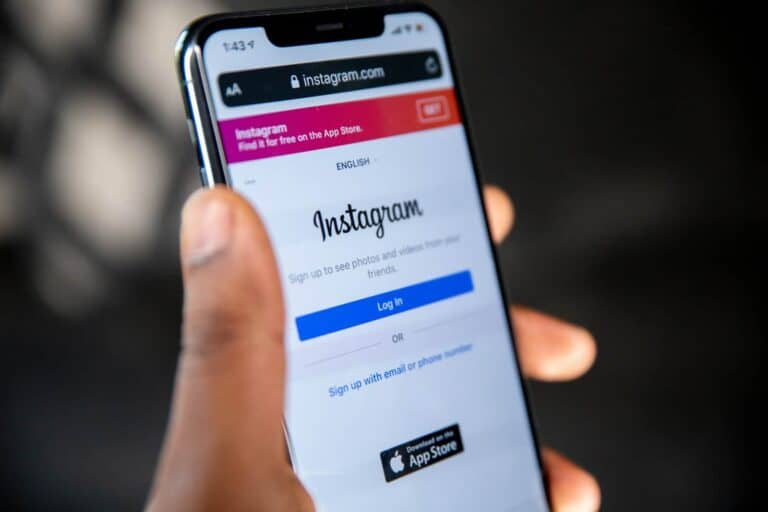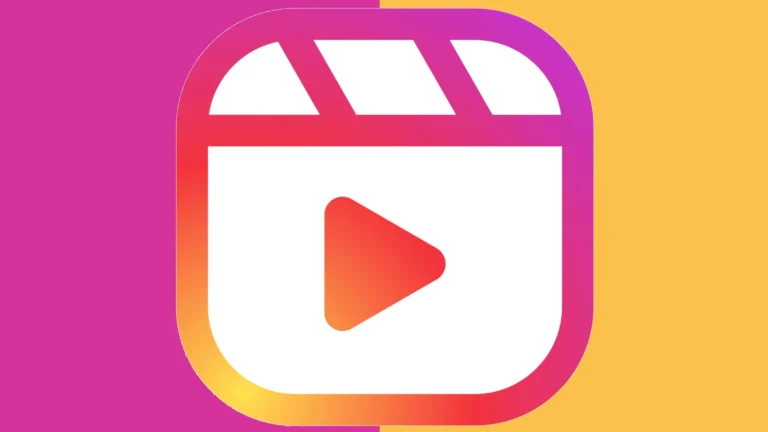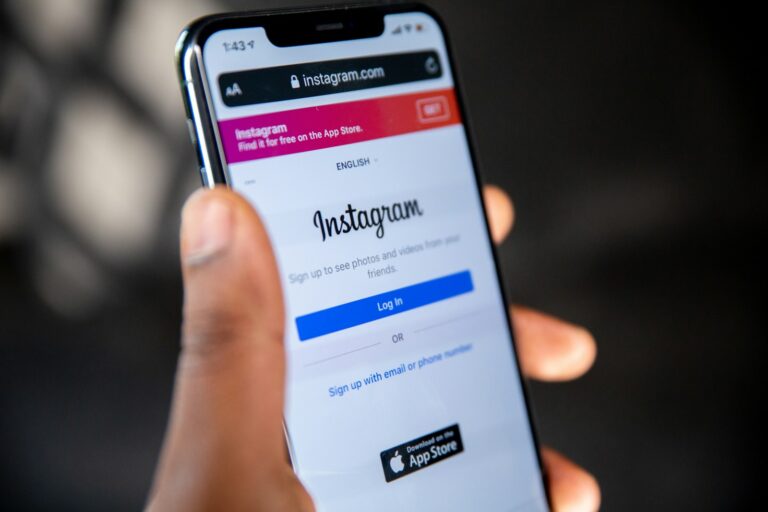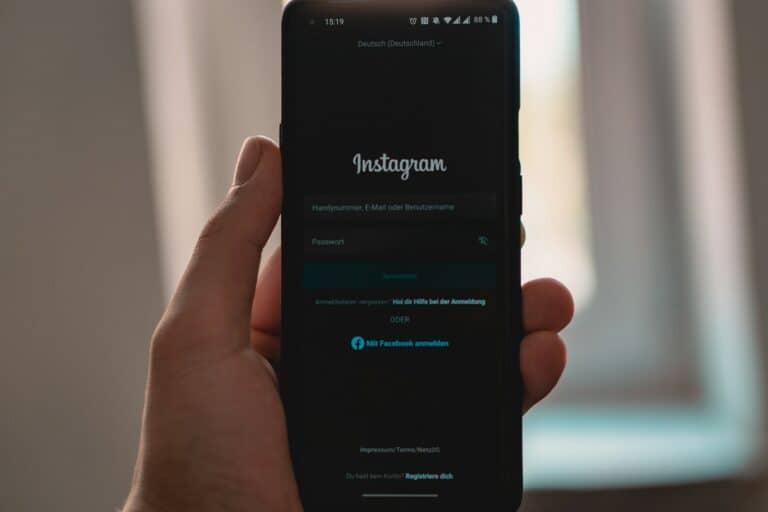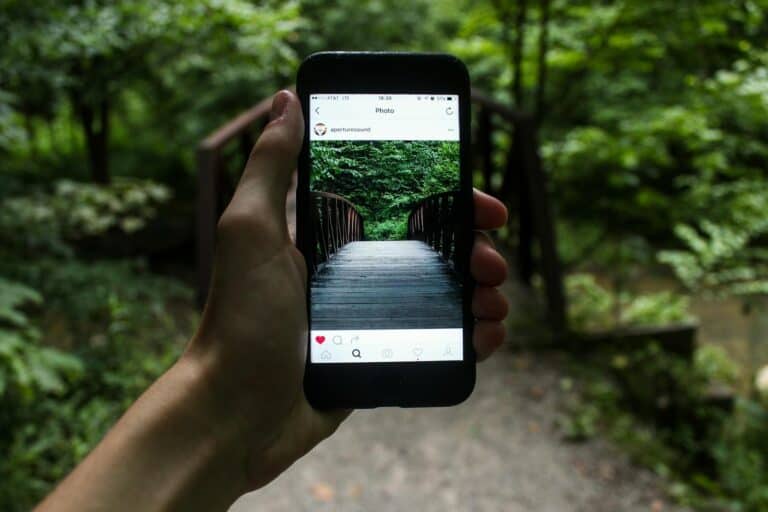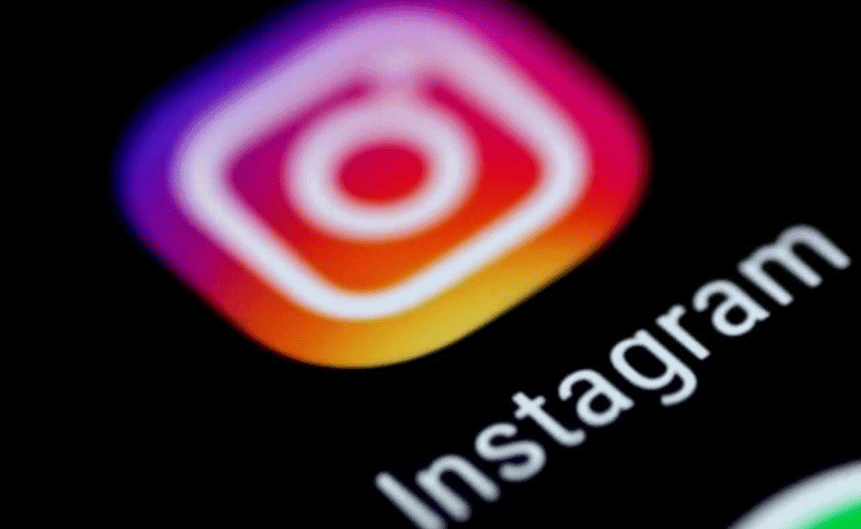
Instagram lets users switch between different account types. You can change from a business or creator account back to a personal one. To switch back to a personal account on Instagram, go to Settings, tap Account, select Switch Account Type, then choose Personal Account.
This change affects what features you can use. Personal accounts have fewer tools than business or creator accounts. But they offer more privacy options. You can make your profile private and hide your follower count.
Switching account types is quick and easy. It takes just a few taps in the app. After you switch, you may need to adjust some settings. You might want to review your privacy options or update your bio.
How to Switch Back to a Personal Account on Instagram
To switch your Instagram account from a professional account (Business or Creator) back to a personal one, follow these steps:
- Open the Instagram app and go to your profile.
- Tap the three lines in the top right corner to open the menu.
- Select “Settings and Privacy.”
- Under “Account type and tools,” tap “Account type and tools.”
- Tap “Switch to personal account.”
- Confirm by tapping “Switch to Personal.”
Keep in mind that when you switch back to a personal account, you’ll lose access to insights and other features specific to professional accounts.
How to Switch Back to a Business Account on Instagram
To switch your Instagram account from a personal account back to a business account, follow these steps:
- Open the Instagram app and navigate to your profile.
- Tap the three lines in the top right corner to open the settings menu.
- Select “Settings and Privacy.”
- Under “Account type and tools,” tap “Account type and tools.”
- Choose the option “Switch to professional account.”
- Select “Business” as your account type and tap “Next.”
- Connect your Instagram account to a Facebook Page (if you haven’t already) and tap “Next.”
- Review and edit your business contact information, then tap “Next.”
- If prompted, choose to share your business account information with Facebook, then tap “Next.”
Once you’ve completed these steps, your account will be converted back to a business account, granting you access to features like insights, promotions, and contact buttons.
How to Switch Back to a Creator Account on Instagram
To switch your Instagram account from a personal or business account back to a creator account, follow these steps:
- Open the Instagram App: Launch the Instagram app and navigate to your profile.
- Access Settings: Tap the three lines in the top right corner to open the settings menu.
- Go to Account Settings: Select “Settings and Privacy,” then tap on “Account type and tools.”
- Switch Account Type: Choose the option “Switch to professional account.”
- Select Creator: Select “Creator” as your desired account type and tap “Next.”
- Choose a Category: Pick the category that best describes your content or brand and tap “Next.”
- Connect to Facebook (Optional): If applicable, connect your Instagram account to a Facebook Page. You can skip this step if you don’t want to connect the accounts.
- Review Contact Information: Add or review your contact information and choose whether you want to display it on your profile. Tap “Next.”
- Share Information with Facebook (Optional): If prompted, choose whether to share your business account information with Facebook.
- Confirm: Tap “Done” to finalize the switch to a creator account.
Once you’ve completed these steps, your account will be converted to a creator account, granting you access to features like insights, creator tools, and branded content partnerships.
Key Takeaways
- Switching to a personal account can be done through Instagram’s settings
- Personal accounts offer more privacy but fewer business tools
- After switching, users should review their account settings and privacy options
Understanding Instagram Account Types
Instagram offers different account types to suit various user needs. Each type has unique features and purposes.
Differences Between Personal, Business, and Creator Accounts
Personal accounts are the basic Instagram accounts. They’re great for everyday users who want to share photos and connect with friends. These accounts can be set to private, letting users control who sees their posts.
Business accounts are for companies and brands. They offer tools like analytics and the ability to run ads. Users can see insights about their followers and post performance. Business accounts also have a contact button on their profile.
Creator accounts are made for influencers and public figures. They blend features from personal and business accounts. Creators get access to analytics and can see follower growth. They also have more options for inbox management.
Benefits of a Personal Account over a Business Account
Personal accounts offer more privacy options. Users can make their account private, so only approved followers see their content. This isn’t possible with business accounts.
Personal accounts don’t show followers that they’re being tracked. Business accounts have visible analytics, which some users might find intrusive.
Interaction feels more natural with personal accounts. There’s no separation between personal and professional life. This can lead to more genuine engagement with followers.
Personal accounts are simpler to use. They don’t have extra features that might be confusing for casual users. The focus is on sharing and connecting, not on metrics or advertising.
Preparing to Switch from Business to Personal Account
Switching from a business to a personal Instagram account requires some planning. Users need to check if they can switch and understand what they’ll lose access to.
Checking Account Eligibility
Most Instagram business accounts can switch to personal accounts. To check, go to your profile and tap the menu icon. Select “Settings” and then “Account.” If you see “Switch to Personal Account,” you’re eligible to change.
Some accounts may not have this option. This can happen if:
• You manage a Facebook Page linked to your account
• You run ads on Instagram
• You have in-app shopping features
If you don’t see the switch option, you may need to remove these features first.
Understanding the Impact on Insights and Tools
Switching to a personal account will remove access to some business tools. Here’s what you’ll lose:
• Instagram Insights
• Contact buttons on your profile
• The ability to run ads
• Access to Meta Business Suite
Your past insights data will be gone for good. You won’t be able to see how your posts performed before.
You’ll also lose any third-party app connections tied to your business account. This includes scheduling tools and analytics platforms.
Your content will stay the same. But you’ll have more privacy options as a personal account user.
Step-by-Step Guide to Switching Account Types
Changing your Instagram account type is easy. You can do it on your phone or computer. The process is quick and lets you switch between personal and business accounts.
Through the Instagram App on Android and iPhone
To switch back to a personal account on your phone:
- Open the Instagram app
- Go to your profile
- Tap the menu icon (three lines) in the top right
- Select “Settings”
- Tap “Account”
- Scroll down and tap “Switch account type”
- Choose “Switch to Personal Account”
- Confirm your choice
The app will ask if you’re sure. Tap “Switch Back” to finish. Your account will change right away. You’ll lose access to business features like insights and ads.
Switching on a Computer via Instagram.com
You can also switch to a personal account on a computer:
- Go to Instagram.com and log in
- Click your profile picture in the top right
- Select “Settings”
- Click “Account” on the left menu
- Scroll down to “Switch account type”
- Choose “Switch to Personal Account”
- Confirm the change
After switching, your account will update. You’ll no longer see business tools in your settings. The change happens fast. You can always switch back to a business account later if needed.
Post-Switch Considerations and Tips
After switching to a personal account on Instagram, users need to think about privacy and engagement. They should also know how to switch back if needed.
Maintaining Privacy and Engagement on a Personal Account
Privacy is key on a personal Instagram account. Users can make their account private to control who sees their posts. This means only approved followers can view content.
To set an account to private:
- Go to Settings
- Tap Privacy
- Toggle on Private Account
Even with a private account, users can still engage with others. They can:
- Like and comment on public posts
- Send direct messages
- Use hashtags in posts (visible only to followers)
Public accounts allow more visibility. This can help grow followers but may reduce privacy. Users should pick based on their goals.
Reverting Changes and Switching Back to a Business Account
Sometimes, users may want to switch back to a business account. This can be done easily:
- Go to Settings
- Tap Account
- Select Switch Account Type
- Choose Switch to Professional Account
Switching back to a business account restores features like:
- Instagram Insights
- Contact buttons
- Promotion options
Users should note that their account will become public again. They’ll need to rebuild any private account settings if they switch back to personal later.
Before switching, think about your Instagram goals. A business account works well for brands and creators. A personal account fits those who want more privacy.
Frequently Asked Questions
Instagram users often want to change their account type. This process varies slightly depending on the current account type and device used. Let’s look at some common questions about switching to a personal account.
What are the steps to revert to a personal account from a business account on Instagram?
To switch back to a personal account:
- Go to your profile
- Tap the menu icon
- Select Settings
- Choose Account
- Tap “Switch account type”
- Pick “Switch to personal account”
These steps will change your business account to personal.
Can I switch my Instagram creator profile back to a personal profile?
Yes, you can switch from a creator profile to a personal one. The steps are like changing from a business account. Go to Settings > Account > Switch account type. Then select “Switch to personal account”.
What is the process for changing my Instagram account type back to personal on an iPhone?
The process on iPhone is the same as other devices. Open Instagram and go to your profile. Tap the menu icon and select Settings. Then choose Account and “Switch account type”. Pick “Switch to personal account” to finish.
How do I convert my Instagram business account to a personal account in 2024?
The steps to change in 2024 are:
- Open Instagram
- Go to your profile
- Tap the menu icon
- Select Settings
- Choose Account
- Tap “Switch account type”
- Pick “Switch to personal account”
These steps work for both business and creator accounts.
Is there a way to make my Instagram profile private after switching from a creator account?
Yes, you can make your profile private after switching. Go to Settings > Privacy > Private account. Toggle this option on. Now only approved followers can see your posts.
What issues might prevent me from changing my Instagram account to a personal one and how can they be resolved?
Some issues that may stop you from switching:
- Linked Facebook Page: Unlink your Facebook Page first.
- App glitches: Try updating the app or logging out and back in.
- Instagram outages: Wait and try again later.
If problems continue, contact Instagram support for help.