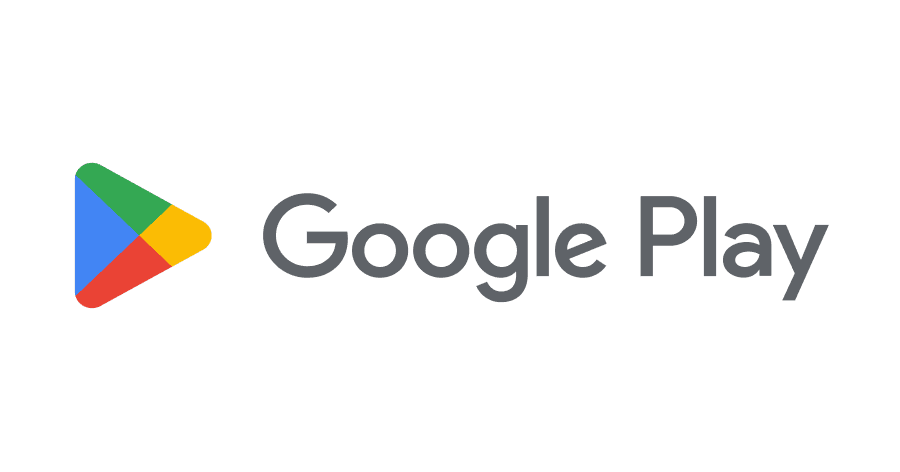
The Google Play Store keeps a record of your searches and downloads. This history can take up storage space and may raise privacy concerns. To delete your Play Store history, open the app, tap your profile icon, go to Settings, and select “Clear device search history.” This simple process removes your search data from the app.
Clearing your Play Store history offers several benefits. It frees up storage space on your Android device. It also enhances your privacy by removing traces of your app searches and downloads. Regular history clearing can help keep your Play Store experience fresh and organized.
How to Delete Play Store History: Step-by-Step Guide
Your Google Play Store search history can accumulate over time, showing previous app searches and downloads. Deleting this history helps protect your privacy and keeps your Play Store experience clean. Here’s how to clear your Play Store search history quickly.
How to Delete Google Play Store Search History on Android
- Open the Google Play Store app on your Android device.
- Tap your profile icon in the top-right corner.
- Select Settings.
- Tap General.
- Choose Account and device preferences.
- Scroll down and tap Clear device search history.
- Confirm by tapping Clear.
This will erase your Play Store search history stored on your device.
Important Notes
- This method only clears your search history, not your app download or purchase history.
- Currently, there is no way to delete your download history from the Play Store.
- If you use the Play Store on a web browser, the search history cannot be cleared from there—use the app instead.
Additional Tips
- To keep your search history private, consider regularly clearing it.
- You can also manage your Google Account’s activity controls for broader privacy settings.
Key Takeaways
- Deleting Play Store history improves privacy and frees up storage
- The process involves accessing Play Store settings and tapping “Clear device search history”
- Regular history clearing maintains a fresh Play Store experience
Understanding Play Store History
Play Store history records user activities within Google’s app marketplace. This data includes search queries, app downloads, and interactions tied to a Google account.
Types of Play Store History
Search history in the Play Store tracks queries users enter when looking for apps, games, or content. It helps Google provide personalized recommendations and faster access to previously searched items.
App download history logs all applications a user has installed from the Play Store. This record allows users to easily reinstall previously downloaded apps on new devices or after factory resets.
Previous searches include not only text queries but also voice searches and category browsing. The Play Store saves this data to improve search results and suggest relevant content.
Importance of Clearing History
Clearing Play Store history enhances privacy by removing personal search and download records. This action prevents others who may access the device from seeing past app interests or purchases.
Regular history clearing can improve app recommendations. By removing outdated searches and downloads, users receive suggestions more aligned with their current interests.
Deleting Play Store history can free up storage space on devices. While the impact is usually small, it can be beneficial for devices with limited storage capacity.
Privacy-conscious users often clear their history to limit data collection. This practice reduces the amount of personal information stored by Google, giving users more control over their digital footprint.
Navigating to Play Store Settings
The Google Play Store app offers settings to manage your search and app history. Accessing these controls requires navigating through the app’s menus.
Accessing the Settings Menu
To reach the Play Store settings, open the app on your Android device. Look for your profile icon in the top-right corner of the screen. Tap this icon to open a dropdown menu. In this menu, find and select the “Settings” option. The Settings menu contains various controls for your Play Store experience.
Some Android devices may have slight differences in menu layout. If you don’t see a profile icon, look for a menu button (often three horizontal lines) in the top-left corner. Tap this to open a sidebar menu, then scroll down to find “Settings” near the bottom.
Locating History Controls
Once in the Settings menu, scroll down to find the “General” section. Under this section, tap on “Account and device preferences.” This submenu houses several options for managing your Play Store data.
Look for “Clear device search history” in this list. This option allows you to erase your past searches. For app history management, check for options like “Manage apps & device” or similar entries. These controls let you view and potentially clear your app installation history.
Remember, the exact wording or location of these options may vary slightly based on your Android version and Play Store app update. If you can’t find a specific option, use the search function within Settings if available.
Steps to Delete Play Store History
Removing Play Store history involves clearing app download records and device search history. These processes help maintain privacy and free up storage space on Android devices.
Clearing App Download History
To clear app download history in the Google Play Store:
- Open the Play Store app on your Android device
- Tap the profile icon in the top right corner
- Select “Settings” from the menu
- Tap “General”
- Choose “Account and device preferences”
- Scroll down to find “Clear app download history”
- Tap “Clear” to confirm
This action removes the record of previously downloaded apps from your account. It doesn’t uninstall apps or affect your Google account’s overall purchase history.
Clearing Device Search History
To erase local search history on your device:
- Launch the Google Play Store
- Tap your profile picture in the upper right
- Go to “Settings” > “General”
- Select “Account and device preferences”
- Scroll to “Clear device search history”
- Tap “Clear” to confirm deletion
This step removes recent searches made within the Play Store app on your specific device. It helps maintain privacy, especially on shared devices.
Remember, clearing history doesn’t affect installed apps or account-wide information. These steps focus on local device data and Play Store app interactions.
Additional Considerations for Google Services
Deleting Play Store history affects other Google services and your overall privacy. Users should consider the broader implications for their Android devices and Google accounts.
Effect on Personalized Services
Clearing Play Store history impacts app recommendations and search suggestions. Google uses this data to tailor content to user preferences. Without this information, the Play Store may offer less relevant app suggestions.
Users might see generic recommendations instead of personalized ones. This change can affect the discovery of new apps that match their interests. However, it also provides a clean slate for exploring different types of applications.
Some users prefer this reset, as it allows them to start fresh without past searches influencing their current app browsing experience.
Privacy and Data Management
Deleting Play Store history is part of broader Google account data management. Users can control their data through Google Account settings. This includes managing search history across various Google services.
The Settings app on Android devices offers options to clear device search history. This action removes local data stored on the phone or tablet.
Users should regularly review their privacy settings. Google provides tools to auto-delete activity data after a set period. This helps maintain privacy without manual intervention.
Clearing Play Store history does not affect installed apps or app data. It only removes the record of searches and browsed items within the store itself.
Frequently Asked Questions
Managing your Google Play Store history involves several aspects, from clearing search records to removing app download and purchase information. Here are answers to common questions about managing Play Store data.
How can I clear my Google Play Store search history?
Open the Google Play Store app on your Android device. Tap your profile icon in the top right corner. Select Settings, then General. Tap “Account and device preferences” and scroll to “Clear device search history.” Confirm the action to erase your search history.
What are the steps to remove app download history from Google Play?
Removing app download history is not possible directly through the Play Store. However, you can hide apps from your account. Open the Play Store, go to “My apps & games,” select the “Library” tab, and tap the “X” next to apps you want to hide.
Is there a way to delete the history of installed apps on the Google Play Store?
The Play Store doesn’t offer a direct method to delete installed app history. You can hide apps from your library, but this doesn’t remove them from your account history. For privacy, consider using a separate Google account for app installations you want to keep private.
How do I remove my Play Store payment history?
Google doesn’t allow users to delete Play Store payment history. This information is kept for accounting purposes. You can view your payment history in your Google Account, but removal options are limited for legal and financial reasons.
Can I erase my app purchase history from Google Play?
Google doesn’t provide an option to erase app purchase history. This record is maintained for account and legal purposes. You can hide purchased apps from your library, but the purchase record remains in your Google Account.
What is the method for deleting the Play Store data on an Android device?
Go to your device’s Settings. Tap “Apps” or “Application Manager.” Find and select “Google Play Store.” Tap “Storage,” then “Clear Data” and “Clear Cache.” This removes temporary files but doesn’t affect your account information or app installations.





