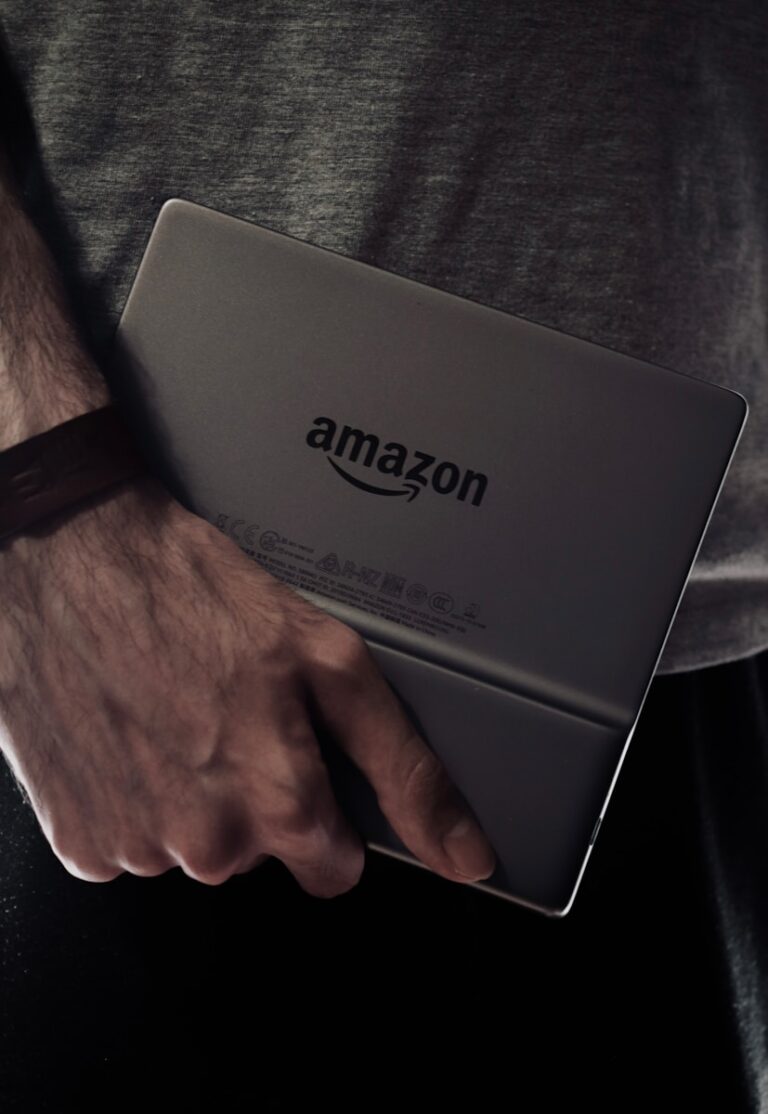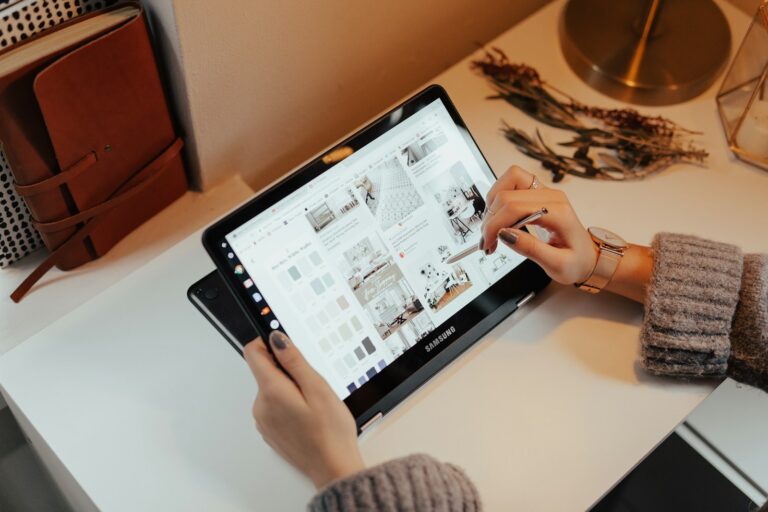Unlocking a disabled iPad without iTunes can be a frustrating experience. Many users encounter this issue when they forget their passcode or enter it incorrectly too many times. Several methods exist to unlock a disabled iPad without using iTunes, including iCloud services and recovery mode.
One effective approach is using the Find My iPhone feature through iCloud. This method allows users to erase and unlock their iPad remotely. Another option involves putting the iPad into recovery mode and restoring it using a computer. These solutions provide alternatives to the traditional iTunes method.
Understanding these techniques can save time and reduce stress when faced with a locked iPad. Each method has its own steps and requirements, so users should choose the one that best fits their situation.
How to Unlock a Disabled iPad Without iTunes: Step-by-Step Guide
If your iPad is disabled due to multiple incorrect passcode attempts, you might see a message like “iPad is disabled, connect to iTunes.” But what if you don’t want to or can’t use iTunes to unlock it? Here’s how to unlock a disabled iPad without iTunes using alternative methods.
Method 1: Use Find My iPhone (iCloud) to Erase Your iPad
If Find My iPad is enabled on your device and you know your Apple ID credentials, you can remotely erase your iPad to remove the passcode.
Steps:
- On a computer or another device, go to iCloud.com and sign in with your Apple ID.
- Click Find iPhone.
- Select All Devices at the top and choose your disabled iPad.
- Click Erase iPad to remotely wipe your device.
- After erasing, you can restore from a backup or set it up as new.
Note: This method erases all data on your iPad, but it’s the easiest way to unlock without iTunes (source).
Method 2: Use Third-Party Unlocking Software
There are reliable third-party tools designed to unlock disabled iPads without iTunes. These programs typically remove the passcode by restoring the device firmware.
Popular Tools:
- iPhone Unlocker by AppGeeker
- Dr.Fone – Screen Unlock
- FoneTool
General Steps:
- Download and install the unlocking software on your computer.
- Connect your disabled iPad to the computer via USB.
- Follow the software’s on-screen instructions to put your iPad into recovery or DFU mode.
- The program will download the necessary firmware and unlock your iPad.
- After unlocking, you can set up your iPad again.
These tools often provide a user-friendly interface and step-by-step guidance (source).
Method 3: Use Recovery Mode (Without iTunes)
If you want to avoid iTunes but can use Finder (on macOS Catalina and later) or other software, you can enter recovery mode to restore your iPad.
Steps:
- Connect your iPad to a Mac or PC.
- Put your iPad into recovery mode:
- For iPads with Face ID: Press and quickly release Volume Up, then Volume Down, then press and hold the Top button until recovery mode screen appears.
- For iPads with Home button: Press and hold Home and Top (or Side) buttons until recovery mode screen appears.
- Use Finder (macOS) or a third-party tool to restore the iPad.
This will erase the iPad and remove the passcode but requires a computer (source).
Important Notes
- Unlocking a disabled iPad without iTunes generally requires erasing the device, which deletes all data unless you have a backup.
- Always keep your Apple ID and password handy, as you will need them to reactivate the device after unlocking.
- Avoid unofficial or suspicious tools that may harm your device or compromise your data.
By using these methods, you can bypass the disabled screen on your iPad without relying on iTunes, allowing you to regain access quickly and conveniently.
Key Takeaways
- iCloud’s Find My iPhone feature can remotely unlock a disabled iPad
- Recovery mode offers an iTunes-free method to restore and unlock iPads
- Multiple unlocking options exist, catering to different user needs and situations
Understanding iPad Lockout
iPad lockout occurs when a device becomes disabled due to security measures. This can happen for various reasons and involves different types of locks.
Types of iPad Locks
iPads use several security features to protect user data. The most common is the screen passcode, a 4 or 6-digit code entered on the lock screen. Touch ID and Face ID offer biometric alternatives, allowing users to unlock their devices with fingerprints or facial recognition.
Screen locks activate automatically after a set time period. Users can also manually lock their iPads by pressing the power button. For added security, iPads can be set to erase all data after 10 failed passcode attempts.
Causes of iPad Disablement
An iPad becomes disabled when too many incorrect passcode attempts are made. After six wrong tries, the device locks for 1 minute. Subsequent failures increase the lockout duration.
Forgotten passcodes are a common cause of disablement. Children playing with devices often trigger lockouts accidentally. Software glitches can sometimes cause unexpected disablement.
Theft prevention is another reason for lockouts. If an iPad is lost or stolen, the owner can remotely disable it using Find My iPad. This prevents unauthorized access to personal information.
iCloud Services for Unlocking iPad
iCloud offers several methods to unlock a disabled iPad without iTunes. These services provide remote access and control options, enabling users to regain access to their devices.
Using Find My iPad
Find My iPad is a powerful tool for locating and managing Apple devices. To use it, the feature must be enabled on the iPad before it’s locked. Users can access Find My iPad through another Apple device or iCloud.com.
Steps to unlock with Find My iPad:
- Open the Find My app on another device or visit iCloud.com
- Sign in with the Apple ID linked to the locked iPad
- Select the disabled iPad from the device list
- Choose “Erase iPad” to remove the passcode
- Set up the iPad as new after the erase process
This method works remotely, eliminating the need for a computer or iTunes.
iCloud.com and Remote Erase
iCloud.com provides a web-based interface to manage Apple devices. It’s useful when users don’t have access to another Apple device.
To unlock an iPad using iCloud.com:
- Visit iCloud.com in a web browser
- Log in with the Apple ID associated with the locked iPad
- Click on “Find iPhone”
- Select the disabled iPad from the list of devices
- Click “Erase iPad” and confirm the action
The iPad will be erased remotely, removing the passcode. Users can then set it up as a new device or restore from a backup.
iCloud Activation Lock
iCloud Activation Lock is a security feature that prevents unauthorized access to Apple devices. It activates automatically when Find My iPad is turned on.
To remove iCloud Activation Lock:
- Go to iCloud.com and sign in
- Click “Find iPhone”
- Select “All Devices” and choose the locked iPad
- Click “Remove from Account”
This process removes the device from the Apple ID, disabling Activation Lock. The iPad can then be set up with a new Apple ID.
For stolen devices, users should contact local law enforcement instead of removing Activation Lock.
Alternative Methods to iTunes
Several effective options exist for unlocking a disabled iPad without using iTunes. These methods offer varying levels of complexity and data preservation.
Recovery Mode and Finder
For Mac users with macOS Catalina or later, Finder replaces iTunes for iPad management. To use Recovery Mode:
- Connect the iPad to a Mac using a USB cable.
- Force restart the iPad by quickly pressing and releasing the Volume Up button, then the Volume Down button, and finally holding the Top button until the Recovery Mode screen appears.
- Open Finder on the Mac and select the iPad.
- Choose “Restore” to erase the iPad and remove the passcode.
This method erases all data on the iPad but allows for a fresh start without iTunes.
Third-Party iPad Unlockers
Several third-party software solutions can unlock disabled iPads:
- Dr.Fone: Offers a user-friendly interface and high success rate.
- iMyFone LockWiper: Specializes in removing various types of locks.
- Tenorshare 4uKey: Provides additional features like bypassing Apple ID.
These tools often require a paid license. They work by exploiting vulnerabilities in iOS to bypass the lock screen. Success rates vary, and they may not work with the latest iOS versions.
Trusted Computer and USB Cable
If the iPad trusts a computer it has previously connected to:
- Connect the iPad to the trusted computer using a USB cable.
- Open iTunes (on Windows or older macOS versions) or Finder (on newer macOS).
- Select the iPad when it appears.
- Choose “Restore iPad” to reset the device and remove the passcode.
This method preserves the ability to restore from a backup after unlocking. It requires a computer the iPad has previously connected to and trusted.
After Unlocking: Setting Up Your iPad
Once your iPad is unlocked, you’ll need to set it up again. This process involves restoring your data, adjusting settings, and updating the operating system.
Restoring Data from Backup
Connect your iPad to a Wi-Fi network. Tap “Restore from iCloud Backup” on the setup screen. Sign in with your Apple ID. Choose the most recent backup to restore your data, apps, and settings.
If you have a backup on your computer, connect your iPad to it. Open Finder (on Mac) or iTunes (on Windows). Select your iPad when it appears. Click “Restore Backup” and choose the most recent one.
The restoration process may take some time. Keep your iPad connected to power and Wi-Fi until it’s complete.
Reconfiguring iPad Settings
After restoring data, review and adjust your iPad settings. Go to “Settings” and tap your name at the top. Check your Apple ID and iCloud settings.
Set up Face ID or Touch ID for secure access. Go to “Settings” > “Face ID & Passcode” or “Touch ID & Passcode”.
Adjust privacy settings in “Settings” > “Privacy & Security”. Review app permissions and location services.
Set up Screen Time to manage device usage. Go to “Settings” > “Screen Time”. Create a passcode and customize settings for apps and content restrictions.
Updating to the Latest iPadOS
Ensure your iPad has the latest software. Go to “Settings” > “General” > “Software Update”.
If an update is available, tap “Download and Install”. Make sure your iPad is connected to Wi-Fi and a power source during the update.
After updating, review new features in “Settings”. Some updates may introduce changes to privacy settings or add new functionalities.
Set up automatic updates to keep your iPad secure. Go to “Settings” > “General” > “Software Update” > “Automatic Updates”. Toggle on “Download iPadOS Updates” and “Install iPadOS Updates”.
Frequently Asked Questions
Unlocking a disabled iPad without iTunes presents several challenges. Users often seek alternative methods when traditional options are unavailable.
Can a disabled iPad be unlocked without the use of iTunes?
Yes, a disabled iPad can be unlocked without iTunes. Users can employ iCloud’s Find My iPhone feature or third-party software designed for iPad unlocking. These methods often require the Apple ID password associated with the device.
What are the steps to reset a disabled iPad if I don’t have access to iTunes, iCloud, or a computer?
Resetting a disabled iPad without iTunes, iCloud, or a computer is challenging. One option is to use recovery mode, which requires a computer. Without any external devices, users may need to contact Apple Support for assistance.
Is there a method to unlock a disabled iPad without the Apple ID?
Unlocking a disabled iPad without the Apple ID is difficult. Apple’s security measures prevent unauthorized access. Professional unlocking services exist, but they may not work with all devices and could violate warranty terms.
How can one factory reset an iPad without the passcode or a computer?
Factory resetting an iPad without a passcode or computer is not possible through standard methods. Users can try the Find My iPhone feature if enabled, but this requires internet connectivity on the iPad.
Are there any free solutions available to unlock a disabled iPad without utilizing iTunes?
Free solutions to unlock a disabled iPad without iTunes are limited. iCloud’s Find My iPhone feature is a free option if the device is connected to the internet and linked to an Apple ID. Other methods typically require paid software or professional services.
What alternatives exist for unlocking a disabled iPad if iTunes is not an option?
Alternatives to iTunes for unlocking a disabled iPad include using iCloud’s Find My iPhone feature, third-party unlocking software, and DFU (Device Firmware Update) mode. These methods vary in complexity and effectiveness depending on the iPad’s iOS version and security settings.