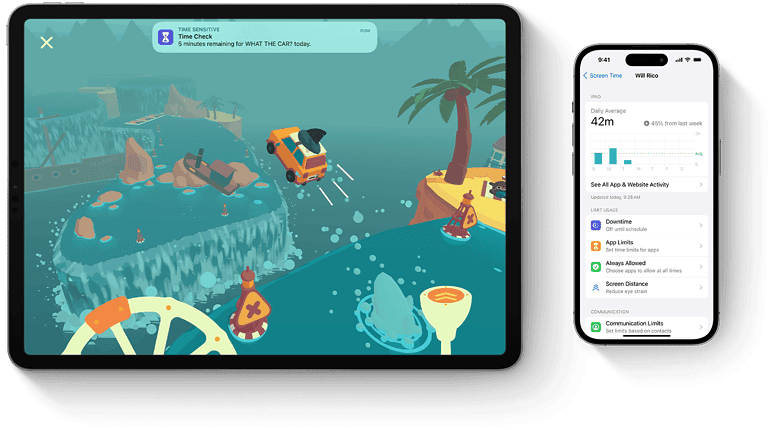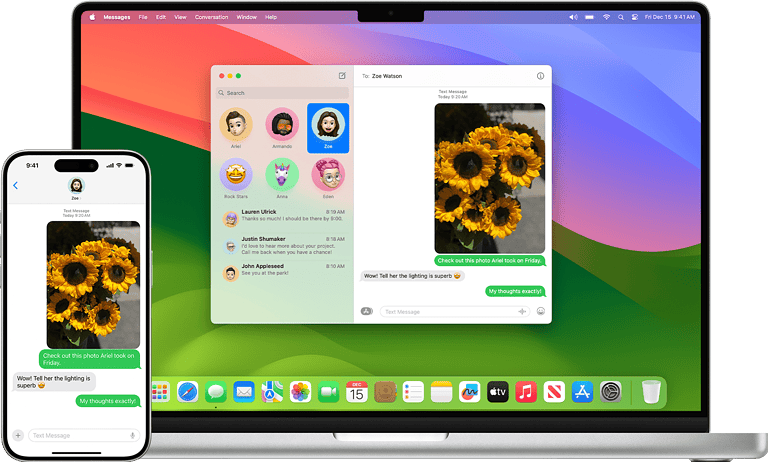Grayscale mode transforms your device’s display into shades of gray, eliminating color distractions. This feature can enhance focus and reduce eye strain during extended screen time. To turn on grayscale, users can access their device’s accessibility settings and enable color filters or color correction options.
Windows 10 and 11 users can quickly activate grayscale by searching for “color filters” in the start menu. Android users will find the option under Accessibility settings, while iPhone owners can set up a shortcut for easy toggling. Each device offers a straightforward process to switch between color and grayscale modes.
Grayscale mode proves useful for various scenarios. It can help limit phone usage by making apps less visually appealing. Some people use it to improve sleep habits by reducing blue light exposure before bedtime. Others find it beneficial for reading or working on text-heavy tasks.
How to Turn On Grayscale Mode: Quick Guide
Grayscale mode changes your device’s display to black and white, removing all colors. This simple setting can help reduce eye strain, minimize distractions, save battery life, and even help manage screen time by making your screen less visually stimulating.
How to Turn On Grayscale Mode on Different Devices
On iPhone and iPad (iOS)
- Open Settings.
- Go to Accessibility > Display & Text Size.
- Tap Color Filters.
- Toggle Color Filters on.
- Select Grayscale.
Quick Shortcut:
You can set up an accessibility shortcut to toggle grayscale quickly:
- Go to Settings > Accessibility > Accessibility Shortcut.
- Select Color Filters.
- Now, triple-click the Side or Home button to turn grayscale on or off.
On Android Devices
(Android steps may vary slightly depending on the manufacturer and Android version.)
- Open Settings.
- Go to Accessibility.
- Look for Color Correction or Color Filters.
- Enable Grayscale or Monochromacy.
Alternatively, some Android phones have a Digital Wellbeing or Focus Mode setting that can enable grayscale during certain times.
On Windows PC
- Press Windows + Ctrl + C to toggle color filters on or off (including grayscale).
- If this shortcut doesn’t work, enable it:
- Go to Settings > Ease of Access > Color Filters.
- Toggle Turn on color filters.
- Select Grayscale.
On macOS
- Open System Preferences.
- Go to Accessibility > Display.
- Check Use grayscale.
Benefits of Using Grayscale Mode
- Reduces eye strain by limiting bright colors.
- Minimizes distractions from colorful notifications and apps.
- Helps reduce screen time by making the display less appealing.
- May save battery life on OLED screens.
Key Takeaways
- Grayscale mode is accessible through device settings or shortcuts
- The feature can enhance focus and reduce eye strain
- Users can easily switch between color and grayscale as needed
Understanding Grayscale Mode
Grayscale mode transforms a device’s display to shades of gray, eliminating color. This feature offers benefits for focus, accessibility, and visual comfort.
The Benefits of Grayscale
Grayscale mode can boost focus and productivity. It reduces visual distractions by removing vibrant colors that often compete for attention. Many users report improved concentration when working or reading in grayscale.
For those with color sensitivity, grayscale provides relief from eye strain. It can also help manage screen time by making the display less visually appealing. Some people use grayscale to curb smartphone addiction.
Grayscale assists in evaluating design contrast. Designers and artists often switch to grayscale to check the balance and readability of their work without color influence.
Color Filters in Accessibility
Windows offers color filters as an accessibility feature. These filters help users with color vision deficiencies or light sensitivity. Grayscale is one of several filter options available.
Other filters include protanopia, deuteranopia, and tritanopia. These target specific types of color blindness. Inverted colors reverse the display’s colors, which some users find helpful.
To enable color filters in Windows:
- Open Settings
- Go to Accessibility
- Select Color Filters
- Toggle “Turn on color filters”
- Choose the desired filter
Users can quickly toggle filters on or off with a keyboard shortcut: Windows key + Ctrl + C.
Comparison with High Contrast Themes
High contrast themes differ from grayscale mode. They use stark color differences to enhance readability. These themes are particularly useful for users with low vision or certain visual impairments.
While grayscale removes all color, high contrast themes typically use black backgrounds with bright text. This creates maximum contrast for easier reading.
High contrast themes can be more visually jarring than grayscale. However, they often provide better text visibility for those who need it. Users should test both options to determine which works best for their needs.
Windows allows easy switching between grayscale and high contrast themes. This flexibility lets users adapt their display based on tasks or visual comfort throughout the day.
Enabling Grayscale on Windows 10
Windows 10 offers multiple methods to activate grayscale mode. Users can choose from keyboard shortcuts, settings menus, or registry tweaks to enable this feature.
Using Keyboard Shortcuts
Windows 10 has a built-in hotkey for quickly toggling grayscale mode. Press Win + Ctrl + C to switch between color and grayscale displays. This shortcut works instantly, allowing users to easily switch back and forth as needed.
The keyboard shortcut is especially useful for those who frequently alternate between color and grayscale modes. It eliminates the need to navigate through settings menus each time.
Through the Settings Menu
For users who prefer a more visual approach, the Windows 10 Settings app provides a straightforward way to enable grayscale mode.
- Open the Start menu and click on Settings
- Select “Ease of Access”
- Click on “Color filters” in the left sidebar
- Toggle the switch under “Turn on color filters”
- Choose “Grayscale” from the filter options
This method allows users to adjust the intensity of the grayscale effect using a slider. It also provides options for other color filters, such as inverted colors or color blindness modes.
Employing the Registry Editor
Advanced users can enable grayscale mode through the Windows Registry. This method is useful for creating custom scripts or applying settings across multiple devices.
- Press Win + R and type “regedit” to open the Registry Editor
- Navigate to HKEY_CURRENT_USER\Software\Microsoft\ColorFiltering
- Right-click in the right pane and select New > DWORD (32-bit) Value
- Name the new value “Active” and set its data to 1
- Create another DWORD value named “FilterType” and set it to 0
After making these changes, restart the computer or log out and back in to apply the grayscale mode. Users should exercise caution when editing the registry, as incorrect modifications can cause system issues.
Disabling Grayscale and Troubleshooting
Reverting from grayscale mode to normal color display is a straightforward process. Users may encounter a few common issues when attempting to disable grayscale settings.
Turning Off Grayscale and Color Filters
To disable grayscale mode in Windows 10 or 11:
- Open Settings
- Click on Accessibility
- Select Color filters
- Toggle off “Turn on color filters”
This process deactivates grayscale and restores normal colors. A quick keyboard shortcut (Ctrl + Windows key + C) can also toggle color filters on or off.
For older Windows 10 versions:
- Go to Settings
- Choose Ease of Access
- Click on Color & high contrast
- Turn off color filters
Fixing Common Issues
If grayscale persists after following these steps:
- Restart the computer
- Update graphics drivers
- Check for Windows updates
Some users report grayscale activating unexpectedly. This may occur due to:
- Accidental keyboard shortcut presses
- Software conflicts
- Display adapter issues
To prevent accidental activation, users can disable the keyboard shortcut:
- Open Settings
- Go to Ease of Access
- Select Keyboard
- Turn off “Allow shortcut keys to start color filters”
If problems continue, running the Windows troubleshooter or seeking help from Microsoft Support may resolve persistent grayscale issues.
Frequently Asked Questions
Enabling grayscale mode on various devices can improve focus and reduce eye strain. Here are some common questions about activating this feature on different platforms.
What are the steps to enable grayscale mode on an iPhone?
To turn on grayscale on an iPhone:
- Open Settings
- Tap Accessibility
- Select Display & Text Size
- Tap Color Filters
- Toggle on Color Filters
- Choose Grayscale
This process works for iPhone models running recent iOS versions.
Can I activate grayscale on my iPad, and if so, how?
Yes, you can enable grayscale on an iPad. The steps are identical to those for iPhone:
- Go to Settings
- Select Accessibility
- Tap Display & Text Size
- Choose Color Filters
- Turn on Color Filters
- Select Grayscale
This method applies to iPads running current iPadOS versions.
What is the process for switching to grayscale on a Samsung device?
On Samsung devices:
- Open Settings
- Tap Accessibility
- Select Visibility enhancements
- Choose Color adjustment
- Toggle on Grayscale
Samsung’s One UI may have slight variations in menu names across different models.
How can I turn on grayscale on an Android phone?
For most Android phones:
- Go to Settings
- Tap Digital Wellbeing & parental controls
- Select Bedtime mode
- Toggle on Grayscale
Some Android versions may require accessing Developer options to enable grayscale.
Is there a shortcut to toggle grayscale on and off on iOS devices?
Yes, iOS offers a quick toggle for grayscale:
- Go to Settings > Accessibility > Accessibility Shortcut
- Select Color Filters
Now, triple-click the side button to switch grayscale on or off rapidly.
What is the method to set my phone to grayscale mode?
The general method to set a phone to grayscale mode involves:
- Opening the device’s Settings app
- Locating Accessibility or Display options
- Finding Color settings or filters
- Selecting and enabling Grayscale mode
Specific steps may vary depending on the device’s make, model, and operating system version.