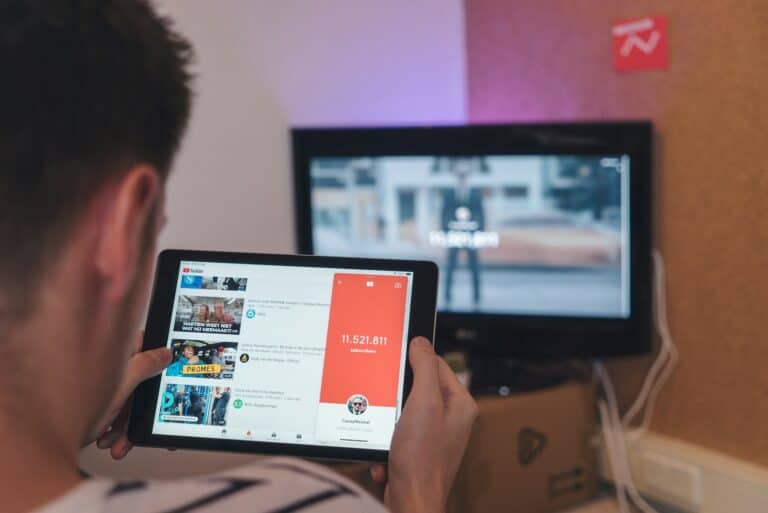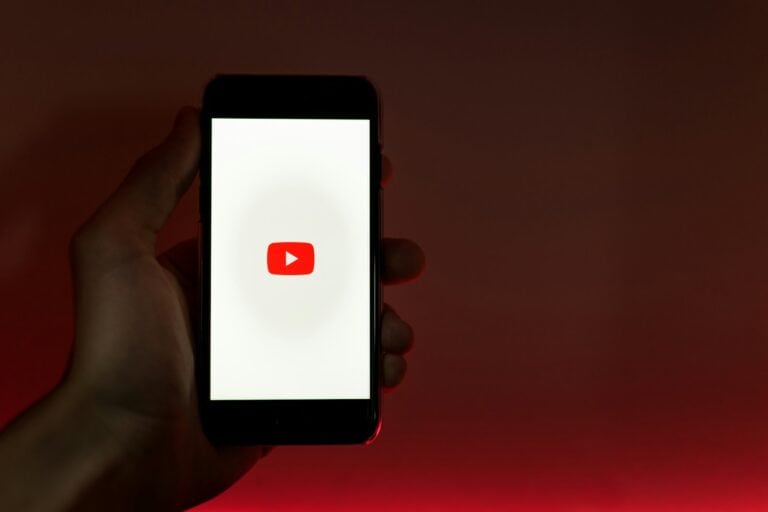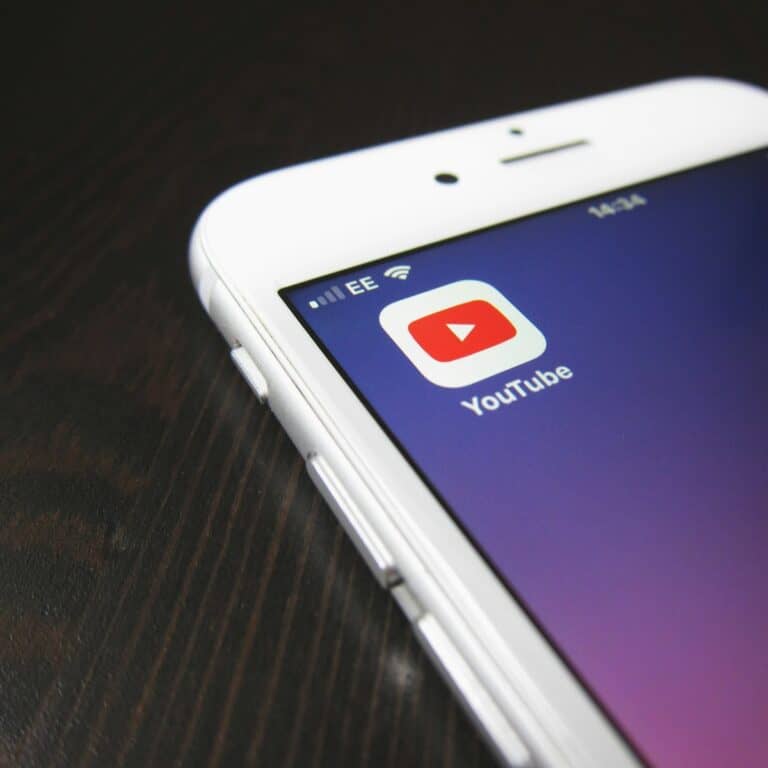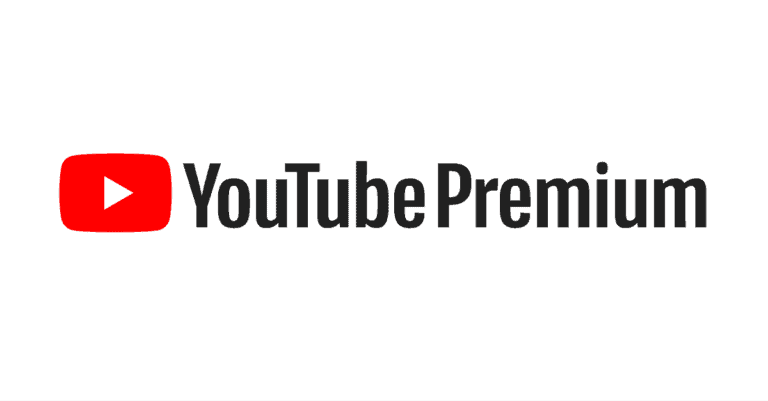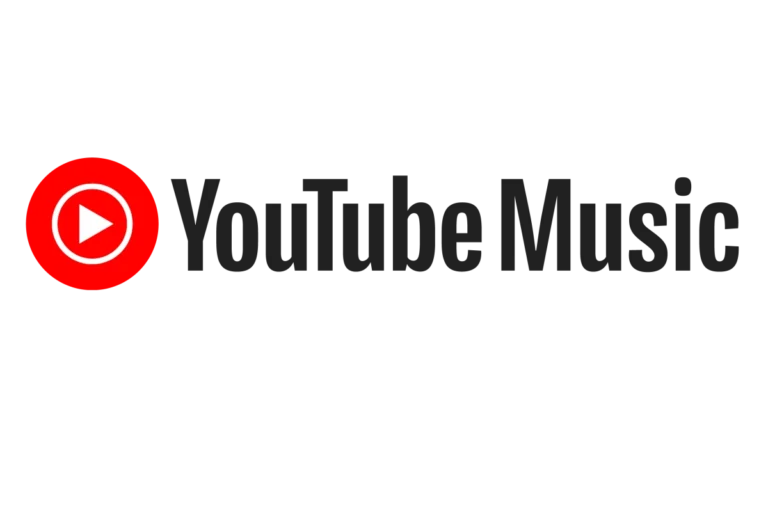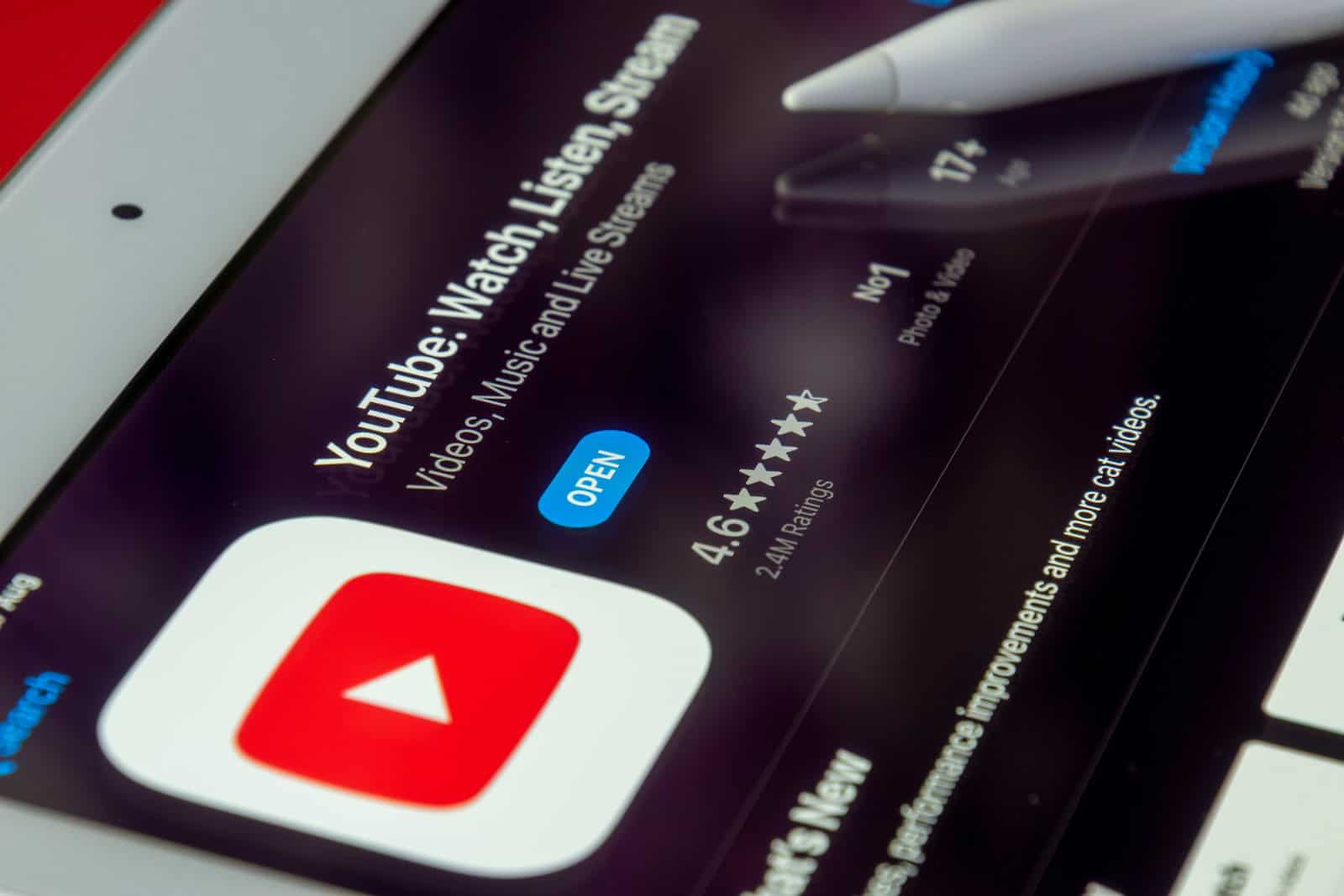
There are several online tools that allow you to easily trim and download specific sections of YouTube videos. Websites like YT Cutter, YT Cropper, and Kapwing let you paste the video’s URL, select the start and end times of the clip you want, and then download it directly to your device. Some of these tools even offer additional features like saving clips as GIFs or adding text and music.
For more advanced editing capabilities or if you prefer to work offline, consider using desktop software like 4K Video Downloader. This versatile tool allows you to download not only entire YouTube videos but also specific segments by specifying the desired start and end times. You can also choose the video format and quality, giving you more control over the final product.
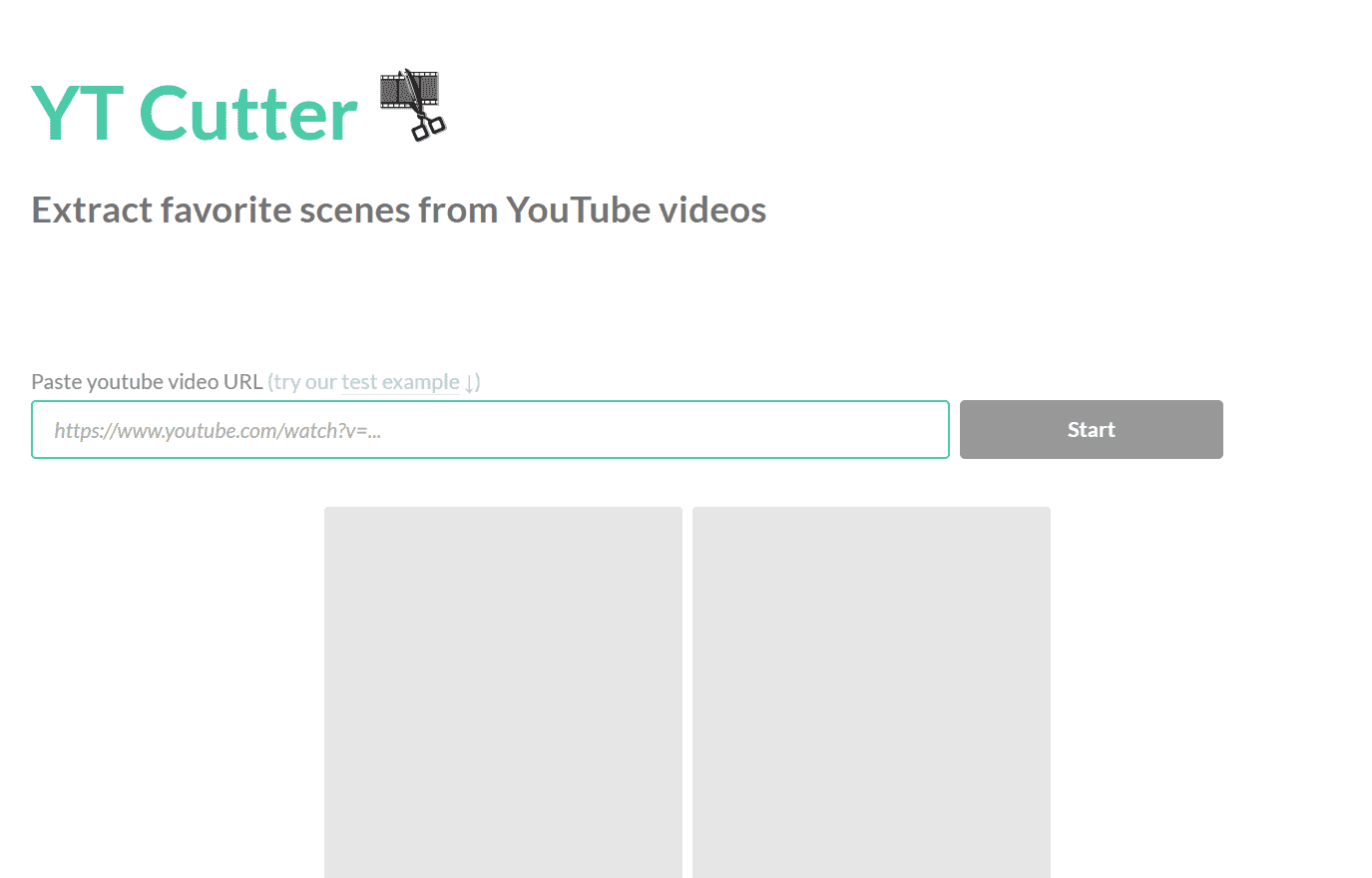
Tools for Editing and Downloading YouTube Videos
Online YouTube Video Cutters
These handy web-based tools make it easy to trim YouTube videos and download the selected portions.
- YT Cutter: Simply paste the video URL, choose the start and end times, and download the clip.
- YT Cropper: Similar to YT Cutter, with the added ability to save clips as GIFs.
- Kapwing: Offers a more comprehensive video editing suite with additional features like adding text and music.
Desktop Software for Advanced Editing
For more advanced editing capabilities, consider these desktop software options:
- OpenShot: Free, open-source video editor with a range of tools for trimming, cutting, and adding effects.
- Shotcut: Another free, open-source option with a focus on efficiency and speed.
- DaVinci Resolve: Professional-grade video editor with a free version that offers powerful features for precise editing and color grading.
Downloading Videos Without Editing
If you simply want to download a complete YouTube video, there are several options:
- 4K Video Downloader: Allows you to download videos in various formats and resolutions, including HD.
- YouTube Premium: Paid subscription service that allows you to download videos for offline viewing.
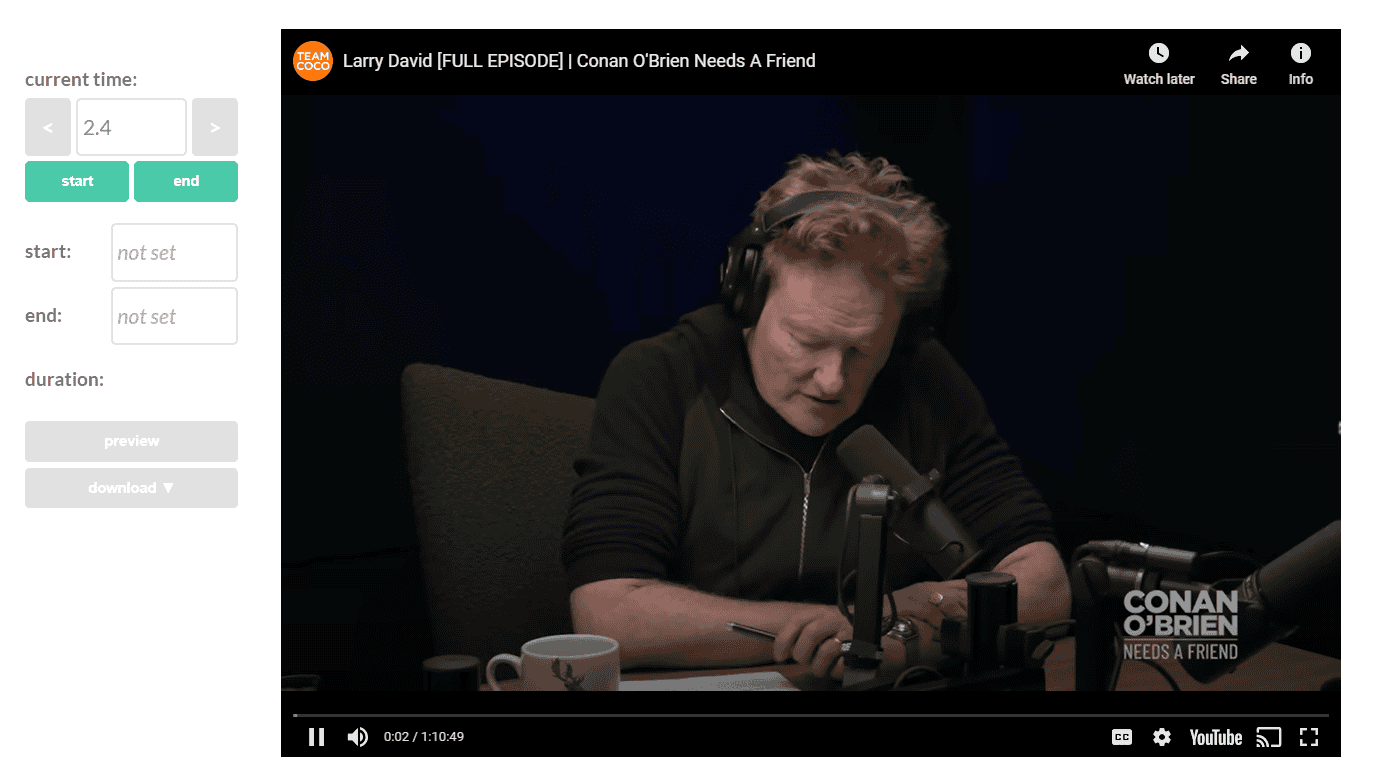
Mastering the Art of YouTube Video Downloads
Downloading YouTube videos is easy, but downloading *parts* of videos requires a bit more finesse. Whether you want to create a highlight reel, share a funny moment, or just save a specific section for later, this guide will equip you with the knowledge and tools to do it effectively.
Why Download Just a Part?
Sometimes you don’t need the whole video. Maybe there’s a specific scene, a key moment, or a funny blooper you want to save or share. Downloading only the part you need saves time and storage space.
Online Tools for Precise Trimming
Online tools are your go-to solution for quickly trimming and downloading YouTube video segments. They’re convenient and often free to use.
- YT Cutter: This tool is all about simplicity. Paste the video link, choose your start and end points, and download. It’s perfect for quick and easy trimming.
- YT Cropper: Similar to YT Cutter, but with a GIF-making twist. Download your clip as an MP4 or turn it into an animated GIF.
- Kapwing: This is your all-in-one online video editor. Trim your video, add text, music, and other effects, and then download the finished product. It’s great for creating more polished clips.
- Clideo: Another versatile online video editor that offers trimming, merging, adding subtitles, and more. It’s a good choice if you need a wider range of editing options.
Desktop Software for Power Users
If you crave more control or need advanced editing features, desktop software is the way to go.
- 4K Video Downloader: This software lets you download entire videos or specific parts with precise start and end time selection. You can also choose the download quality and format. It’s a powerful tool for those who want more control over their downloads.
- OpenShot: A free and open-source video editor that’s perfect for trimming, cutting, and adding effects to your downloaded clips.
- Shotcut: Another free and open-source option that’s known for its speed and efficiency. It’s a good choice if you’re looking for a lightweight yet capable video editor.
- DaVinci Resolve: A professional-grade video editor with a free version that offers a wealth of features. It’s ideal for those who want to do more advanced editing and color correction.
Understanding the Download Process
Formats and Resolutions
Most online tools and software will let you download your clips in MP4 format, which is widely compatible with various devices and media players. You can usually choose the resolution (e.g., 720p, 1080p) to balance video quality with file size.
Copyright Considerations
Always be mindful of copyright laws. Only download videos for personal use or when you have permission from the copyright holder.
Step-by-Step Guide to Downloading
- Find the timestamps: Watch the YouTube video and note the exact start and end times of the segment you want to download.
- Copy the video URL: Copy the video’s address from your web browser.
- Use an online tool or software: Paste the URL into your chosen tool or software and specify the start and end times.
- Download and enjoy: Download the trimmed clip to your computer or device.
Tips for a Smoother Experience
- Avoid watermarks: Many tools offer watermark-free downloads. Look for those options to keep your clips clean.
- Protect your privacy: Choose services that don’t store a copy of your downloaded video on their servers.
- Preview before downloading: Most tools allow you to preview the trimmed clip before downloading to ensure it’s exactly what you want.
- Choose fast processing: Select tools with fast servers to speed up the download process.
- Consider GIF creation: If you want to create GIFs, look for tools that offer this feature.
YouTube Video Downloading Tools: A Comparison
| Tool | Type | Key Features |
|---|---|---|
| YT Cutter | Online | Simple trimming and downloading. |
| YT Cropper | Online | Trimming, downloading, and GIF creation. |
| Kapwing | Online | Comprehensive video editing suite. |
| Clideo | Online | Versatile video editing with trimming, merging, and subtitles. |
| 4K Video Downloader | Desktop | Download entire videos or segments with quality and format selection. |
| OpenShot | Desktop | Free, open-source video editor. |
| Shotcut | Desktop | Free, open-source video editor focused on efficiency. |
| DaVinci Resolve | Desktop | Professional-grade video editor with a free version. |
Understanding YouTube Video Part Download
When you’re looking to grab just a section of a YouTube video, you’ll want to know about the process, the formats you can use, and how resolution affects the video quality.
The Basics of YouTube Videos
YouTube videos are a massive collection where you can find almost anything you’re looking for. When you only need a part of a video, various tools and websites are available to help you extract just the segment you want. Remember, though, you should always respect copyright laws and only download videos for personal use when permitted.
Available Formats for Video Parts
When you download a section of a YouTube video, the most common format you’ll get is MP4, which is widely supported across devices and media players. Another format you might encounter is MKV, which is known for storing multiple audio and subtitle tracks.
- Common formats include:
- MP4: for compatibility
- MKV: for multiple audio and subtitles
Resolution and Quality Considerations
The resolution you choose for your video part affects its clarity. Higher resolutions like 1080p (Full HD) offer sharp details, which is perfect if you’re after high-quality content. Some tools let you select the resolution before downloading, so you can balance the video’s quality with the file size that suits your needs.
- Resolution options often include:
- 480p: standard definition
- 720p: high definition (HD)
- 1080p: full high definition (Full HD)
- 4K: ultra high definition (UHD, when available)
How to Download Parts of YouTube Videos
Downloading specific parts of YouTube videos can be handy for creating highlights, sharing snippets, or simply keeping the best moments. This section will guide you through the process of selecting a section, using online tools to download it, and saving your clip.
Selecting the Desired Video Part
It’s crucial to know the start and end times of the part you want to download from a YouTube video. You can decide these times by watching the video and noting down the timestamps or using a slider provided by some online tools. Make certain that you have the video address or URL handy, as you’ll need it to use most online tools.
Using Online Tools for Downloading
There are a variety of online tools, like Kapwing and Clideo, which can help you trim, crop, and cut the desired section from a YouTube video. These tools usually work in a few simple steps:
- Copy the URL of the YouTube video you want to edit.
- Paste it into the online tool’s input field.
- Select the section of the video you want to download by specifying the start and end times.
- Process the video, allowing the tool to trim it.
Remember to check the tool’s compatibility with different video formats and its export options.
Exporting and Saving Your Clips
Once you have cropped the section you wanted, the online tool typically allows you to export and save the clip to your computer. You might be able to choose from various file formats, with MP4 being widely recommended for its compatibility. Some tools also offer the option to save directly to cloud storage services or share the link for easy access.
By following these steps and using the online tools available, you should be able to easily download parts of YouTube videos that meet your needs.
Enhancing the Download Experience
When downloading parts of YouTube videos, the experience can be significantly improved by focusing on two main aspects: avoiding unwanted watermarks and safeguarding personal privacy, along with using advanced features to streamline and customize the download process.
Avoiding Watermarks and Ensuring Privacy
One might worry about watermarks or privacy when saving cropped parts of YouTube videos. To avoid watermarks, users should select tools that don’t embed them on downloaded clips. Sites that let users download YouTube movies often promise watermark-free files, ensuring a clean look. Privacy is also crucial. It’s best to use services that don’t retain a copy of the video on their server. Rather, look for a guide that specifies how to download directly, preferably with an option to save to personal cloud services such as Dropbox.
Using Advanced Download Features
Advanced download features can greatly enhance the user experience. Users should analyze different platforms for functionalities like:
- Preview: Always preview the video before finalizing the download to make sure it meets expectations.
- Fast Processing: A fast server can speed up the download process, saving valuable time.
- Loop or GIF: Some might want to save their video as a looping GIF, which certain services offer.
- MP4 File: Ensure the service can download the video as an mp4 file, a versatile format that’s widely compatible.
- Download Settings: Look for the ability to adjust settings to get the exact video portion desired.
Here’s a simplified list of steps to enhance downloading YouTube video parts:
- Pick a watermark-free service.
- Confirm privacy policies.
- Save to personal storage like Dropbox for added security.
- Use services that allow previewing and fast server processing.
- Check if they support mp4 files and loop or GIF conversion.
- Customize the download with available advanced features for the best experience.