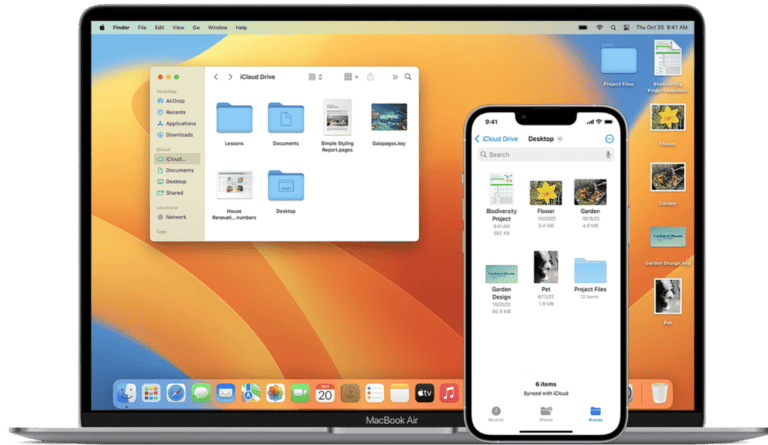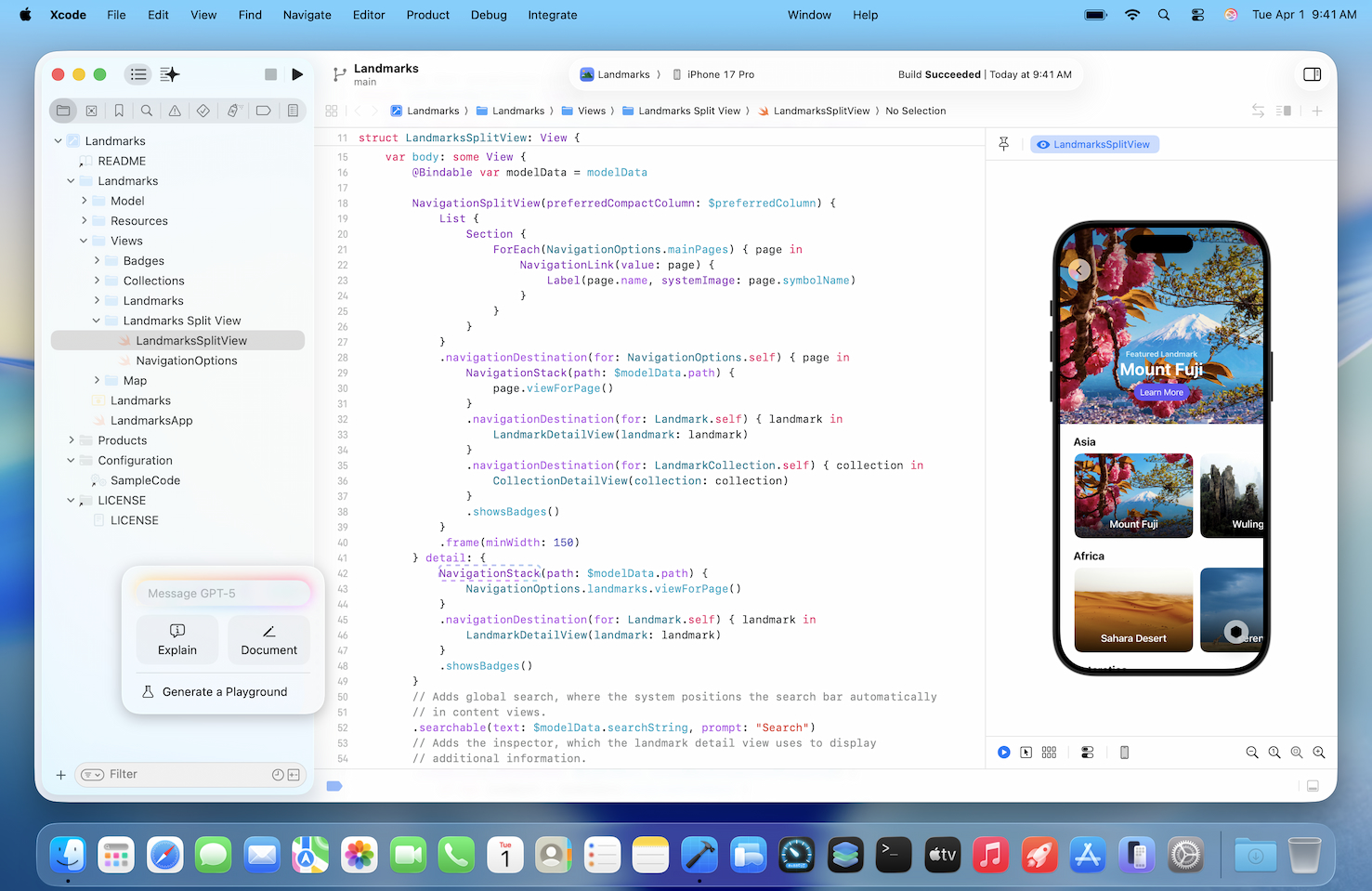
Apple’s Xcode 26.1, released on November 3, 2025, is the latest version of Apple’s integrated development environment (IDE) for macOS Sequoia and later. It brings support for iOS 26, macOS Tahoe, visionOS 26, and other updated SDKs.
However, many developers have reported issues after updating — including crashes, freezing, missing UI connections, and build errors. If you’re running into problems with Xcode 26.1, this guide will help you troubleshoot and fix them effectively.
⚙️ Common Xcode 26.1 Problems
Here are the most frequently reported issues with Xcode 26.1:
- Xcode crashes or freezes when opening projects or storyboards
- UI connections disappear (IBOutlet/IBAction circles missing)
- Builds fail with new compiler or SDK errors
- Simulator not launching or showing a black screen
- Code completion or indexing not working
- Slow performance or beachball cursor when editing large projects
Let’s go through how to fix each of these step by step.
🧰 1. Fix Xcode 26.1 Crashes or Freezes
If Xcode 26.1 crashes on launch or when opening Interface Builder (storyboards, nibs, etc.):
Try this:
- Delete Derived Data – Corrupted build data often causes instability.
rm -rf ~/Library/Developer/Xcode/DerivedData - Reset Xcode preferences (this will not remove projects):
defaults delete com.apple.dt.Xcode - Clear caches:
rm -rf ~/Library/Caches/com.apple.dt.Xcode rm -rf ~/Library/Developer/Xcode/iOS DeviceSupport - Restart Xcode and check if the issue persists.
If Xcode still freezes when editing storyboards, try disabling the Assistant Editor or switching to code-only UI (SwiftUI) temporarily.
🧱 2. Fix Missing Outlets or IBAction Connections
Some developers have reported that IBOutlet and IBAction connections disappear or show empty circles after updating.
Fix:
- Close Xcode.
- Delete the project’s DerivedData folder.
- Reopen the storyboard or XIB file, then reconnect outlets manually.
- If the outlets still don’t appear, check that your class name in Interface Builder matches the Swift/Objective-C class name exactly.
- Clean and rebuild the project (Shift + Command + K, then Command + B).
🧩 3. Fix “Build Failed” or “Module Not Found” Errors
After upgrading to Xcode 26.1, some projects fail to compile due to SDK or module mismatches.
Fix:
- Update your project’s deployment target to match the new SDKs (e.g., iOS 26, macOS 15).
- Clean the build folder (Shift + Command + K).
- Reinstall CocoaPods or Swift Package dependencies:
pod deintegrate pod installor for Swift Packages:
File → Packages → Reset Package Caches → Resolve Package Versions - If you use custom build scripts, ensure they’re compatible with Xcode 26 toolchains.
🧮 4. Fix Slow Performance or Indexing Problems
If Xcode 26.1 feels sluggish or indexing never completes:
Fix:
- Delete Derived Data and caches (as above).
- Disable live issues and indexing temporarily:
- Go to Xcode → Settings → General → Issues → Uncheck “Show live issues.”
- Close unused tabs and editors.
- Use Activity Monitor to check if
sourcekitdis consuming high CPU — if so, quit and restart Xcode. - Ensure your Mac has sufficient free disk space (at least 20 GB).
🧪 5. Fix Simulator Not Launching or Crashing
If the iOS Simulator won’t start or shows a black screen:
Fix:
- Quit Simulator and Xcode.
- Reset all simulators:
xcrun simctl shutdown all xcrun simctl erase all - Delete old simulator devices:
rm -rf ~/Library/Developer/CoreSimulator/Devices - Reopen Xcode → Window → Devices and Simulators → Add a new device.
- Rebuild and rerun your app.
🧰 6. Fix Code Completion or Syntax Highlighting Issues
If autocomplete or syntax highlighting stops working:
Fix:
- Delete Derived Data and caches.
- Restart Xcode.
- Toggle indexing off and on again:
- File → Project Settings → Build System → Legacy Build System, then revert back to New Build System.
- If still broken, reinstall Xcode 26.1 from the Mac App Store or Apple Developer portal.
🔄 7. Fix “Xcode Not Working After macOS Update”
If Xcode 26.1 stopped working after upgrading to macOS Sequoia or Tahoe:
Fix:
- Check that your macOS version is 15.6 or later (required for Xcode 26.1).
- Reinstall Xcode from the Mac App Store.
- If the app won’t open, remove it completely:
sudo rm -rf /Applications/Xcode.appThen reinstall. - If you use command-line tools, reinstall them:
xcode-select --install
🧼 8. Fix “Xcode Command Line Tools Not Found” Error
If Terminal commands like git, xcodebuild, or swift stop working:
Fix:
- Reinstall command line tools:
xcode-select --install - Reset the path:
sudo xcode-select -switch /Applications/Xcode.app/Contents/Developer - Verify installation:
xcode-select -p
🧩 9. Fix “Signing & Capabilities” or Provisioning Profile Errors
If you see signing errors after updating:
Fix:
- Go to Xcode → Settings → Accounts and sign out, then sign back into your Apple ID.
- In your project, select the target → Signing & Capabilities → ensure “Automatically manage signing” is checked.
- Delete old provisioning profiles:
rm -rf ~/Library/MobileDevice/Provisioning\ Profiles/ - Rebuild the project.
🧠 10. If Nothing Works: Clean Reinstall Xcode 26.1
If Xcode 26.1 continues to crash or behave unpredictably:
Fix:
- Delete Xcode completely:
sudo rm -rf /Applications/Xcode.app rm -rf ~/Library/Developer rm -rf ~/Library/Caches/com.apple.dt.Xcode - Restart your Mac.
- Download a fresh copy from the Apple Developer website.
✅ Final Thoughts
Xcode 26.1 is a powerful but complex update that introduces new SDKs and toolchains, which can cause temporary instability for some developers. Most issues — like crashes, missing outlets, and build errors — can be fixed by clearing caches, resetting preferences, or reinstalling dependencies.
If you continue to experience issues, check Apple’s official documentation:
👉 Diagnosing and resolving bugs in your running app
👉 Apple Developer Forums – Xcode 26.1 Discussion