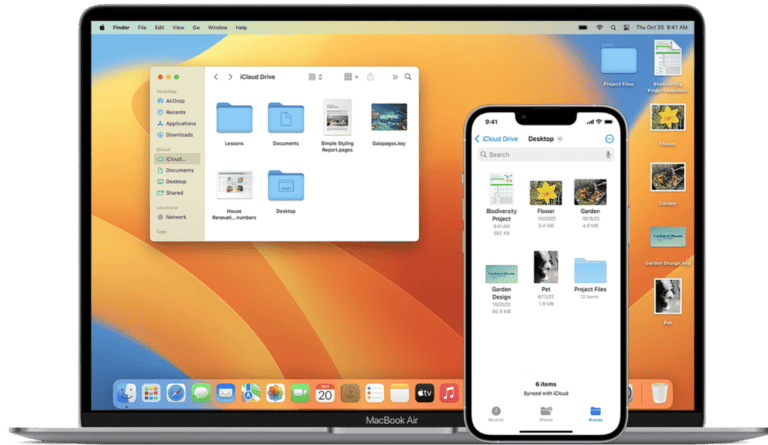Many iMac owners wonder if they can use their device as a monitor for other computers. Yes, some iMac models can function as external displays through Target Display Mode. This feature allows users to expand their workspace or repurpose older iMacs as secondary screens.
Target Display Mode is available on specific iMac models made between 2009 and 2014. Users can connect compatible Macs using a Thunderbolt or Mini DisplayPort cable. By pressing Command-F2 on the iMac’s keyboard, the screen transforms into an external display for the connected device.
For newer iMac models or those seeking alternative solutions, third-party apps like Luna Display and Duet Display offer ways to use an iMac as a monitor. These options expand compatibility to a wider range of devices, including PCs and newer Macs.
Apple’s iMacs are known for their stunning Retina displays, and many users wonder if they can repurpose an iMac as an external monitor for another Mac or even a Windows PC. The short answer: yes, but only certain iMac models support it—and with some limitations. This guide explains when and how you can use an iMac as a monitor, along with alternatives if your model isn’t compatible.
1. Understanding Target Display Mode (TDM)
Apple introduced Target Display Mode in 2009, allowing certain iMacs to function as external monitors.
- Supported Models: iMacs released between 2009 and mid-2014.
- Unsupported Models: Any iMac with a Retina display (late 2014 and newer).
- Connection Requirements: Mini DisplayPort or Thunderbolt cable, depending on the iMac model.
👉 Example: A 2011 iMac can be used as a monitor for a MacBook Pro via a Thunderbolt cable.
2. Requirements for Using iMac as a Monitor
To enable Target Display Mode, you’ll need:
- A compatible iMac (2009–2014, non-Retina).
- A Mac or PC with a video output that matches the iMac’s input (Mini DisplayPort or Thunderbolt).
- The correct cable or adapter.
- macOS High Sierra (10.13) or earlier on the iMac (newer macOS versions removed TDM support) (source: EaseUS).
3. How to Activate Target Display Mode
- Connect your Mac/PC to the iMac using the proper cable.
- Turn on both computers.
- On the iMac, press Command + F2 (or Command + Fn + F2 on some keyboards).
- The iMac should now display the other computer’s screen.
- To exit, press Command + F2 again or disconnect the cable.
4. Can You Use an iMac as a Monitor for a Windows PC?
Yes, but with caveats:
- You still need a compatible iMac (2009–2014).
- The PC must output via Mini DisplayPort or Thunderbolt.
- Not all graphics cards and drivers play nicely with TDM, so results may vary (source: TechNewsToday).
5. Alternatives for Newer iMacs (No TDM Support)
If you have a Retina iMac (2014 or later), you can’t use Target Display Mode. Instead, consider:
- Screen Sharing (macOS built-in): Share another Mac’s desktop over the network.
- Third-party apps: Tools like Luna Display, Astropad, or Duet Display turn your iMac into a secondary display via software (source: Astropad).
- External Monitor: For the best performance, use a dedicated 4K/5K monitor instead.
6. Pros and Cons
Pros:
- Leverages iMac’s high-quality display.
- Cost-effective if you already own a compatible iMac.
Cons:
- Limited to older models (2009–2014).
- Requires specific cables and macOS versions.
- No Retina support.
- May not work reliably with Windows PCs.
Conclusion
You can use an iMac as a monitor, but only if it’s an older, non-Retina model (2009–2014) with Target Display Mode. For newer iMacs, software-based solutions or external monitors are the way forward. If your goal is a seamless, high-performance secondary display, investing in a dedicated monitor is usually the best option.
Key Takeaways
- Select iMac models (2009-2014) can be used as monitors via Target Display Mode
- Third-party apps enable monitor functionality for newer iMacs and other devices
- Using an iMac as a monitor can extend workspace and repurpose older hardware
Understanding Target Display Mode
Target Display Mode allows certain iMac models to function as external monitors for other Macs. This feature enables users to maximize their existing hardware and create a multi-display setup.
Basics of Target Display Mode
Target Display Mode transforms compatible iMacs into high-resolution external displays. It works by redirecting video output from a source Mac to the iMac’s screen. This feature is particularly useful for users who want to extend their workspace or repurpose older iMacs.
The iMac continues to run its own operating system in the background while functioning as a display. Users can switch between the iMac’s native interface and the external display mode as needed.
System Requirements for Target Display Mode
Not all iMac models support Target Display Mode. Compatible models include:
- Mid 2011 to Mid 2014 iMacs (non-Retina)
- Late 2009 to Mid 2010 27-inch iMacs
The source Mac must have a Thunderbolt or Mini DisplayPort. MacBook Pro, MacBook Air, Mac mini, and Mac Pro models from 2009 onwards typically meet this requirement.
For optimal performance, both Macs should run macOS High Sierra or earlier. Later versions of macOS, including Catalina and Monterey, do not support Target Display Mode.
Enable Target Display Mode
To activate Target Display Mode:
- Connect the iMac and source Mac using a Thunderbolt or Mini DisplayPort cable.
- Ensure both Macs are powered on and logged in.
- On the iMac, press Command-F2 (or Command-Fn-F2 if function keys are set as standard).
The iMac’s display should now show the source Mac’s screen. To exit Target Display Mode, press Command-F2 again on the iMac’s keyboard.
Users may need to adjust display settings on the source Mac for optimal resolution and arrangement. Target Display Mode does not support audio output through the iMac’s speakers.
Connecting Devices
Connecting an iMac as a monitor requires specific cables and methods. The choice depends on the iMac model and the device you want to connect.
Using Thunderbolt and Mini DisplayPort Cables
Thunderbolt and Mini DisplayPort cables offer high-speed connections for using an iMac as a monitor. These cables support Target Display Mode on compatible iMac models from 2009 to 2014.
To connect:
- Plug one end of the cable into the iMac’s Thunderbolt port
- Connect the other end to the Thunderbolt port on the source device
- Press Command + F2 on the iMac keyboard to activate Target Display Mode
Thunderbolt cables provide faster data transfer and better resolution support than Mini DisplayPort cables. They work with MacBook Pro and some Windows PCs with Thunderbolt ports.
Note: Newer iMacs (2015 and later) don’t support Target Display Mode.
Alternative Connections via AirPlay
AirPlay offers a wireless option for using an iMac as a display. This method works with newer iMacs that don’t support Target Display Mode.
Steps to use AirPlay:
- Ensure both devices are on the same Wi-Fi network
- Click the AirPlay icon in the menu bar of the source Mac
- Select the target iMac from the list of available devices
AirPlay to Mac supports up to 4K resolution on compatible devices. It works with recent MacBook Pro models and other Macs running macOS Monterey or later.
Pros of AirPlay:
- Wireless connection
- No special cables needed
Cons of AirPlay:
- Potential lag in display
- Requires newer macOS versions
Optimizing the iMac Monitor Experience
Maximizing the iMac’s display capabilities enhances productivity and visual quality. Users can fine-tune settings and leverage the high-resolution screen for specialized tasks.
Adjust Display Settings for Optimal Performance
To optimize the iMac as a monitor, adjust the display settings. Open System Preferences and select Displays. Choose the highest supported resolution for crisp visuals. Adjust brightness and color temperature to reduce eye strain during extended use.
Enable Night Shift to automatically shift colors to warmer tones in the evening. This feature helps reduce blue light exposure. For external displays, select the Scaled option to find the ideal balance between screen space and readability.
Calibrate the display regularly to ensure color accuracy. Use the built-in Color Calibrator utility or a third-party calibration tool for professional-grade results.
Using iMac as a Monitor for Specialized Tasks
The iMac’s Retina display excels in creative applications. Graphic designers benefit from its color accuracy and high pixel density. Video editors can work with 4K content at full resolution, utilizing the expansive screen real estate.
For multi-monitor setups, use the iMac as the primary display for color-critical work. Connect additional screens for toolbars or timeline views. Software developers can code more efficiently with ample space for multiple windows and debugging tools.
Configure audio output settings to route sound through the iMac’s speakers or external audio devices. This setup creates an immersive workstation for audio production or video conferencing.
Troubleshooting Common Issues
When using an iMac as a monitor, users may encounter connectivity problems or difficulties exiting Target Display Mode. These issues can often be resolved with simple steps and adjustments.
Resolving Connectivity Problems
Check all cable connections between the iMac and the source device. Ensure HDMI or Thunderbolt cables are securely plugged in. Try different ports or cables to rule out faulty hardware. Restart both the iMac and the source device. This can reset the connection and resolve temporary glitches.
For wireless connections, verify both devices are on the same Wi-Fi network. Reset the router if needed. Update the operating systems and drivers on both devices to ensure compatibility. If using Luna Display or Duet Display, reinstall the software and check for updates.
Exit Target Display Mode
To exit Target Display Mode on older iMacs, press Command + F2 on the iMac’s keyboard. If this doesn’t work, try fn + Command + F2. For wireless keyboards, use the eject key instead of F2.
If the iMac remains stuck in Target Display Mode, force a restart by holding the power button for 10 seconds. Disconnect all external devices before restarting. After the restart, the iMac should boot normally into macOS.
For newer iMacs without Target Display Mode, close the screen sharing software or disconnect the cable to return to normal operation.
Frequently Asked Questions
Using an iMac as a monitor involves specific steps and considerations. The process varies depending on the iMac model, target device, and connection method.
How can one enable an iMac to function as a display for a MacBook Pro?
To use an iMac as a display for a MacBook Pro, connect the two devices with a Thunderbolt or Mini DisplayPort cable. On the iMac, press Command + F2 to activate Target Display Mode. This feature is available on iMacs from 2009 to 2014.
What steps are needed to use an iMac as a monitor for a Windows PC?
Using an iMac as a monitor for a Windows PC requires third-party software. Install apps like Luna Display or Duet Display on both the iMac and PC. Connect the devices using a USB or network connection. Launch the software to extend or mirror the PC’s display on the iMac.
Is it possible to connect an iMac to a gaming console, such as an Xbox or PS5, for use as a display?
Connecting an iMac to a gaming console is challenging. iMacs lack HDMI input ports, which most consoles use. Some workarounds exist, like using capture cards or streaming devices, but these solutions often introduce lag and may not be suitable for gaming.
Which models of iMac support Target Display Mode for screen sharing capabilities?
Target Display Mode is supported on specific iMac models:
- 27-inch iMac (Late 2009 to Mid 2014)
- 21.5-inch iMac (Mid 2011 to Mid 2014)
Newer iMacs do not have this built-in feature.
Can a Mac mini utilize an iMac as an external monitor, and if so, how?
A Mac mini can use an iMac as an external monitor if the iMac supports Target Display Mode. Connect the Mac mini to the iMac using a Thunderbolt or Mini DisplayPort cable. On the iMac, press Command + F2 to activate Target Display Mode.
What is the method to use an iMac as a second monitor for a MacBook, including recent M1 models?
For M1 MacBooks and newer iMacs without Target Display Mode, use software solutions. Options include:
- Sidecar: Works with compatible Macs running macOS Catalina or later.
- Luna Display: A hardware and software solution that creates a wireless second display.
- Duet Display: Software that turns the iMac into a second screen via USB connection.
These methods allow the iMac to function as an extended display for MacBooks.