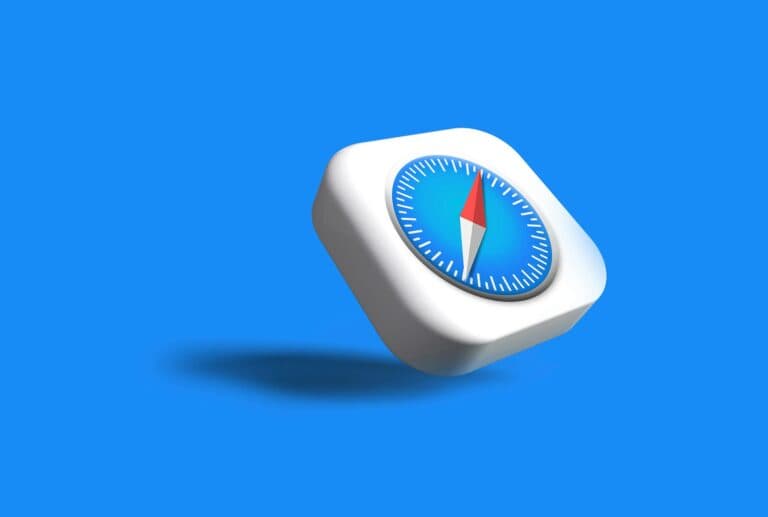Choosing a MacBook can feel overwhelming with so many options available. From the lightweight MacBook Air to the powerful MacBook Pro, each model offers different features to fit various needs and budgets. Apple’s lineup has evolved significantly in recent years, especially with the introduction of their custom M-series chips that have transformed performance capabilities.
The best MacBook for most people in 2025 is the 13-inch M4 MacBook Air, which balances excellent performance, portability, and value at a reasonable price point. This model handles everyday tasks with ease while providing enough power for creative work like photo editing and light video production. If you need more screen space without sacrificing portability, the 15-inch MacBook Air offers a great middle ground.
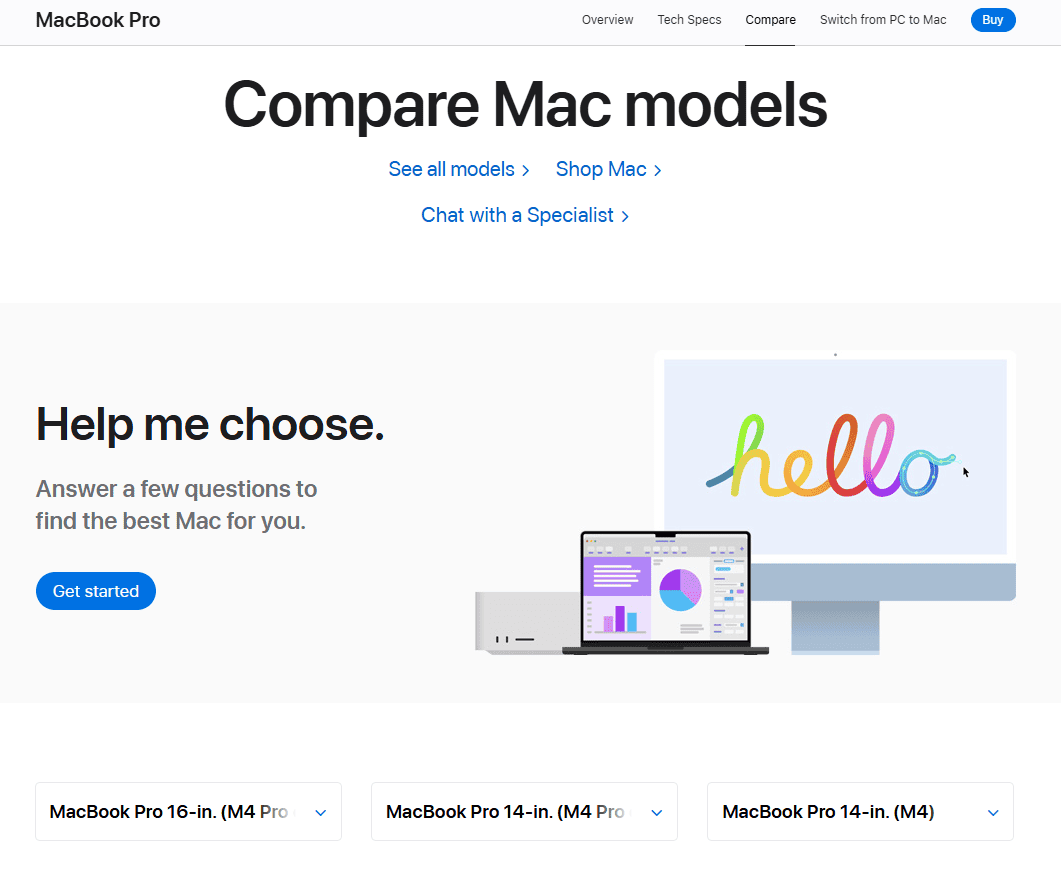
https://www.apple.com/macbook-pro/compare/
Before making your decision, consider what you’ll primarily use your MacBook for. Creative professionals might benefit from the extra power and display quality of a MacBook Pro, while students and casual users might prefer the lighter weight and lower price of an Air. Think about factors like battery life, display size, and connectivity options that will impact your daily experience with the device.
How to Choose a MacBook That’s Right For You
Choosing the right MacBook depends on your performance needs, how portable you want your device to be, and how much you’re willing to spend. Apple now offers multiple MacBook models ranging from the ultra-portable MacBook Air to the high-powered MacBook Pro lineup. With the introduction of the new M4 chips, the options are more powerful—and more varied—than ever before.
🔍 Key Considerations
Before selecting a model, ask yourself:
- What will you use it for?
Light browsing and office work? Video editing? App development? - Do you need portability or screen space?
A smaller model is easier to carry, while larger screens are better for multitasking and visual work. - What’s your budget?
Newer models are faster but pricier, while older models still offer great value for everyday tasks. - How long do you plan to keep it?
Buying a newer model with modern specs may better future-proof your investment.
💻 MacBook Models Comparison
| Model | Display Sizes | Chip Options | Starting Price | Highlights |
|---|---|---|---|---|
| MacBook Air (M4, 2025) | 13″, 15″ | M4 | $999 | Super lightweight, fanless, great battery life, supports 2 external displays |
| MacBook Pro (M4, 2024) | 14″, 16″ | M4, M4 Pro, M4 Max | $1,599 | High-end performance, ProMotion display, extra ports, superior thermal design |
| MacBook Air (M2, 2022) | 13″, 15″ | M2 | $1,099 | Sleek redesign, solid everyday performance, 1080p webcam |
| MacBook Pro (M2, 2022) | 13″ | M2 | $1,299 | Touch Bar, active cooling, good for moderate pro workloads |
| MacBook Air (M1, 2020) | 13″ | M1 | $999 | Great value, silent fanless design, still very capable |
| MacBook Pro (M1, 2020) | 13″ | M1 | $1,299 | Active cooling allows sustained performance, features Touch Bar |
🏆 Which MacBook Is Best for You?
🧑🎓 For Students & Everyday Users
Recommended: MacBook Air (M4 or M2)
These models are light, reliable, and powerful enough for browsing, writing papers, and watching content. The M4 version adds modern upgrades like dual external monitor support and better battery efficiency.
🎨 For Creatives & Professionals
Recommended: MacBook Pro (M4 Pro or Max)
Ideal for photo editing, video rendering, music production, and software development. The display is sharp and bright, and the chipsets are designed for heavy multitasking and GPU-intensive workloads.
💸 For Budget-Conscious Buyers
Recommended: MacBook Air (M1)
Still one of the best-value MacBooks ever made. Excellent for general use like emails, documents, and light editing. Frequently available at discounts and still supported by macOS updates.
🚀 For Power Users Who Travel
Recommended: 14″ MacBook Pro (M4)
Portable but extremely powerful, with a great display and long battery life. Ideal if you need a laptop that can handle heavy lifting but don’t want to sacrifice mobility.
🔁 What About Older Models?
If you find a deal on an M1 or M2 MacBook Air or Pro, don’t overlook it. These machines still deliver excellent performance for the majority of users and may cost significantly less than M4 versions. As long as it meets your performance needs, an older MacBook can be a smart buy.
🛍 Where to Buy
- Apple Store – You’ll get the newest configurations and options for RAM and storage.
- Third-Party Retailers – Check electronics stores for discounts on new or clearance models.
- Certified Refurbished – Apple’s refurbished store or reputable sellers can offer like-new units at a discount, often with warranties.
✅ Final Advice
- If you’re working mostly in Google Docs, browsing the web, and streaming videos, the MacBook Air (M4 or M2) is your best bet.
- If you’re rendering video, producing music, or developing software, the MacBook Pro (M4 Pro/Max) is worth the investment.
- If you’re on a budget or just want a dependable machine for everyday tasks, the MacBook Air (M1) still holds up in 2025.
There’s no one-size-fits-all MacBook—but with the right priorities and a clear sense of what you need, you can find a model that fits like a glove.
Key Takeaways
- Consider your specific needs when choosing between the portable MacBook Air and more powerful MacBook Pro models.
- Look at performance specifications like processor type, RAM, and storage that match your typical workload.
- Factor in your budget alongside future-proofing considerations to get the best value from your investment.
Understanding MacBook Models
Apple’s current MacBook lineup offers distinct options designed for different types of users and needs. Each model balances performance, portability, and price in unique ways.
MacBook Pro
The MacBook Pro represents Apple’s high-performance laptop line, available in 14-inch and 16-inch sizes. These models feature the latest Apple Silicon chips (M2 or M3 series) with powerful CPU and GPU capabilities.
The 14-inch MacBook Pro offers a perfect balance between portability and performance. It weighs about 3.5 pounds and includes a stunning Liquid Retina XDR display with ProMotion technology for smoother scrolling.
The larger 16-inch MacBook Pro provides maximum screen real estate and the most powerful configuration options. It’s ideal if you need a mobile workstation for:
- Video editing and rendering
- 3D modeling and animation
- Software development
- Music production
Both Pro models include:
- MagSafe charging
- HDMI port
- SD card slot
- Multiple Thunderbolt ports
- Improved speakers and microphones
The Pro lineup is best for professional creative work or anyone who needs maximum performance in a laptop.
MacBook Air
The 13-inch MacBook Air is Apple’s most portable and affordable laptop. At under 2.8 pounds, it’s significantly lighter than the Pro models while still offering excellent performance for everyday tasks.
The Air features a fanless design, making it completely silent even under load. This makes it perfect for:
- Students
- Writers
- Web browsing and email
- Light photo editing
- Office productivity
Despite its slim profile, the MacBook Air offers impressive battery life—up to 18 hours depending on your usage. The latest models include Apple Silicon chips that deliver performance that rivals many Windows laptops costing much more.
The Air includes fewer ports than the Pro models but still offers Thunderbolt/USB-C connections and MagSafe charging on newer models. The display, while excellent, lacks some of the Pro features like ProMotion and extreme brightness levels.
For most users, the MacBook Air provides the best balance of performance and value in Apple’s lineup.
MacBook Comparisons
When comparing MacBook models, consider these key differences:
Performance:
| Model | Chip Options | Best For |
|---|---|---|
| MacBook Air | M2/M3 | Everyday tasks, portability |
| 14″ MacBook Pro | M2 Pro/Max, M3 Pro/Max | Professional work, creative tasks |
| 16″ MacBook Pro | M2 Pro/Max, M3 Pro/Max | Maximum performance, larger screen |
Battery Life: The MacBook Air typically offers the best battery efficiency, though the Pro models pack larger batteries to power their more demanding components.
Display Quality: All models feature excellent displays, but Pro models include Liquid Retina XDR with higher brightness, better contrast ratios, and ProMotion technology.
Ports: If you need more connectivity without dongles, the Pro models offer more options including HDMI and SD card readers.
Price Point: There’s a significant price gap between Air and Pro models. You can compare Mac models on Apple’s website to see exact specifications and pricing.
The right choice depends on your specific needs, budget, and how you’ll use your MacBook daily.
Determining Key Specifications
When selecting your ideal MacBook, understanding the technical specifications is crucial for finding a device that meets your needs. These specs will determine how your MacBook performs for years to come.
CPU and GPU
The processor (CPU) and graphics processor (GPU) form the heart of your MacBook. Apple now offers several generations of their custom silicon, including M1, M2, and M3 chips with different performance levels.
Base model MacBooks include the standard M-series chips, while more powerful versions use Pro and Max variants with additional CPU and GPU cores. For everyday tasks like web browsing, emails, and document editing, a base M-series chip is sufficient.
If you work with photo or video editing, 3D rendering, or gaming, consider a MacBook with M-series Pro or Max chips. These provide significantly more processing power and better graphics performance.
The performance difference between generations is notable – an M3 MacBook will generally outperform an M2 or M1 with similar specifications. Consider your long-term needs when choosing, as you cannot upgrade these components later.
RAM and Unified Memory
Apple’s MacBooks use unified memory, which differs from traditional RAM by serving both the CPU and GPU. This integrated approach improves performance in many tasks.
Base models typically start with 8GB of unified memory, which works for everyday use. However, if you regularly use memory-intensive applications or keep many programs open simultaneously, 16GB is a wiser choice.
Professional users working with large files or complex applications should consider 24GB or even 32GB options. MacBook Pro models can support more RAM than MacBook Air variants.
Remember that Apple’s unified memory is not user-upgradeable after purchase. It’s better to buy more than you currently need to future-proof your investment.
Storage Options
MacBooks use fast SSD (solid-state drive) storage that significantly impacts system responsiveness and file transfer speeds. Base models typically start at 256GB, which fills quickly if you store photos, videos, or large applications.
Consider these storage recommendations:
- 256GB: Suitable only if you primarily work in the cloud or with external drives
- 512GB: Good middle ground for most users
- 1TB or more: Ideal for creative professionals working with large media files
Unlike older computers, MacBook storage cannot be upgraded later. Choose carefully based on your expected needs over several years.
Cloud storage services can extend your MacBook’s usable space, but accessing files requires an internet connection.
Display Features
MacBook displays vary significantly across models, affecting both your viewing experience and battery life. MacBook Air models typically feature standard Liquid Retina displays, while high-end Pro models offer Liquid Retina XDR technology with mini-LED backlighting.
Resolution is excellent across all current models, but brightness levels differ notably. Standard displays reach 400-500 nits, while XDR displays can exceed 1000 nits for HDR content, making them better for outdoor use or precise color work.
ProMotion technology on premium models provides a 120Hz refresh rate, creating smoother scrolling and better responsiveness compared to the standard 60Hz displays.
Consider factors beyond specifications too. Larger displays offer more workspace but reduce portability. The 14-inch and 16-inch Pro models provide more screen real estate, while the 13-inch Air maximizes portability.
Assessing Performance for Specific Use Cases
Different creative tasks require specific Mac hardware capabilities to run smoothly. Your performance needs will vary significantly depending on whether you’re cutting video, designing 3D models, or producing music.
Video Editing
Video editing demands powerful hardware to handle multiple high-resolution video streams and effects processing. For basic 1080p projects, a MacBook Air with M2 chip might suffice, but professional video work requires more power.
When choosing a Mac for video editing, prioritize these specifications:
- Processor: M2 Pro or M3 Pro/Max chips provide the best performance for video workflows
- RAM: Minimum 16GB, but 32GB is recommended for 4K projects
- Storage: 1TB SSD minimum (video files consume space quickly)
- GPU cores: Higher count helps with rendering and effects
Final Cut Pro runs efficiently on Apple Silicon, but if you use Adobe Premiere Pro, you’ll want extra RAM and processing power. The 14″ or 16″ MacBook Pro models offer the best balance of power and portability for video professionals.
CAD and 3D Modeling
3D modeling and CAD applications push graphics capabilities to their limits. These programs require both CPU and GPU power to handle complex geometry and rendering tasks.
For CAD work, focus on:
- GPU performance: M2 Max or M3 Max chips with 30+ GPU cores
- RAM: 32GB minimum for complex projects
- Display: Larger screens (16″) help with detailed work
- Thermal design: Sustained performance matters for long rendering sessions
AutoCAD, Fusion 360, and Blender users should avoid the MacBook Air line entirely. These applications demand performance that only MacBook Pro models can deliver.
The 16-inch MacBook Pro with M3 Max provides the best portable workstation experience for serious 3D work, with desktop-class performance.
Music Production
Music production workflows involve running multiple virtual instruments, effects plugins, and audio tracks simultaneously. The right Mac ensures smooth recording without latency or dropouts.
Key considerations for music production:
- Processor: Single-core performance matters for realtime processing
- RAM: 16GB minimum, 32GB for complex projects with many virtual instruments
- Ports: Consider how many USB/Thunderbolt connections you need for audio interfaces
- Fan noise: MacBook Air might be preferable for recording in the same room
Logic Pro runs exceptionally well on all modern Macs, but professional DAW users will appreciate the extra headroom of a MacBook Pro. For most music production, an M2 Pro MacBook Pro strikes an excellent balance between power and value.
If you’re recording with multiple external devices, remember that the MacBook Air has limited ports, while the Pro models offer more connectivity options.
Analyzing Connectivity and Expansion
Connectivity options directly impact how you’ll use your MacBook in everyday settings and determine which accessories will work with your device. The right ports and wireless capabilities can eliminate dongles and ensure reliable connections for years to come.
Thunderbolt and USB-C
Modern MacBooks feature Thunderbolt ports that serve as your primary connection point for accessories and external displays. The latest MacBook Pro models include Thunderbolt 4 ports, which offer 40Gbps data transfer speeds and support for multiple high-resolution displays.
When choosing your MacBook, consider how many ports you’ll need. Base MacBook Air models typically include just two Thunderbolt/USB-C ports, while Pro models offer three or four ports.
Think about your typical workflow:
- Do you connect multiple displays?
- Do you use external storage regularly?
- Will you need to charge while using other peripherals?
If you regularly use older USB-A devices, HDMI displays, or SD cards, you’ll need to factor in dongles or a docking station. The 14″ and 16″ MacBook Pro models include HDMI ports and SD card readers, which might save you from adapter hassles.
Wi-Fi and Bluetooth
Wireless connectivity determines how your MacBook interacts with internet networks and peripherals without cables. Current MacBook models support Wi-Fi 6 or Wi-Fi 6E, providing faster speeds, better performance in crowded networks, and improved battery efficiency.
Wi-Fi 6E extends capabilities into the 6GHz band, reducing interference in congested areas. This becomes important if you work in environments with many wireless devices or need consistent high-speed connections.
For peripheral connections, most MacBooks feature Bluetooth 5.3 technology. This provides:
- More stable connections to wireless keyboards and mice
- Longer range than previous Bluetooth versions
- Better power efficiency for connected devices
If you frequently work in areas with spotty Wi-Fi or use many wireless accessories simultaneously, prioritize models with the latest wireless standards. These improvements make a noticeable difference in everyday use, especially in challenging wireless environments.
Considering Portability and Battery Life
When choosing a MacBook, the balance between portability and battery longevity directly impacts your daily experience. These factors often determine whether your laptop truly fits your lifestyle or becomes a burden.
Weight and Size
MacBooks come in different sizes that affect how easily you can carry them. The 13-inch MacBook Air is fanless and extremely lightweight, making it ideal for frequent travelers or students carrying multiple items.
The 15-inch MacBook Air offers a larger screen while maintaining relatively light weight. It’s a good middle ground if you need more screen real estate without sacrificing too much portability.
The 13-inch MacBook Pro is slightly heavier than the Air models but still qualifies as highly portable. The added weight comes from cooling systems and additional hardware that powers its stronger performance.
Consider where you’ll use your MacBook most:
- Home/office only: Weight matters less
- Daily commute: Lighter models save your shoulders
- Frequent travel: Every ounce counts
Battery Performance
MacBook battery life varies significantly between models. The latest M-series chips have dramatically improved power efficiency across all MacBooks.
The MacBook Air models can last up to 18 hours on a single charge with normal use. This makes them perfect for people who work away from power outlets.
MacBook Pro models offer similar battery performance but may drain faster during intensive tasks. Their higher performance capabilities typically consume more power when pushed to their limits.
Your usage patterns matter too:
- Light web browsing and documents: Any MacBook will last all day
- Video conferencing and streaming: Expect 10-12 hours
- Video editing or gaming: Battery drains faster, consider MacBook Pro models for better cooling
The M-series chips in MacBooks run cooler and more efficiently than older Intel versions, contributing to their exceptional battery life.
Examining Other MacBook Features
Beyond performance specs and display quality, MacBooks offer several features that significantly enhance your daily computing experience. These elements often make the difference between a good laptop and one that truly fits your workflow.
Audio and Camera
MacBooks include impressive built-in audio systems that deliver clear sound for video calls and media consumption. Recent models feature improved speakers with wide stereo sound that can fill a room despite their compact size.
The FaceTime camera has seen notable upgrades in newer models. While older MacBooks had 720p cameras, newer MacBook Pro and some Air models include 1080p HD video cameras that perform better in low light. This improvement is particularly valuable if you frequently participate in video conferences.
The headphone jack situation varies by model. Most MacBooks still include a 3.5mm audio port, but some ultra-thin models have eliminated it. If you use wired headphones regularly, check the specifications before purchasing.
MacBook microphones have also improved dramatically, with “studio-quality” arrays that capture your voice clearly while minimizing background noise.
Touch ID and Security
Every current MacBook includes Touch ID, Apple’s fingerprint authentication system built into the power button. This feature allows you to:
- Unlock your MacBook instantly
- Make secure purchases with Apple Pay
- Authenticate password manager entries
- Approve app installations
Beyond Touch ID, MacBooks feature Apple’s T2 security chip (or its functionality integrated into Apple Silicon). This dedicated processor manages encrypted storage and secure boot capabilities.
Your data remains protected with FileVault encryption enabled by default, ensuring your files stay private even if your MacBook is lost or stolen.
Apple Silicon and Software
Apple Silicon processors have revolutionized MacBooks with exceptional performance and battery efficiency. When choosing between models, consider how the different chips match your needs:
- M1: Great for everyday tasks and light creative work
- M2: Better performance for more demanding applications
- M3: Latest generation with enhanced graphics and efficiency
- Pro/Max/Ultra variants: Specialized for intensive professional workloads
The tight integration between macOS and Apple Silicon creates a smooth user experience. Software optimized for these processors runs remarkably efficiently.
Your MacBook purchase includes free macOS updates for years. The operating system provides exclusive features like Continuity for seamless integration with iPhones and iPads, and powerful built-in apps for productivity and creativity.
Choosing Based on Aesthetics and Build Quality
MacBooks are known for their sleek design and premium construction. Apple pays careful attention to visual appeal and durability, making aesthetics an important factor in your purchase decision.
Color and Material
MacBooks come in several color options depending on the model. The MacBook Air offers more variety with silver, space gray, and sky blue finishes, giving you choices to match your personal style. The Pro models typically come in more professional silver or space gray options.
The material quality is exceptional across all models. MacBooks feature aluminum unibody designs that provide durability while maintaining a lightweight feel. This construction method creates a seamless look and improves strength.
The texture and feel of a MacBook is distinctive. The smooth metal finish resists fingerprints better than many competitors, and the precision-cut edges showcase Apple’s attention to detail.
When choosing, consider how the device will fit your workspace aesthetics. A MacBook’s design often makes a statement about your professional image.
Screen Technology
MacBook displays use Retina display technology, offering incredibly sharp text and images. The higher pixel density means you won’t see individual pixels during normal use, creating a more pleasant viewing experience.
Display brightness varies between models. Pro versions typically offer brighter screens (up to 1000 nits), which is beneficial if you work outdoors or in brightly lit environments. The standard brightness on Air models (around 400-500 nits) works well for normal indoor use.
Some MacBook models offer nano-texture glass options, which reduces glare without diminishing image quality. This premium feature is worth considering if you work in environments with challenging lighting conditions.
Color accuracy is exceptional on MacBook screens, with P3 wide color gamut support on newer models. This makes MacBooks excellent choices for photo editing, design work, or anyone who values accurate color reproduction.
Budgeting for Your MacBook
Setting a clear budget is the first step when shopping for a MacBook. Apple’s lineup ranges widely in price, with the MacBook Air starting at $1,199 for the 15-inch model and Pro models costing significantly more.
Consider how you’ll use your MacBook when deciding how much to spend. Students and casual users can often get by with the more budget-friendly MacBook Air M3, while professionals might need to invest in a MacBook Pro.
Storage Requirements:
- 256GB SSD: Basic users (documents, browsing)
- 512GB SSD: Recommended minimum for most users
- 1TB SSD: Photographers, video editors, developers
Memory Considerations:
- 8GB RAM: Basic tasks only
- 16GB RAM: Future-proofing and moderate workloads
- 24GB+ RAM: Professional video editing, coding, virtual machines
Remember to factor in accessories like dongles, cases, and AppleCare+ protection. These extras can add $200-500 to your total cost.
You can save money by buying during education promotions, shopping refurbished models, or choosing slightly older versions. The MacBook Air M3 remains a great pick if you’re on a tighter budget.
Watch for seasonal sales events to maximize your savings. Many retailers offer discounts during back-to-school season and holiday periods that can save you 10-15% on your purchase.
Exploring the Latest M-Series Chips
Apple’s newest chips bring significant performance and efficiency improvements to the MacBook lineup. Understanding these differences can help you choose the right machine for your specific needs.
M3 and M4 Chips
The base M3 chip marked a notable advancement over the M2 with improved graphics performance and better power efficiency. It uses advanced 3nm technology that packs more transistors into the same space. For everyday tasks like web browsing, document editing, and media consumption, the M3 provides excellent performance.
The newer M4 chip builds on this foundation with even better performance per watt. You’ll notice faster app loading times and smoother multitasking compared to previous generations.
For most users who don’t need professional-grade power, the standard M4 MacBook Air or 13-inch MacBook Pro offers plenty of capability. These models handle 4K video editing, photo processing, and even light gaming with impressive speed.
Battery life remains exceptional across these models, typically delivering 15-18 hours of mixed use on a single charge.
M4 Pro and M4 Max Chips
The M4 Pro and M4 Max take performance to professional levels. The M4 Pro features more CPU and GPU cores than the base model, making it ideal for developers, designers, and content creators who work with demanding applications.
Tasks that benefit from the M4 Pro include:
- Complex coding environments
- Large Photoshop files
- 4K video editing with multiple streams
- 3D rendering projects
The M4 Max chip represents the pinnacle of Apple’s laptop processors. With significantly more GPU cores and memory bandwidth than the Pro version, it’s designed for the most demanding professional workflows.
You should consider the M4 Max MacBook Pro if you work with 8K video editing, complex 3D animations, or machine learning tasks. The additional GPU power and memory bandwidth make these intensive tasks run smoothly.
Remember that neither RAM nor storage can be upgraded after purchase, so choosing the right configuration initially is crucial.
Upgrading and Accessibility
When choosing a MacBook, consider both your future needs and how well it adapts to your personal requirements. Apple designs its laptops with varying levels of upgradeability and robust accessibility features that can enhance your experience.
RAM and Storage Upgrades
Modern MacBooks feature integrated RAM that cannot be upgraded after purchase. This means you should choose the right amount of RAM when buying your MacBook. Most users need at least 16GB for future-proofing, especially if you plan to keep your device for several years.
Storage is another crucial consideration. While you can’t physically upgrade the internal SSD, you can:
- Choose higher storage at purchase (512GB or 1TB recommended for most users)
- Use external drives for expanded storage
- Leverage cloud storage solutions like iCloud
For M3 MacBooks, storage speed affects overall performance. Higher capacity SSDs often deliver better performance, which is particularly important for tasks like video editing or using Apple Intelligence features.
Accessibility and Personalization
MacBooks excel at accessibility features that make them usable for everyone. You can easily access these settings through System Settings by clicking on Accessibility in the sidebar.
Key accessibility features include:
- Vision: VoiceOver screen reader, display accommodations, zoom
- Hearing: Live captions, sound recognition, visual alerts
- Motor: Voice control, keyboard preferences, pointer control
Screen size also impacts accessibility. The 15-inch MacBook Air offers more screen real estate, making text and elements larger by default. The 14-inch MacBook Pro delivers exceptional display quality with ProMotion technology for smoother scrolling.
You can personalize many aspects of macOS to suit your workflow, from keyboard shortcuts to trackpad sensitivity. These customization options make your MacBook more efficient for your specific needs.
Future-Proofing Your Purchase
When buying a MacBook, thinking about the future can save you money and frustration down the road. Apple laptops often last several years, but choosing the right specs now helps them stay useful longer.
Many users find that upgrading RAM and storage is the best approach to future-proofing. While base models work fine today, they may struggle with tomorrow’s demands.
RAM Considerations:
- 8GB: Good for basic tasks only
- 16GB: Standard for most users
- 24GB RAM: Ideal for future-proofing, especially for creative work
Apple’s yearly macOS upgrades can be demanding. Each update typically drops support for older machines, making adequate specs crucial for longevity.
Storage is equally important. A 2TB storage option might seem excessive now, but apps and files grow larger each year. Video editors working with 8K ProRes video will especially benefit from this foresight.
The 13-inch MacBook Pro offers a good balance of power and portability, but consider models with better cooling systems if you plan to run intensive applications regularly.
Don’t fall for marketing hype. Some reviewers claim certain MacBooks are only good for light tasks when they’re actually much more powerful than needed for everyday use.
Not sure which model fits your needs? Apple offers a personalized recommendation quiz to help you find the right match for your specific requirements.
Frequently Asked Questions
Choosing the right MacBook involves considering your specific needs, budget, and usage patterns. These common questions address key decision points that can help you select the perfect Mac for your situation.
What factors should be considered when selecting a MacBook for college students?
College students should prioritize portability and battery life when choosing a MacBook. The MacBook Air is often ideal for campus life since it’s lightweight and easy to carry between classes.
Budget is another crucial factor. Students may qualify for Apple’s education discount, which can save hundreds of dollars on a new MacBook purchase.
Storage needs depend on your major. If you’re studying graphic design or video production, opt for at least 512GB of storage. For most other majors, 256GB may suffice if you utilize cloud storage solutions.
How do the MacBook Air and MacBook Pro models compare in terms of performance specifications?
The MacBook Pro typically offers more powerful processors and better graphics performance than the MacBook Air. This makes Pro models better suited for demanding tasks like video editing and 3D rendering.
MacBook Pros generally include more ports and connectivity options. Many models feature multiple Thunderbolt ports, an HDMI port, and an SD card slot, while Air models have more limited connectivity.
Battery life varies between models, but the Air generally offers longer battery life for everyday tasks. The Pro consumes more power due to its higher-performance components and brighter display.
What are the key differences between the latest MacBook Air models, such as the M1 and M2?
The M2 MacBook Air features a redesigned chassis with a more modern look compared to the M1 model. It also includes improvements like a better webcam and MagSafe charging.
Performance differences are noticeable but not dramatic. The M2 chip offers approximately 18% faster CPU performance and 35% faster GPU performance than the M1, according to comparing available MacBook models.
Price is a significant factor, with M1 Air models often available at substantial discounts. This makes the M1 Air an excellent value option if you don’t need the latest features.
What should professionals look for in a MacBook to ensure it meets their work requirements?
Professionals should assess their specific workflow demands before choosing a MacBook. Creative professionals working with video, audio, or large image files benefit from higher-end MacBook Pro models with more RAM and storage.
CPU and GPU performance matter significantly for professional work. The right Mac for your use case depends on whether you’re coding, designing, or managing business operations.
External display support is crucial for desk setups. Check how many external monitors your chosen MacBook can support simultaneously, as this varies between models and chip generations.
Which MacBook offers the best value for an average user with general computing needs?
For most average users, the base model MacBook Air provides exceptional value. It handles everyday tasks like web browsing, document editing, and video streaming with ease.
Consider the previous generation models for even better value. Last-gen MacBooks often receive significant price drops when new models launch, but still offer excellent performance for general computing needs.
The sweet spot for RAM is typically 16GB for future-proofing, even for average users. While 8GB works for basic tasks, upgrading to 16GB provides headroom for more demanding applications and multitasking.
How can one assess the longevity and future-proofing of a MacBook before making a purchase?
Apple’s support timeline is a good indicator of longevity. Macs typically receive macOS updates for about 7 years, so newer models will have longer software support lifespans.
Opt for configurations that exceed your current needs. Adding extra RAM and storage at purchase is wise since Apple Silicon Macs cannot be upgraded after purchase.
Consider Apple’s processor roadmap when timing your purchase. Buying just after a new chip generation launches maximizes your MacBook’s relevant lifespan before it begins to feel outdated.