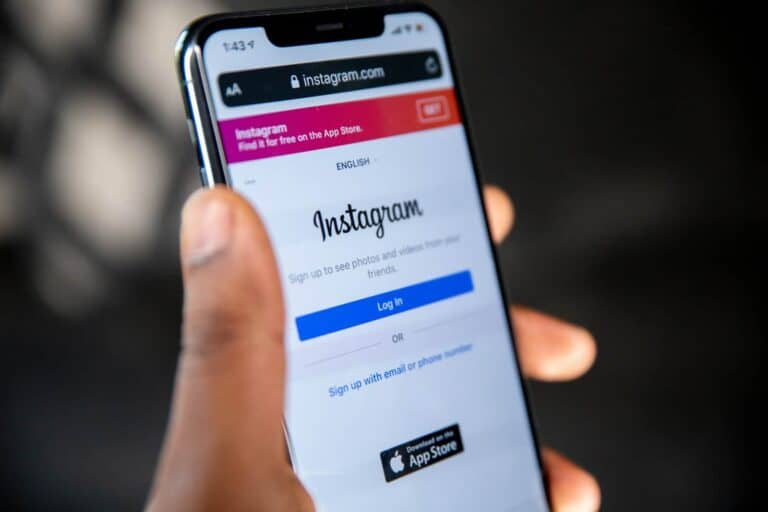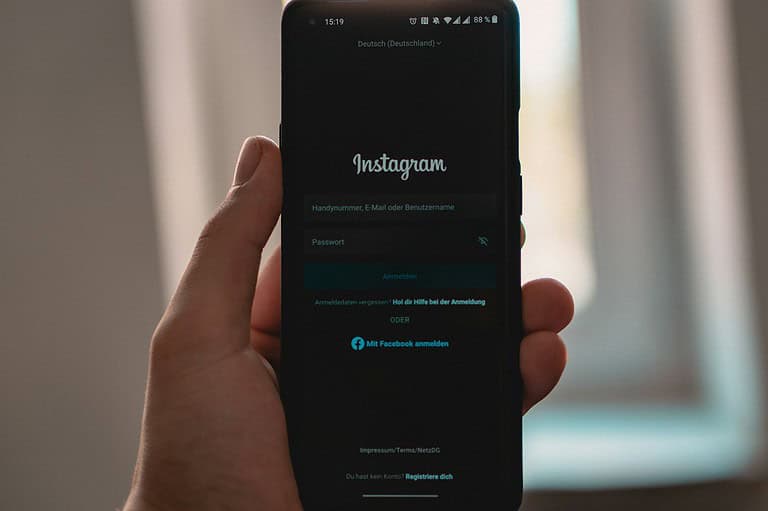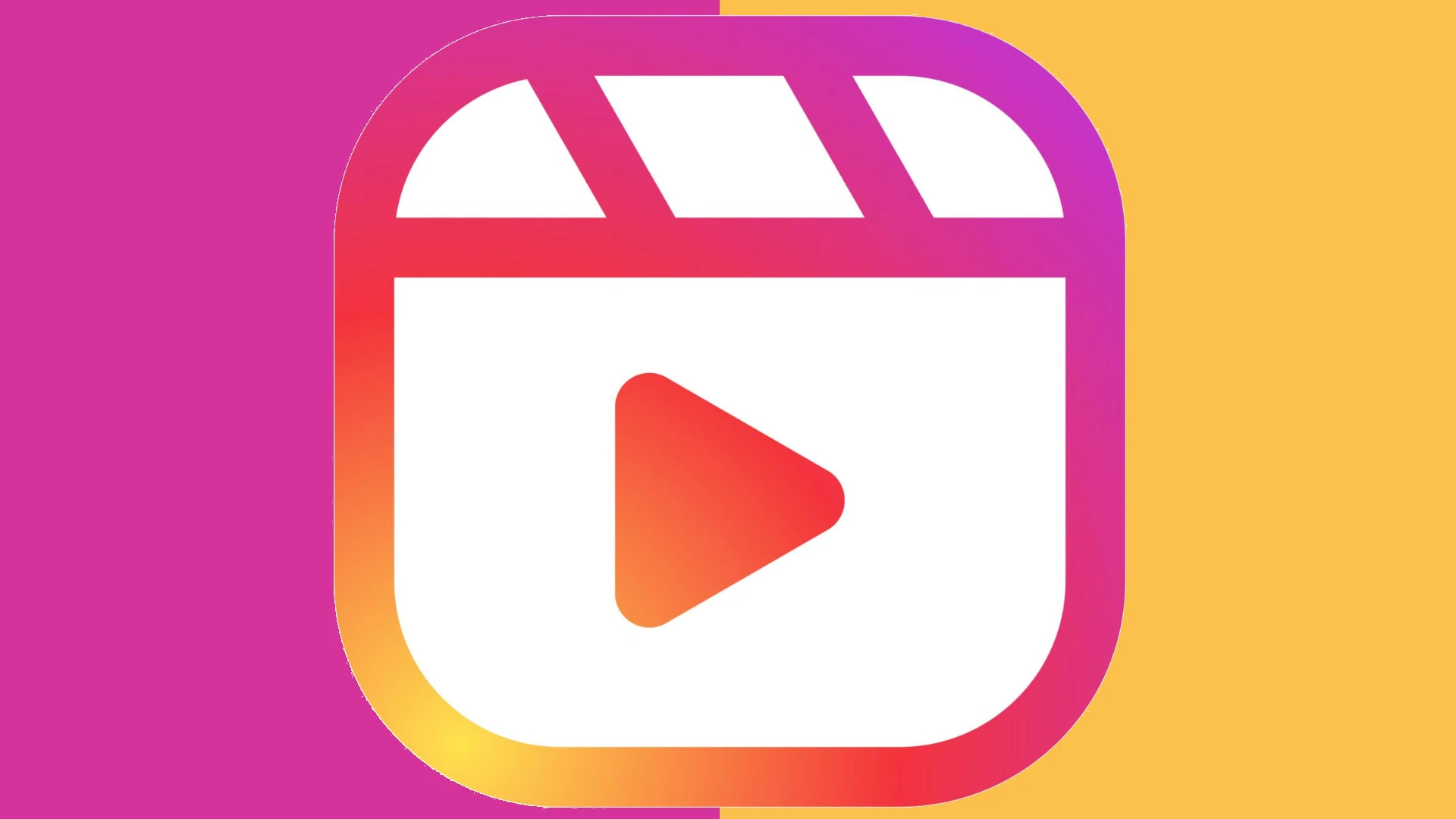
Instagram Boomerangs add a fun, looping effect to your content that can make even simple moments feel special. Many users don’t realize they can create these eye-catching animations from videos already saved in their camera roll. You can turn existing videos into Boomerangs by opening Instagram, tapping the “+” icon, selecting “Story,” choosing a video from your camera roll, and then applying the Boomerang effect before posting.
This technique gives you more control over your content since you can select the perfect clip rather than trying to capture a Boomerang moment in real-time. It’s especially helpful when you want to share a memorable moment that happened earlier or when you need several takes to get the movement just right for the looping effect.
How To Make A Boomerang On Instagram Using Camera Roll
Instagram’s Boomerang feature creates fun, looping videos that play forward and backward. While Instagram’s app lets you create Boomerangs directly, you can also make Boomerang-style videos from your existing videos or photos saved in your camera roll. Here’s how to do it in 2025.
Method 1: Using Instagram’s Built-in Boomerang Feature (From Camera Roll)
Instagram now allows you to create Boomerangs from videos already saved in your camera roll without recording a new one.
Steps:
- Open Instagram and tap the + icon or swipe right to open the Stories camera.
- Tap the Gallery/Camera Roll icon at the bottom left to select a video.
- Select the video you want to turn into a Boomerang.
- Tap the Boomerang icon or select the Boomerang effect from the effects tray.
- Instagram will convert your selected video into a Boomerang loop.
- Edit or add stickers/text as desired.
- Share it to your Story, Feed, or Direct message.
Method 2: Using Third-Party Apps to Create Boomerangs from Camera Roll
If Instagram doesn’t support your video format or length, you can use third-party apps to create Boomerangs from your saved videos.
Popular Apps:
- Boomerang from Instagram (standalone app)
- Loop Video
- Bumerang
General Steps:
- Download and install one of the Boomerang apps from your app store.
- Open the app and grant permission to access your camera roll.
- Select the video or photos you want to convert into a Boomerang.
- The app will process and create a looping Boomerang video.
- Save the Boomerang video to your camera roll.
- Open Instagram and upload the saved Boomerang video to your Story or Feed.
Tips for Best Results
- Use short videos (1-3 seconds) for smooth looping.
- Keep your videos steady to avoid shaky loops.
- Experiment with Instagram’s built-in editing tools to enhance your Boomerang.
By following these steps, you can easily turn any video from your camera roll into a fun Boomerang to share on Instagram. For a detailed walkthrough, see this full guide on making a Boomerang using your Camera Roll.
Key Takeaways
- Instagram allows users to create Boomerangs from existing videos in their camera roll through the Stories feature.
- The best Boomerangs use short clips with clear movement that looks natural when played forward and backward.
- Editing tools within Instagram can enhance Boomerangs with filters, text, and stickers before sharing to Stories or direct messages.
Understanding Boomerangs on Instagram
Boomerangs have become one of Instagram’s most distinctive features since their introduction. These short, looping videos bring static moments to life through their back-and-forth animation effect.
The Basics of Boomerang
A Boomerang video is a mini-video that plays forward and backward in a continuous loop. Unlike regular videos, Boomerangs capture just a brief moment—typically 1-2 seconds—and then repeat it. The Instagram Boomerang feature creates this looping effect automatically.
To access Boomerang from your camera roll, users need to open Instagram Stories first. Swipe up to access your gallery or tap the small square in the bottom left corner that shows your recent photos. After selecting a video, apply the Boomerang effect by tapping the infinity icon on the left side of the screen.
The ideal Boomerang captures quick movements like jumping, blinking, or any action with clear start and end points. The looping effect works best with deliberate movements rather than random motion.
Popular Boomerang Effects
Instagram offers several variations of the classic Boomerang effect to enhance creativity. The Classic Boomerang creates the standard back-and-forth loop everyone recognizes.
The Echo effect adds a motion blur that creates a shadow-like trail behind moving objects. This gives videos a dreamy, artistic quality that works well for dance movements or sweeping hand gestures.
The Duo effect applies a slight glitch or distortion that creates a retro, VHS-like quality. Meanwhile, the Bounce effect plays the clip forward completely before reversing it back to the beginning.
To apply these effects to camera roll videos, select your video, tap the infinity icon, and then choose your preferred effect from the options that appear. Each effect can dramatically change how your Boomerang feels and engages viewers.
Preparation for Creating a Boomerang
Before making a boomerang from your camera roll on Instagram, you need a few things ready. First, make sure your Instagram app is updated to the latest version.
You’ll need suitable content in your camera roll to transform into a boomerang. Look for short videos or Live Photos that contain quick, interesting movements that would look good when looped back and forth.
The best videos for boomerangs are 1-3 seconds long. Longer videos can work, but Instagram will only use a small portion for the boomerang effect.
Check that your videos are in compatible formats like MP4 or MOV. Most phones record in these formats automatically, so this usually isn’t a problem.
Make sure your phone has enough storage space available. The Instagram app needs some working memory to process the boomerang effect.
Good lighting is essential for clear, vibrant boomerangs. Videos with poor lighting might not look great when looped.
Consider these movement types that work well for boomerangs:
- Jumping actions
- Waving hands
- Blinking eyes
- Hair flips
- Pouring liquids
If you want to use a GIF from your camera roll, you might need to convert it first, as Instagram doesn’t directly process GIFs into boomerangs.
Lastly, check your internet connection. A stable connection helps ensure smooth uploading to Instagram Stories when your boomerang is ready.
Creating Boomerang From Camera Roll
Instagram’s Boomerang feature lets users create fun, looping animations from existing videos in their camera roll. The process involves selecting the right clip, making strategic edits, and applying loop effects for the perfect back-and-forth motion.
Choosing the Right Video
When creating a Boomerang from your camera roll, start by selecting a video with clear movement. Short clips with distinct motion work best for the Boomerang effect. The ideal length is 1-2 seconds of footage since Instagram will loop it automatically.
Users should look for videos that feature:
- Simple, defined movements
- Good lighting conditions
- Minimal background distractions
- Stable camera positioning
Videos with someone jumping, waving, or performing a simple action create the most compelling Boomerang effects. Avoid clips with too many moving elements as they can appear confusing when looped back and forth.
Editing Your Video for Boomerang
Before converting to Boomerang format, trim your video to focus on the exact moment of movement. Most phones have built-in editing tools to cut videos down to the perfect length for Boomerang conversion.
Several steps can optimize your video:
- Trim to 3-4 seconds maximum
- Crop out unnecessary elements
- Adjust brightness and contrast if needed
- Consider speeding up or slowing down parts of the clip
Some users use video editing apps to perfect their footage before creating the Boomerang effect. This preparation ensures the final loop appears smooth and professional.
Selecting a Loop Effect
Instagram offers several loop effects to customize your Boomerang. Each creates a different visual feel when applied to your camera roll video.
Popular Boomerang loop effects include:
| Effect Name | Description | Best Used For |
|---|---|---|
| Classic | Standard forward-backward loop | Most videos |
| Slowmo | Slowed-down loop | Fast action clips |
| Echo | Creates visual trail effect | Dramatic movements |
| Duo | Two-tone color effect | Adding artistic style |
To select these effects, users can tap the infinity symbol after uploading their video to Instagram Stories, then swipe through available options. Each effect gives a unique style to the final Boomerang animation.
Converting Video Into Boomerang Format
The final step involves converting your edited clip into the actual Boomerang format. Instagram provides built-in tools, but third-party apps offer additional options.
Within Instagram:
- Open Instagram and swipe left to access Stories
- Tap the upload button to access your camera roll
- Select your pre-edited video
- Tap the infinity symbol to convert to Boomerang
- Apply any desired effects or filters
For more control, users might prefer dedicated Boomerang video maker apps like Aiseesoft Video Looper. These applications provide advanced customization options for loop points, speed, and transition effects that aren’t available in Instagram’s native tools.
Some Reddit users recommend first duplicating short clips and combining them in apps like Splice to create perfect loops before uploading to Instagram.
Posting a Boomerang on Instagram
Once you’ve created your Boomerang, sharing it with your followers is a straightforward process. Instagram offers multiple ways to showcase your looping creation depending on your preferences.
Post as an Instagram Story
To share your Boomerang as a Story, tap the “+” icon at the bottom of your Instagram screen and select “Story.” Then choose the Boomerang option from the left side menu or select a pre-recorded video from your camera roll.
After selecting your Boomerang, you can enhance it with stickers, text, or drawings before posting. These creative elements help make your Story more engaging and personal.
Users can also save their favorite Boomerangs to Highlights for longer visibility. Unlike regular Stories that disappear after 24 hours, Highlights remain on your profile until removed.
For additional impact, try adjusting the playback speed or adding music to complement the looping action. Instagram provides several effects specifically designed for Boomerangs.
Share as a Feed Post
Sharing a Boomerang to your main feed requires a slightly different approach. First, upload the video from your camera roll by tapping the “+” icon and selecting “Post.”
When creating a Feed post, you can choose your preferred aspect ratio (square, portrait, or landscape) and apply filters to match your profile aesthetic. Adding a thoughtful caption and relevant hashtags helps increase visibility.
For best results, keep Boomerangs short and focused on a single interesting movement. Feed posts remain permanently on your profile unless deleted, so quality matters.
Users can also include Boomerangs in Reels for more creative possibilities by combining multiple clips. This works particularly well for demonstrating before-and-after scenarios or highlighting product features.
Optimizing Boomerang Content
Creating eye-catching Boomerang content requires attention to a few key details. When using your camera roll to make Instagram Boomerangs, optimization can make your content stand out.
Video Length matters significantly. The ideal Boomerang clip should be quick and catchy. For best results, aim for 1-2 seconds of original footage that will loop endlessly when converted to a Boomerang.
Pay attention to movement in your clips. The most engaging Boomerangs feature:
- Simple, clear actions
- Good lighting
- Minimal background distractions
- Smooth motion
Using your App Camera settings properly can enhance quality. Many users don’t realize that adjusting camera settings before recording helps create smoother Boomerangs. Check that your camera is set to the highest quality possible.
The GIF Loop effect works best with content that has a clear beginning and end point. Consider how your action will look when played forward and backward in an endless loop.
Lighting dramatically affects Boomerang quality. Natural light produces the best results, while mixed lighting can create flickering effects that distract viewers.
Test different playback speeds when creating from camera roll footage. Instagram offers speed adjustment options that can make your Boomerang more dynamic or emphasize specific moments in the loop.
Frequently Asked Questions
Creating Instagram Boomerangs from existing photos and videos can sometimes be confusing. Here are answers to the most common questions about using camera roll content for Boomerangs.
What are the steps to create a Boomerang in Instagram Stories using a video from my camera roll?
To make a Boomerang using a video from your camera roll, first open Instagram and swipe up on the Story camera screen to access your gallery. Select the video you want to use, then tap the Story icon at the bottom of the screen.
Once your video is in the Story editor, tap the three dots in the top right corner and select “Boomerang” from the effects menu. Instagram will convert your selected video into a Boomerang that plays forward and backward in a loop.
Is it possible to convert a pre-recorded video into a Boomerang on Instagram?
Yes, Instagram allows users to convert pre-recorded videos into Boomerangs. Users need to upload the video to their Story first, then apply the Boomerang effect from the effects menu.
The app automatically selects a short clip from the video and transforms it into the looping forward-backward motion that characterizes Boomerangs. For best results, choose videos with quick, interesting movements that will look engaging when played in reverse.
Can I make a Boomerang on Instagram using a video from my iPhone’s camera roll?
iPhone users can easily create Boomerangs using videos from their camera roll. After opening Instagram, swipe up in the Story camera to access the camera roll and select the desired video.
Once uploaded to the Story editor, tap the effects button and select “Boomerang” to apply the effect. iPhone users can also use Live Photos to create Boomerangs by uploading them to Stories and applying pressure on the screen to activate the Boomerang effect.
What is the process for transforming a video into a Boomerang on Instagram using an Android device?
Android users follow a similar process as iPhone users to create Boomerangs from camera roll videos. They need to open Instagram, access their gallery from the Story camera, and select a video.
After uploading the video to the Story editor, Android users can tap the effects icon and select “Boomerang” to transform their video. The process works the same way across most Android devices with updated versions of the Instagram app.
How can I create a Boomerang effect without using the Instagram app?
Several third-party apps allow users to create Boomerang-style videos without using Instagram. Apps like Boomerang from Instagram (standalone app), GIF Maker, and GIPHY can all create similar looping effects.
These apps typically let users import videos from their camera roll, select a short segment, and apply the back-and-forth looping effect. The resulting video can then be saved to the camera roll and uploaded to any social media platform.
What should I do if I’m unable to create Boomerangs on Instagram?
If Boomerang creation isn’t working, first ensure the Instagram app is updated to the latest version. Outdated apps often miss newer features or have bugs that affect functionality.
Restarting the app or device can also resolve temporary glitches. If problems persist, clearing the app cache (on Android) or reinstalling the app might help. Users experiencing continued issues should check Instagram’s official support channels or community forums for specific troubleshooting advice.