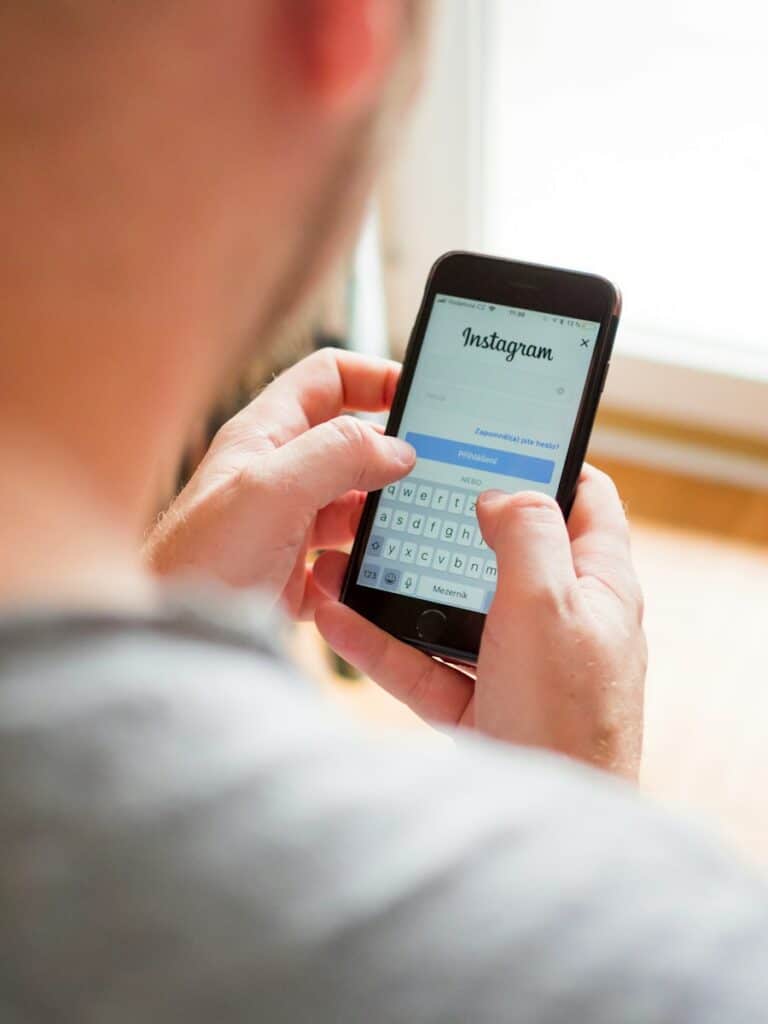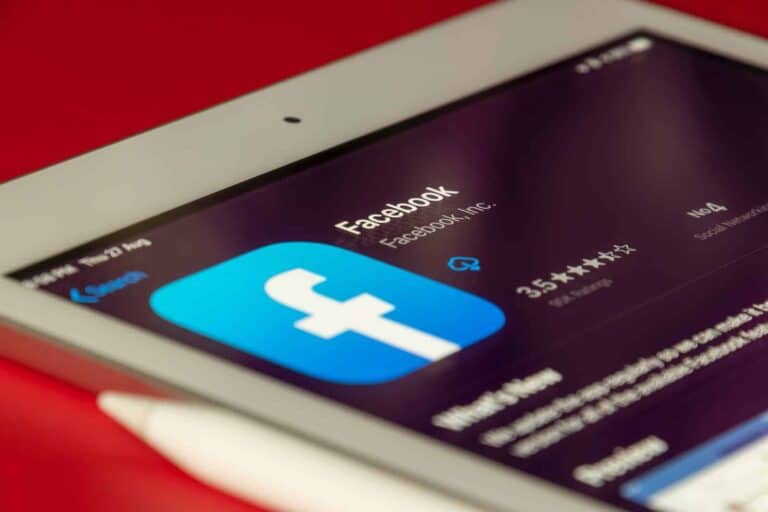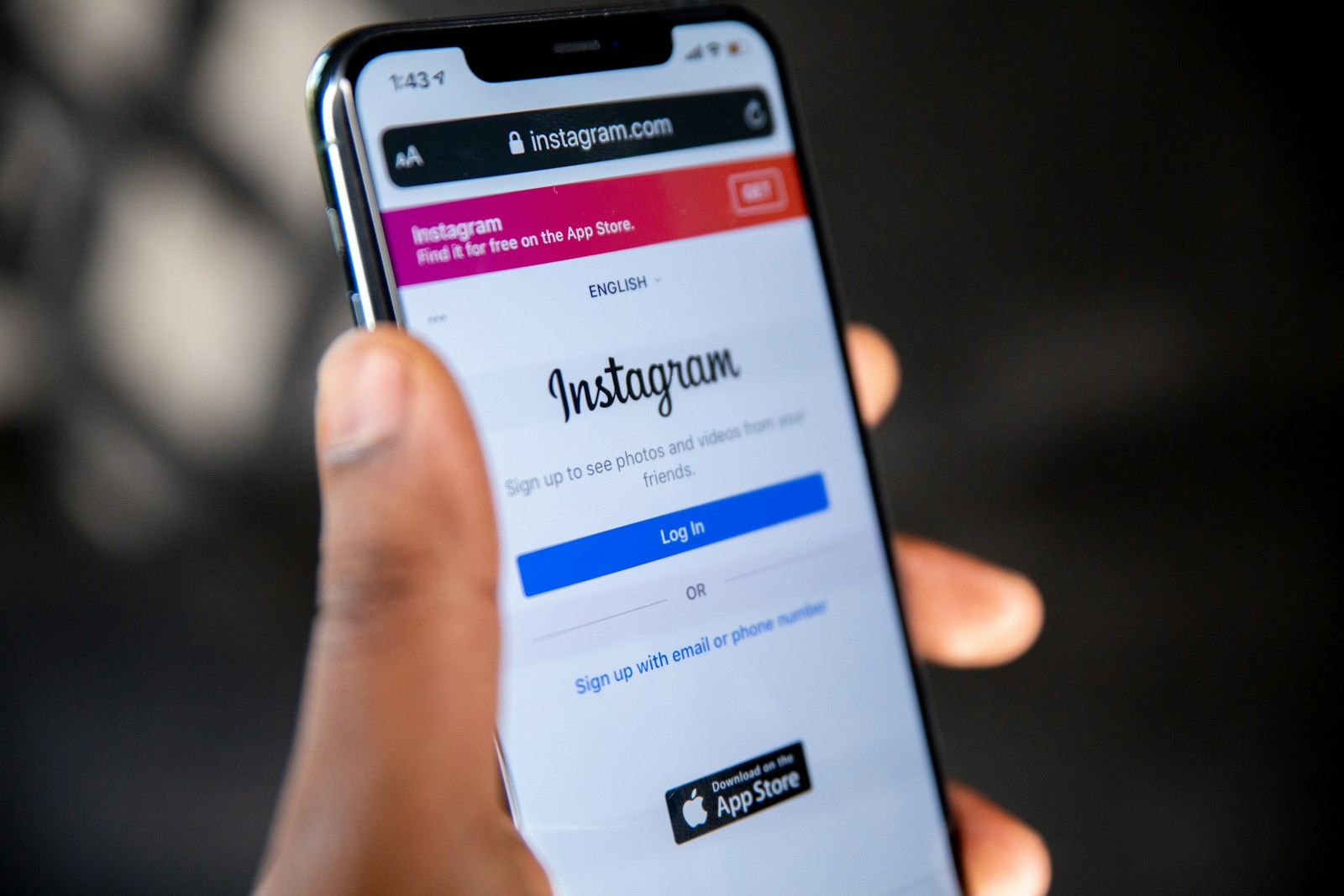
Logging into Instagram through Facebook can save you time and hassle, especially if you frequently use both platforms. This convenient feature allows you to access your Instagram account without remembering a separate password. You can log into your Instagram account using your Facebook login information as long as your Facebook and Instagram accounts are connected in the same Accounts Center.
Many users don’t realize how simple this process is. When you’re already logged into Facebook, you can quickly switch to Instagram with just a few taps. This integration is part of Meta’s effort to create a more seamless experience across their family of apps.
Why Link Instagram and Facebook?
- One‑tap login across both apps.
- Cross‑posting photos, reels, and stories directly from Instagram to Facebook.
- Centralized account management via Meta’s Accounts Center.
- Better recovery options if you forget your Instagram password.
Steps to Login to Instagram from Facebook
On Mobile (iOS or Android)
- Open Instagram
Download or open the Instagram app on your phone. - Tap “Log in with Facebook”
On the login screen, select Continue with Facebook (sometimes shown as Log in with Facebook). - Enter Facebook Credentials (if asked)
If you’re already logged into Facebook on your device, Instagram will log you in automatically.
If not, enter your Facebook username (email or phone) and password. - Grant Permissions
Confirm any prompts to allow Instagram and Facebook to share information. - You’re In!
Instagram will open your account that’s linked to your Facebook profile.
On Desktop (Web Browser)
- Go to instagram.com.
- Click Log in with Facebook.
- Enter your Facebook details if prompted.
- Instagram will redirect you to your linked account.
Troubleshooting Login Issues
- Can’t See the Option?
Make sure your Instagram and Facebook accounts are linked in Accounts Center:- Go to Instagram > Settings > Accounts Center.
- Add your Facebook account.
- Wrong Account Opens?
Log out of Facebook, then log back in with the correct account before trying again. - Forgot Facebook Password?
Reset it at facebook.com/login. - Two‑Factor Authentication
If enabled, enter the code sent to your phone or authenticator app.
Extra Tip: Manage Both Accounts in Meta Accounts Center
Meta’s Accounts Center lets you:
- Switch between accounts easily.
- Manage login info.
- Control cross‑posting and story sharing.
Find it in the Settings menu of either Facebook or Instagram.
Final Thoughts
Logging into Instagram from Facebook is quick and convenient once your accounts are linked. If you run into problems, double‑check your Accounts Center settings, ensure you’re using the right Facebook profile, and reset your password if needed.
Key Takeaways
- You can access Instagram with your Facebook credentials once both accounts are added to the same Accounts Center.
- Linking your Facebook and Instagram accounts simplifies login and enhances your social media management experience.
- This connection allows for easier content sharing between platforms while maintaining separate account functions.
Understanding the Integration of Instagram and Facebook
Instagram and Facebook integration offers a seamless experience for users who want to manage both platforms efficiently. The connection between these platforms simplifies sharing content and managing your social media presence.
Benefits of Linking Instagram and Facebook
When you connect your Instagram and Facebook accounts, you unlock several advantages that make your social media management easier. You can share posts simultaneously on both platforms, saving you time and ensuring consistent content.
Cross-platform messaging becomes available, allowing you to respond to Instagram direct messages from Facebook. This unified inbox helps you stay on top of all your communications.
The integration also enables you to:
- Run ads more efficiently across both platforms
- Share Stories automatically to Facebook
- Manage business insights in one place
- Use Facebook’s audience to grow your Instagram following
Business owners benefit from connecting their Facebook Page to Instagram, as it provides comprehensive analytics and expanded reach to potential customers.
The Accounts Center
The Accounts Center is the hub where you manage connections between your Instagram and Facebook accounts. You can access this feature through settings on either platform.
In the Accounts Center, you can control which accounts are linked and adjust sharing permissions. This gives you flexibility in how your accounts interact.
To set up the Accounts Center, you must be an admin of your Facebook Page if you’re connecting to a business page. For personal accounts, you simply need access to both accounts.
The center also allows you to:
- Choose which account to use when logging in
- Manage payment information across platforms
- Control your privacy settings for linked accounts
You can use Facebook to log into Instagram without entering your Instagram password, making account access quicker and more convenient.
Prerequisites for Linking Instagram with Facebook
Before you can connect your Instagram and Facebook accounts, you need to meet specific requirements and verify your ownership of both accounts. These steps ensure a secure and successful linking process.
Instagram and Facebook Account Requirements
To link your Instagram with Facebook, you need active accounts on both platforms. Your Facebook account must have access to a Facebook Page to manage the linked Instagram account. This is especially important for businesses and creators.
Make sure your Instagram account is:
- Set up completely with a username and profile photo
- Using the latest version of the Instagram app
- Not already connected to another Facebook Page
For Facebook, you need:
- An active personal Facebook account
- Admin permissions for the Facebook Page you want to link
- Access to Facebook Business Suite or Creator Studio (for professional accounts)
Verified experts recommend updating both apps to their latest versions before attempting to connect them to avoid compatibility issues.
Verifying Account Ownership
Both platforms require verification steps to ensure you own the accounts you’re trying to link. When you initiate the connection process, you’ll need to log into both accounts to confirm your identity.
For security reasons, Facebook may ask you to:
- Enter your password again
- Complete a two-factor authentication check
- Verify through email or phone number
The verification process typically involves switching between apps. If you’re connecting from Instagram, you’ll be redirected to Facebook to confirm permissions and then back to Instagram.
If you manage multiple Instagram accounts, be careful to verify the correct one. The system will show account details during verification to help ensure you’re linking the intended profiles.
Step-by-Step Guide to Login to Instagram via Facebook
Connecting your Instagram account to Facebook simplifies your social media experience. You can quickly access both platforms without remembering multiple passwords or going through separate verification processes.
Accessing the Link Option
To begin linking your Instagram and Facebook accounts, open the Instagram app on your mobile device. Tap on your profile icon in the bottom right corner to access your profile page. Next, tap the menu icon (three horizontal lines) in the top right corner of your profile screen.
From the menu that appears, select “Settings and Privacy” near the bottom of the list. Within this menu, look for the “Accounts Center” option and tap on it. This is where you’ll manage connections between your Meta accounts.
In the Accounts Center, you’ll see an option called “Accounts.” Tap on this to view your current accounts and add new ones. If you haven’t already connected to Facebook, you’ll see an option to “Add accounts” or “Connect accounts.”
Using Facebook Credentials on Instagram
Once you’ve accessed the connection option, you’ll be prompted to enter your Facebook login information. Tap the “Continue as [Your Facebook Name]” button if you’re already logged into Facebook on your device.
If you’re not logged in, enter your Facebook email (or phone number) and password in the fields provided. You might need to complete a security verification step depending on your Facebook security settings.
After entering your credentials, Instagram will request permission to access your Facebook account. Review the information about what will be shared between accounts.
Be aware that this connection allows Instagram to access your Facebook friends list to suggest people to follow. It also enables you to share posts between platforms more easily. Tap “Continue” after reviewing these permissions.
Confirming Linked Accounts
After authorizing the connection, you’ll return to the Accounts Center where you should now see both your Instagram and Facebook accounts listed together. A small linked icon may appear next to the accounts, indicating they’re successfully connected.
To verify the connection is working properly, try posting content on Instagram. You should now see a toggle option to simultaneously share to Facebook when posting.
You can check your connection status anytime by returning to the Accounts Center. If you need to make adjustments, tap on “Account settings” or “Preferences” within this menu to customize how your accounts interact.
For business users, this connection is particularly valuable as it allows you to manage both your Instagram and Facebook presence from Business Manager. Remember to tap “Save Changes” after making any adjustments to your linked account settings.
Managing Your Linked Accounts
When you connect Instagram and Facebook, you gain access to powerful cross-platform features through the Accounts Center. This central hub lets you control how your accounts interact and share content, with options to modify or separate them if needed.
Navigating the Accounts Center
To access the Accounts Center, start by logging into either Facebook or Instagram. On Facebook, click your profile photo in the top right corner, then select “Settings & Privacy” followed by “Settings.” Scroll down to find “Accounts Center” near the bottom of the menu.
On Instagram, tap your profile icon, then the menu button (three lines), and select “Settings and Privacy.” Scroll down to find “Accounts Center” under “Meta.”
In the Accounts Center, you’ll see all your connected accounts and available cross-platform features. These include options to:
- Share posts automatically between platforms
- Sync your profile information
- Manage login credentials
- Control story sharing preferences
Remember to tap “Save Changes” after making any adjustments to your preferences.
Unlinking Accounts
Sometimes you may need to separate your Instagram and Facebook accounts. To unlink them, go to the Accounts Center as described above.
Select “Accounts” from the menu and choose the accounts you want to disconnect. Click on “Connect or disconnect” and then select “Disconnect.”
You’ll see a confirmation message explaining what will happen after disconnecting. This typically includes:
- Loss of automatic cross-posting abilities
- Removal of shared login access
- Separation of profile connections
The process is reversible, so you can always reconnect your accounts later if needed. The unlink doesn’t delete any existing content that was previously shared between platforms.
Troubleshooting Common Issues
If you’re having trouble managing your linked accounts, try these solutions to common problems:
Connection errors: Log out of both accounts, clear your browser cache, and log back in.
Missing Accounts Center: Update your apps to the latest version, as older versions may not support the Accounts Center feature.
Failed cross-posting: Check your permissions settings in both accounts. Sometimes privacy restrictions can prevent automatic sharing.
Login problems: Use the “Forgot Password” option if you’re unable to access one platform through the other.
For persistent issues, visit the Instagram Help Center or Facebook Support. Most connection problems can be resolved by ensuring both apps are updated and by verifying your login credentials are correct on both platforms.
Best Practices for Secure Account Management
Keeping your Instagram and Facebook accounts secure requires regular attention to several key areas that protect your information and prevent unauthorized access. Taking a proactive approach can save you from potential headaches down the road.
Regularly Updating Account Information
Make sure your account details stay current by checking your profile information at least once every three months. Update your email address and phone number whenever they change, as these are crucial for account recovery if you’re locked out.
Strong passwords are essential for security. Create one that:
- Contains at least 12 characters
- Mixes letters, numbers, and symbols
- Avoids personal information like your name or birthday
- Is unique to your social media accounts
Consider changing your password every six months, especially if you’ve used public computers or suspect suspicious activity. This simple habit dramatically reduces your risk of being hacked.
When managing business accounts, ensure that contact information for your Facebook Business Page stays updated so customers can reach you and leave accurate reviews.
Managing Account Permissions
Review which apps and services have access to your Instagram and Facebook accounts quarterly. Remove permissions for apps you no longer use or don’t recognize. This limits potential security vulnerabilities.
Set up two-factor authentication (2FA) immediately if you haven’t already. This adds an extra layer of security by requiring:
- Your password
- A temporary code sent to your phone or generated by an authentication app
For business accounts, carefully manage employee access. Instead of sharing passwords, use Facebook Business Manager to assign specific roles and permissions to team members. This approach allows you to control access levels without compromising account security.
When working with outside partners or consultants, never share your personal login credentials. Business Manager lets you grant access while maintaining separation between personal and professional accounts.
Reviewing Account Activity
Check your active sessions regularly to see where your account is currently logged in. Look for unfamiliar devices or locations that might indicate unauthorized access. You can do this through the security settings on both platforms.
Set up login alerts to receive notifications whenever someone logs into your account from a new device. This gives you immediate awareness of potential security breaches.
Review recent activities on your accounts weekly, including:
- New follows or friend requests
- Comments you’ve supposedly made
- Messages sent from your account
- Posts or stories you don’t remember creating
For business accounts, monitor engagement metrics and customer reviews closely. Sudden changes might indicate account tampering or policy violations that could harm your reputation.
If you offer services like JustAnswer Membership through your social platforms, regularly verify that your payment and subscription information remains accurate and secure.
Enhancing Your Instagram Presence via Facebook
Connecting your Instagram and Facebook accounts opens up powerful opportunities to grow your audience and improve your social media strategy. By leveraging these integrated platforms, you can save time while maximizing your reach.
Sharing Content Between Platforms
When you connect your Instagram and Facebook accounts, you can easily share posts across both platforms with just a few taps. This cross-posting capability ensures your content reaches audiences on both networks simultaneously.
To share Instagram posts to Facebook automatically:
- Go to your Instagram profile
- Tap the menu icon (≡)
- Select “Settings”
- Choose “Account”
- Tap “Sharing to Other Apps”
- Select Facebook and follow the prompts
Your profile photo can also be synchronized between platforms for consistent branding. For best results, upload high-resolution images that look good in both circular and square formats.
You can also share Facebook Stories directly to Instagram or vice versa, making your video editing efforts go twice as far.
Leveraging Facebook for Instagram Growth
Facebook’s massive user base can significantly boost your Instagram following. Start by promoting your Instagram handle directly on your Facebook page.
Try these proven strategies:
- Add your Instagram profile link to your Facebook page’s “About” section
- Post occasional Facebook updates inviting followers to check out your Instagram content
- Use Facebook ads to target potential Instagram followers
- Cross-promote exclusive content available only on Instagram
The Facebook algorithm often favors content that keeps users on-platform, so mention compelling reasons for users to visit your Instagram. Consider offering different types of content on each platform while maintaining consistent branding.
Utilizing Business Features for Marketing
Converting to a Facebook Business Page and linking it with your Instagram business account unlocks powerful marketing tools. This integration gives you access to comprehensive analytics, advertising options, and scheduling capabilities.
In Meta Business Suite, you can:
- Schedule posts for both platforms
- Respond to messages and comments from one dashboard
- View insights about your audience demographics
- Create coordinated ad campaigns
For retail businesses, enable Instagram Shopping by connecting your product catalog through Facebook. This allows you to tag products directly in your Instagram posts, creating a seamless shopping experience.
The unified insights data helps you understand which content performs best across platforms, informing your content strategy and video editing approach for maximum engagement.
Frequently Asked Questions
Many users face common challenges when trying to access Instagram through Facebook. These issues range from basic login problems to account linkage concerns across different devices.
How can one access Instagram directly from the Facebook app on their mobile device?
You can access Instagram from the Facebook app by tapping on the menu icon (three horizontal lines) in the bottom right corner. Scroll down to find “Instagram” in the list of options or look for it under “Apps and Websites.”
If you don’t see Instagram listed, make sure both apps are updated to the latest version. You may also need to link your Facebook and Instagram accounts first before this option appears.
What steps should be followed when Instagram login with Facebook is not functioning as expected?
First, try logging out of both Facebook and Instagram apps completely. Close all apps and restart your device before attempting to log in again.
Check if Facebook is properly connected in your Instagram settings. Go to your Instagram profile, tap the three lines, select Settings, and look for “Accounts Center” to verify the connection.
If problems persist, try clearing your app cache or reinstalling both applications. Sometimes, temporary glitches can be resolved this way.
What are the methods to retrieve an Instagram password for an account created through Facebook login?
If you originally created your Instagram account through Facebook, you can tap “Forgot password” on the Instagram login screen. Then select “Login with Facebook” to regain access.
For additional security, you should set up a separate Instagram password after gaining access. Go to Settings > Security > Password to create one.
This ensures you can log in directly to Instagram even if Facebook access is unavailable in the future.
Is there a way to link Instagram to Facebook for a seamless login experience across both platforms?
Yes, you can connect your Instagram to a Facebook Page for seamless access. Open Instagram and go to your profile.
Tap the hamburger menu (three lines), select Settings, then Accounts Center. Choose “Add accounts” and follow the prompts to connect Facebook.
Once linked, you can log into Instagram using your Facebook credentials, making it easier to switch between platforms.
How does one navigate Instagram login issues on an iPhone when connecting via Facebook?
On iPhone, if you’re having trouble logging into Instagram via Facebook, check that you’re logged into the Facebook app first. This often resolves connection problems.
Ensure that both apps have the necessary permissions. Go to your iPhone Settings > Privacy > check permissions for both apps.
You can also try the web-based login by visiting Instagram.com in Safari and clicking “Log in with Facebook” as an alternative to the app method.
What should be done when a Facebook account fails to connect with an Instagram profile?
If your Facebook account won’t connect to Instagram, first verify both accounts are active and in good standing. Suspended accounts may cause connection issues.
Try removing the accounts from Accounts Center and then re-linking them. This refreshes the connection between platforms.
Check if you’re using the correct Facebook account if you manage multiple profiles. Sometimes users accidentally attempt to connect through the wrong Facebook account.