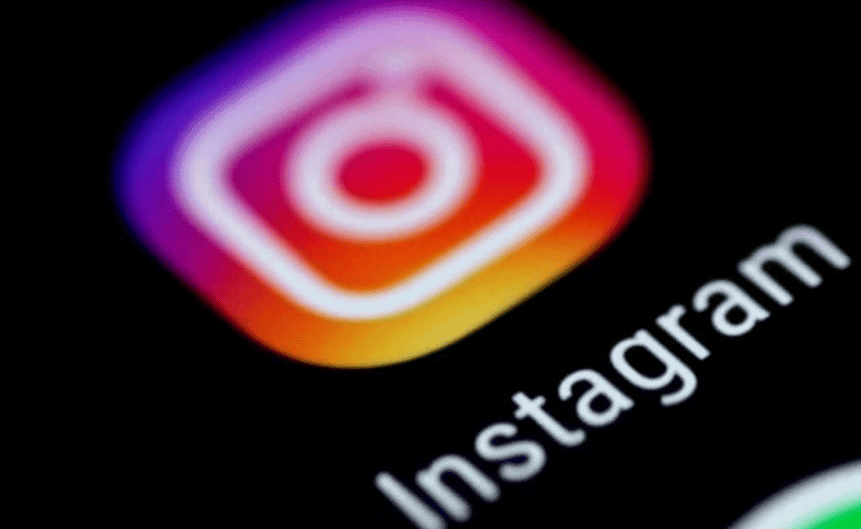
Instagram users that wanted to share more than 10 photos or videos in a single carousel post are in luck because they changed the limit. While before Instagram’s standard limit was 10 images per carousel post, now it has been increased to 20. You can still go over the 20 image/picture limit by creating slideshow videos (of multiple photos for example) but most people seem to think that 20 pictures a post more than meets their needs.
Should you need to go over the 20 item limit there are several third-party apps that combine multiple pictures into one image or video for you. These apps create collages or grid-style layouts, enabling users to showcase more than 20 photo/video restriction within Instagram’s limitations.
For those who prefer to stick with Instagram’s native features, creating multiple carousel posts is a simple solution. Users can split their photo collection across several posts, using captions or hashtags to link them together thematically. This method maintains the platform’s intended user experience while still allowing for extensive photo sharing.
More Images, More Storytelling: Instagram Carousel Limit Increased to 20
Instagram Carousels: A Quick Overview
Instagram carousels have become a popular way to share multiple photos and videos in a single post. They first appeared in 2017 with a limit of 10 photos or videos. This allowed users to tell more complete stories or showcase a range of products.
The Expanded Carousel Feature
Instagram recently announced an update to its carousel feature, doubling the previous limit to 20 photos or videos. This change provides more flexibility for users to share richer content and create more engaging experiences.
| Feature | Details |
|---|---|
| Maximum number of photos/videos | 20 |
| Content types supported | Photos and videos |
| Editing options | Individual photos and videos can be edited with filters, captions, and tags. |
| Rollout | Gradual rollout to all users |
Potential Benefits for Users
This expanded capacity allows for more dynamic storytelling. Users can now include more photos and videos in a single post, offering a more immersive experience for their followers. It’s a great way to showcase a collection of images from an event, share a step-by-step tutorial, or highlight a range of products.
The Rollout
Instagram is rolling out this feature gradually, so you might not see the option to add more than 10 photos right away. Ensure your app is updated to the latest version to increase your chances of getting the expanded carousel feature sooner.
Key Takeaways
- Video slideshows can include unlimited photos in a single Instagram post
- Third-party apps offer solutions for combining multiple images
- Multiple carousel posts can effectively showcase large photo collections
Understanding Instagram’s Posting Limits
Instagram offers options for users to share multiple photos in a single post. These features allow for more creative and comprehensive visual storytelling.
The Basics of Carousel Posts
Instagram’s Carousel feature lets users upload up to 20 photos or videos in one post. To create a Carousel post, tap the “+” icon to add a new post. Select the “Select Multiple” option or the icon with stacked images. Choose up to 20 photos or videos from your device’s gallery. Arrange the order by dragging and dropping. Add captions, tags, and location as desired. This feature is ideal for sharing photo series, step-by-step tutorials, or product showcases.
Expanding Beyond Single Image Posts
For sharing more than 20 images, users have several options. Create multiple Carousel posts to showcase larger collections. Use video editing software to make a slideshow with unlimited photos. This can be uploaded as a single video post. Another technique is combining multiple pictures into one image using photo editing apps. This allows for creative layouts while staying within Instagram’s limits. Consider using Instagram Stories or IGTV for longer visual narratives without post limitations.
Creating a Multiple Photo Post
Instagram’s carousel feature allows users to share up to 20 photos or videos in a single post. This feature enhances storytelling and provides a more comprehensive view of events or products.
Selecting Photos and Videos
Choose up to 20 images or videos for your post. Open the Instagram app and tap the plus icon to create a new post. Tap “Select Multiple” or the stacked images icon to enable multi-photo selection. Browse your gallery and tap each item you want to include. A number will appear on each selected photo, indicating its order in the post.
The app supports various file formats, including JPEG and PNG for photos and MP4 for videos. Ensure all media meets Instagram’s size requirements for optimal display. Square, portrait, and landscape orientations are acceptable, but maintaining consistency can improve the overall look of your carousel.
Editing for Cohesiveness
After selecting your photos, apply filters or edit individually to create a cohesive look. Tap each photo to make adjustments like brightness, contrast, and saturation. Use Instagram’s built-in editing tools or third-party apps for more advanced edits.
Consider a consistent color scheme or theme across all photos to tie the post together visually. Adjust exposure levels to ensure all images have similar brightness. Crop photos if needed to maintain a uniform aspect ratio throughout the carousel.
For videos, trim length and adjust cover frames to complement your photos. Instagram allows up to 60 seconds per video in a carousel post.
Organizing Content Within Your Post
Arrange your photos and videos in a logical order to tell a story or showcase a product effectively. Drag and drop items to reorder them within the post. Place your strongest or most eye-catching image first to grab viewers’ attention.
Consider using a mix of close-ups and wide shots to provide variety. For product showcases, start with an overview image followed by detailed shots. For event coverage, arrange photos chronologically to create a narrative flow.
Add captions to provide context or descriptions for each photo. Use location tags and relevant hashtags to increase discoverability. Engage your audience by asking questions or encouraging them to swipe through the entire carousel.
Enhancing Posts with Additional Features
Instagram offers several ways to make posts more engaging and discoverable. These features can increase reach and interaction with followers.
Using Hashtags and Mentions
Hashtags help categorize content and make posts discoverable. Users can add up to 30 hashtags per post. It’s best to use a mix of popular and niche hashtags relevant to the content. Popular hashtags increase visibility, while niche ones target specific audiences.
Mentions allow tagging other Instagram accounts in posts. This notifies the tagged user and can increase engagement. Users can mention up to 20 accounts per post. It’s effective to mention relevant brands, collaborators, or featured individuals.
Instagram also offers hashtag and mention suggestions while typing. This helps users find relevant tags and accounts quickly.
Tagging People and Locations
Tagging people in photos links their profiles to the post. This feature works well for group photos or collaborations. Tagged users receive notifications, potentially increasing post visibility.
Location tags add geographical context to posts. They appear above the photo and are clickable. Users can search for posts from specific locations. This feature is useful for businesses and travel-related content.
Both people and location tags appear on the photo when viewed in full screen. Users can tap these tags to view profiles or explore location-based content.
Alternative Methods for Sharing Multiple Images
Instagram offers various ways to share more than 20 images at once. Users can explore creative options beyond the standard post limit to showcase their photos effectively.
Leveraging Instagram Stories for Photo Dumps
Instagram Stories provide a flexible platform for sharing numerous photos. Users can post up to 100 slides in a single Story, each lasting 15 seconds. To create a photo dump, select multiple images from the camera roll and add them to the Story sequence. Enhance the visual appeal by using stickers, text, or drawings on each slide.
For a more permanent solution, highlight the Story on the profile. This keeps the photo collection accessible beyond the 24-hour limit. Stories also allow for interactive elements like polls or questions, engaging followers with the shared images.
Third-Party Apps for Creating Collages
Photo collage apps offer a solution for combining multiple images into a single post. Popular options include Layout, PicCollage, and Canva. These apps provide templates and customization tools to arrange photos creatively.
Layout, Instagram’s official collage maker, integrates seamlessly with the platform. It offers various grid options and the ability to adjust borders and mirror effects. For more advanced features, PicCollage and Canva provide extensive editing tools, stickers, and text options.
After creating a collage, users can upload it as a single image to Instagram, effectively sharing more than 20 photos in one post. This method works well for before-and-after comparisons, product showcases, or event highlights.
Frequently Asked Questions
Instagram users often seek ways to share more than 20 images in a single post. The platform offers various methods to accomplish this, with some limitations and workarounds available.
What methods are there to share more than 20 images in an Instagram post?
Users can create multiple carousel posts to share more than 20 images. This involves splitting the images into groups of 20 or fewer and publishing them as separate posts. Another option is using third-party apps that combine photos into collages or grids.
Is it possible to publish a multi-photo carousel with over 20 images on Instagram?
Instagram’s native app still limits carousel posts to 20 images. Users wanting to share more must create multiple posts or use alternative methods like Stories or Reels to showcase additional content.
How can iPhone users post more than 20 photos on Instagram?
iPhone users can utilize the Layout app from Instagram to create photo collages. This allows them to combine multiple images into a single frame, effectively sharing more than 20 photos in one post.
What steps are needed to upload multiple photos exceeding the 20-image limit on Instagram Stories?
Instagram Stories allow users to share unlimited photos. Users can post multiple stories in succession, each containing up to 20 images. They can also use third-party apps to create longer video slideshows from their photos.
Are there any updated features that allow posting more than 20 photos on Instagram?
Instagram has not officially increased the 20-photo limit for carousel posts. Users should check the app for any new features or updates that might expand this capability.
What reasons might there be for being unable to post more than 20 images on Instagram?
Common reasons include using an outdated app version, poor internet connection, or reaching Instagram’s daily post limit. Users experiencing issues should update their app, check their connection, and ensure they haven’t exceeded posting limits.



