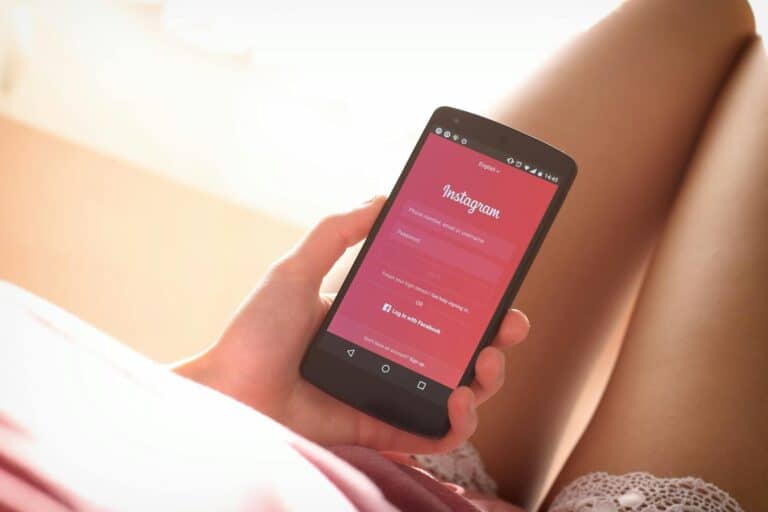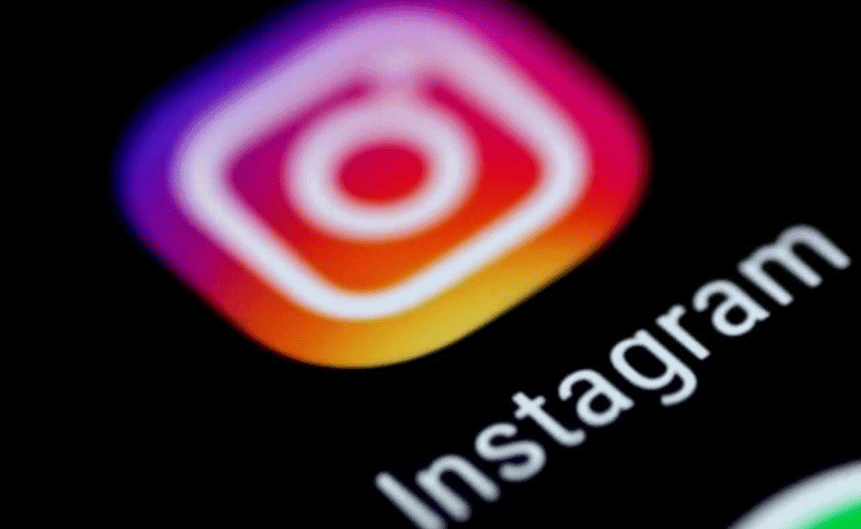
Wondering how to see all your Instagram data? Instagram allows users to download their information including photos, videos, and even messages. This feature is not just useful for creating backups of your content, but also helps you understand what personal information Instagram stores about you.
You can request your Instagram data by going to your profile settings, clicking on “Your Activity,” and selecting “Download Your Information” at the bottom of the page. Once requested, Instagram will email you a link to download your data when it’s ready, which may take up to 14 days depending on how much content you have on the platform.
If you’re concerned about privacy or planning to delete your account, downloading your Instagram data first ensures you don’t lose your memories. The process is straightforward, though some users report issues with download links not working properly, which can usually be resolved by trying the download through the mobile app instead.
How To Download Instagram Data
Instagram allows you to download a complete copy of your data, including photos, videos, messages, comments, profile information, and more. This is useful for backing up your content or reviewing what Instagram has collected about you. Here’s how to download your Instagram data in 2025.
Step 1: Prepare Your Account
- Make sure you know your Instagram login credentials (username and password).
- Have access to the email associated with your Instagram account, as your data download link will be sent there.
Step 2: Request Your Data Download
You can request your data on iPhone, Android, or desktop.
On Mobile (iPhone or Android)
- Open the Instagram app and log in.
- Tap your profile icon at the bottom right.
- Tap the three-line menu (hamburger icon) at the top right.
- Select Settings and privacy.
- Scroll down and tap How others can interact with you.
- Tap Download your information.
- Enter the email address where you want to receive the data.
- Choose the format (HTML for easy viewing or JSON for data portability).
- Tap Request download.
On Desktop
- Go to Instagram.com and log in.
- Click your profile picture at the top right.
- Select Settings and privacy.
- Click Privacy and security.
- Scroll down to Data download and click Request download.
- Enter your email and select the format.
- Click Next, enter your password, and then click Request download.
Step 3: Wait for the Download Link
- Instagram will compile your data and email you a download link. This can take from a few minutes up to 48 hours depending on the size of your data.
- The email will contain a “Download Data” button or link.
Step 4: Download and Access Your Data
- Click the download link in the email.
- You may be asked to log in to Instagram again for security.
- Download the ZIP file containing your data.
- Extract the ZIP file on your device.
- Open the HTML files to view your data in a readable format or use the JSON files if you want to import the data elsewhere.
Tips
- Keep your downloaded data secure as it contains sensitive personal information.
- Regularly download your data if you want to maintain backups.
- If you change your Instagram password or delete your account, previously downloaded data will not update automatically.
Key Takeaways
- Instagram allows users to download all their data including photos, videos, comments, and messages through the “Your Activity” section.
- The data download process may take several days to complete, and you’ll receive an email with a download link when your file is ready.
- For encrypted messages, Instagram provides a separate download option specifically for end-to-end encrypted conversations.
Understanding Instagram Data
Instagram collects a vast amount of personal information from users. This data includes everything from your photos and videos to detailed tracking of your activities on the platform.
Types of Data Collected by Instagram
Instagram gathers an extensive range of data about users. When you download your Instagram data, you’ll discover the platform stores your photos, videos, stories, and comments you’ve shared or received.
The platform also maintains records of your profile information, including biography changes, previous usernames, and email addresses. Instagram tracks your activity data such as:
- Login history and locations
- Searches you’ve performed
- Ads you’ve clicked on
- People you’ve followed or unfollowed
- Posts you’ve liked or saved
Your data package contains metadata about your content, including timestamps, location data (if enabled), and device information. Instagram even stores information about your messaging activities and how long you spend viewing particular content.
Importance of Data Protection and Privacy
Protecting personal data on social media platforms is crucial in today’s digital environment. Users should regularly review their Instagram privacy settings to control what information they share.
Understanding what data Instagram collects helps users make informed decisions about their online presence. Most users are surprised by the amount of information collected when they download their data package.
Instagram’s data practices fall under Meta’s broader privacy policies. These policies outline how the company uses personal information for targeted advertising and platform improvements.
Users concerned about privacy should regularly audit their data by requesting downloads and deleting unnecessary information. This practice helps maintain better control over personal information in an increasingly data-driven world.
Preparation for Data Download
Before downloading Instagram data, users need to make sure their account is properly set up. This includes verifying account ownership and ensuring contact information is current to receive the data package.
Verifying Account Ownership
Instagram requires verification that the person requesting data actually owns the account. Users should ensure they can access their account and know their Instagram password. If they’ve forgotten their password, they can reset it through the login page by clicking “Forgot password?”
Two-factor authentication should be enabled for added security. This protects the account during the sensitive process of data retrieval. Users with authentication issues may need to contact Instagram’s Tech Support through the Help Center.
For accounts that have been compromised, users should first recover access before attempting to download data. This might involve security checks like confirming identifiable information or previously used passwords.
Updating Contact Information
The data package will be sent to the email associated with the Instagram account. Users should verify their email address is correct before requesting data. An outdated email address will prevent access to the downloaded information.
To update contact information:
- Go to profile settings
- Select “Personal Information”
- Verify or update email address
- Save changes
Instagram sometimes requires a confirmation code sent to the new email address. The platform may also ask for verification through a text message for security purposes.
Users with multiple email addresses should remember which one is linked to Instagram. The Download Your Information feature relies on accurate contact details to deliver the data package securely.
Using Instagram’s Data Download Tool
Instagram’s data download tool lets users retrieve their personal information, including photos, videos, and activity history. This feature supports data portability and privacy rights by giving users access to all the information Instagram has collected about them.
Accessing the Data Download Tool
To access Instagram’s data download feature, users need to navigate through the app or website settings. On the mobile app, they can tap the three horizontal lines in the corner of the screen and select “Your Activity.” From there, scrolling to the bottom reveals the “Download Your Information” option.
On desktop, users should go to their profile, click on Settings, then find “Privacy and Security” where the Data Download option is located. This tool is sometimes called the Data Portability Tool.
The download option is available to all Instagram users, regardless of account type. Instagram provides this feature to comply with privacy regulations and give users control over their personal data.
Understanding the Data Download Request Process
After requesting a download, Instagram requires time to compile all user data. This process typically takes 14-30 days depending on the amount of content in the account.
Users can choose between two formats for their data: HTML or JSON. The HTML format is more user-friendly for viewing, while JSON works better for technical purposes or importing to other platforms.
The download package includes:
- Photos and videos posted
- Stories and archive content
- Comments and likes
- Direct messages
- Search history
- Account information
- Login activity
Instagram sends an email with a download link once the data is ready. For security reasons, this link expires after a few days. Users should download their information promptly and store it securely as it contains personal data.
Data Retrieval Process
Instagram’s data download feature gives users access to their personal information stored on the platform. The process involves requesting, receiving, and accessing a comprehensive archive of your Instagram activity and content.
Receiving the Data Download Link
After requesting your Instagram data through the app settings, you’ll need to wait for the download link to arrive. Instagram typically processes these requests within 48 hours, though it can sometimes take up to 14 days for larger accounts.
Users receive an email notification with a secure link when their data package is ready. This link remains active for only a limited time (usually 4 days), so prompt action is necessary. The email is sent to the address associated with the Instagram account.
For security reasons, Instagram may ask users to verify their identity again when clicking the download link. This additional authentication helps protect personal data from unauthorized access.
Downloading and Extracting Data Files
Once the link is clicked, users can download their Instagram information as a compressed ZIP file. The file size varies depending on account activity and content volume. Users with numerous photos and videos may receive multiple files or a significantly larger package.
After downloading, the ZIP file needs to be extracted using:
- Built-in extraction tools on Windows or Mac
- Third-party apps like WinZip or 7-Zip
- Mobile extraction apps if downloading on smartphones
The extracted folder contains multiple files in JSON format, along with folders for photos, videos, and other media content. These files are organized by category, making navigation reasonably straightforward.
Analyzing the Contents of Downloaded Files
The downloaded package includes a comprehensive collection of Instagram data. Photos and videos are stored in dedicated folders with timestamps and original quality intact. These media files can be viewed directly without special software.
User activity data appears in JSON files, which contain:
- Profile information: Username, email, phone number
- Account activity: Login locations, account changes
- Connections: Following/follower histories, blocked accounts
- Content engagement: Likes, comments, saved posts
- Messages: Direct message history with timestamps
Reading JSON files requires a text editor or JSON viewer application. For users unfamiliar with this format, several online tools can convert JSON to more readable formats. Comments and message histories are particularly valuable for those wanting to preserve conversations or review past interactions.
Post-Download Actions
After downloading your Instagram data, several crucial steps will help you manage, secure, and review the information you’ve received. These actions ensure your personal data remains protected while giving you control over your digital footprint.
Securely Storing Downloaded Data
Your Instagram data contains sensitive personal information that requires proper protection. Users should transfer downloaded files to a secure storage location immediately after receiving them.
Consider using an encrypted external hard drive for long-term storage. Password-protected cloud services like Google Drive or Dropbox offer another secure option with additional backup protection.
Create a dedicated folder structure to organize different data types (photos, messages, profile information). This makes future access and review more efficient.
Remember to protect the ZIP file with a strong password if storing it for extended periods. Regularly update your storage security measures as new protection standards emerge.
Many privacy experts recommend making at least two backups of your downloaded data to prevent loss from hardware failure or accidental deletion.
Reviewing Instagram Data for Accuracy
Carefully examining your downloaded data helps identify any discrepancies between what you shared and what Instagram stored. Begin by checking your profile information, posts, and comments for completeness.
Look through your contact information, search history, and ad interests to understand what Instagram knows about you. This review process can reveal surprising insights about data collection practices.
Pay special attention to your interactions, including likes, comments, and direct messages. Ensure all expected content is present and accurate.
If you discover missing or incorrect information, you can request additional data through Instagram’s data download tool again. Documenting any discrepancies is important if you need to contact Instagram support.
This review process also helps you understand what personal information might be visible to others or used for advertising purposes.
Deleting Data from Instagram’s Servers
After reviewing your data, you might want to remove certain information from Instagram’s servers. The platform offers several options for managing your digital footprint.
Users can delete individual posts, stories, and comments directly through the app. For more comprehensive removal, consider using the “Your Activity” section accessible through your profile menu.
For complete data removal, Instagram provides an account deletion option. Be aware that permanent deletion takes approximately 30 days to process, during which you can still log in and cancel the request.
Some regions like the EU offer stronger data protection under laws like GDPR, giving users the “right to be forgotten.” Instagram must comply with formal requests to delete personal data.
Remember that deleting content from Instagram doesn’t remove any copies you’ve previously downloaded or backups others might have made of your public content.
Troubleshooting Download Issues
When downloading Instagram data, users often encounter technical obstacles that prevent them from accessing their information. These issues can range from unresponsive download buttons to file corruption problems.
Common Download Problems and Solutions
Many users find that the Instagram data download button isn’t clickable or doesn’t respond when pressed. This is a common issue reported by Reddit users. The first troubleshooting step should be to check your internet connection.
Poor connectivity often causes download failures. Try these fixes:
- Switch from mobile data to Wi-Fi or vice versa
- Restart your router to establish a fresh connection
- Move closer to your Wi-Fi source for better signal strength
Device-related issues can also interfere with downloading data. Restarting your phone or tablet clears temporary glitches that might block downloads.
Browser problems sometimes prevent access to Instagram data. Try using a different browser or clearing your current browser’s cache and cookies.
Contacting Instagram Tech Support for Help
When troubleshooting steps fail to resolve download issues, contacting Instagram’s technical support team becomes necessary. Users can access help resources through the Instagram app’s settings menu under “Help.”
The Help Center provides specific guidance for download problems and explains limitations of what data is available. Users should note that recently deleted information may not appear in downloads.
For persistent issues, submitting a detailed support ticket improves response quality. Include:
- Device type and operating system
- App version number
- Clear description of the download problem
- Screenshots of any error messages
Response times typically range from 1-3 business days. During high-volume periods, Instagram prioritizes certain technical issues, so providing complete information helps expedite resolution.
Frequently Asked Questions
Instagram users often need to download their data for various reasons. These common questions address the process, content, timeframes and technical aspects of retrieving your Instagram information.
What is included in the Instagram data download?
Instagram data downloads contain a comprehensive collection of your account information. Your downloaded data package includes all photos and videos you’ve posted, including stories and highlights.
The package also contains your profile information, comments, likes, and direct messages. Search history, account settings, and information about advertisers who have your contact information are included as well.
Users receive data about their followers, accounts they follow, and even archived posts that aren’t visible on their profile anymore.
How can I request a download of my Instagram data?
Requesting your Instagram data is straightforward through the mobile app. First, open the Instagram app and log in, then tap your profile picture in the bottom right corner.
Next, tap the three horizontal lines in the top-right corner to access the menu. From there, select “Your Activity” and scroll down to find the download option.
In the download section, you can choose what information you want and in which format. After selecting your preferences, submit the request and wait for Instagram to process it.
What is the duration for Instagram to process a data download request?
Instagram typically takes 24-48 hours to process data download requests. For larger accounts with extensive history, the processing time may extend up to several days.
Users receive an email notification with a download link once their data is ready. The download link remains active for a limited time period after delivery.
It’s important to note that during peak times or platform updates, processing times might be longer than usual.
Is it possible to retrieve Instagram data from a deactivated or disabled account?
Retrieving data from deactivated accounts is possible if the user reactivates the account. Temporarily deactivated accounts retain all information and can be fully restored upon reactivation.
For permanently deleted accounts, data recovery is typically not possible. Instagram permanently removes account data after a specified period following deletion.
Accounts disabled by Instagram for policy violations present special challenges. Users may need to appeal the decision through Instagram’s help center before accessing their data.
Which steps are required to properly open and access the contents of an Instagram data download ZIP file?
The Instagram data download comes as a compressed ZIP file that requires extraction. Users should save the ZIP file to their device before attempting to open it.
Most computers have built-in tools to extract ZIP files. Right-click the file and select “Extract” or “Unzip” option from the menu to access the contents.
Inside the extracted folder, users will find an HTML file named “index.html” which serves as the main navigation page. Opening this file in any web browser provides an organized view of all downloaded data.
Can I download Instagram data to my computer, and if so, how?
Yes, Instagram data can be downloaded directly to computers. After receiving the download link via email, users should click it within the 4-day validity period.
When prompted, select “Download” and choose where to save the file on your computer. The download may take several minutes depending on the file size and internet connection speed.
For Mac users, the downloaded ZIP file might automatically extract. Windows users typically need to manually extract the contents by right-clicking and selecting the extract option.