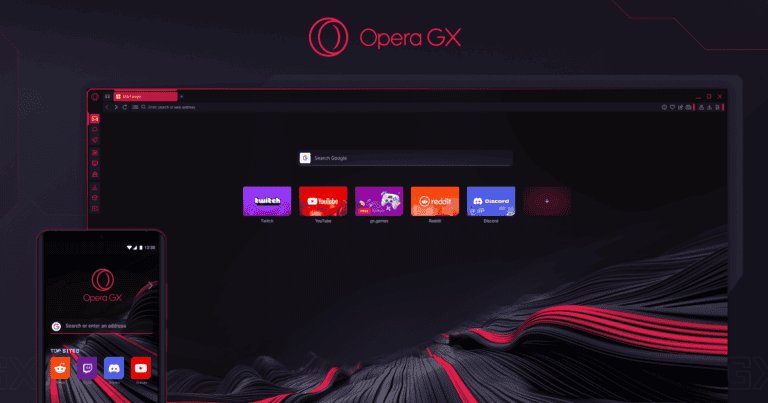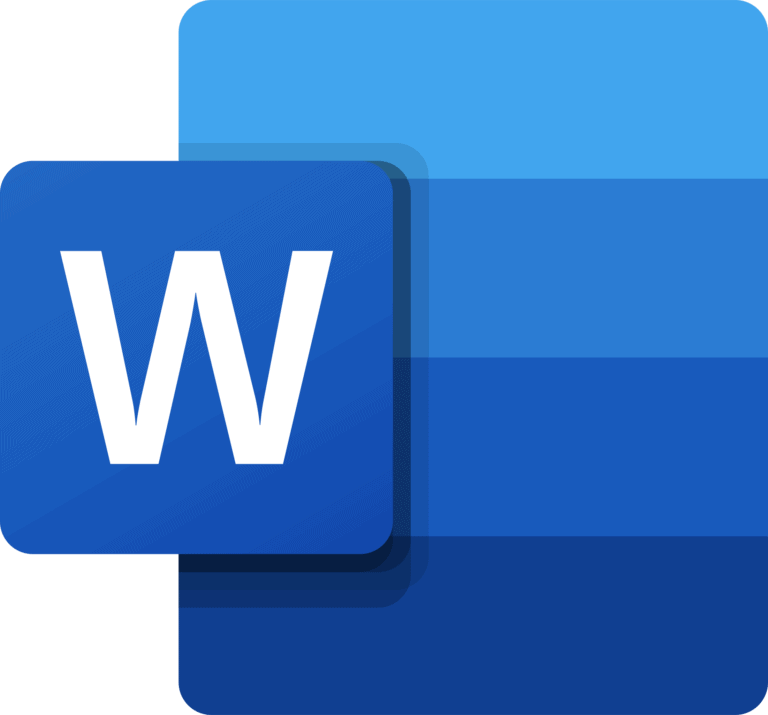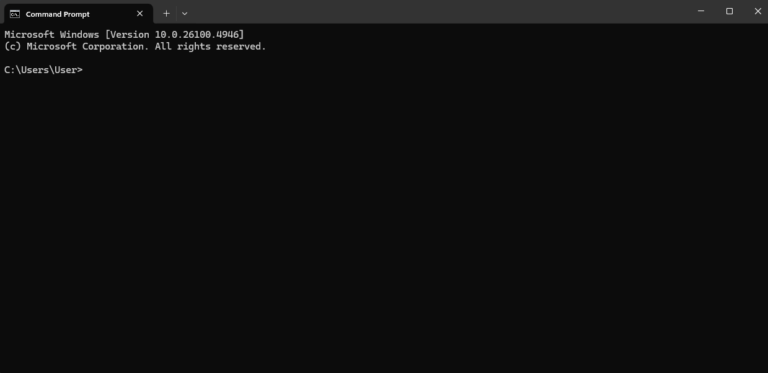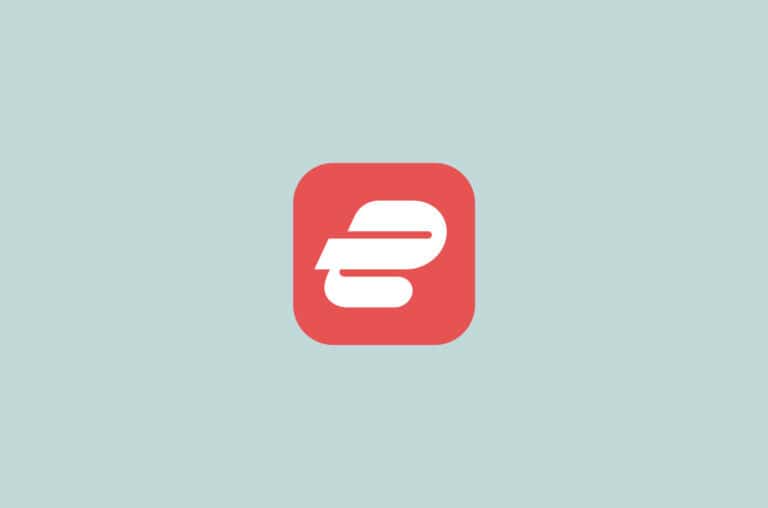Creating a t-shirt in Blender is a fun and practical skill that opens up many possibilities for 3D artists and designers. Whether you’re looking to showcase clothing designs, create assets for games, or develop AR wearables, learning this technique will greatly expand your creative toolkit. You can make a realistic t-shirt in Blender by starting with a basic mesh, applying cloth simulation, and then adding detailed textures to achieve professional-looking results.
The process combines several core Blender skills including modeling, cloth physics, UV unwrapping, and material creation. Many beginners worry that creating wearable shirts in Blender is too complex, but with the right approach, you can make impressive clothing even without advanced expertise. The key is understanding how real fabric behaves and translating that knowledge into your 3D work.
While making a basic t-shirt might take just a few hours, the techniques you’ll learn can be applied to create everything from simple clothing to complex outfits. The skills are also transferable to other platforms – some artists even use Blender to create AR filters for social media that let people virtually “wear” the clothing designs.
🔧 Step 1: Set Up Your Scene
- Open Blender (use the latest version for best features).
- Import or create a base character model (the T‑shirt will be modeled around it).
- If you don’t have one, you can use Blender’s human base mesh (via Add‑ons: MakeHuman or MB-Lab).
👕 Step 2: Create the T-Shirt Base
- Add a Mesh → Plane.
- Scale and position it near the character’s torso.
- Use the Mirror Modifier (so you only need to model half).
- In Edit Mode, extrude and shape the plane around the torso and arms to form the front of the shirt.
- Add thickness using the Solidify Modifier.
👉 Tip: Keep the mesh simple at first — you can add detail later.
🧩 Step 3: Shape the Sleeves & Neckline
- Select edges around the armholes and extrude outward to create sleeves.
- Do the same for the neckline (round or V‑neck).
- Use Loop Cuts (Ctrl+R) to add geometry for smoother shaping.
- Apply Subdivision Surface Modifier for a smoother look.
🪡 Step 4: Add Cloth Simulation (Optional for Realism)
- With the T‑shirt mesh selected, go to Physics Properties → Cloth.
- Adjust settings:
- Quality Steps: 5–10 (higher = smoother simulation).
- Pressure: Low (to avoid ballooning).
- Collision: Enable and set distance small (0.003–0.005).
- Add a Collision Modifier to your character mesh so the shirt interacts properly.
- Run the simulation (press Play) and watch the shirt drape naturally.
🎨 Step 5: Texture & Materials
- Switch to the Shading tab.
- Create a new material for the T‑shirt.
- Add a Fabric Texture (cotton, polyester, etc.) using an image texture or procedural nodes.
- Adjust Roughness and Bump Map for fabric realism.
- (Optional) Use Texture Paint to add logos, graphics, or patterns.
🖼️ Step 6: Final Adjustments
- Apply Weight Painting if the shirt will be animated with a character.
- Add Wrinkle details with sculpting or normal maps.
- Render with Cycles or Eevee for final output.
✅ Tips for Better Results
- Keep topology clean — quads work best for cloth simulation.
- Use Shrinkwrap Modifier to make the shirt hug the body.
- For stylized looks, skip cloth simulation and just model the shirt shape.
- Save versions often — cloth sims can crash if settings are extreme.
📚 Recommended Resources
- Creative Bloq: How to Make a T‑Shirt in Blender
- YouTube Tutorial: Make Clothes in Blender
- Blender manual: Cloth Simulation Docs
⚡ Bottom Line:
Making a T‑shirt in Blender is a mix of basic modeling + cloth simulation + texturing. Start with a simple mesh, shape it around a character, then refine with cloth physics and materials for realism.
Key Takeaways
- You can create realistic t-shirts using Blender’s cloth simulation system to achieve natural fabric behavior and folds.
- Proper UV unwrapping and texturing techniques are essential for adding logos, patterns, and fabric details to your 3D shirt.
- Your finished t-shirt model can be posed on characters, used in animations, or exported for AR applications and virtual try-ons.
Preparing Your Workspace
Before creating your t-shirt model, you need to set up Blender properly. The right workspace setup will make your modeling process smoother and help you access the tools you’ll need quickly.
Understanding Blender’s Interface
When you open Blender, you’ll see several panels that are important for clothing creation. The 3D Viewport is where you’ll do most of your modeling work. Make sure it’s set to Solid or Material Preview mode so you can see your t-shirt clearly as you work.
The Properties Panel on the right contains settings you’ll need frequently. Pay special attention to the Object Properties and Material Properties tabs where you’ll adjust your t-shirt parameters.
For easier navigation, customize your workspace by pressing Ctrl+Space to maximize the current panel. This helps when you need to focus on detailed areas of your t-shirt design.
You can also create a custom workspace layout by clicking the “+” at the top of the Blender window and saving your preferred panel arrangement.
Setting Up the Scene for Modeling
Start with a clean scene by pressing Shift+A and deleting the default cube. This gives you a blank canvas for your t-shirt creation.
Set your units system to match real-world clothing sizes:
- Go to the Scene Properties tab
- Find the Units section
- Change to Metric or Imperial based on your preference
- Set Unit Scale to 0.01 for centimeters
Good lighting is essential for seeing the details in your fabric. Add a three-point lighting setup:
- Key light (main illumination)
- Fill light (reduces shadows)
- Rim light (highlights edges)
Position your camera with Numpad 1 for front view and Numpad 7 for top view. These perspectives are crucial when modeling a t-shirt to ensure proper proportions.
Finally, enable the Cloth add-on if it’s not already active. You’ll find this in Edit → Preferences → Add-ons – search for “cloth” and enable it.
Modeling the T-Shirt
Creating a realistic t-shirt in Blender requires careful attention to shape, mesh structure, and details. The process combines basic modeling techniques with specialized tools to achieve natural fabric appearance.
Starting with a Basic Shape
Begin by adding a simple cylinder mesh to your scene. In Edit Mode, delete the top and bottom faces to create an open tube shape. This will be the foundation of your shirt.
Select the top edge loop and extrude it upward, then outward to form the neck opening. For sleeve areas, select edge loops on both sides of the cylinder and extrude them outward horizontally.
You can also start with a basic human model and use the cloth modifier to drape your shirt over it. This approach creates natural folds and wrinkles right from the start.
Remember to establish appropriate vertex groups for the collar, sleeves, and bottom hem. These groups will be crucial for applying different material properties later.
Refining the Mesh
After creating your basic t-shirt shape, you’ll need to refine the mesh for realistic cloth simulation. Add a Subdivision Surface modifier to smooth out harsh edges.
Apply the Cloth modifier and set appropriate physics settings. For a t-shirt, use settings like:
- Mass: 0.3
- Air Damping: 1.0
- Bending: 10.0
Pin the collar area using vertex groups to prevent the shirt from collapsing during simulation. This can be done by creating a vertex group for the collar and selecting it in the Cloth modifier’s “Pinning” section.
Adjust edge loops around critical areas like sleeves and collar for better deformation. More geometry means more realistic folds, but too many vertices will slow down your simulation.
Sculpting Details
Once your base mesh is refined, enter Sculpt Mode to add realistic fabric details. Use the Cloth brush to create natural wrinkles and folds in areas where fabric naturally bunches like under the arms and around the waist.
For a worn-in look, add subtle surface noise using the Noise brush with low strength. This simulates the slight texture of cotton fabric. The Draw brush with a low strength setting helps create subtle ridges along seam lines.
Consider adding thickness to your shirt using the Solidify modifier. Real t-shirts aren’t paper-thin, so a slight thickness improves realism.
For graphic tees, mark UV seams and unwrap your mesh carefully. Place seams along the sides and shoulders where real t-shirts have seams. This preparation is essential for texturing your model later.
Creating Realistic Materials and Textures
The success of your Blender t-shirt model largely depends on how realistic your materials and textures look. Getting the fabric properties right will make your garment appear authentic rather than computer-generated.
Designing the Fabric Material
In Blender’s Shader Editor, start by creating a basic fabric material. Add a Principled BSDF shader and adjust the settings to match your desired fabric type. For cotton t-shirts, set the roughness to around 0.8-0.9 and keep the specular value low at about 0.1-0.2.
To create the subtle fabric weave texture, you can create materials completely within the Shader Editor using noise textures. Combine a Noise Texture node with a Color Ramp to control the intensity.
For added realism, incorporate slight displacement to simulate the fabric’s uneven surface. Add a Bump node connected to another Noise Texture and link it to the Normal input of your Principled BSDF.
Try these settings for different fabric types:
| Fabric Type | Roughness | Specular | Subsurface |
|---|---|---|---|
| Cotton | 0.9 | 0.1 | 0.1 |
| Polyester | 0.7 | 0.3 | 0.0 |
| Silk | 0.5 | 0.4 | 0.0 |
Applying Textures to Enhance Realism
After creating your base material, it’s time to apply textures. You’ll need to unwrap your t-shirt model first by marking seams along natural garment lines and using the U key to unwrap.
For the main color or pattern, create an Image Texture node and either load an existing texture or design one using image editing software. Connect this to the Base Color of your Principled BSDF.
To add micro-details, incorporate fabric textures like subtle wrinkles or weave patterns. These can be connected to both color and bump maps to create visual and tactile depth.
Don’t forget to add slight imperfections. Real fabrics have color variations, small blemishes, and uneven textures. Add a slight noise overlay or color variation to break up the uniformity.
For the most realistic look, add subtle subsurface scattering for thin fabrics like white t-shirts where light partially passes through the material.
Rigging and Posing the T-Shirt
Once you’ve created your T-shirt mesh, you’ll need to rig it so it moves naturally with your character. Proper rigging ensures your clothing follows body movements without awkward clipping or stretching issues.
Defining Vertex Groups for Rigging
Start by selecting your T-shirt mesh in Object Mode and switch to Edit Mode. Create vertex groups that match your character’s armature bones by pressing the “+” button in the Object Data Properties panel under Vertex Groups. Common groups include chest, shoulders, and arms.
Select vertices around the chest area and assign them to the chest vertex group with a weight of 1.0. Use the Weight Paint mode to refine the influence – red areas (1.0) move fully with the bone while blue areas (0.0) remain unaffected.
For areas like armpits and shoulders where movement should blend, paint with yellow or green weights (0.3-0.7). This creates natural transitions between rigid and flexible parts of the shirt.
Remember to create separate vertex groups for each body part the T-shirt will cover. The collar area often needs its own group to maintain proper neck movement.
Adding Armatures for Posing
With vertex groups defined, you need to connect the T-shirt to your character’s armature. Select your T-shirt mesh, then Shift-select the armature and press Ctrl+P. Choose With Automatic Weights for a quick setup or With Empty Groups if you’ve already created vertex groups.
For best results, you should position your character in T-pose when attaching clothing to the rig. If your clothing mesh is in a different pose, you may need to adjust it first.
Test your rig by posing the armature in Pose Mode. Look for areas where the shirt stretches unnaturally or clips through the body. These problem spots will need weight painting adjustments.
For realistic results, consider adding cloth simulations after rigging. This combines the control of rigging with natural fabric movement. You can follow specialized tutorials for specific workflow details depending on your character setup.
Integrating with Human Models
Getting your t-shirt to look realistic on a human model requires proper alignment and adjustment. The right workflow ensures your garment drapes naturally and follows body movements correctly.
Working with MakeHuman Models
MakeHuman offers an excellent starting point for creating base human models that work well with clothing in Blender. After creating your character in MakeHuman, export it in a format compatible with Blender (.mhx2 or .obj).
Once in Blender, position your character in a T-pose or A-pose before adding clothing. This stance makes it easier to fit garments properly.
Consider using the MakeClothes plugin if you’re working extensively between MakeHuman and Blender. This tool helps create clothing specifically designed for MakeHuman characters.
When working with your character mesh, mark seam lines where you want your t-shirt to sit. This helps with both UV unwrapping and identifying where clothing edges should align.
Importing and Adjusting to Fit
After importing your t-shirt into the scene with your human model, you’ll need to scale and position it to match your character’s dimensions. Use the transformation tools to align the shirt with the torso.
Apply a Cloth modifier to your t-shirt mesh to create realistic draping effects. Set the proper collision parameters between your human model and the shirt for natural interaction.
The human model should have a Collision modifier applied to prevent the cloth from passing through the body. Adjust the distance settings based on the thickness of your fabric.
For better results, you can mask areas of your character where you want the clothing to be, then extrude and refine those sections to create perfectly fitted garments.
Pin vertices at the shoulders and collar to prevent excessive movement during simulation. This keeps your t-shirt properly positioned during animation.
Optimizing and Finalizing the T-Shirt Model
Getting your t-shirt model ready for its final purpose requires careful optimization and finishing touches. These steps ensure your model will perform well and look professional in its intended application.
Reducing Polycount for Efficiency
Start by examining your t-shirt’s current polygon count in Blender’s statistics panel. High polycount models can slow down rendering and cause performance issues in games or AR applications.
Use the Decimate modifier to reduce your mesh complexity. Select your t-shirt and add this modifier in the Properties panel. A reduction ratio of 0.3-0.5 often works well for clothing items while preserving essential details.
Another effective technique is to use the Limited Dissolve tool. Find it by selecting your mesh in Edit mode, then press X and choose “Limited Dissolve.” This removes unnecessary edges while maintaining the overall shape.
For t-shirts with complex wrinkles, consider baking normal maps from your high-poly version. This transfers detailed surface information to a simpler mesh.
Check for non-manifold geometry that might cause issues later. In Edit mode, select “Select All by Trait” and look for problematic areas.
Final Touches Before Exporting
Review your UV maps to ensure textures will display correctly. All islands should be properly scaled and not overlapping. Consider adding a simple checkerboard texture temporarily to spot any stretching issues.
Apply all modifiers before exporting. Select your t-shirt model and press Ctrl+A, then choose “Visual Geometry to Mesh” to finalize the cloth simulation effects.
Set proper smoothing groups by selecting faces and using “Shade Smooth” with Auto Smooth enabled at around 30 degrees. This creates a natural-looking fabric without visible polygon edges.
Name your objects clearly using a consistent naming convention like “Tshirt_low” or “Tshirt_final” to stay organized when exporting to other applications.
Choose the appropriate export format based on your needs:
- FBX: Best for game engines
- OBJ: Good for general 3D use
- glTF: Excellent for web applications
Add a final scale reference to ensure your t-shirt will be the correct size when imported elsewhere.
Exporting the Model
After creating your t-shirt in Blender, you’ll need to export it properly for use in other applications. This step is crucial for sharing your work or using it in games, AR filters, or 3D printing.
First, make sure your t-shirt model is selected in the 3D viewport. You can do this by right-clicking on it or using the outliner panel.
To begin the export process, go to File > Export in the top menu. Blender offers several file formats to choose from, each with different benefits:
- .obj – Widely compatible with most 3D software
- .fbx – Good for animations and game engines
- .glb/.gltf – Excellent for web and AR applications
- .stl – Best for 3D printing
For clothing models, .fbx or .obj formats are typically recommended because they preserve material settings and UV maps.
Before exporting, check these important settings in the export dialog:
| Setting | Recommendation |
|---|---|
| Scale | 1.0 (or adjust as needed) |
| Apply Modifiers | ✓ Enabled |
| Include Textures | ✓ Enabled |
| Smooth Groups | ✓ Enabled |
Remember to include your UV maps and textures during export. For complex t-shirt designs, verify that all texture files are packed or exported alongside your model.
You can also use the File > External Data > Pack Resources option before exporting to ensure all textures are included in a single file when supported by your chosen format.
Once exported, your t-shirt model is ready to be used in other applications like Lens Studio for AR clothing filters or for creating 3D mockups of your designs.
Frequently Asked Questions
Creating T-shirts in Blender involves several key techniques from modeling to texturing. Many users have specific questions about achieving realistic results and optimizing their workflow.
What are the steps to create a realistic T-shirt model in Blender?
Start with a basic plane and use the Subdivision Surface modifier to add detail. You can create the shirt from two identical 2D pieces and join them together.
Draw the basic T-shirt outline on the plane and extrude it to give some thickness. Add edge loops around areas that need more definition like the collar, sleeves, and bottom hem.
Apply the Solidify modifier to give your shirt realistic thickness. Add wrinkles and folds in areas where they naturally occur for increased realism.
Can Blender be effectively utilized for designing clothing such as T-shirts?
Yes, Blender is excellent for designing T-shirts and other clothing items. The software offers powerful modeling tools and cloth simulation capabilities perfect for fashion design.
Many clothing brands use Blender to create 3D versions of their shirts for product visualization before manufacturing. This saves time and materials during the design phase.
You can create highly detailed clothing with features like stitching, buttons, and fabric textures using Blender’s extensive toolset.
How can I simulate cloth physics for a T-shirt in Blender?
Apply the Cloth physics modifier to your T-shirt mesh. In the physics properties panel, adjust settings like mass, tension, and damping to match the fabric type you’re trying to simulate.
Pin certain vertices to act as constraints, such as the shoulder areas. This prevents your shirt from collapsing during simulation.
Run test simulations with a body model underneath to see how the fabric drapes and folds. Make adjustments to achieve the natural flow of fabric over the body.
What is the best approach to texture a T-shirt in Blender to achieve a realistic look?
UV unwrap your T-shirt model properly to ensure textures apply correctly. Create seams along natural garment lines like the sides and shoulders.
Use PBR (Physically Based Rendering) materials with appropriate roughness, normal maps, and fabric textures. You can add logos or designs to both front and back as needed.
Don’t forget to add small details like fabric weave textures, slight color variations, and even small imperfections to enhance realism.
How do I rig a T-shirt model for animation purposes in Blender?
Create or import a body rig first, as the T-shirt will follow this underlying structure. You can then parent your T-shirt to the body armature.
Use weight painting to define how different parts of the shirt respond to the body’s movement. Pay special attention to areas like sleeves and the bottom hem.
For best results, combine rigging with cloth physics. This creates a hybrid system where major movements follow the rig, but small details like fabric folds are handled by physics.
What are some tips for creating accurate T-shirt mockups in Blender for presentation?
Light your scene properly with soft, natural lighting to showcase the fabric texture. Three-point lighting works well for product presentations.
Position your camera at flattering angles that highlight the design features. Create multiple renders from different perspectives for a complete presentation.
Consider creating AR wearable versions of your T-shirt designs using Lens Studio. This allows clients to virtually “try on” the shirt before production.