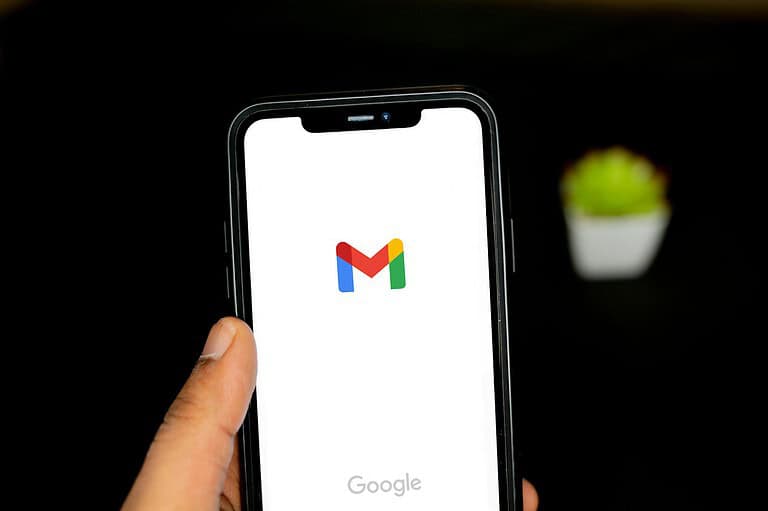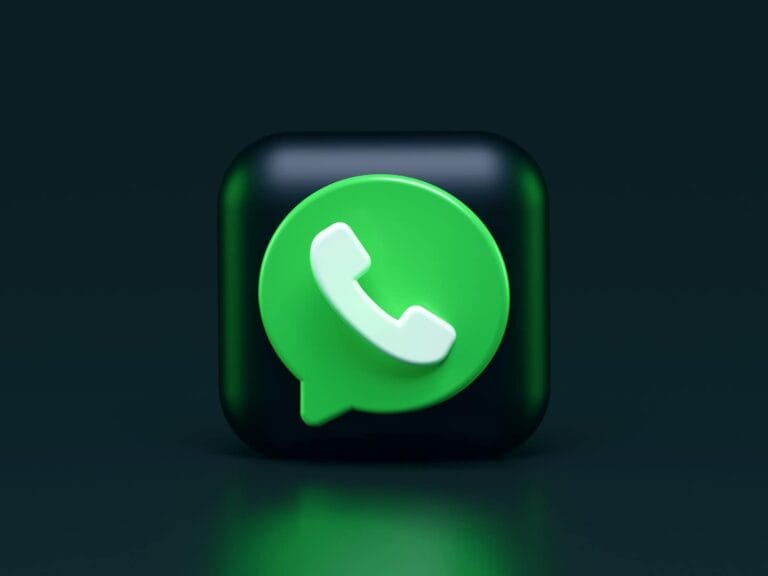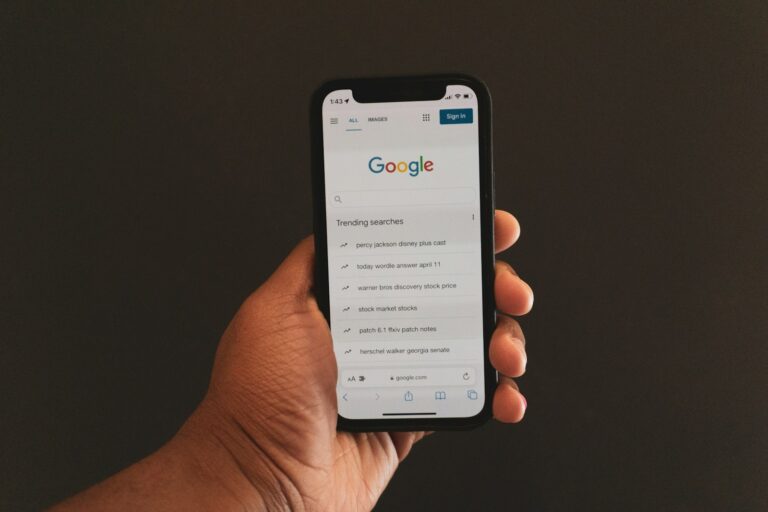Keeping kids safe online is a growing concern for many parents today. With so many devices and apps available, it can be challenging to monitor what content children access and how much screen time they have. Free parental control apps offer a solution that helps families establish healthy digital boundaries without breaking the bank.
Qustodio has the best free parental control plan in 2025, providing essential features to keep your kids safe on the web. Other options like Apple’s Screen Time and Google Family Link also offer helpful monitoring tools at no cost. These applications give you visibility into your child’s online activities while teaching them responsible digital habits as they grow.
1: Qustodio
Qustodio stands out as a free parental control app that offers comprehensive digital protection for your family. This powerful tool helps you monitor and manage your children’s online activities across multiple devices.
With Qustodio, you can easily set daily screen time limits for your kids, preventing excessive device usage. The app also lets you block inappropriate content automatically, giving you peace of mind about what your children access online.
The app’s monitoring capabilities extend to social media platforms and YouTube, allowing you to keep track of what your children are watching and sharing. You can view their activities through an intuitive dashboard that provides clear insights.
Location tracking is another valuable feature offered by Qustodio. You can locate your family members at any time, which adds an extra layer of safety to your parenting toolkit.
Qustodio has earned recognition from PC Mag, receiving the Editor’s Choice award for the best family parental control app. This distinction highlights its effectiveness and reliability.
Available on both Google Play and the App Store, Qustodio works across platforms to provide consistent protection. You can monitor Android, iOS, Windows, and Mac devices from a single account.
The free version gives you access to essential features, while premium options unlock additional capabilities for more comprehensive family protection.
2: Google Family Link
Google Family Link stands out as a top choice for parents seeking free yet effective parental control tools. This app comes directly from Google, making it a reliable option for monitoring your child‘s device activities.
You can easily track how your child spends time on their devices with Family Link’s straightforward tools. The app allows you to see their device location and manage privacy settings, giving you peace of mind about their online safety.
Setting screen time limits is simple with Family Link. You can establish daily limits and bedtimes to help your child maintain a healthy balance with technology use.
A particularly useful feature is the ability to set specific study hours that restrict device access during homework time. This helps your child stay focused when they need to concentrate on schoolwork.
You can also lock their supervised devices remotely when needed. This comes in handy for dinner time, family activities, or when you notice excessive screen use.
Family Link receives high praise from users for being both comprehensive and completely free. Many parents on forums consider it the best free option available for Android devices.
The app integrates smoothly with the Google ecosystem, making it especially convenient if your family already uses Google services.
3: Screen Time for iOS
Apple’s Screen Time is a powerful parental control tool built directly into iOS and macOS devices. You don’t need to download anything extra since it comes preinstalled on all Apple devices.
Screen Time stands out as the best parental control app among the major free options according to PCMag. The seamless integration with Apple’s ecosystem makes it particularly effective.
With Screen Time, you can set daily time limits on app categories or specific apps. This helps you manage how long your children spend on games, social media, or entertainment.
The downtime feature lets you schedule periods when only phone calls and approved apps are available. This is perfect for bedtime or homework hours when you want to minimize distractions.
Content restrictions allow you to filter websites and limit access to age-inappropriate content. You can also prevent purchases and downloads without your approval.
The app usage reports give you insights into how your child spends time on their device. These reports break down screen time by categories and specific apps.
Screen Time offers location sharing capabilities so you can keep track of your child’s whereabouts. This feature provides peace of mind when family members are apart.
Setting up Screen Time is straightforward through the Settings app. You can manage it locally on your child’s device or remotely through Family Sharing.
4: Kids Place
Kids Place is a free parental control app designed to help you manage your children’s device usage. It offers a comprehensive set of tools without requiring payment for core features.
With Kids Place, you can create a safe environment for your children by controlling which apps they can access. The app establishes a “kids zone” that prevents your child from accessing inappropriate content or making unwanted purchases.
Unlike some competitors, Kids Place provides its main features completely free without time limits or restrictions on the number of apps you can monitor. This makes it an excellent choice if you’re looking for budget-friendly parental controls.
You can easily set screen time limits to manage how long your children use their devices. This feature helps you promote healthier digital habits without constantly monitoring their activity.
The app also includes a child lock feature that prevents your kids from exiting the protected environment. This ensures they stay within the boundaries you’ve established.
Kids Place works well for parents who want straightforward controls without a complex setup process. The interface is designed to be user-friendly while still offering powerful monitoring capabilities.
You can find Kids Place on Google Play, where it has earned positive reviews from many parents. The versatility of the app makes it suitable for various age groups and different types of devices.
5: KidLogger
KidLogger is a powerful free parental control app that works on multiple platforms including Windows, Mac, and Android. This tool helps you monitor how your children use their devices and protect them online.
With KidLogger, you can track your child’s smartphone usage and see exactly which apps they’re using. The app allows you to monitor device usage and internet activity to ensure your kids are staying safe online.
One standout feature is the ability to track and limit time spent on games and other applications. This helps you manage screen time effectively without constantly having to check what your child is doing.
KidLogger also monitors your child’s call log, giving you insight into who they’re communicating with. This feature provides an extra layer of security for parents concerned about unknown contacts.
Unlike some other parental control options, KidLogger doesn’t include a web filter. You’ll need to consider this limitation when deciding if it meets your family’s needs.
The Android version offers comprehensive monitoring tools specifically designed for smartphones. You can download the version that works best for your family’s devices.
KidLogger focuses on transparency rather than secretly tracking activities. This approach can help maintain trust while still keeping your children safe online.
6: AirDroid Parental Control
AirDroid Parental Control is a comprehensive monitoring solution that helps you keep tabs on your children’s digital activities. The app offers a 3-day free trial of all premium features, allowing you to test its capabilities before committing.
With AirDroid, you can easily track your child’s phone location and check their location history. This feature proves invaluable when you need to quickly locate your kids and ensure they’re where they should be.
The app excels in communication management. You can monitor contacts on your child’s device and set up restrictions for calls and texts. This allows you to block all communications except those from approved contacts.
AirDroid also offers robust app management capabilities. You can block access to inappropriate applications and set screen time limits to promote healthy digital habits for your children.
One standout feature is the ability to monitor your child’s surroundings. The parental control app lets you check in when your child can’t respond, providing peace of mind in uncertain situations.
The interface is user-friendly, making it accessible even if you’re not particularly tech-savvy. You can easily navigate between different monitoring features from the main dashboard.
While the free version has limitations, it provides core functionality that many parents find sufficient for basic monitoring needs.
7: SecureTeen Parental Control
SecureTeen is a comprehensive parental control software designed specifically to protect teens from the dangers of the digital world. It offers multiple features that help you monitor your child’s online activities and set boundaries for their device usage.
With SecureTeen, you can filter internet content to keep your children away from harmful material. The app blocks inappropriate content including pornography, gambling, and violence, ensuring your child has a safer browsing experience.
The software allows you to manage screen time effectively. You can set rules for bedtime and homework hours, helping your child develop healthy digital habits. This feature is particularly useful for maintaining a balance between online and offline activities.
SecureTeen works across multiple platforms. While it’s known as the best free parental control app for Android, it’s also available for iPhone and other operating systems.
The app provides remote monitoring capabilities. You can keep track of your child’s digital activities from anywhere, giving you peace of mind about their online safety.
SecureTeen’s iOS app lets you stay one step ahead of potential online threats. The dashboard gives you an overview of all monitored activities, making it easy to identify any concerning behavior.
Setting up device schedules through SecureTeen helps you regulate when and how long your child uses their devices. This feature supports better focus during study time and ensures adequate rest.
8: OurPact
OurPact is a comprehensive parental control app and family locator that works for both iPhone and Android devices. It offers several tools to help you manage your children’s screen time effectively.
With the free version, you can manage one child device and apply up to 5 manual blocks per month, plus one automated block schedule. This makes it a good starter option for parents new to parental controls.
The app gives you the ability to block apps and manage texts on your child’s device. You can also see their location and view their device usage and online activity all in one place.
OurPact is designed to be family-friendly and works well for families of any size. The interface is intuitive, making it easy to set up block schedules and monitor device activity.
If you have an Android device, OurPact provides specific tools for managing screen time and tracking location. The app installs quickly and syncs with your child’s device.
You can try OurPact with their free trial to see if it meets your family’s needs. If you need more features, they offer paid plans with additional capabilities like expanded app blocking and more advanced tracking options.
The app strikes a good balance between giving you control while still respecting your child’s growing independence and privacy.
9: Kaspersky Safe Kids
Kaspersky Safe Kids is an award-winning parental control software that provides comprehensive tools for protecting your children online. It offers a free version with basic features that can help you monitor your child’s digital activities.
With the free version, you can manage your child’s screen time and set up content filtering to block inappropriate websites. You can also get reports about your child’s online activities to stay informed about their digital behavior.
Kaspersky Safe Kids works on multiple platforms including Android devices, making it a versatile option for families. The Android app allows you to customize content filters and receive real-time alerts when your child attempts to access blocked content.
The interface is user-friendly and easy to navigate. You can quickly set up different profiles for each of your children with age-appropriate restrictions.
One standout feature is that Kaspersky doesn’t impose limits on the number of devices or child profiles you can monitor. This makes it a great option for larger families.
The parental monitoring tools include real-time antivirus protection and anti-phishing features to keep your children safe from online threats. You can also track your child’s location when they’re using their mobile devices.
You can download Kaspersky Safe Kids directly from their website and get started right away. If you need more advanced features, you can upgrade to the premium version.
10: Net Nanny
Net Nanny is a well-established name in the parental control software market. It offers comprehensive visibility and control over your child’s online activities.
With Net Nanny, you can track your children’s locations using the Family Map feature. This gives you peace of mind knowing where they are throughout the day.
The software excels at web filtering, allowing you to block inappropriate websites and content. You can customize filters based on your family’s values and your children’s maturity levels.
Net Nanny is available on multiple platforms. You can download the Net Nanny app from Google Play for Android devices or get it from the App Store for iOS devices.
The app provides real-time monitoring of online and app activity. You can see what your children are doing online as it happens, helping you address any concerns immediately.
Net Nanny consistently ranks among the top parental control software options according to expert reviews. Many tech publications recognize its effectiveness and user-friendly interface.
Screen time management is another key feature. You can set limits on how long your children use their devices and schedule when they can access the internet.
While Net Nanny isn’t free, many parents find its robust feature set worth the investment for protecting their children online.
Features of Parental Control Apps
Good parental control apps offer tools to keep kids safe while using devices. These features help you monitor activity, block harmful content, and manage screen time effectively.
App Monitoring
Most free parental control apps let you see what apps your child has installed on their device. You can view which apps they use most frequently and for how long.
Some apps like Google Family Link allow you to approve or block new app downloads before they’re installed. This prevents children from accessing inappropriate content without your knowledge.
You can also monitor messaging apps and social media activity on more comprehensive platforms. This includes viewing contacts and sometimes even message content.
Many parental control tools provide detailed reports so you can identify patterns in your child’s app usage. These insights help you have informed conversations about digital habits.
Key App Monitoring Features:
- App installation approval
- Usage statistics
- Social media monitoring
- Activity reports
Internet Filtering
Internet filtering blocks access to inappropriate websites and content. This is one of the most important features of any parental control solution.
You can typically choose content categories to block, such as violence, gambling, or adult content. Qustodio offers robust filtering options even in its free version.
Most filtering tools work across browsers and apps, preventing kids from simply switching browsers to access blocked content. Some even work in private browsing mode.
Safe search features force Google, Bing, and other search engines to filter explicit results. This adds an extra layer of protection when your child is researching topics.
Many parental control apps allow you to customize filtering based on each child’s age and maturity level. This means you can set different rules for your teenager versus your elementary-aged child.
Filter Customization Options:
- Content categories (violence, adult, etc.)
- Custom site blocking/allowing
- Age-appropriate presets
- Safe search enforcement
Time Management
Screen time management helps establish healthy digital habits. Parent control apps typically include several timing features.
Daily time limits let you set how many hours your child can use their device each day. Some apps allow different limits for weekdays versus weekends.
Scheduled downtime blocks device use during specific periods, like bedtime or homework hours. Google Family Link offers “study time” settings that limit access to only educational apps.
App-specific time limits are particularly useful. For example, you might allow unlimited educational apps but restrict gaming to 30 minutes daily.
Many parental control tools include instant pause features. This lets you temporarily block device access with one tap – perfect for family dinners or when homework isn’t getting done.
Effective Time Management Tools:
- Daily usage limits
- Scheduled downtime periods
- App-specific restrictions
- Remote device locking
Benefits of Using Free Parental Control Apps
Free parental control apps offer valuable tools for parents who want to protect their children online without spending money. These applications provide essential features that help monitor screen time and block harmful content.
Cost-Effectiveness
The most obvious benefit of free parental control apps is that they won’t impact your family budget. You can access essential monitoring tools without any financial investment. This accessibility is particularly important for families with limited resources.
Many free options include core features that paid versions offer. Apps like Google Family Link provide screen time limits, bedtime settings, and study hour restrictions at no cost.
These free solutions often allow you to monitor multiple devices without additional charges. You can protect all your children’s devices simultaneously, providing comprehensive coverage for your family.
The money you save can be directed toward other family needs or educational resources for your children.
Ease of Use
Free parental control apps are typically designed with user-friendliness in mind. Developers understand that parents of all technical skill levels need to use these tools effectively.
Most free apps feature intuitive interfaces with simple setup processes. You can usually have the app running and protecting your child within minutes of downloading it.
Qustodio, a popular free option, offers comprehensive web filters and real-time reporting through an easy-to-navigate dashboard. This allows you to quickly understand your child’s online activities.
Many free parental apps also include helpful tutorials and support resources. These guides help you maximize the app’s capabilities without feeling overwhelmed by technical details.
The best free options work seamlessly across different platforms, allowing you to monitor both Android and iOS devices from a single control panel.
Considerations when Choosing a Parental Control App
Selecting the right parental control app requires careful evaluation of several key factors to ensure it meets your family’s specific needs. The right choice balances protection with usability across all your devices.
Compatibility with Devices
When choosing a parental control app, compatibility across platforms is essential. You need to verify that the app works with all devices your child uses – smartphones, tablets, laptops, and gaming consoles.
Check if the app supports various operating systems like:
- iOS and iPadOS
- Android
- Windows
- macOS
- Chrome OS
Some parental controls are built into specific ecosystems. For example, Apple, Google, and Microsoft offer free parental controls within their platforms. These native options work well if your family uses devices from the same manufacturer.
Third-party solutions like Bark or Qustodio often provide cross-platform support for families with mixed devices. Before downloading, check the app store ratings and user reviews about device-specific performance.
Privacy and Security Concerns
Your child’s digital safety is important, but so is their privacy. You should find the right balance between monitoring and respecting their growing independence.
Look for apps with transparent privacy policies that clearly explain what data is collected and how it’s used. Be wary of free apps that might collect excessive data for advertising purposes.
Consider these security aspects:
- Data encryption – Ensures communications between parent and child devices are secure
- Password protection – Prevents your child from easily bypassing restrictions
- Regular updates – Shows the developer is actively maintaining security
Many quality parental control apps allow adjustable monitoring levels based on your child’s age. You can start with stricter controls for younger children and gradually allow more freedom as they mature and demonstrate responsible online behavior.
Frequently Asked Questions
Many parents search for free tools to protect their children online. The options below address common concerns about features, device compatibility, and effectiveness without requiring payment.
Which parental control apps offer comprehensive features without any cost?
Qustodio provides essential features in their free plan, making it one of the most robust no-cost options in 2025. This free version includes web filtering, screen time limits, and basic activity reports.
While free versions typically have limitations, Google Family Link offers a surprising amount of functionality without charging anything. You can set daily screen time limits, approve app downloads, and track location.
Screen Time for iOS comes pre-installed on Apple devices and lets you set content restrictions and time limits without additional software.
What are the top-rated free parental control apps for both Android and iOS devices?
Google Family Link ranks highest for cross-platform functionality, working on both Android and iOS devices. It allows you to manage apps, set screen time limits, and locate your child’s device.
Qustodio offers a free tier that works across platforms, though with fewer features than their paid version. Their interface is user-friendly and works similarly on both operating systems.
Kids Place is another option specifically designed for Android that provides a safe environment for children to use approved apps only.
How does Google Family Link compare with other free parental control software?
Google Family Link offers more comprehensive controls than most free alternatives. Unlike other free options, it lets you set daily limits, bedtimes, and even specific study hours when device usage is restricted.
Family Link integrates seamlessly with Android devices and provides location tracking. This gives it an advantage over KidLogger and similar free tools that focus more on monitoring than controlling.
However, Qustodio’s free version offers better web filtering capabilities compared to Family Link. Each tool has different strengths depending on your primary concerns.
Are there any parental control applications that remain hidden on an Android device?
Most legitimate parental control apps require visible installation for ethical and legal reasons. Hidden monitoring apps often violate privacy laws and app store policies.
KidLogger operates more discreetly than others but still shows as an installed app. Its monitoring functions work in the background after setup, making it less obvious during daily use.
For proper digital parenting, it’s recommended to have open conversations with children about installed monitoring software rather than hiding it.
Can you recommend a parental control app that is suitable for monitoring a PC and is free of charge?
KidLogger works well for PC monitoring and offers a free tier that tracks computer activity. It records keystrokes, captures screenshots, and monitors application usage.
Qustodio’s free version also works on computers, providing web filtering and basic usage reports. You can install it on one device with the free plan.
Windows Family Safety (now called Microsoft Family Safety) comes built into Windows 10 and 11, offering free screen time management and content filtering.
What should users look for in a parental control app to ensure they are getting a robust and free service?
Check for essential features like screen time limits and content filtering. Even free versions should provide basic protections against inappropriate content.
Look for reliability in background operation. Some free apps may drain battery life or stop working after phone updates.
Consider privacy policies carefully. Free services sometimes collect more data, so verify how your child’s information is used and stored.
Ensure the app receives regular updates. Outdated parental controls may have security vulnerabilities or may stop working with newer device operating systems.