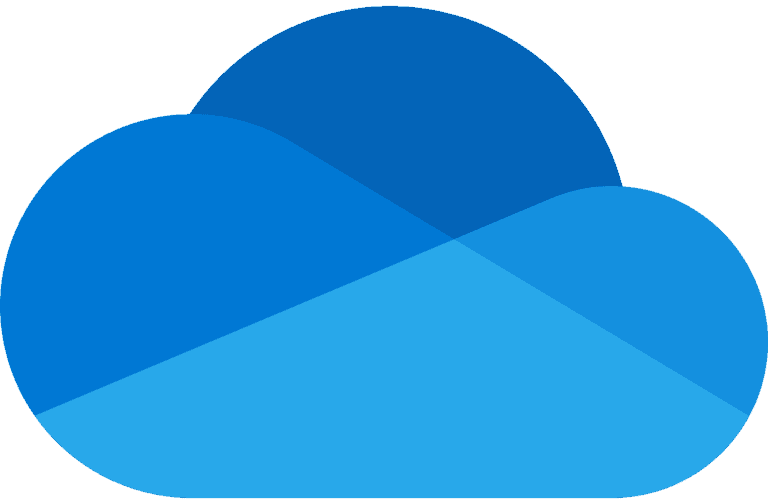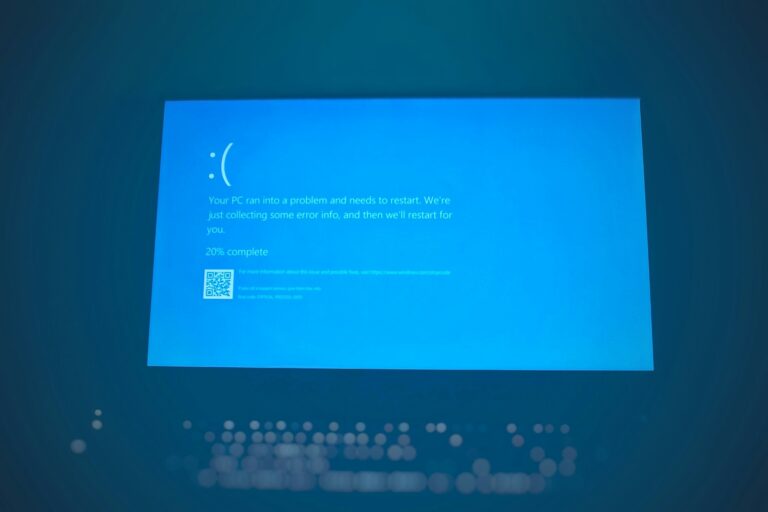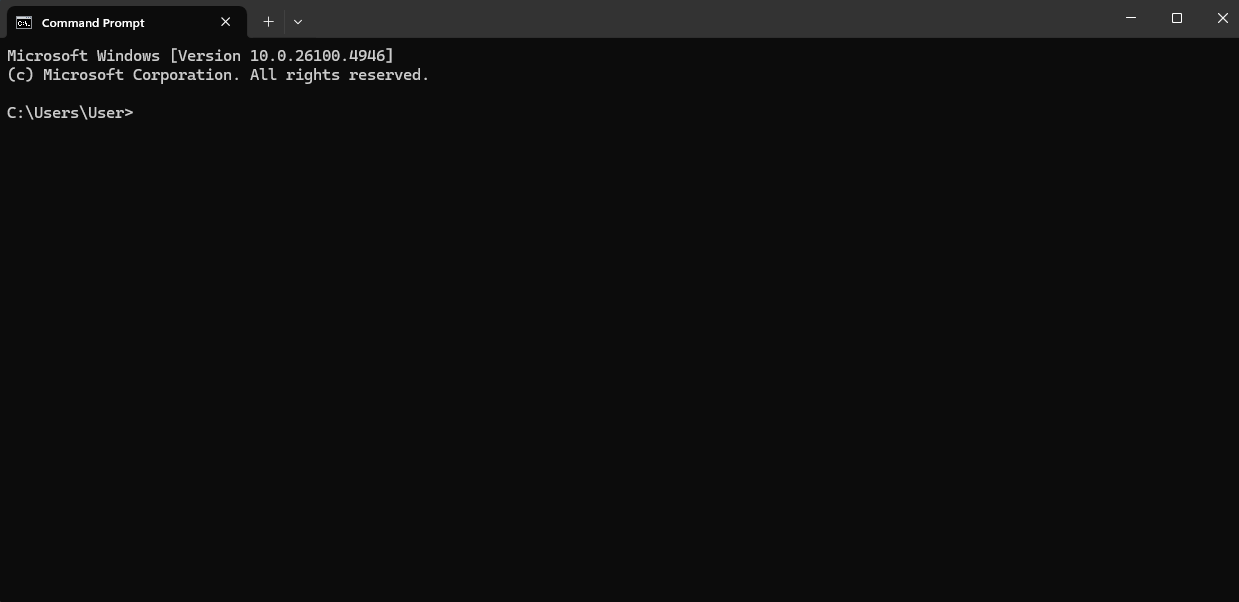
Opening File Explorer from the command prompt is a useful skill for Windows users. This method provides quick access to specific folders without navigating through the graphical interface. The simplest way to open File Explorer from CMD is by typing “explorer” and pressing Enter.
For more targeted access, users can add a file path after the “explorer” command. This opens File Explorer directly to the desired location. The command works in both Windows 10 and Windows 11, offering consistent functionality across recent operating systems.
Advanced users can combine the File Explorer command with other CMD operations. This allows for powerful scripting and automation of file management tasks. Learning these techniques can significantly boost productivity for those who frequently work with the command line.
📂 How to Open File Explorer from CMD
1. Open Command Prompt
- Press Win + R, type
cmd, and hit Enter. - Or search Command Prompt in the Start menu.
2. Open File Explorer
- To open File Explorer (default location):
start .orexplorer
This will launch File Explorer in your current directory.
3. Open a Specific Folder
If you want File Explorer to open a certain folder, provide the path:
start C:\Users\YourName\Documents
or
explorer C:\Users\YourName\Documents
4. Open Multiple Windows
Each command will open a new File Explorer window. For example:
start C:\Temp
start D:\
5. Quick Tricks
- To open the current folder:
start . - To open the parent folder:
start ..
✅ That’s it! You can now launch File Explorer directly from CMD, either in the current directory or at any path you specify.
Key Takeaways
- Type “explorer” in CMD to open File Explorer quickly
- Add file paths for direct access to specific folders
- Combine with other CMD commands for advanced file management
Accessing File Explorer Through CMD
Command Prompt offers quick ways to open File Explorer and navigate folders without using the graphical interface. These methods can save time for users who frequently work in the command line environment.
Using the ‘Explorer’ Command
The simplest way to open File Explorer from CMD is with the ‘explorer’ command. Type ‘explorer’ followed by a space and a period to open the current directory:
explorer .
This command launches File Explorer in the folder where CMD is currently located. To open a specific folder, add its path after the ‘explorer’ command:
explorer C:\Users\YourUsername\Documents
Replace ‘YourUsername’ with your actual Windows username. This method works for any valid folder path on your system.
Navigating to a Specific Folder
Before opening File Explorer, you may want to change the current directory in CMD. Use the ‘cd’ command to move between folders:
cd C:\Users\YourUsername\Desktop
After changing directories, use ‘explorer .’ to open that location in File Explorer. This two-step process allows for precise navigation:
- Change directory with ‘cd’
- Open File Explorer with ‘explorer .’
It’s useful when working with deeply nested folders or when you need to perform commands in a specific location before opening it visually.
Leveraging PowerShell
PowerShell, a more advanced command-line tool, can also open File Explorer. The commands are similar to CMD:
Start-Process explorer
This opens File Explorer in the default location. To open a specific folder:
Start-Process explorer -ArgumentList "C:\Path\To\Folder"
PowerShell offers more flexibility for scripting and automation tasks related to file management. It can handle more complex operations and integrates well with other Windows systems.
Opening Files Directly
CMD can open specific files using their associated programs. Type the file name (with extension) after ‘explorer’:
explorer document.docx
This command opens the file in its default application. It’s handy for quickly accessing files without navigating through folders in File Explorer.
For files with spaces in the name, use quotes:
explorer "My Important Document.pdf"
This method works for various file types, including documents, images, and executables. It’s a fast way to open files directly from the command line.
Navigational Shortcuts and Tips
File Explorer offers several quick methods to access and navigate files efficiently. These techniques save time and streamline workflow for Windows users.
Keyboard Shortcuts and the Start Command
The Windows key + E shortcut instantly opens File Explorer. This keyboard combination works from any screen or application. Users can also type “explorer” in the Start menu search bar to launch File Explorer.
The Start command in Command Prompt provides another option. Typing “start .” opens File Explorer in the current directory. To open a specific folder, use “start C:\FolderName”. This method proves useful for quickly accessing nested directories.
Power users often combine these shortcuts with other commands. For example, “start notepad C:\example.txt” opens a text file directly in Notepad.
Quick Access via Run Window
The Run window offers a fast way to open File Explorer. Press Windows key + R to open the Run dialog. Type “explorer” and press Enter to launch File Explorer at the default location.
To open a specific folder, enter its path after “explorer”. For instance, “explorer C:\Users” opens the Users folder. This method works well for frequently accessed locations.
The Run window remembers previous entries. Users can access recent paths by clicking the dropdown arrow next to the input field.
Using Windows Search and Task Manager
Windows Search provides a versatile approach to opening File Explorer. Type “File Explorer” in the taskbar search box and press Enter. This method also allows searching for specific files or folders directly.
Right-clicking search results offers additional options. Users can open file locations or pin items to the Start menu for quicker future access.
Task Manager offers an alternative method. Press Ctrl + Shift + Esc to open Task Manager. Click “File” > “Run new task”. Enter “explorer” or a specific file path to launch File Explorer.
Customizing File Explorer for Efficient Use
File Explorer is a powerful tool for managing files and folders in Windows. Customizing its settings can greatly enhance productivity and streamline workflows.
Personalizing Default Start Folder
Users can set File Explorer to open a specific folder by default. This saves time and reduces unnecessary navigation. To change the default start folder:
- Right-click the File Explorer shortcut
- Select “Properties”
- In the “Target” field, add the desired folder path after “explorer.exe”
For example, to open “Downloads” by default:
C:\Windows\explorer.exe C:\Users\YourUsername\Downloads
This method works for any folder, including “This PC” or custom locations. Setting frequently accessed directories as the start folder can speed up daily tasks.
Optimizing the Layout
File Explorer’s layout can be adjusted to suit individual needs. Here are some useful tweaks:
- Show file extensions: Go to “View” > “Options” > “View” and uncheck “Hide extensions for known file types”
- Enable checkboxes: In “View” > “Options” > “View”, check “Use check boxes to select items”
- Customize Quick Access: Pin important folders for easy access
Users can also modify the navigation pane, preview pane, and details pane to display relevant information. These changes can significantly improve file management efficiency.
Accessing File Explorer from Different Places
File Explorer can be launched from various locations in Windows:
- Keyboard shortcut: Press Windows key + E
- Start menu: Type “File Explorer” and select it
- Task Manager: Click “File” > “Run new task” and enter “explorer.exe”
- Command Prompt: Type “start .” to open the current directory
For quick access to specific folders, users can create custom shortcuts on the desktop or taskbar. This allows for direct navigation to important locations without opening File Explorer first.
Frequently Asked Questions
Opening File Explorer from the command prompt offers flexibility and efficiency for Windows users. Various commands and methods exist to access File Explorer through CMD across different Windows versions.
What is the command to open File Explorer in Windows 10 using CMD?
The simplest command to open File Explorer in Windows 10 using CMD is “explorer”. Type this command and press Enter in the Command Prompt window. This action launches File Explorer in the default directory.
For more specific control, users can add a space and a period after “explorer” to open the current directory in File Explorer. The command looks like this: “explorer .”
How can I launch File Explorer in a specific directory from the command line?
To open File Explorer in a specific directory from CMD, use the “explorer” command followed by the desired path. For example, to open the Documents folder, type: “explorer C:\Users\YourUsername\Documents”
Replace “YourUsername” with your actual Windows username. This command opens File Explorer directly in the specified folder.
Is there a way to open File Explorer from the command prompt on Windows 7?
Yes, the method to open File Explorer from CMD in Windows 7 is similar to Windows 10. Type “explorer” in the Command Prompt and press Enter to launch File Explorer.
To open a specific folder, use the same syntax as in Windows 10: “explorer” followed by the path. For instance, “explorer C:\Windows” opens the Windows folder in File Explorer.
What steps are required to access File Explorer from the Windows Command Prompt on Windows 11?
Accessing File Explorer from CMD in Windows 11 follows the same principles as Windows 10. Open Command Prompt and type “explorer” to launch File Explorer in the default location.
To open a specific folder, use “explorer” followed by the path. For example, “explorer C:\Program Files” opens the Program Files directory in File Explorer on Windows 11.
Can File Explorer be started from Task Manager, and if so, how?
Yes, File Explorer can be started from Task Manager. Open Task Manager by pressing Ctrl+Shift+Esc. Click on “File” in the menu bar, then select “Run new task”.
In the “Create new task” dialog box, type “explorer” and click “OK”. This action launches File Explorer through Task Manager.
How can I forcefully open File Explorer through CMD if the regular method doesn’t work?
If the standard “explorer” command fails, try using the full path to the explorer.exe file. The command is: “C:\Windows\explorer.exe”
Another option is to kill the explorer.exe process and restart it. In CMD, type “taskkill /f /im explorer.exe” to end the process. Then type “start explorer.exe” to relaunch File Explorer.