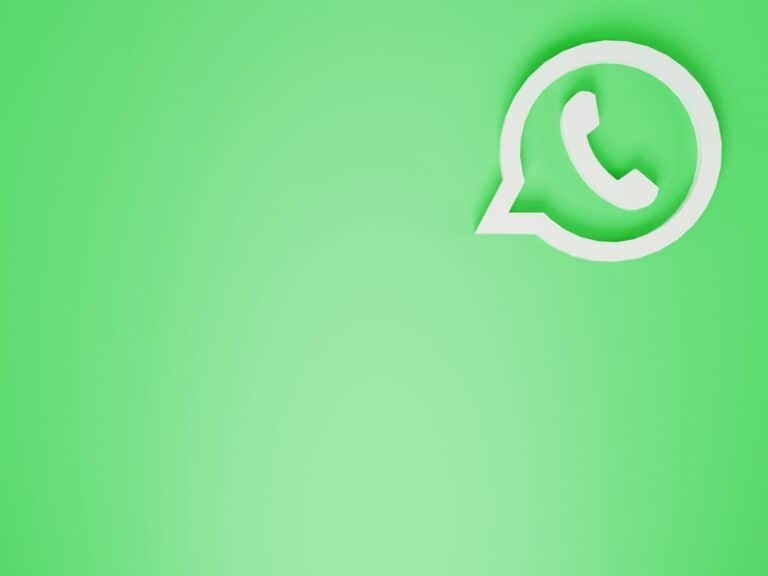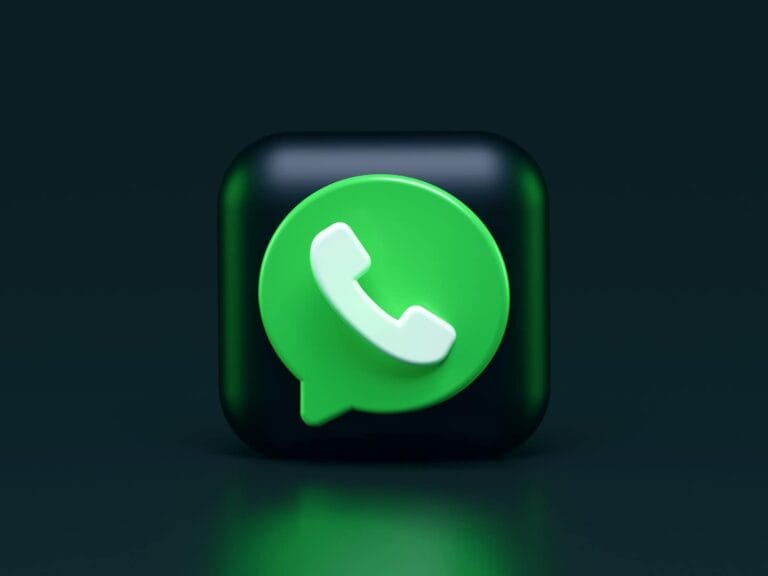WhatsApp’s Chat Lock feature adds an extra layer of privacy to conversations. Users can secure sensitive chats with a passcode or biometric authentication. To unlock a WhatsApp chat, users need to access the Locked Chats folder and provide the required authentication.
The process of unlocking chats varies slightly depending on the device. On Android phones, users can find the Locked Chats folder by scrolling down twice in the chat list. iPhone users can access it through the Chats tab. Once inside, users must enter their device passcode, use fingerprint recognition, or provide a secret code to view locked conversations.
WhatsApp’s Chat Lock feature offers flexibility in managing private conversations. Users can choose to lock individual chats or entire folders. They can also set up a secret code different from their phone’s passcode for added security. This allows for quick access to locked chats while maintaining privacy from others who might use the device.
How to Unlock WhatsApp Locked Chats
1. Unlock Using Device Authentication
WhatsApp’s Chat Lock feature ties directly to your phone’s security. To open a locked chat:
- Open WhatsApp.
- Scroll to the Locked Chats folder (it may be hidden until you swipe down on your chat list).
- Tap the folder → authenticate with your phone passcode, fingerprint, or Face ID.
- The chat will open normally.
(Source: WhatsApp Help Center)
2. Unlock Using a Secret Code
If you set a secret code instead of biometrics:
- In WhatsApp, swipe down on your chat list.
- Type your secret code into the search bar.
- The locked chat folder will appear.
- Enter the code → access your chats.
3. If You Forgot Your Secret Code
If you can’t remember your secret code:
- Go to WhatsApp Settings > Privacy > Chat Lock > Secret Code.
- Choose Reset Secret Code → authenticate with your phone (PIN, fingerprint, or Face ID).
- Set a new secret code and regain access.
4. Unhiding or Removing Lock
If you want to remove the lock from a chat:
- Open the locked chat.
- Tap the chat name > Chat Lock.
- Toggle Lock This Chat with Fingerprint/Face ID/Code → OFF.
✅ Tip: Notifications from locked chats are hidden by default, so you’ll only see them after unlocking (source: Gadgets360).
Key Takeaways
- WhatsApp’s Chat Lock secures conversations with passcodes or biometrics
- Users can access locked chats through the Locked Chats folder
- Chat Lock offers customizable security options for individual privacy needs
Understanding WhatsApp Chat Lock
WhatsApp Chat Lock adds an extra layer of privacy and security to user conversations. This feature allows users to protect sensitive chats with biometric authentication or a passcode.
Privacy and Security in WhatsApp
WhatsApp prioritizes user privacy through end-to-end encryption. This encryption ensures that only the sender and recipient can read messages. WhatsApp doesn’t store chats on its servers after delivery.
The app offers additional privacy settings. Users can control who sees their profile picture, status, and last seen timestamp. Two-factor authentication adds another security layer to protect accounts from unauthorized access.
WhatsApp also provides disappearing messages. This feature automatically deletes messages after a set time, further enhancing privacy.
The Role of Chat Lock
Chat Lock protects specific conversations from prying eyes. Users can lock individual chats or create a separate folder for all locked chats. To access locked chats, users must provide biometric authentication or a passcode.
This feature is useful for keeping sensitive information private. It prevents unauthorized access to chats if someone gains physical access to the device. Locked chats don’t appear in the main chat list, adding an extra level of discretion.
Chat Lock works alongside WhatsApp’s existing security measures. It complements end-to-end encryption by providing local device protection for sensitive conversations.
Enabling Chat Lock on Various Devices
WhatsApp’s Chat Lock feature adds an extra layer of privacy to conversations across different platforms. Users can protect sensitive chats on iPhones, Android devices, and even WhatsApp Web.
Setting Up on iPhone
iPhone users can easily enable Chat Lock through the WhatsApp settings. To start, open WhatsApp and select the desired chat. Tap the contact’s name at the top of the screen to access chat info. Scroll down to find the “Chat Lock” option.
Toggle on “Lock this chat” and choose a preferred authentication method. Face ID offers quick access, while a passcode provides an alternative. Once set up, locked chats move to a separate folder, hidden from the main chat list.
Notifications for locked chats don’t show message content by default. Users can adjust this in WhatsApp’s privacy settings for enhanced security.
Using Chat Lock on Android
Android devices follow a similar process to enable Chat Lock. Open the chat you want to protect and tap the contact’s name. Look for the “Chat Lock” option in the menu.
Turn on “Lock this chat” and confirm with your device’s authentication method. This could be fingerprint, face recognition, or a PIN code. Android users can customize how locked chats appear in notifications.
To access locked chats, users must swipe down on the chat list. This reveals a “Locked chats” folder, which requires authentication to open.
WhatsApp Web and Linked Devices
Chat Lock extends to WhatsApp Web and linked devices, but with limitations. Web users can’t set up new locks, but they can view previously locked chats from their mobile device.
To access locked chats on WhatsApp Web:
- Log in to WhatsApp Web
- Look for the “Locked chats” folder
- Use the phone’s authentication to unlock
Linked devices follow the same rules. They can read locked chats but can’t create new locks. This ensures consistent privacy across all platforms while maintaining the primary device’s control over security settings.
Managing Locked Chats
WhatsApp’s chat lock feature offers privacy and control over sensitive conversations. Users can secure individual chats, manage notifications, and perform maintenance tasks on locked conversations.
Accessing Locked Chats
To view locked chats, users must authenticate using their device’s biometric method or a secret code. WhatsApp stores locked conversations in a separate folder for added security. Users can access this folder by swiping down on the chat list and tapping “Locked Chats.”
For added privacy, WhatsApp allows setting a unique secret code for locked chats. This code differs from the phone’s passcode. To create a secret code:
- Open the Locked Chats folder
- Go to Settings
- Tap “Secret Code”
- Create and confirm the code
Users can change or disable the secret code at any time through the same menu.
Notifications and Locked Chats
WhatsApp provides options to customize notifications for locked chats. By default, the app hides the content of notifications from locked conversations to maintain privacy.
Users can adjust these settings:
- Show/hide notification content
- Enable/disable notifications for locked chats
- Mute specific locked chats
To modify notification settings for locked chats:
- Open WhatsApp Settings
- Go to Privacy > Locked Chats
- Adjust notification preferences
These options help balance privacy and convenience for users managing sensitive conversations.
Archiving and Clearing Locked Chats
WhatsApp allows users to archive or clear locked chats for better organization and privacy. Archiving moves chats to a separate folder without deleting their contents. Clearing removes all messages, photos, and videos from the conversation.
To archive a locked chat:
- Long-press the chat in the Locked Chats folder
- Select “Archive” from the options menu
To clear a locked chat:
- Open WhatsApp Settings
- Go to Privacy > Locked Chats
- Select “Unlock and clear locked chats”
- Confirm with biometric authentication
Users should exercise caution when clearing locked chats, as this action is irreversible and will permanently delete all chat content.
Disabling Chat Lock and Troubleshooting
WhatsApp’s Chat Lock feature enhances privacy, but users may need to disable it or address issues. This section covers turning off Chat Lock, backing up locked chats, and preventing unauthorized access.
Turn Off WhatsApp Chat Lock
Users can disable Chat Lock easily. Open WhatsApp and go to the Locked chats folder. Select the chat to unlock. Tap the contact name at the top. Choose “Chat Lock” and toggle it off.
For individual chats, users can tap and hold the desired conversation. Select “Chat info” and find the “Chat Lock” option. Toggle it off to remove the lock.
Group chats follow a similar process. Long-press the group, tap “Group info,” and locate “Chat Lock.” Switch it off to unlock the group chat.
Backup and Restore Chat Lock Feature
WhatsApp allows users to back up locked chats. This ensures chat security during device changes or app reinstallations. To backup, go to Settings > Chats > Chat Backup. Choose “Back up to Google Drive” for Android or iCloud for iOS.
Restoring locked chats requires the same device authentication used to lock them. When reinstalling WhatsApp, verify the phone number. The app will detect the backup and prompt for restoration.
During restoration, enter the device passcode or use biometric authentication to access locked chats. This maintains privacy and security of sensitive conversations.
Preventing Unauthorized Access
Strong device security is crucial for Chat Lock effectiveness. Set a unique, complex passcode for the phone. Enable biometric authentication like fingerprint or face recognition for an added layer of security.
Regularly update WhatsApp to get the latest security features. Keep the phone’s operating system current to patch potential vulnerabilities.
Be cautious when using WhatsApp Web. Always log out from shared or public computers. Enable two-step verification in WhatsApp for extra account protection.
Frequently Asked Questions
WhatsApp chat lock offers privacy, but users may need to unlock chats for various reasons. Here are answers to common questions about unlocking WhatsApp chats on different devices and scenarios.
How can I unlock WhatsApp chat lock on Android devices?
To unlock a chat on Android, open WhatsApp and scroll down to find the Locked Chats folder. Tap the chat you want to unlock. Use your fingerprint or device authentication method to access the chat. Once open, tap the contact name or three-dot menu icon. Select “View contact” and find the Chat lock option. Tap it to disable the lock.
What steps are needed to unlock a locked chat on WhatsApp without the password?
Unlocking a WhatsApp chat without a password is not possible through normal means. WhatsApp designed this feature for security. If you’ve forgotten your password, you’ll need to reset it through your device’s security settings or contact WhatsApp support for assistance.
Is there a method to see locked chats on WhatsApp?
Yes, you can view locked chats on WhatsApp. Scroll down twice on the main chat screen. The first scroll reveals archived messages. The second scroll shows the Locked Chats folder. Tap this folder and use your device’s authentication method to access the locked chats.
What is the process to unlock WhatsApp Chat Lock on an iPhone?
On an iPhone, open WhatsApp and find the Locked Chats folder at the top of your chat list. Tap it and use Face ID or Touch ID to access locked chats. To unlock a specific chat, open it, tap the contact name, scroll to Chat Lock, and toggle it off.
Can WhatsApp chat be unlocked on Android without using fingerprint authentication?
WhatsApp requires some form of authentication to unlock chats on Android. If fingerprint authentication isn’t set up, the app will use your device’s default lock method, such as a PIN, pattern, or password. There’s no built-in way to bypass this security measure.
How can users recover access to WhatsApp chats when Face ID is not working?
If Face ID isn’t working, iPhone users can still access locked chats using their device passcode. Go to WhatsApp Settings > Privacy > Screen Lock. Toggle off Face ID and enable the option to use the device passcode instead. This allows access to locked chats without Face ID.