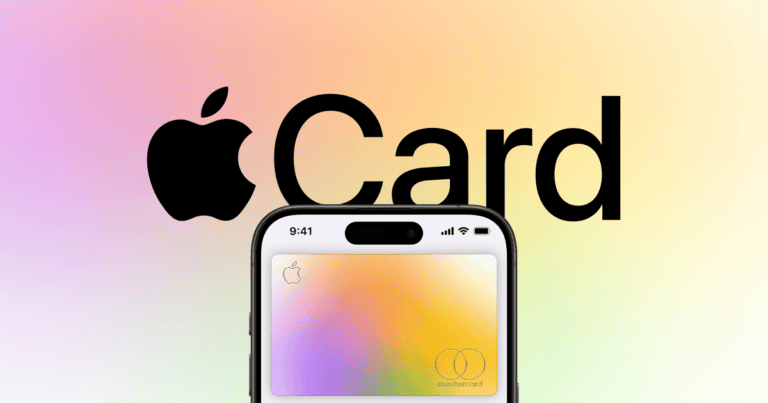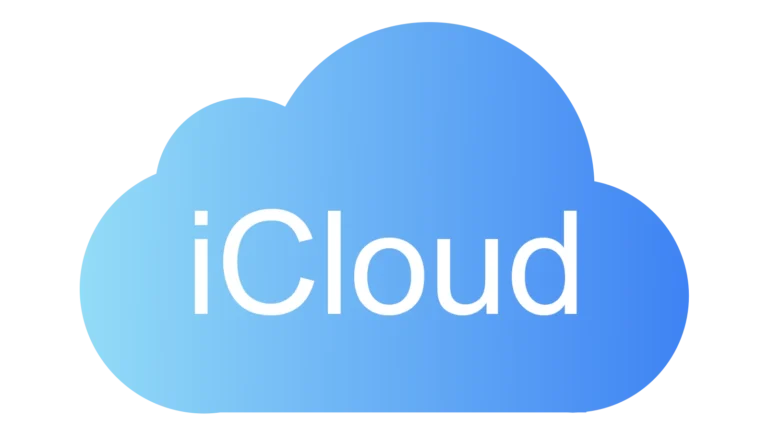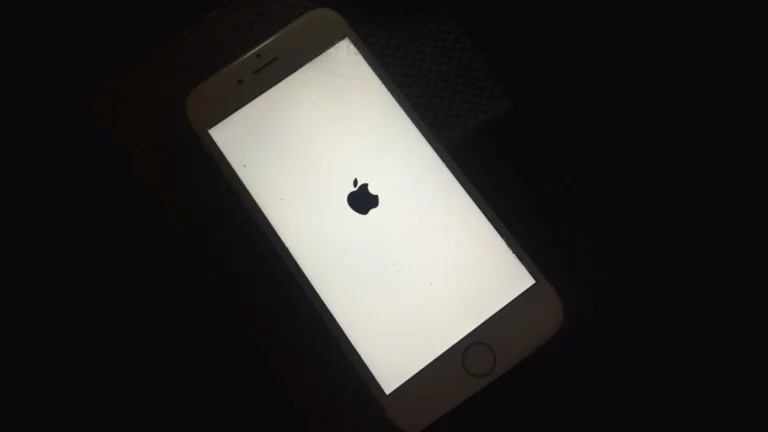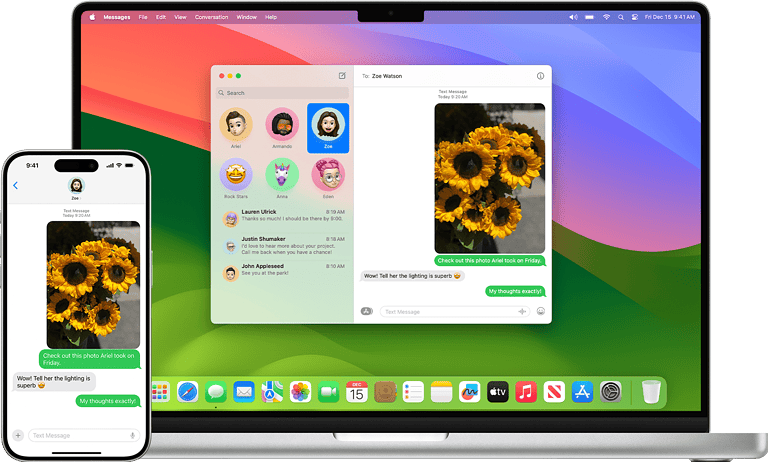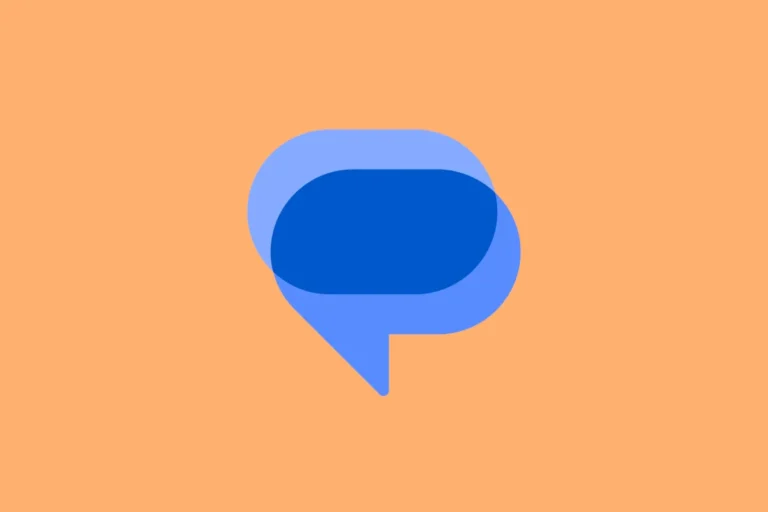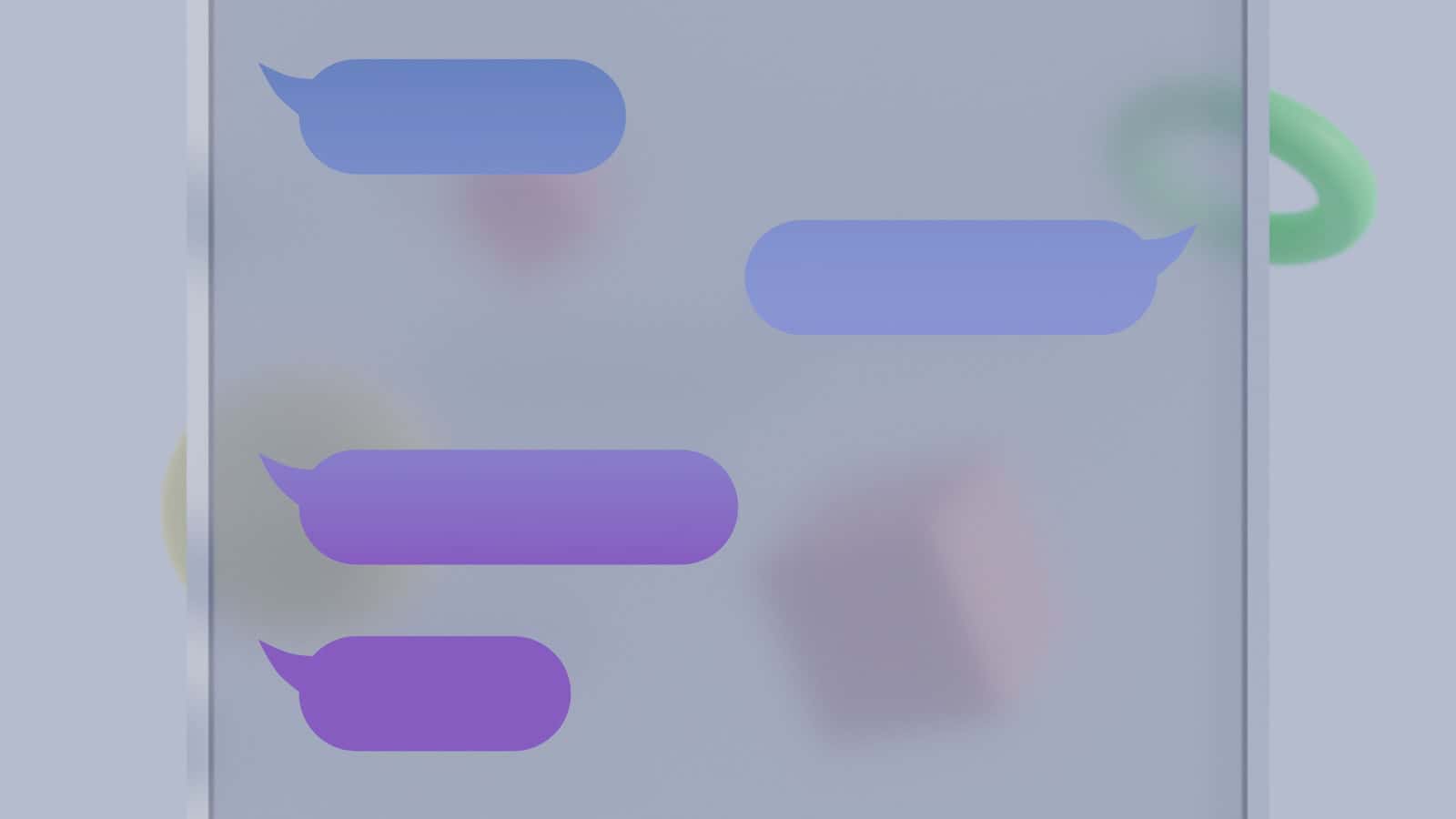
Losing text messages from a particular contact can be unsettling. It disrupts communication and may cause concern over lost information. Various reasons can lead to such an occurrence including software glitches, accidental deletion, or improper settings. When faced with this issue, it is important to approach the problem methodically.
There are initial actions one can take to attempt a quick fix. Checking for blocked contacts, restarting the device, or toggling messaging settings can sometimes restore lost messages. In cases where these steps do not resolve the issue, one may need to look into more comprehensive recovery solutions. These solutions may include restoring from backups or using specialized recovery software that can scan and recover lost data.
Troubleshooting Missing Text Messages from a Specific Contact
Have you ever opened your messaging app to find that all your conversations with one person have vanished into thin air? It can be alarming, but don’t panic! There are several reasons why this might happen and various troubleshooting steps you can take to retrieve those missing messages.
Possible Causes for Disappearing Text Messages from One Person
There could be a few culprits behind your missing messages:
- Accidental Deletion: It’s possible that you or the person you were texting accidentally deleted the entire conversation thread.
- Software Glitches: Sometimes, software bugs or updates can cause temporary issues with your messaging app, leading to missing messages.
- Messages in iCloud: If you use Messages in iCloud, deleting a conversation on one device will remove it from all your connected devices.
- Phone Settings: Certain settings on your phone might be set to automatically delete older messages, leading to the disappearance of entire conversations.
- Filtering or Blocking: If you accidentally filtered or blocked the contact, their messages might be hidden from view.
Troubleshooting Steps for iOS Devices
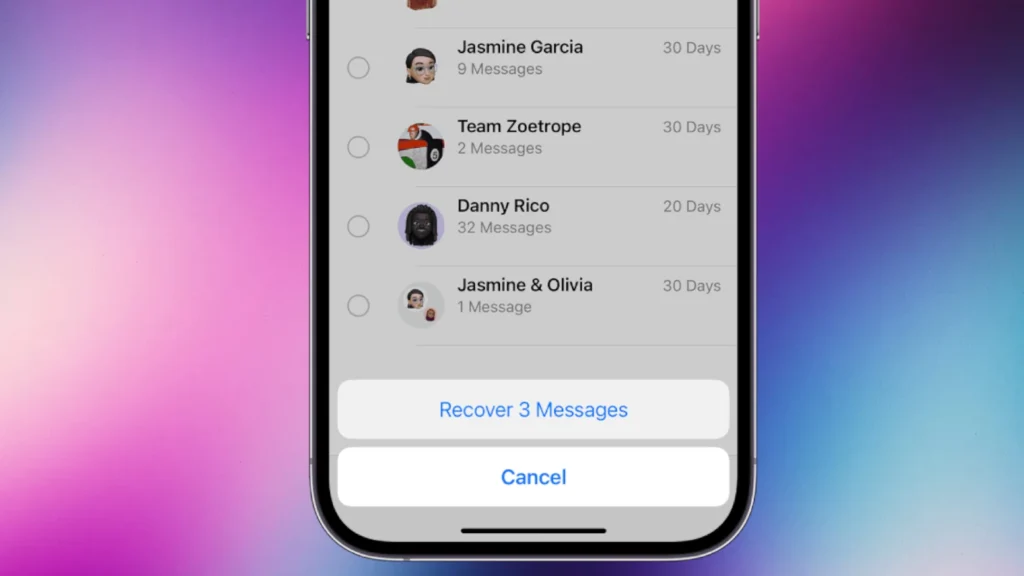
If you’re an iPhone user, here’s what you can try:
- Check Filters and Blocked Contacts: Go to Settings > Messages > Filtered Unknown Senders and Blocked Contacts to ensure the person is not blocked or filtered.
- Disable Messages in iCloud: Go to Settings > [Your Name] > iCloud and toggle off Messages. This will revert back to storing messages locally on your device instead of in the cloud.
- Restart Your iPhone: A simple restart can sometimes fix minor glitches that may be causing the issue.
- Restore from Backup: If you have a recent backup, you can try restoring your iPhone to a point before the messages disappeared. However, be aware that this will erase any new data since the backup.
Troubleshooting Steps for Android Devices
For Android users, these steps might help:
- Check Archive or Spam Folders: Many messaging apps have archive or spam folders where messages might be hidden. Check these folders to see if the conversation is there.
- Clear Cache for Messaging App: Go to Settings > Apps > [Your Messaging App] > Storage and tap on “Clear Cache.” This can often resolve temporary glitches.
- Update Your Messaging App: Make sure you have the latest version of your messaging app installed. Updates often fix bugs and improve performance.
- Check Google Drive Backup: If you use Google Drive to back up your messages, you may be able to restore the missing conversation from there.
Additional Tips
- Contact Your Carrier: If none of the troubleshooting steps work, contact your carrier’s customer support. They might be able to help you retrieve the missing messages.
- Third-Party Recovery Tools: As a last resort, you can consider using third-party data recovery software, but be cautious and research the tool thoroughly before using it.
Prevention for the Future
To prevent this issue from happening again, consider taking these precautions:
- Regularly Back Up Your Messages: Back up your messages to iCloud or Google Drive for safekeeping.
- Be Mindful of Settings: Check your phone’s message settings to ensure they are not configured to automatically delete messages.
- Double-Check Before Deleting: Before deleting any messages, double-check that you are not accidentally deleting an entire conversation thread.
- Use a Third-Party Messaging App: Consider using messaging apps like WhatsApp or Telegram, which offer cloud backups and can be more reliable in some cases.
What To Do When Text Messages Disappear
Sometimes, text messages seem to vanish without a trace. If you’re only missing messages from one particular person, it’s especially confusing. Don’t worry – there are a few common explanations and fixes to try.
Check for Blocked Contacts
You might have accidentally blocked the person. It’s easy to do! Here’s how to check, depending on your phone:
iPhone
- Go to “Settings”.
- Tap “Messages”.
- Select “Blocked Contacts”.
Android
The process varies slightly for different Android phones, but here’s the general idea:
- Open your messaging app.
- Look for the settings menu (usually three dots).
- Search for options related to blocking, spam, or filtering.
Investigate Message Settings
Your phone might have settings that hide or automatically delete older messages. Here’s how to investigate.
iPhone
- Go to “Settings”.
- Select “Messages”.
- Check the “Keep Messages” setting. Make sure it’s not set to delete messages too soon.
Android
Again, the settings location will vary, but check within your messaging app for automatic deletion settings.
Restart Your Phone
A simple restart can sometimes fix strange glitches that make messages disappear.
Update Your Phone’s Software
Ensure you’re running the latest version of iOS or Android. Outdated software can cause bugs.
Check for Carrier Issues
Very rarely, issues with your cell phone carrier can disrupt messaging. Contact your carrier to see if there are any known outages or problems.
Troubleshooting Table
| Issue | Possible Solutions |
|---|---|
| Accidentally Blocked Contact | Unblock the contact |
| Message Deletion Settings | Change settings to keep messages longer |
| Glitch | Restart your phone |
| Outdated OS | Install the latest software update |
| Carrier issues | Contact your carrier to check for known problems |
If you’ve tried all this and the problem persists, you might need to try a factory reset of your phone. Make sure to back up important data first!
Diagnosis and Immediate Steps
When text messages from a single contact suddenly disappear, it’s crucial to swiftly assess the situation and try initial troubleshooting methods. This may help recover the lost messages and prevent future issues. https://www.youtube.com/embed/sRad1yM_YpM
Assessing the Situation
First, check if the issue is an isolated event or if it affects multiple conversations. Confirm that you have not accidentally deleted the messages or blocked the contact. On iPhone, go to Settings > Messages > Blocked Contacts to verify. On Android, look in Settings > Messages for similar options. Also, ensure your phone has sufficient storage as full memory can cause message loss.
Initial Troubleshooting Methods
For both iPhone and Android devices, restarting the phone can sometimes fix minor glitches that may cause messages to vanish. To restart, press and hold the power button, then slide to power off, or use the restart option if available.
For iPhone:
- Update: Check for iOS updates in Settings > General > Software Update.
- Airplane Mode: Toggle it on and off, which can refresh network connections.
- Restore from iCloud: If backup is enabled, you might restore missing messages through Settings > General > Reset > Erase All Content and Settings and then recover from an iCloud backup.
For Android:
- Update: Look for system or app updates in the Google Play Store or Settings.
- Clear Cache: Go to Settings > Apps > [Messaging App] > Storage > Clear Cache.
- Recover Deleted Text Messages: If you have a backup, you may restore messages by going to Settings > Account and Backup > Backup and Restore.
- Reset Settings: To reset without erasing data, navigate to Settings > General Management > Reset > Reset All Settings.
In both cases, make sure your messaging apps are up to date. Outdated apps can lead to lost messages. The steps provided are direct means to troubleshoot and potentially resolve the issue of disappearing text messages on both iPhone and Android devices.
In-Depth Recovery Solutions
When text messages from one person disappear from an iPhone, there are specialized methods to attempt their retrieval. These range from restoring backups to using professional services.
Utilizing Backups
Backups are snapshots of your iPhone data. If you regularly back up your iPhone to iCloud or iTunes, you may restore a recent backup to recover lost messages. Steps for iCloud are as follows:
- Go to Settings on your iPhone.
- Tap General > Reset > Erase All Content and Settings.
- After the reset, choose Restore from iCloud Backup during the setup.
Note: This process erases all data on your iPhone and replaces it with the backup data.
For iTunes backup:
- Connect your iPhone to the computer you used for backup.
- Open iTunes and select your device.
- Click Restore Backup and choose the most fitting backup.
Ensure your iTunes and iOS are up to date before starting this process.
Advanced Data Recovery Tools
Specialized recovery tools can scan your iPhone for deleted data. Follow these steps to use such a tool:
- Choose a reputable recovery tool compatible with iPhone data.
- Download and install the tool on your computer.
- Connect your iPhone to the computer and open the tool.
- Follow the instructions to scan and restore messages.
Some tools offer the option to preview data before recovery. This ensures you only recover what you need.
Professional Data Recovery Services
If the above solutions fail, professional data recovery services can help. They have advanced techniques to recover data that DIY software can’t. When choosing a service:
- Verify their credibility through reviews.
- Confirm they have experience with iPhone data recovery.
- Inquire about success rates and costs before proceeding.
Remember, professional services may vary in effectiveness and can be costly.
Frequently Asked Questions
When texts from one person vanish on your iPhone or disappear from a Samsung or Android device, it can be due to several reasons like settings issues or software glitches. This section provides direct answers and clear steps to help you resolve such issues and possibly recover your messages.
Why did all of my texts with one person disappear from my iPhone?
Messages may disappear if the contact is blocked or if there is a glitch in the messaging app. Checking blocked contacts in iPhone settings and restarting your device may help.
How can I retrieve text messages that have disappeared from my Samsung device?
For Samsung devices, restoring a previous backup where the texts were present is a common solution. Using Samsung’s own tools, like Samsung Cloud or Smart Switch, may assist with recovery.
What causes messages to disappear from one contact on an Android phone?
This could happen due to a software malfunction, inadvertent deletion, or a problem with the messaging app itself. A simple restart or clearing the cache of the messaging app are first steps to troubleshoot.
Can an individual delete messages from another person’s phone remotely?
Typically, a person cannot delete messages from another’s phone without physical access or without having a linked account or application with permissions set for this action.
What steps should I follow if my text messages from a single contact have vanished on iOS?
Check if the contact is blocked and unblock if necessary. Toggle iMessage and MMS off and on in settings. If these steps don’t work, restoring from an earlier backup is an option, noting that data after the backup date will be lost.
Are there any solutions to recover text messages that have disappeared after an iPhone update?
After an update, if messages are missing, check iCloud message sync settings. If this fails, look into whether an earlier backup before the update can be restored to recover lost texts.