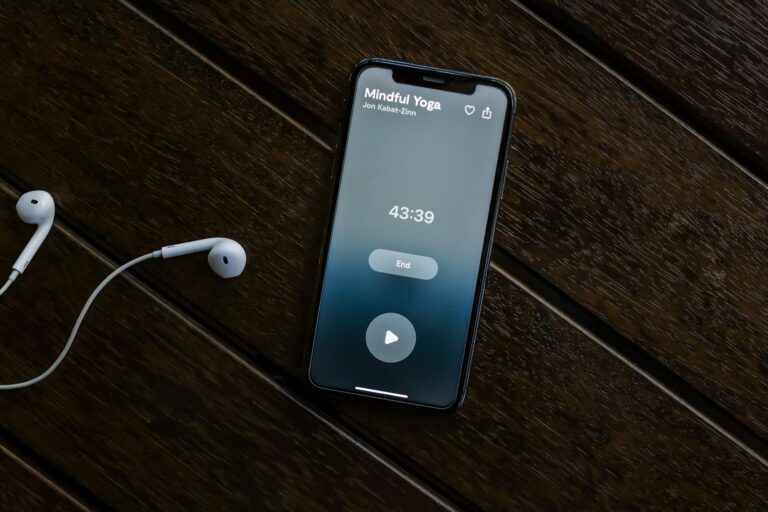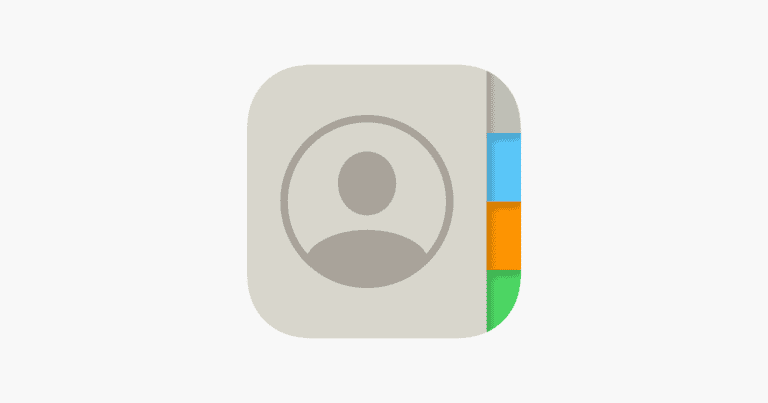AirDrop simplifies file sharing between Apple devices. Mac users often wonder where their received files end up. AirDrop files on Mac automatically go to the Downloads folder. This convenient default location makes it easy to find and access transferred content.
Finding AirDropped files on your Mac is straightforward. Open Finder and click on Downloads in the sidebar. Alternatively, use the Go menu in the top bar and select Downloads. Your recently received files will appear in this folder, ready for use.
AirDrop streamlines the transfer process, eliminating the need for emails or external storage devices. It works seamlessly across Apple products, allowing quick sharing of photos, documents, and other files between nearby devices.
Where an AirDrop file is saved on a Mac depends on the type of file and the application it’s intended for. However, in most cases, files automatically go to a specific folder.
Default AirDrop Location
- Most files: When you accept a file via AirDrop on your Mac (documents, PDFs, etc.), it is automatically saved to your Downloads folder. This is the default location and cannot be changed directly in system settings.
Exceptions
- Photos: If someone AirDrops a photo to you, it will be saved in your Photos app. It will appear in the “Imports” section or in your main photo library, depending on your app settings.
- Other Apps: Some file types may prompt you to choose an application to open them. For example, a contact card (.vcf) might open directly in the Contacts app, and an audio file might open in Music. If you open a file with a specific app, it will be saved within that app’s designated file system.
What to Do if Files Aren’t in Downloads
If you’ve checked your Downloads folder and the file is not there, consider these possibilities:
- The file opened in a specific app: Check the application that corresponds to the file type (e.g., Photos for images, Pages for documents).
- You may have a cloud-synced Downloads folder: If you use a service like iCloud Drive or Dropbox to sync your Downloads folder, the file might have been moved or a sync issue occurred.
- The transfer failed: On rare occasions, a transfer might fail, leaving a temporary or zero-byte file that is not visible.
You cannot change the default AirDrop destination, but you can use automation tools like Automator to create a script that automatically moves files from your Downloads folder to a different location.
Key Takeaways
- AirDropped files on Mac are automatically saved to the Downloads folder
- Users can access AirDropped files through Finder or the Go menu
- AirDrop enables quick file sharing between nearby Apple devices
Understanding Airdrop on Mac
AirDrop is a convenient file-sharing feature for Mac users. It allows quick and wireless transfer of files between nearby Apple devices.
How Airdrop Works
AirDrop uses Bluetooth and Wi-Fi to create a secure peer-to-peer connection. When a user selects AirDrop as the sharing method, their Mac broadcasts a signal. Nearby devices with AirDrop enabled can then receive the file.
The sender chooses the recipient from a list of available devices. Once the recipient accepts, the transfer begins. Files are encrypted during transmission for security.
AirDrop works between Macs, as well as between Macs and iOS devices. This makes it easy to share photos, documents, and other files across Apple’s ecosystem.
Airdrop Settings and Requirements
To use AirDrop, both devices must have Wi-Fi and Bluetooth turned on. Macs need to run macOS X Yosemite or later. The feature can be accessed through Finder or the share menu in apps.
AirDrop offers two visibility options: “Contacts Only” and “Everyone”. “Contacts Only” limits visibility to people in the user’s contact list. “Everyone” allows any nearby Apple device to see and send files.
Users can adjust these settings in the Finder sidebar or Control Center. For privacy, it’s recommended to use “Contacts Only” in public places.
AirDrop doesn’t require an internet connection, making it useful for offline file sharing. It works best when devices are within 30 feet of each other.
Locating Airdropped Files on Mac
Mac users can easily find files received through AirDrop. These files are stored in specific locations and can be accessed through different methods.
Default AirDrop Location
AirDrop files on Mac are automatically saved to the Downloads folder. This folder serves as the default destination for all AirDropped content. Users can quickly access this folder through the Dock or Finder.
The Downloads folder is located in the user’s home directory. It contains files from various sources, including AirDrop transfers. Mac organizes AirDropped files chronologically, making it simple to find recently received items.
Finder and Downloads Folder
Finder offers multiple ways to access the Downloads folder. Users can click the Finder icon in the Dock and select Downloads from the sidebar. Alternatively, they can use the Go menu in the menu bar and choose Downloads.
To open the Downloads folder:
- Click the Finder icon in the Dock
- Select Downloads from the sidebar
- Browse AirDropped files
Users can also create a shortcut to the Downloads folder on their desktop for quicker access. This allows for easy file management and organization of AirDropped content.
Accessing Files from Specific Apps
Some apps may handle AirDropped files differently. For example, photos and videos sent via AirDrop might open directly in the Photos app. The Files app on iOS devices can also store AirDropped content.
When transferring files between Mac and iPhone:
- Mac to iPhone: Files appear in the app associated with the file type
- iPhone to Mac: Files go to the Downloads folder by default
Users can change AirDrop settings to control who can send them files. This helps manage incoming transfers and ensures files are received only from trusted sources.
Managing Airdropped Content
AirDrop offers a convenient way to transfer files between Apple devices. Understanding how to handle different file types and size limitations ensures smooth file management on your Mac.
Dealing with Different File Types
AirDrop supports various file types, including documents, images, videos, and more. When you receive files via AirDrop, they are saved in your Mac’s Downloads folder by default. You can easily access this folder through Finder or the Dock.
For images and videos, you might want to move them to the Photos app. Simply open Photos and drag the files from the Downloads folder into the app. This organizes your media content more effectively.
Text documents and PDFs can be sorted into relevant folders or added to apps like Pages or Preview. Create a dedicated folder structure to keep your AirDropped files organized based on their type or purpose.
File Size Limit and Impact
AirDrop doesn’t have a specific file size limit, but larger files take longer to transfer. The transfer speed depends on factors like Wi-Fi strength and device proximity. For very large files, consider using alternative methods like iCloud Drive or external storage devices.
Large files can quickly fill up your Mac’s storage. Regularly check your Downloads folder and delete or move unnecessary files. You can use Mac’s built-in storage management tools to identify and remove large files that are taking up space.
To prevent automatic downloads of large files, you can adjust your AirDrop settings. Go to Finder > AirDrop and click “Allow me to be discovered by” to set your preferences for receiving files.
Troubleshooting Airdrop Issues
AirDrop problems can hinder file sharing between Apple devices. Common issues include connectivity problems and incorrect receiving settings.
Connectivity and Compatibility Problems
AirDrop relies on both Bluetooth and Wi-Fi to function properly. If AirDrop isn’t working, users should first check these connections. Turning Bluetooth and Wi-Fi off and on again often resolves issues.
For older Macs, ensure AirDrop is enabled in Finder preferences. Some older devices may not support AirDrop, so checking compatibility is crucial.
If problems persist, restarting devices can help. Users can also try signing out of iCloud and signing back in on both devices.
Adjusting Airdrop Receiving Options
AirDrop receiving settings can impact file transfer success. To adjust these on a Mac, open Finder and click “AirDrop” in the sidebar.
At the bottom of the window, users will find options to set visibility. Choosing “Everyone” allows all nearby Apple devices to see the Mac for AirDrop.
For privacy, “Contacts Only” limits visibility to known contacts. If this option is selected, both devices must be signed into iCloud and have each other’s Apple ID email or phone number in their contacts.
Users experiencing issues should try switching between these options to see if it resolves the problem.
Frequently Asked Questions
AirDrop files on Mac typically go to the Downloads folder, but issues can sometimes arise. Users may encounter challenges locating files or face situations where transfers don’t appear in the expected location.
How can I locate received AirDrop files on my Mac?
AirDrop files on Mac are usually saved in the Downloads folder. To find them, open Finder and click on “Downloads” in the sidebar. If not visible, go to the menu bar, select “Go,” and choose “Downloads” from the dropdown menu.
What could be the reasons for AirDrop files not appearing in the designated location on a Mac?
Several factors can cause AirDrop files to not show up in the Downloads folder. These include interrupted transfers, full storage space, or incorrect AirDrop settings. Checking these aspects can help resolve the issue.
Is there a specific folder where AirDrop files are stored on a Mac computer?
The default location for AirDrop files on Mac is the Downloads folder. This folder is easily accessible through Finder or the Dock. Users can change this default location in their AirDrop settings if desired.
What steps should be taken if AirDrop files are not found in the Downloads folder on Mac?
If AirDrop files are missing from the Downloads folder, users should check their AirDrop settings, ensure sufficient storage space, and restart their Mac. Searching for the file name using Spotlight can also help locate misplaced files.
How does the destination differ for different file types received via AirDrop on Mac?
Generally, all AirDrop file types go to the Downloads folder. However, some apps may open received files directly. For example, images might open in Preview, while documents could launch in Pages or TextEdit.
What should I do if AirDrop transfers complete, but the files are nowhere to be found on my Mac?
If AirDrop transfers finish but files are missing, users should check their Downloads folder first. If not there, they can use Spotlight to search for the file name. Restarting the Mac and retrying the transfer may also resolve the issue.