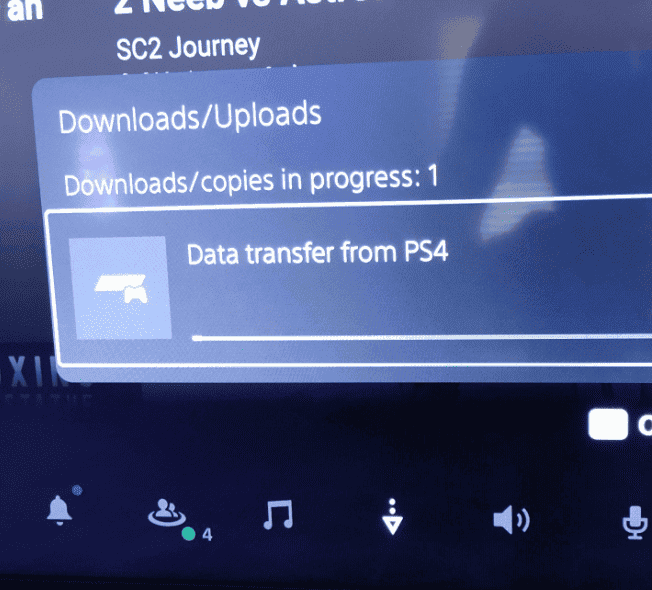Dealing with a PS5 that won’t turn on can be frustrating, especially when you’re ready for a gaming session. This common issue has several potential fixes that might get your console running again quickly. If your PS5 won’t turn on, try unplugging the power cord for one minute, then plug it back in and simultaneously press the power and disc buttons to reset the system.
Power issues can happen to any PlayStation 5, whether it’s brand new or well-used. The problem might be as simple as a loose cable or as complex as an internal hardware failure. Before assuming the worst, there are several troubleshooting steps you can try at home that have worked for many gamers experiencing the same problem.
PS5 Won’t Turn On: Troubleshooting Guide
If your PS5 won’t turn on, don’t panic—this issue is often fixable with the right troubleshooting steps. Whether your PS5 is completely unresponsive or stuck with a black screen and no power indicator, here’s a step-by-step guide to get it back up and running.
🔌 1. Check Power Connections
- Make sure the power cable is securely plugged into both the PS5 and the wall outlet.
- Try a different wall socket—preferably one without a power strip or surge protector.
- If you’re using a removable power cord (PS5 Disc Edition), test with another compatible cable.
🛑 2. Look for Signs of Power
- Press the power button for 10 seconds to attempt a forced shutdown, then press again to restart.
- If you hear no beep, see no light, and no fan, the console may not be receiving power.
🔄 3. Perform a Power Cycle
- Unplug the PS5 from power for at least 2 minutes.
- Hold down the power button (while unplugged) for 10 seconds to drain residual electricity.
- Plug it back in and try powering it on again.
🖥️ 4. Check for a Display Issue
Sometimes your PS5 is on, but nothing appears on screen:
- Press the PS button on your controller—if it vibrates, the system is likely on.
- Try a different HDMI cable or HDMI port on your TV.
- Ensure your TV is on the correct input/source.
- Try connecting to another TV if available.
⚙️ 5. Boot into Safe Mode
If your PS5 is partially powering on but stuck or not loading properly:
- Turn off the PS5 completely.
- Hold the power button until you hear two beeps (about 7–8 seconds).
- Connect your controller with a USB cable and press the PS button.
- You’ll see the Safe Mode menu—try Option 5: Rebuild Database or Option 6: Reset PS5.
💡 6. Inspect for Physical Damage
- Check for any visible damage to the power port or overheating signs.
- Smell near the vents—burnt smells could indicate hardware failure.
Additional Tips
Try a Different Power Cable
- If you have a PS5 Disc Edition, it uses a standard figure-8 power cable—try another from a known-working device.
Remove All External Devices
- Unplug any USB accessories, external hard drives, or charging cables.
- A faulty USB device can prevent proper startup.
When to Contact Sony Support
If:
- No lights or beeps occur after all steps,
- You see a blinking blue light that doesn’t change,
- The console repeatedly crashes on startup, or
- You suspect internal hardware failure…
➡️ Visit PlayStation Support or call them to begin a warranty repair or replacement. If your PS5 is still under warranty, repairs are typically free.
Key Takeaways
- Resetting your PS5 by holding the power button for 15 seconds can resolve many startup issues without losing your saved game data.
- Check all connections including the power cable and HDMI cord to ensure they’re properly seated and not damaged.
- The PS5’s safe mode offers multiple recovery options that can fix system software problems affecting your console’s ability to power on.
Common Causes of Power Issues
When your PS5 won’t power on, several factors could be at play. Most issues stem from power supply problems, connection troubles, or software glitches that prevent normal operation.
Faulty Power Supply
The most common reason your PS5 won’t turn on is a power supply issue. Check your power cable for visible damage like fraying or bending. Ensure it’s properly connected to both the console and the wall outlet.
Your power outlet might be the culprit. Try plugging the PS5 into a different wall socket to rule out issues with the original outlet. Power strips and surge protectors can fail over time, so bypass them by plugging directly into the wall.
The internal power supply unit of the PS5 could be damaged. If you’ve tried multiple outlets and cables without success, the console’s internal components might need professional repair.
Quick fixes to try:
- Disconnect power for 60 seconds
- Try a different power cable
- Test your outlet with another device
Improper HDMI Connection
Sometimes your PS5 is actually powered on but not displaying anything. HDMI connection problems can make it seem like your console isn’t working at all.
Check both ends of your HDMI cable for secure connections. Dust and debris can prevent proper contact, so cleaning the ports gently with compressed air might help. Try a different HDMI port on your TV or monitor to identify if a specific port has failed.
Your HDMI cable might be damaged or incompatible. The PS5 works best with high-speed HDMI 2.1 cables. Using an older or damaged cable can cause display issues that make your console appear powered off.
Make sure your TV or projector is set to the correct input source. It’s easy to overlook this simple setting when troubleshooting more complex issues.
Software and System Errors
System software issues can cause your PS5 to fail during startup. The console might be entering a safe mode loop or experiencing system crashes that prevent normal operation.
A corrupted system update is often responsible for startup failures. You can attempt to fix this by booting into Safe Mode. Press and hold the power button for about 7 seconds until you hear a second beep, then connect your controller with a USB cable.
Apps and games might occasionally cause system conflicts. If your PS5 was working before installing new software, that might be the source of your problem.
Safe Mode options to try:
- Restart System
- Update System Software
- Rebuild Database
- Reset PS5 (as a last resort)
Troubleshooting Steps
When your PS5 won’t turn on, there are several methods to identify and fix the problem. Following a systematic approach will help you get your console working again quickly.
Checking the Power Connection
Start by examining the power supply components. First, check if the power cable is firmly plugged into both your PS5 and the wall outlet. Sometimes, the connection can become loose due to movement or cleaning.
Try using a different power outlet to rule out issues with your current one. Power strips can fail over time, so connecting directly to a wall outlet can help determine if that’s the problem.
Unplug the power cable completely from your PS5. Wait at least 60 seconds before reconnecting it. This simple reset can resolve many power issues.
If your console shows absolutely no signs of power (no lights or beeps), press and hold the power button for at least 15-20 seconds. Release and try turning it on again.
Assessing HDMI and Video Output
Sometimes your PS5 may be running but not displaying anything on screen. Check if your HDMI cable is properly connected to both your PS5 and TV. Damaged HDMI cables can cause display issues, so try using a different cable if possible.
Make sure you’re using the correct input source on your TV. Press the source or input button on your remote to cycle through available connections.
If you’re getting a black screen but hear console sounds, you might have a video output problem. Try changing the resolution by booting your PS5 in safe mode: power off completely, then press and hold the power button until you hear two beeps (about 7 seconds).
In safe mode, select “Change Resolution” or “Change Video Output” to reset your display settings to default values.
Software and Update Issues
System software problems can prevent your PS5 from starting properly. Boot into safe mode by turning off your PS5 completely, then press and hold the power button until you hear two beeps.
From the safe mode menu, try the “Restart PS5” option first, as it’s the least intrusive solution. If that doesn’t work, try “Update System Software” if your console can connect to the internet.
For more serious issues, you can update using a USB flash drive. Format a USB drive to FAT32, create a folder named “PS5” and inside it another named “UPDATE”. Download the latest system software from PlayStation’s website and place it in the UPDATE folder.
Connect the USB to your PS5 and select “Update System Software” in safe mode. This can fix corrupted system files that prevent your console from starting.
Using Safe Mode
Safe Mode is a powerful troubleshooting tool when your PS5 won’t turn on normally. This special boot mode gives you access to several repair options that can fix system issues without losing your games or data.
Entering Safe Mode
To enter Safe Mode on your PS5, first make sure the console is completely powered off (not in rest mode). Press and hold the power button on the front of your console. You’ll hear the first beep right away, but keep holding until you hear a second beep about 7 seconds later, then release.
If you’re having trouble getting into Safe Mode, try a full shutdown by holding the power button until you hear two beeps. When you restart, Safe Mode should work properly.
Make sure your controller is connected to the PS5 with a USB cable. Press the PS button on your controller to proceed.
Some users report issues when using capture cards or certain HDMI setups. Try disconnecting these devices if you can’t access Safe Mode.
Options in Safe Mode
Once in Safe Mode, you’ll see several options that can help fix your PS5:
- Restart System – The safest option that simply restarts your PS5 normally.
- Change Video Output – Helps fix display issues.
- Update System Software – Install updates from the internet or USB drive.
- Restore Default Settings – Resets settings without deleting games or saved data.
- Rebuild Database – Reorganizes system files (good for performance issues).
- Reset PS5 – Two options here:
- Reset and keep your games/apps
- Factory reset (deletes everything)
Most PS5 issues can be resolved using option 3 to update your system software or option 5 to rebuild your database. Try these less drastic options before considering a factory reset.
Advanced Solutions
When basic troubleshooting fails, these more technical approaches can help revive your PS5 that won’t turn on. These methods require careful attention to detail but have helped many users restore their console functionality.
Performing a Factory Reset
If your PS5 beeps but won’t display anything, a factory reset might solve the problem. You’ll need to boot your console in Safe Mode first.
Turn off your PS5 completely by unplugging it for 30 seconds. Plug it back in, then press and hold the power button until you hear two beeps (about 7 seconds). Connect your controller with a USB cable and press the PS button.
In Safe Mode, select “Reset PS5” (Option 6) or “Reset PS5 (Reinstall System Software)” (Option 7). Option 6 keeps your data while Option 7 completely wipes your console.
Remember that Option 7 erases everything, so back up your saved games to USB or PS Plus cloud storage beforehand if possible.
Manual Update Via USB
System software issues can prevent your PS5 from turning on properly. Updating manually with a USB drive often fixes these problems.
You’ll need a FAT32-formatted USB flash drive with at least 1GB free space and a computer or Mac. Create a folder named “PS5” on the drive, then inside it create another folder named “UPDATE”.
Visit the PlayStation website on your computer to download the latest PS5 system software update file. Save it in the UPDATE folder with the filename “PS5UPDATE.PUP”.
Now boot your PS5 in Safe Mode as described earlier. Choose Option 3: “Update System Software”, then select “Update from USB Storage Device.” Your PS5 will install the update and restart normally if successful.
Don’t remove the USB drive during this process as it could damage your system further.
Maintaining Your PS5
Taking proper care of your PlayStation 5 ensures it runs smoothly and prevents power issues. Regular maintenance can help avoid situations where your PS5 won’t turn on.
System Software Updates
Keeping your system software updated is crucial for your PS5’s performance. Sony regularly releases updates that fix bugs and improve system stability.
To check for updates, go to Settings > System > System Software > System Software Update and Settings. Make sure “Download Update Files Automatically” is enabled. This setting allows your console to download updates while in rest mode.
If your PS5 won’t turn on, outdated system software could be the culprit. Try booting into Safe Mode by holding the power button for 7 seconds until you hear two beeps. From there, select “Update System Software” using a USB drive with the latest update.
Always complete updates when prompted. Interrupted updates can cause system corruption and power issues.
Regularly Cleaning the Console
Dust buildup is a common cause of PS5 overheating, which can lead to power failures. Clean your console every 1-2 months to maintain optimal performance.
Cleaning checklist:
- Turn off and unplug your PS5 completely
- Use compressed air to blow dust from vents
- Wipe the exterior with a microfiber cloth
- Remove the faceplates (if comfortable doing so) to clean deeper
Pay special attention to the air intake vents on the sides and rear of the console. Blocked vents restrict airflow and cause overheating.
Never use liquid cleaners directly on your PS5. Instead, slightly dampen a cloth if needed. Keep your PS5 in a well-ventilated area away from other heat sources. Proper placement prevents power issues that might prevent your console from turning on.
Additional Connectivity Tips
When your PS5 won’t turn on, connectivity issues may be playing a role in the problem. Addressing these issues might solve your power problems or improve your gaming experience once the console is working again.
Checking Internet Connection
If your PS5 finally powers on but refuses to connect to your internet, there are several troubleshooting steps you can take. First, check if your PS5 is in a Wi-Fi dead zone. Try moving your console closer to your router or placing it higher for better signal reception.
Your router may have reached its connection limit. Restart it by unplugging for 30 seconds, then plug it back in. This often resolves temporary connectivity issues.
To verify your connection status, go to:
- Settings > Network > Connection Status
If problems persist, try these solutions:
- Use a wired connection with an ethernet cable for stability
- Update your router firmware to the latest version
- Change DNS settings on your PS5 to Google’s (8.8.8.8 and 8.8.4.4)
A high-speed internet connection is essential for online gaming and system updates. Contact your ISP if you experience persistent unstable connection issues.
Exploring Remote Play Features
Remote Play allows you to stream games from your PS5 to other devices when your main TV is unavailable. This feature requires a stable internet connection to function properly.
To set up Remote Play:
- Ensure your PS5 is properly connected to your network
- Enable Remote Play in Settings > System > Remote Play
- Download the Remote Play app on your secondary device
- Sign in with your PlayStation™Network account
You can adjust video quality settings based on your connection speed. Lower quality settings work better on unstable connections but sacrifice visual fidelity.
Remote Play works best with:
- Upload speed: At least 5 Mbps (15 Mbps recommended)
- Connection type: Wired connection or 5GHz Wi-Fi
- Devices: Android/iOS smartphones, Windows/Mac computers, or other PlayStation consoles
Remember that Remote Play requires your PS5 to be in Rest Mode or powered on, so it won’t help when your console won’t turn on at all.
Contacting Support
When your PS5 won’t turn on and you’ve tried all troubleshooting steps, it may be time to contact PlayStation Support. Sony Interactive Entertainment offers several ways to get help with your console issues.
The PlayStation Support contact page provides multiple options to resolve your power problems. You can use their online diagnostic tools as a first step.
For specific PS5 power issues, you can visit the PS5 power troubleshooting page. This tool helps determine if your console needs professional repair.
Contact Options:
- Online chat support
- Phone support
- Twitter support (@AskPlayStation)
- Email support
Before contacting support, have your PS5 serial number ready. You can find this on the bottom of your console or on the original packaging.
Sony’s support team may ask about previous troubleshooting steps you’ve already tried. Be prepared to explain when the problem started and what happens when you attempt to power on your console.
Keep in mind that if your PS5 is under warranty, repairs might be covered. The standard warranty lasts one year from purchase, while PlayStation Plus Premium subscribers receive extended warranty benefits.
Support hours vary by region, so check the PlayStation Support page for your local contact information and availability.
Frequently Asked Questions
PS5 power issues can be frustrating but often have straightforward solutions. These common problems typically involve power supply connections, rest mode complications, or internal hardware concerns.
What should I do if my PS5 powers on with a beep but fails to turn on the display?
If your PS5 beeps but shows no display, first check all cable connections between your console and TV. Make sure your HDMI cable is securely plugged in at both ends.
Try using a different HDMI port on your TV and test with another HDMI cable if possible. Sometimes the issue lies with the cable rather than the console.
If these steps don’t work, try power cycling your PS5 by unplugging it completely for 5 minutes, then plugging it back in and turning it on.
How can I fix my PS5 if there is no beep and it won’t power on?
When your PS5 shows no signs of life, first check if it’s receiving power. Ensure the power cable is firmly connected to both the console and the wall outlet.
Try using a different power outlet to rule out issues with your home’s electrical system. Sometimes the power supply itself might be the problem.
If these basic checks don’t work, press and hold the power button for at least 15 seconds. This can sometimes reset the console and resolve power issues.
What steps can I take if my PS5 won’t turn on after experiencing a power outage?
After a power outage, your PS5 might need to be reset. Unplug the console from the wall outlet and wait for about 20 minutes before reconnecting.
Check your circuit breakers to ensure everything is functioning properly in your home’s electrical system. Power surges can sometimes damage electronics.
If your PS5 still won’t turn on, it might have sustained damage from the power fluctuation. Try connecting it to a different outlet or using a surge protector going forward.
How do I resolve an issue where my PS5 turns on with a white light but doesn’t proceed further?
When your PS5 shows a white light but stalls during startup, try forcing a shutdown by holding the power button for 15 seconds until it turns off completely.
After shutting down, unplug the console for about 5 minutes, then plug it back in and restart. This restart procedure often resolves temporary system freezes.
If the problem persists, try booting your PS5 in safe mode by holding the power button until you hear two beeps. From there, you can select “Restart PS5” or other troubleshooting options.
What does a blue light indicate when my PS5 won’t turn on, and how can I address it?
A blue light typically indicates that your PS5 is attempting to start up but encountering an issue. This often relates to software rather than hardware problems.
Try disconnecting all peripherals (controllers, external drives, etc.) and then holding the power button for 15 seconds to fully shut down the system before restarting.
If the blue light persists, boot into safe mode by pressing and holding the power button until you hear two beeps, then select “Reset PS5” or “Update System Software” to resolve potential software issues.
Why did my PS5 suddenly stop working, and what troubleshooting methods should I follow?
Sudden PS5 failures can result from overheating, power surges, or software glitches. First, check if your console feels unusually hot and ensure it has proper ventilation.
Try a complete power cycle by unplugging your PS5 and pressing the power button for 15 seconds to discharge any remaining power. Wait 10 minutes before plugging it back in.
If basic troubleshooting doesn’t work, consider checking your warranty status. Sony may repair your console if it’s still covered under the manufacturer’s warranty.