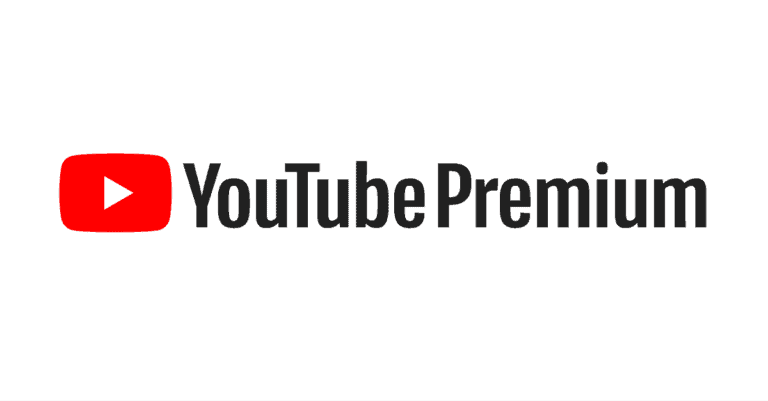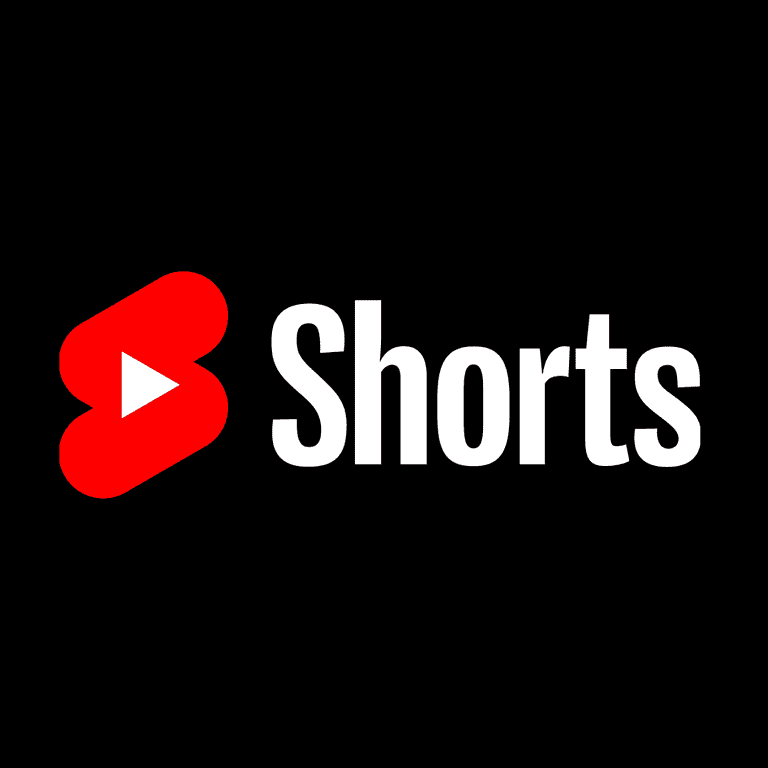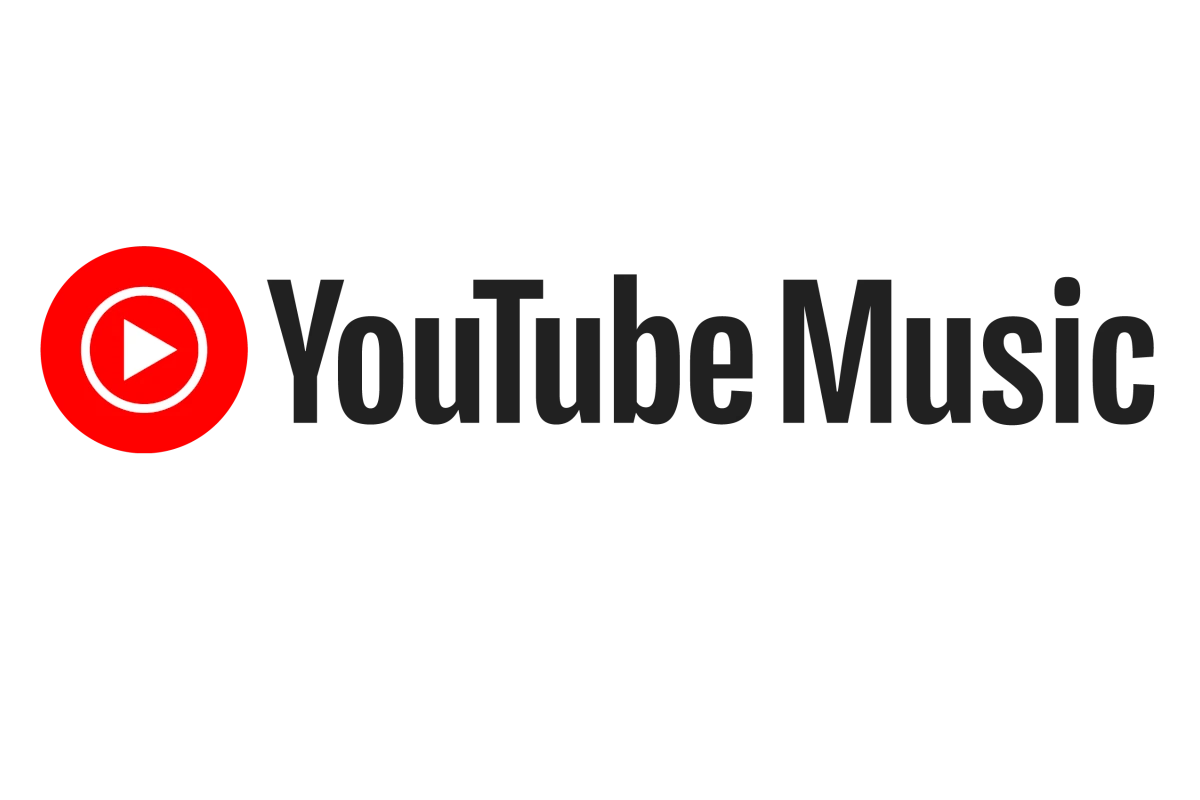
More and more users of YouTube Music have been taking to forums to complain that recently their favorite songs are being played in censored versions (where explicit language is either filtered out or replaced). For some users this might be what they want, but most people want the original (unfiltered) version of songs that they are familiar with. This guide helps you with some tips and suggestions on how to steer your account back in that direction.
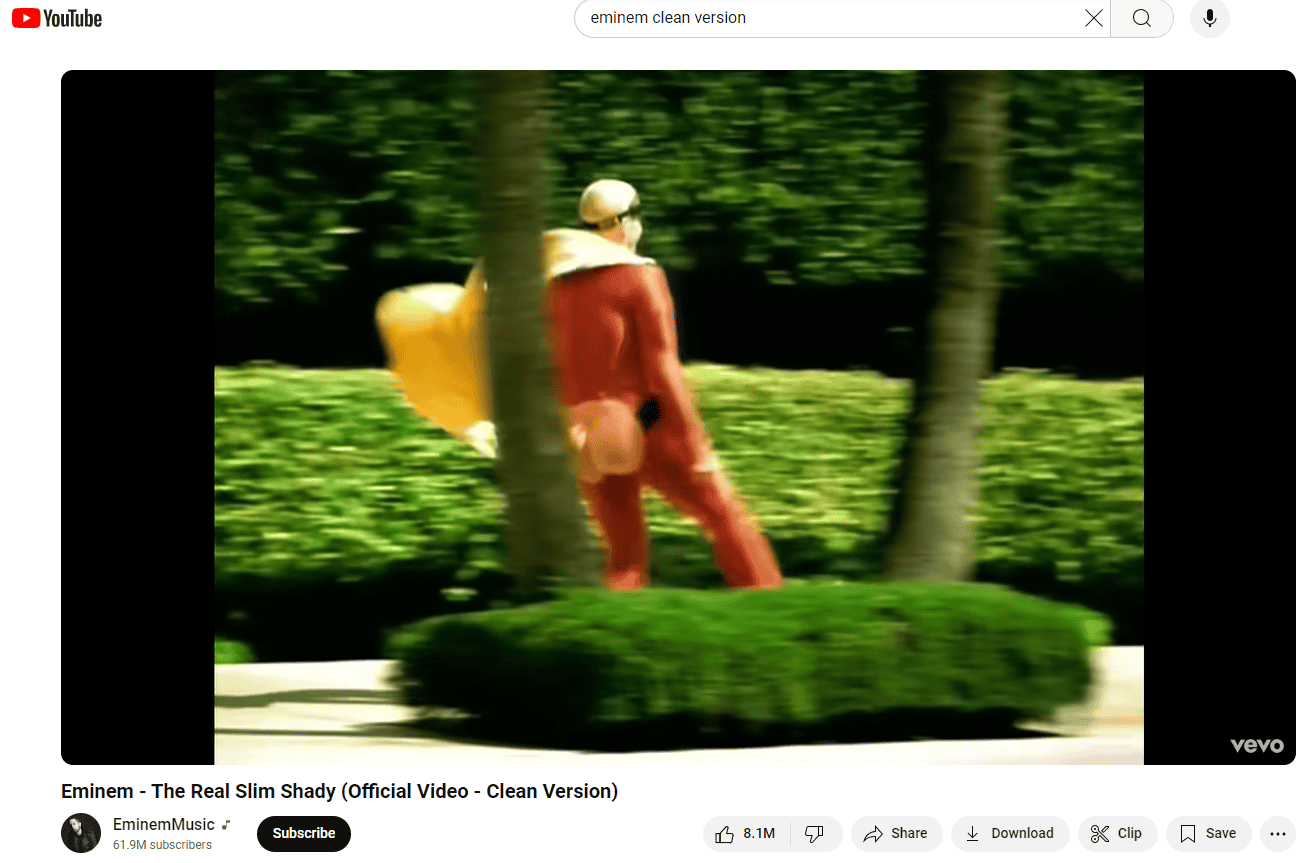
How To Stop YouTube Music Playing Censored Versions
While YouTube Music doesn’t offer an explicit “play only explicit versions” setting, there are a few strategies you can try to minimize encountering censored songs:
- Turn Off Restricted Mode: Restricted Mode filters out potentially mature content, which might include explicit songs. Go to Settings > Restricted Mode and toggle it off.
- Search for Explicit Versions: When searching for a song, add “explicit” to the search query. This can help prioritize the uncensored versions in search results.
- Create Playlists with Explicit Versions: Manually add the explicit versions of songs to your playlists.
- Use “Add to Queue” Feature: If you come across a censored version, use the “Add to Queue” feature to search for and queue the explicit version instead.
- Provide Feedback to YouTube Music: While not an immediate solution, consistently providing feedback to YouTube Music about this issue may encourage them to add more control over explicit content in the future. You can submit feedback through the app’s settings menu.
Please note: These solutions might not be foolproof, as YouTube Music’s algorithm and content availability can sometimes lead to censored versions slipping through. However, these steps can significantly reduce the frequency of encountering censored songs.
Explicit Tracks on YouTube Music
YouTube Music’s default setting often favors radio-friendly versions of songs, much to the annoyance of those who prefer explicit lyrics. Luckily, there are a few methods you can try to restore the original, uncensored tracks:
The Restricted Mode Toggle Trick
This simple workaround involves toggling the Restricted Mode setting on and off.
- Navigate to your profile settings within the YouTube Music app.
- Enable Restricted Mode, then immediately disable it.
- Perform a hard refresh of the page (Ctrl+F5 or Cmd+Shift+R).
- Search for the song you want to hear in its explicit form.
This method doesn’t always work, especially if the song is already in your queue, but it’s worth a shot.
Playlists and Albums: Your Uncensored Haven
One reliable way to ensure you’re listening to the explicit version is by adding it to a playlist or seeking out the complete album. Often, albums on YouTube Music contain both clean and explicit versions, so be mindful of which track you select.
Alternative: Switch to YouTube
If all else fails, you can switch to the standard YouTube platform. There, you can usually find both the official music video and the explicit audio track uploaded by users.
Seeking Solutions: User Feedback and Future Updates
Many users have voiced their frustration with YouTube Music’s censorship practices. While a dedicated filter to toggle between clean and explicit versions doesn’t currently exist, there’s hope that YouTube will address this issue in future updates.
Quick Reference Table
| Method | Effectiveness | Notes |
|---|---|---|
| Restricted Mode Toggle | Variable | Works best for individual songs not already in your queue. |
| Playlists and Albums | High | Reliable way to access explicit versions. |
| Switch to YouTube | High | Offers more flexibility but requires switching platforms. |
| User Feedback | Ongoing | Encouraging YouTube to implement a filter feature can help bring about a permanent solution. |
YouTube Music: Explicit vs. Clean Versions
| Feature | Description | Impact on Listening Experience |
|---|---|---|
| Availability of Explicit Versions | Depends on the song and artist. Many songs have both explicit and clean versions available. | You may encounter censored versions if not careful. |
| Default Setting | YouTube Music does not have a built-in explicit content filter. | Explicit songs will play by default unless you manually choose the clean version (if available). |
| Identifying Versions | Look for “(Explicit)” or “(Clean)” after the song title when browsing or searching. | Explicit versions are clearly marked, but clean versions might not be as easily identifiable. |
| Changing Playback Settings | There is no platform-wide setting to filter explicit content. | You can choose the clean version if available when selecting a song to play. |
| Parental Controls | YouTube Music offers parental controls through supervised accounts. This restricts access to explicit content entirely. | A good option for managing children’s access to music. |
Here are some additional points to consider:
- Automatic Playlists & Radio: Songs in autoplay playlists or radio stations might default to explicit versions. Be mindful if these features are important for your listening experience.
- Third-Party Playlists: Playlists created by other users might contain a mix of explicit and clean versions. Check the individual songs if explicit content is a concern.
Overall, YouTube Music offers both explicit and clean versions of many songs, but explicit is the default. Be aware of the options and choose the versions that suit your preference. If managing explicit content is a major concern, consider using Parental Controls or opting for a streaming service with a built-in explicit content filter.
While this issue might cause some annoyance, there is a way to address it. Within YouTube Music’s desktop web interface, a feature allows users to correct mismatches that may result in censored versions being played. Users can select the ‘Fix Incorrect Match’ option next to the track information, prompting Google to search for the original, explicit version of the song. This solution requires users to manually adjust each song, but it restores the intended listening experience as created by the artists.
Key Takeaways
- YouTube Music sometimes plays censored versions of songs.
- Users can correct this by selecting ‘Fix Incorrect Match’ on the web interface.
- This must be done for each song individually.
Building and Managing Your Music Library
When it comes to enjoying your favorite tunes, having a well-organized music library is key. This section guides you through uploading your music, arranging your albums and playlists, and maintaining your collection free of duplicates.
Uploading Your Own Music
To start filling your music library, you can upload your tracks to YouTube Music. First, go to the platform’s website and select the “Upload Music” option located under the menu. You can either drag and drop song files or entire folders from your device, or choose files manually by clicking “Select From Your Computer.” Make sure your files are in a supported format.
Organizing Albums and Playlists
Once your songs are uploaded, take the time to sort them. Edit song information to ensure that each track is matched with the right artist and album. You can create playlists by selecting songs you want to group together and then giving your playlist a name. This helps you keep your music organized and ready to play for every occasion.
Handling Duplicate Tracks and Artists
Duplicates can clutter your music library. YouTube Music’s manager may recognize and merge duplicates. If you stumble upon any extra copies, you can remove them manually to keep your library tidy. Regular checks can help you keep your collection streamlined.
Remember, investing a little time in curating your library pays off with more enjoyable listening experiences.
Playback and Subscription Features
In this section, we’ll focus on YouTube Music’s capabilities for playing music, the different subscription plans available, and what happens with the switch to YouTube Music.
Music Playback Issues
YouTube Music offers an app available for Android, iOS, and web platforms where listeners can enjoy music. Sometimes, users experience issues with music playback, such as songs being incorrectly matched or silent pauses between tracks. Android users, in particular, have the option of gapless playback, which removes these pauses to create a smooth listening experience.
Subscription Types and Benefits
There are two main types of YouTube Music subscriptions:
- Free Version: This allows access to radio stations and the entire music library, with ads.
- Paid Subscription: For a monthly fee, users gain on-demand access to 40 million songs, ad-free listening, unlimited skips, and offline playback.
Subscribers formerly had an added bonus with the inclusion of YouTube Red, now known as YouTube Premium, which offers ad-free video playback and additional content.
Transition to Youtube Music
Google has shifted its music service from Google Play Music to YouTube Music. YouTube Music utilizes machine learning to suggest personalized radio stations and tracks. Subscribers are encouraged to transfer their music libraries and preferences from Google Play Music to YouTube Music to continue enjoying a personalized music experience.
Frequently Asked Questions
This section offers useful insights for users encountering censorship issues with YouTube Music.
How can I disable explicit content filtering on YouTube Music?
Users looking to enjoy music without restrictions can turn off explicit content filtering. This is done by accessing the settings menu within the YouTube Music app, selecting ‘General,’ and then disabling the ‘Block explicit songs in radio’ feature.
What steps should I take to ensure my Google Home plays uncensored music?
To make sure your Google Home device plays music without censorship, open the Google Home app. Navigate to ‘More settings’ under ‘Google Assistant,’ go to ‘Digital Wellbeing,’ and adjust the filters for music accordingly.
Can I adjust explicit content settings in YouTube Music on Android?
Adjusting explicit content settings on Android requires a few steps. Open YouTube Music, tap on the menu icon, go to ‘Settings,’ and look for the explicit content filter option to modify it as desired.
Why are some songs unexpectedly censored on my music streaming service?
Unexpected censorship can occur due to mismatched song versions on the platform’s server. This can result in clean versions playing instead of explicit ones, even if no filter is set.
Is there a way to fix unexpected song censorship on smart speakers?
To fix unexpected censorship on smart speakers, users can try to re-upload the correct versions of their songs to the music library, ensuring to label them properly, often with ‘(Explicit)’ to distinguish them from censored versions.
How do content restrictions on streaming platforms affect the music I hear?
Content restrictions on streaming platforms can limit access to explicit material. When enabled, these restrictions replace explicit tracks with clean versions, altering the listening experience.