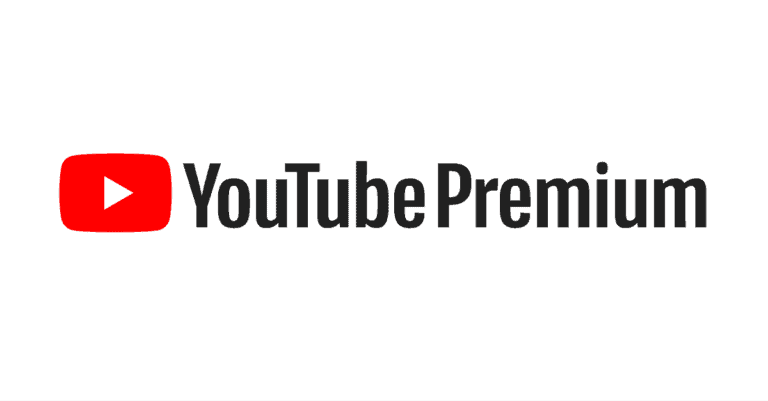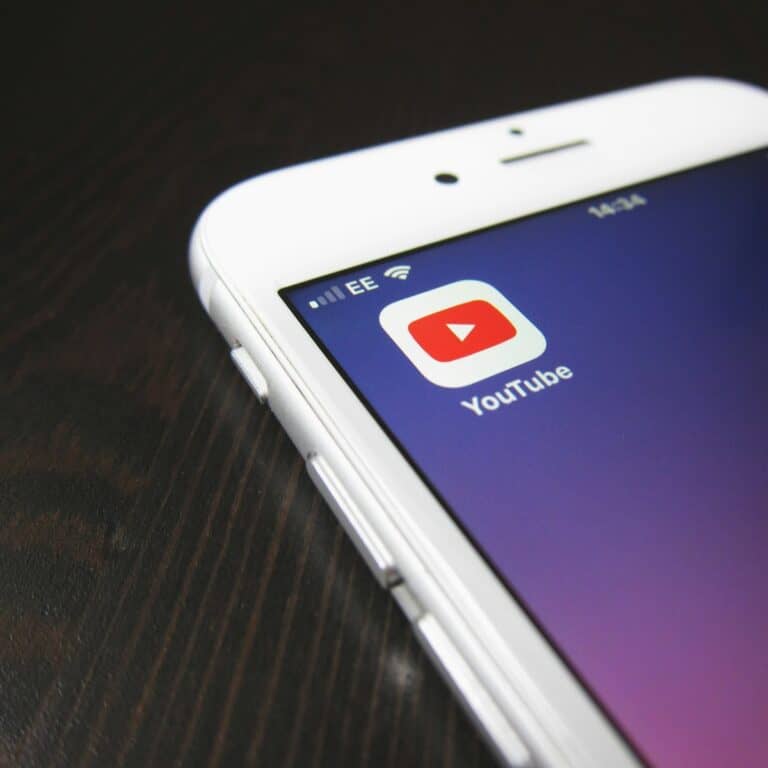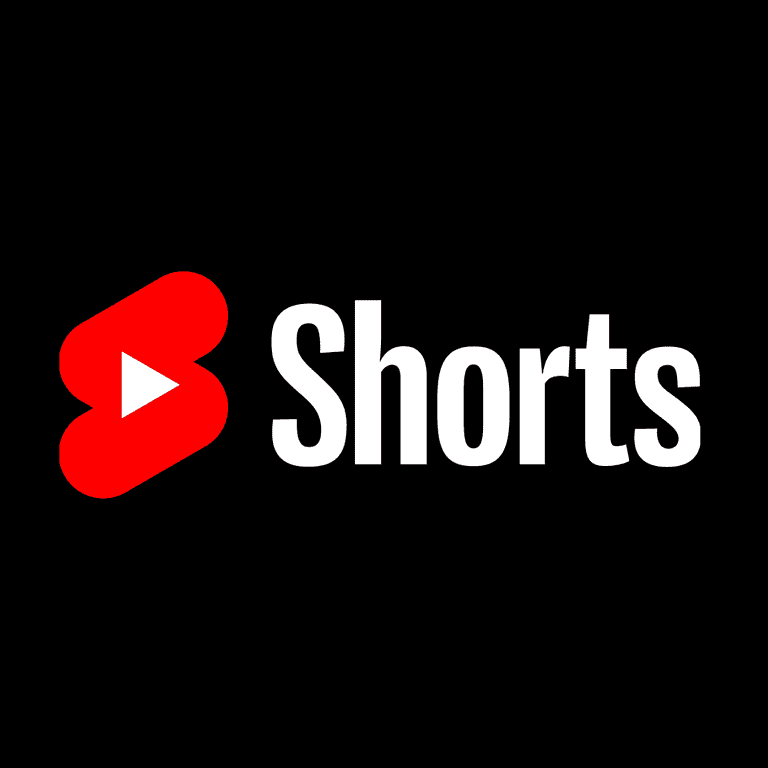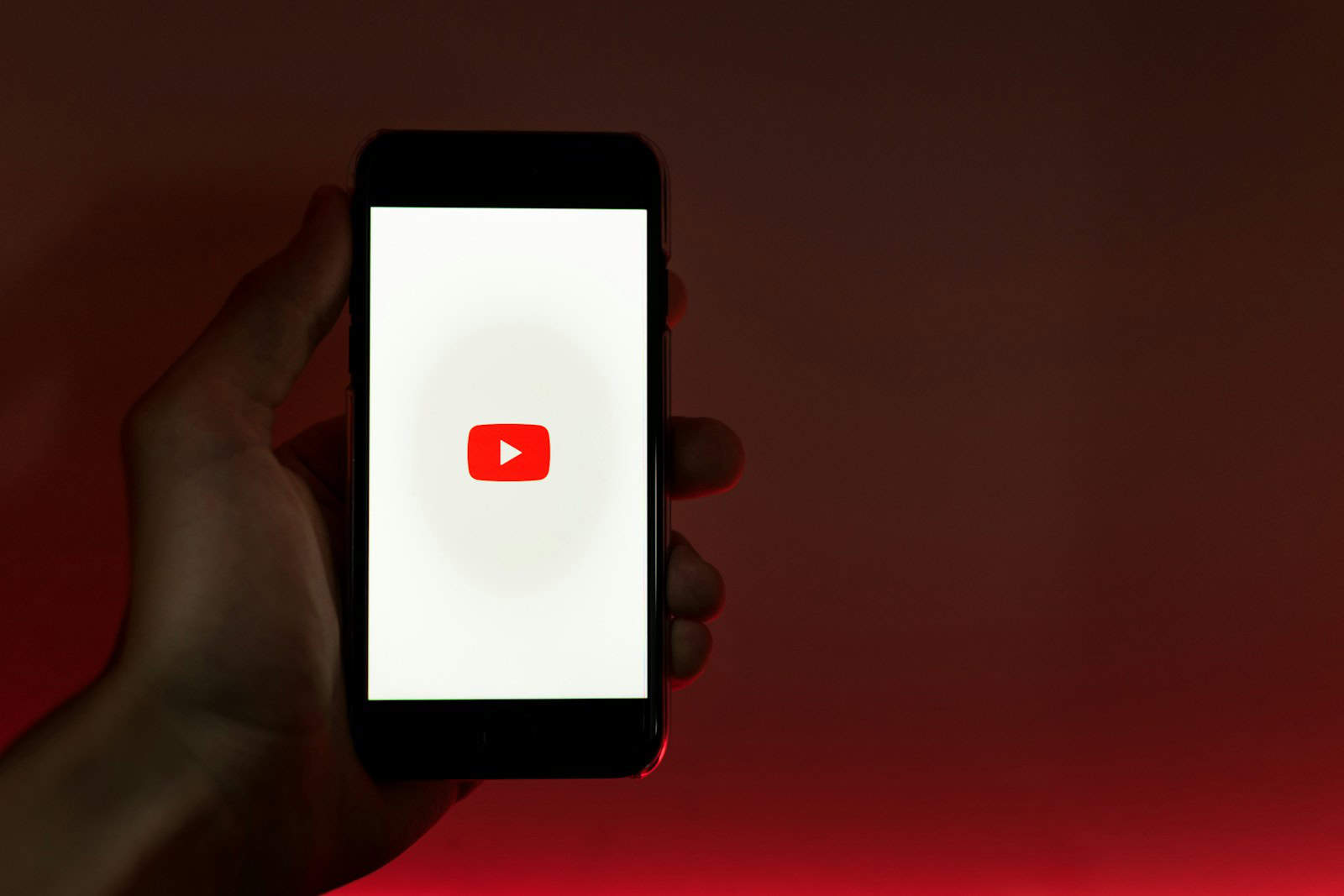
YouTube’s slow performance frustrates many users. Buffering videos, lagging playback, and delayed loading times can disrupt the viewing experience. Common causes include poor internet connections, browser cache issues, and high video quality settings.
Users often encounter slowdowns due to ad blockers. Some report that switching to uBlock Origin improves YouTube’s speed dramatically. Clearing browser cache and cookies can also help resolve loading problems.
Network issues play a significant role in YouTube’s performance. Slow internet speeds or unstable connections can lead to buffering and reduced video quality. Adjusting video quality settings or troubleshooting network problems may improve the viewing experience.
YouTube Runs Slow: Top Causes and Solutions for Buffering Issues
Few things are more frustrating than a YouTube video that keeps buffering. Whether you’re on a computer, smartphone, or smart TV, slow playback usually comes down to a handful of common issues. Let’s explore the main causes and practical fixes to help you stream smoothly again.
⚙️ Common Causes of YouTube Buffering
1. Slow or Unstable Internet Connection
The most common culprit is a weak or inconsistent internet connection. YouTube automatically adjusts video quality based on your bandwidth, but if the connection drops too low, buffering is inevitable.
- Typical cause: Network congestion, poor Wi-Fi signal, or ISP throttling.
- Check: Run a speed test — you’ll need at least 5 Mbps for HD and 20 Mbps+ for 4K streaming.
Fix:
- Move closer to your router or use an Ethernet cable.
- Restart your router and modem.
- Avoid streaming on multiple devices simultaneously.
- If possible, switch to a 5GHz Wi-Fi network instead of 2.4GHz.
(source: Android Police)
2. Browser or App Cache Overload
Over time, cached data and cookies can slow down YouTube’s performance.
Fix:
- Clear your browser or app cache.
- Update your browser or YouTube app to the latest version.
- Try using YouTube in an incognito/private window to test performance.
(source: Small Useful Tips)
3. Device Performance Issues
Older devices or those running too many background apps may struggle to play high-quality videos smoothly.
Fix:
- Close unnecessary apps or browser tabs.
- Restart your device to free up RAM.
- Lower the video resolution (e.g., from 1080p to 720p).
(source: Small Useful Tips)
4. YouTube Server or CDN Problems
Sometimes the issue isn’t on your end. YouTube’s servers or Content Delivery Networks (CDNs) can experience temporary slowdowns in certain regions.
Fix:
- Try a VPN to connect through a different region.
- Wait a few minutes and reload the video — issues are often temporary.
5. Ad-Blocking or Browser Extensions
Some ad blockers and privacy extensions interfere with YouTube’s video loading process.
Fix:
- Disable extensions temporarily and reload the page.
- Whitelist YouTube in your ad-blocker settings.
6. ISP or YouTube Premium Issues
Occasionally, ISPs throttle video traffic. Reddit users have also reported that YouTube Premium accounts sometimes experience buffering delays due to ad-free stream adjustments (Reddit).
Fix:
- Use a VPN to bypass throttling.
- Contact your ISP if the issue persists.
🧩 Advanced Fixes
- Change DNS servers: Switch to Google DNS (8.8.8.8 / 8.8.4.4) or Cloudflare DNS (1.1.1.1) for faster video routing.
- Disable hardware acceleration (in browser settings) if videos stutter or freeze.
- Update network drivers (on PC) or firmware (on routers).
🔍 Quick Recap
| Cause | Quick Fix |
|---|---|
| Slow Internet | Restart router, reduce resolution |
| Cache Overload | Clear cache, update app |
| Weak Device | Close apps, restart |
| Server Issues | Try VPN or wait |
| Extensions | Disable ad blockers |
| ISP Throttling | Use VPN or contact ISP |
✅ Final Thoughts
YouTube buffering is usually caused by network or device performance issues, not YouTube itself. By checking your internet speed, clearing cache, and optimizing your setup, you can often restore smooth playback in minutes.
For a quick visual walkthrough, you can also watch YouTube’s official troubleshooting video here: How to Fix YouTube Videos That Keep Buffering (2025 Guide).
Key Takeaways
- Poor internet connections and browser cache issues often cause YouTube slowdowns
- Switching to uBlock Origin or clearing browser data can improve performance
- Adjusting video quality settings may help resolve buffering problems
Understanding the Causes of YouTube Performance Issues
YouTube performance issues stem from various factors. Internet speed, browser settings, and YouTube’s own infrastructure all play crucial roles in determining video playback quality.
Internet Speed and Connection Quality
Slow internet connections often cause YouTube to run sluggishly. Insufficient bandwidth can lead to buffering, where videos pause to load more content. This creates a frustrating stop-start viewing experience.
Internet speed tests help identify connection problems. Users should aim for at least 1.5 Mbps for standard definition videos and 5 Mbps for high definition content.
Wi-Fi issues can also impact YouTube performance. Weak signals or interference from other devices may disrupt video streaming. Connecting directly via Ethernet cable can improve stability and speed.
Browser-Related Factors
Web browsers can significantly affect YouTube’s performance. Outdated browsers may struggle with newer web technologies, causing playback issues.
Chrome and Firefox are popular choices for smooth YouTube viewing. Regular browser updates ensure compatibility with the latest YouTube features.
Clearing browser cache and cookies can resolve some performance problems. Accumulated data may slow down video loading and playback.
Browser extensions can interfere with YouTube. Disabling them temporarily can help identify if they’re causing slowdowns.
Hardware acceleration, when enabled, can improve video playback. However, it may sometimes cause issues on certain systems.
YouTube Configuration and Content Delivery Networks
YouTube’s own settings impact video performance. Automatic quality adjustment helps balance playback smoothness with available bandwidth.
Users can manually select lower video quality to reduce buffering on slower connections. This trade-off sacrifices visual clarity for smoother playback.
Content Delivery Networks (CDNs) distribute YouTube videos globally. Server location relative to the user affects loading speed.
YouTube Premium offers ad-free viewing, potentially improving performance by eliminating ad-related delays.
VPNs can sometimes improve YouTube speed by bypassing network congestion. However, they may also slow down connections if poorly configured.
Optimizing Browser Settings for Improved YouTube Performance
Browser settings play a crucial role in YouTube’s performance. Tweaking these settings can significantly enhance your viewing experience.
Clearing Browser Cache and Browsing Data
Regular clearing of browser cache and browsing data can boost YouTube’s speed. This process removes outdated files and frees up space.
To clear cache in Google Chrome:
- Click the three-dot menu
- Select “More tools” > “Clear browsing data”
- Choose “All time” for the time range
- Check “Cached images and files”
- Click “Clear data”
This action may log you out of some websites but often resolves YouTube lag issues.
Adjusting Hardware Acceleration Settings
Hardware acceleration uses your computer’s GPU to speed up video processing. However, it can sometimes cause conflicts.
To toggle hardware acceleration in Chrome:
- Click the three-dot menu
- Go to “Settings” > “System”
- Turn “Use hardware acceleration when available” on or off
Try both settings to see which works best for YouTube performance on your system.
Resetting Chrome Flags to Default
Chrome flags are experimental features that can affect browser performance. Resetting them to default can fix YouTube issues.
Steps to reset Chrome flags:
- Type “chrome://flags” in the address bar
- Click “Reset all” in the top-right corner
- Restart Chrome
This action reverts all experimental features to their original state, potentially resolving YouTube lag problems.
Network Solutions to YouTube Slowness
Slow YouTube performance often stems from network-related issues. Addressing these problems can significantly improve video streaming quality and speed.
Improving Internet Connection and Testing Speed
A stable and fast internet connection is crucial for smooth YouTube playback. Users should check their internet speed using online tools like Speedtest.net or Fast.com. If speeds are lower than expected, restarting the router can help. Connecting directly to the modem via Ethernet cable often provides faster speeds than Wi-Fi.
Updating network drivers and firmware can resolve connectivity issues. Users should also clear their browser cache and cookies regularly. For mobile devices, switching between Wi-Fi and cellular data can identify if the problem is network-specific.
Using a VPN and Managing IP Address Range
A Virtual Private Network (VPN) can sometimes improve YouTube performance by routing traffic through different servers. This can bypass network congestion and reduce buffering. Users should choose a reputable VPN service with servers close to their location for optimal speeds.
Managing IP address range can also help. Some ISPs throttle video streaming traffic. Changing DNS servers to public options like Google DNS (8.8.8.8 and 8.8.4.4) or Cloudflare (1.1.1.1) can improve connection speeds. Users can modify DNS settings in their device’s network preferences or router settings.
For persistent issues, contacting the ISP to check for network problems or discussing bandwidth limitations may be necessary.
Frequently Asked Questions
YouTube performance issues can stem from various factors related to devices, internet connections, and browser settings. Understanding common problems helps users troubleshoot effectively.
What can cause YouTube to perform poorly on a Chromebook?
Chromebooks may struggle with YouTube due to outdated software or limited system resources. Updating Chrome OS and closing unnecessary tabs can improve performance. Clearing browser cache and cookies often resolves playback issues.
Are there common issues that lead to slow YouTube video processing?
Slow video processing on YouTube often results from network congestion or server-side problems. High-quality video settings can also strain slower internet connections. Lowering video quality or trying different times of day may help.
What are the reasons for YouTube’s slow performance on Windows 10?
Windows 10 users might experience slow YouTube performance due to outdated graphics drivers or browser extensions. Updating drivers and disabling unnecessary extensions can boost speed. Running Windows Update ensures optimal system performance.
Why does YouTube load slowly on Android devices despite a fast internet connection?
Android devices may load YouTube slowly due to app cache buildup or background processes. Clearing the YouTube app cache and closing unused apps can improve loading times. Checking for app updates is also recommended.
How can one address intermittent lag on YouTube despite having a high-speed internet connection?
Intermittent lag on YouTube with a fast connection may indicate network instability or ISP throttling. Using a wired connection instead of Wi-Fi can reduce lag. Contacting the ISP about potential throttling issues may be necessary.
What troubleshooting steps should be taken when YouTube is performing slowly on Google Chrome?
When YouTube runs slowly on Chrome, users should first clear browser cache and cookies. Disabling hardware acceleration in Chrome settings can help. Updating Chrome to the latest version often resolves performance issues.