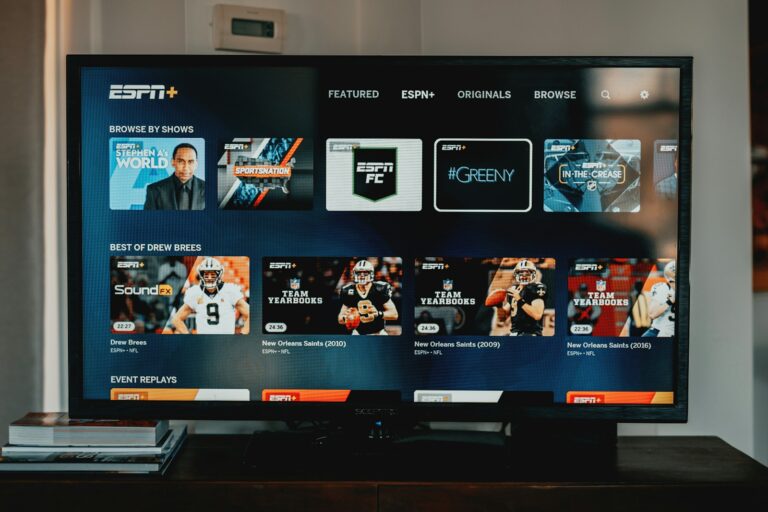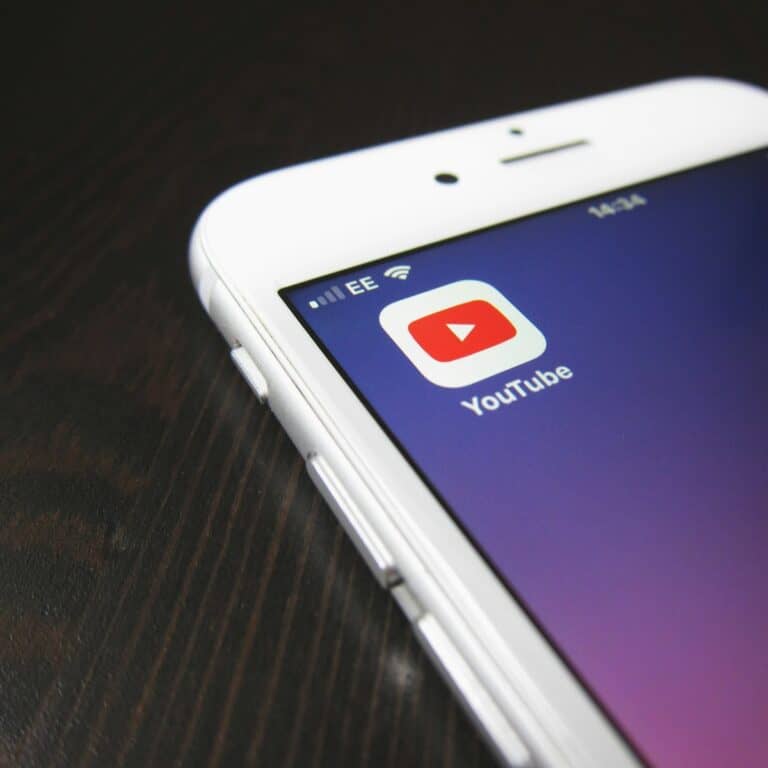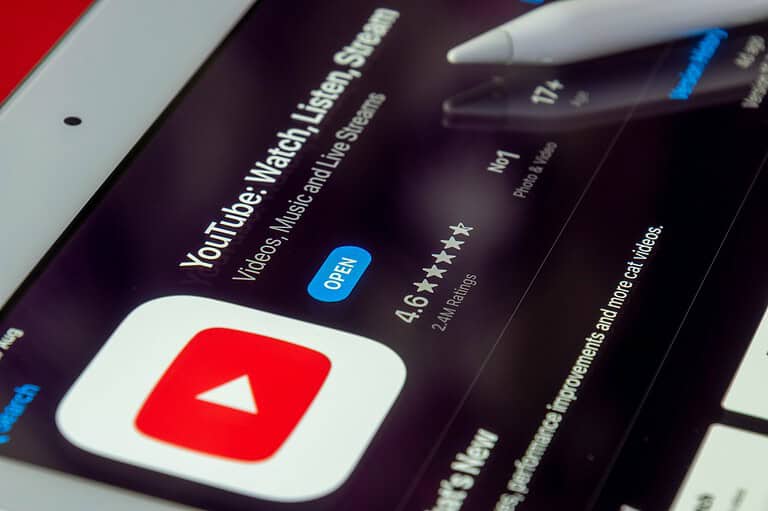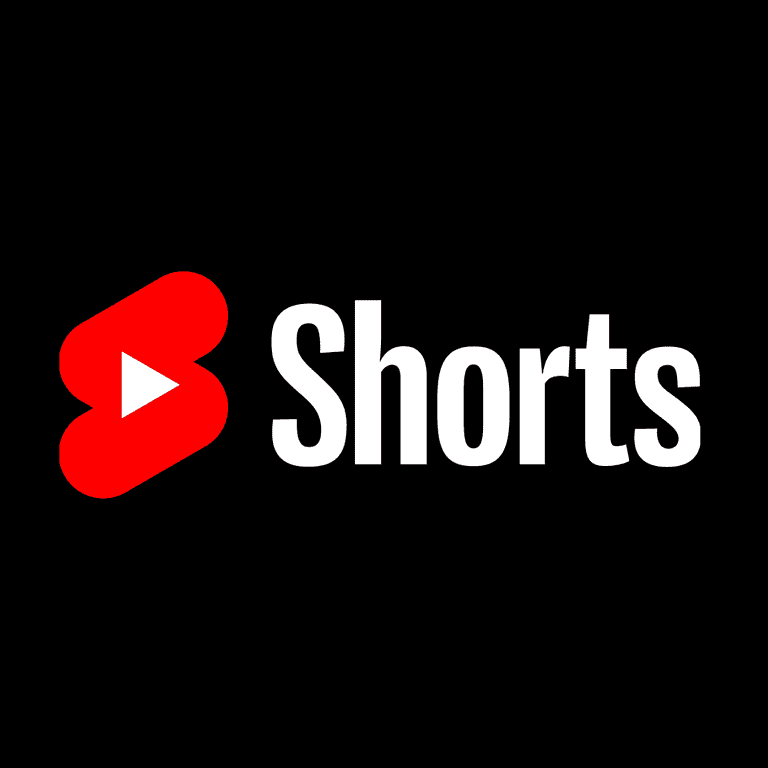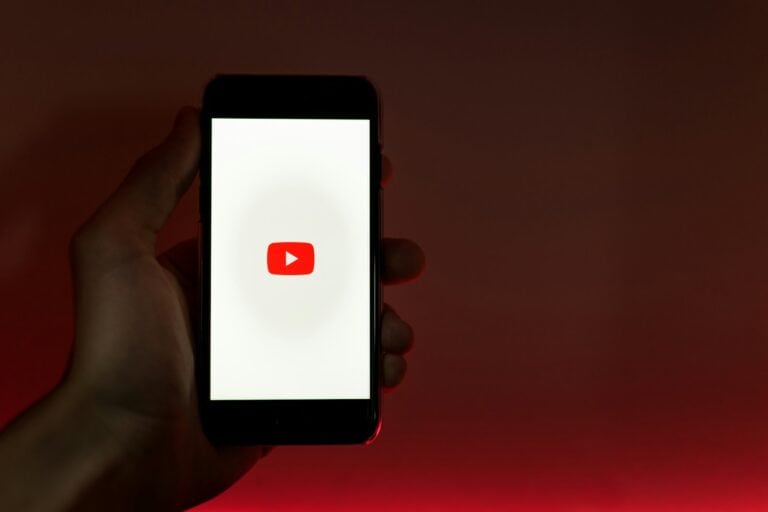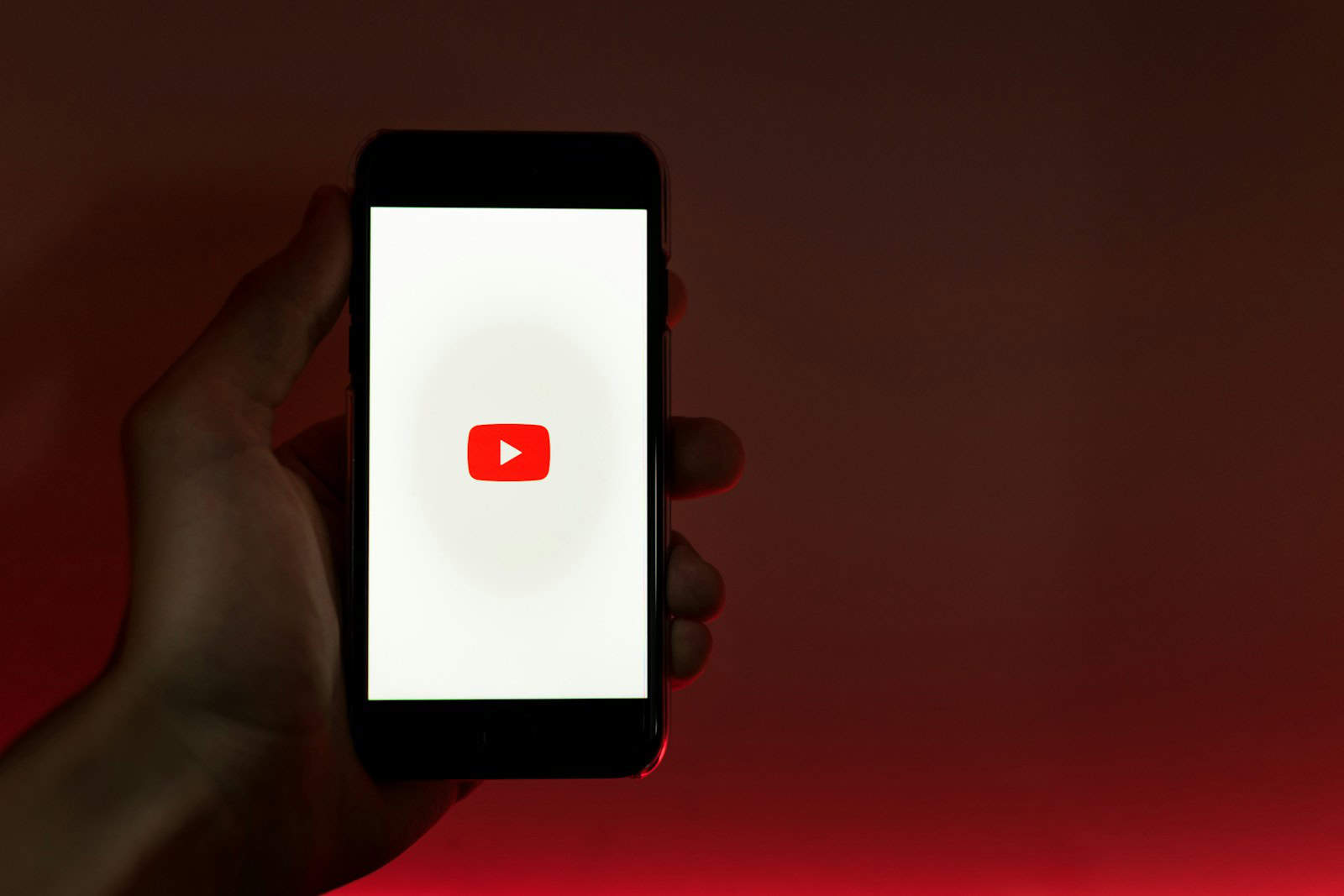
YouTube comments serve as a valuable source of feedback and engagement for both content creators and viewers. Many users are interested in reviewing their comment history on mobile devices. The YouTube mobile app allows users to access and manage their comment history directly from their smartphones or tablets. Finding and reviewing your YouTube comment history on mobile is simple.
Users can open the YouTube app, tap on their profile picture, and navigate to the “Your comments” section. This feature provides easy access to past interactions, enabling users to revisit discussions and track their engagement across various videos. Managing YouTube comments on mobile devices offers convenience and flexibility. Users can edit or delete their previous comments, respond to replies, and stay connected with their favorite content creators. This functionality enhances the overall YouTube experience for mobile users, making it easier to participate in conversations while on the go.
Viewing Your YouTube Comment History
Want to revisit your past YouTube comments? Whether you’re looking for a funny quip you left or need to track down a comment with a link, YouTube makes it easy to view your comment history. Here’s how:
1. Access Your YouTube History
- Open YouTube: Go to youtube.com and sign in to your account.
- Click on History: In the left sidebar, click on “History.”
2. Filter Your History
- Click on the Filter Menu: At the top of the History page, click on the filter menu (it looks like a down arrow).
- Select “Comments”: Choose “Comments” from the dropdown list.
3. Browse Your Comments
You’ll now see a list of your comments, starting with the most recent. You can scroll through to find older comments.
4. Interact with Your Comments
From the History page, you can:
- Edit Comments: Click the three dots next to a comment and select “Edit.”
- Delete Comments: Click the three dots and select “Delete.”
- Like Comments: Click the thumbs up icon to like your own comment (or unlike it if you’ve already liked it).
- Reply to Comments: Click “Reply” to respond to someone else’s comment on the video.
Table of Actions
| Action | Description |
|---|---|
| Edit | Change the text of your comment |
| Delete | Remove your comment |
| Like | Like or unlike your comment |
| Reply | Respond to another comment |
Managing Your YouTube Activity
- Clear Your History: If you want to remove all your history, including comments, you can clear your YouTube history. Go to History > Clear all watch history. You can also choose to clear your watch history or search history separately.
- Pause Watch History: If you don’t want YouTube to keep track of the videos you watch, you can pause your watch history. Go to History > Pause watch history.
- Manage History Settings: You can manage other history settings, such as your search history and comment history, in your YouTube settings. Go to Settings > Privacy.
Key Takeaways
- YouTube’s mobile app provides direct access to users’ comment history
- Users can view, edit, and delete their comments from smartphones or tablets
- Mobile comment management enhances user engagement and interaction on YouTube
Understanding YouTube Comment History
YouTube’s comment history feature allows users to review their past interactions on the platform. This tool helps manage online presence and track engagement with video content.
Concept of Comment History
YouTube comment history is a record of all comments a user has made on videos across the platform. It includes text comments, likes on other comments, and replies to other users. The history displays in chronological order, with the most recent comments appearing first.
Users can access their comment history through YouTube Studio on desktop browsers. The mobile app currently lacks a direct way to view full comment history. However, users can see recent comments by tapping their profile picture and selecting “Your channel” in the app.
Comment history serves as a personal archive of interactions. It helps users recall past discussions, find specific comments, and review their engagement patterns over time.
Importance of Managing Comment History
Managing comment history is crucial for maintaining a positive online presence. Users can edit or delete old comments that no longer reflect their views or contain outdated information. This helps prevent misunderstandings and ensures accuracy in ongoing discussions.
Regular review of comment history allows users to:
- Identify and remove inappropriate comments
- Update outdated information in previous comments
- Track engagement with different types of content
- Reflect on personal growth and changing perspectives
For content creators, managing comment history can improve audience interactions and maintain a professional image. It also helps in addressing user feedback and questions consistently across videos.
Overview of YouTube Mobile Interface
The YouTube mobile app offers a streamlined interface for basic comment management. Users can access recent comments through their channel page. The app displays comments in reverse chronological order, showing the most recent interactions first.
Key features of the mobile interface include:
- Ability to view recent comments
- Option to reply to comments directly
- Functionality to like or dislike comments
- Swipe gestures for quick navigation
While the mobile app provides these basic functions, it lacks comprehensive comment history management tools. Users seeking full access to their comment history must use the desktop version of YouTube Studio.
The app’s limitations highlight the need for improved mobile functionality. YouTube may introduce expanded comment history features in future app updates to enhance user experience on mobile devices.
Navigating YouTube Comments on Mobile
YouTube’s mobile app offers features to manage and review comment interactions. Users can access their comment history and understand highlighted comments for enhanced engagement.
Accessing Comment History
The YouTube mobile app provides a straightforward method to view past comments. Users can tap their profile picture in the top right corner and select “Your channel” from the menu. Next, they should tap “Library” and scroll down to find the “History” section. Under “History,” there’s an option for “Comment history.” This list displays all comments made on videos, sorted by date.
Users can easily delete individual comments from this list. To remove a comment, tap the “X” icon next to it. The app will promptly delete the selected comment. This feature helps users maintain their comment history and remove unwanted interactions.
Interpreting Highlighted Comments
YouTube’s mobile app uses an algorithm to highlight certain comments. These highlighted comments appear at the top of the comment section. The app selects these based on factors like engagement, relevance, and user interactions.
Highlighted comments often include:
- Comments from the video creator
- Highly liked or replied-to comments
- Comments from popular YouTube channels
Users can interact with highlighted comments by liking, disliking, or replying to them. To view more comments, users can scroll past the highlighted section. This feature helps users quickly find interesting or important discussions related to the video content.
Managing Your YouTube Comment History
YouTube offers tools to view, edit, and delete your comment history. These features help users maintain their digital footprint and control their online presence.
Editing Comments
Users can modify their existing YouTube comments. To edit a comment:
- Open the YouTube app
- Tap the Library icon
- Select “History”
- Choose “Comments”
- Find the comment to edit
- Tap the three-dot menu next to the comment
- Select “Edit”
- Make changes and tap “Save”
Editing allows users to correct mistakes or update their thoughts. This feature is useful for maintaining accuracy in discussions.
Deleting Comments
Removing unwanted comments is simple on YouTube’s mobile app. Steps to delete a comment:
- Access comment history as described above
- Locate the comment to remove
- Tap the “X” icon next to the comment
- Confirm deletion when prompted
Deleted comments are permanently removed from the video and user’s history. This helps users clean up their digital footprint and remove outdated or inappropriate remarks.
Privacy Considerations
Managing comment history is crucial for privacy. YouTube stores user comments, but provides options to control this data:
- Review comment history regularly
- Use Google My Activity to see and delete YouTube data
- Adjust privacy settings in YouTube Dashboard
- Consider using incognito mode for anonymous commenting
Users should be aware that even deleted comments may be cached elsewhere online. It’s best to think carefully before posting to maintain a positive online presence.
Additional Tips and Tricks
Mastering YouTube comment history on mobile devices involves more than basic viewing. These tips enhance the user experience and streamline activity management.
Using YouTube History Features
YouTube’s mobile app offers several history-related features beyond comment tracking. Users can view their watch history, search history, and live chat history. To access these, tap the profile icon and select “History” from the menu. The app allows deletion of individual items or clearing entire history categories.
For privacy, YouTube provides an option to pause watch and search history. This prevents new items from being added while keeping past records intact. Users can also set their history to auto-delete after a specified time period, such as 3, 18, or 36 months.
Enhancing YouTube Activity Management
YouTube’s mobile app provides tools for managing overall account activity. Users can download their data, including comment history, through the “Your data in YouTube” section in settings. This feature allows for a comprehensive review of all YouTube interactions.
The app’s notification settings can be customized to alert users about responses to their comments. This helps users stay engaged in conversations without constantly checking their comment history. For content creators, the YouTube Studio app offers advanced comment management features, including filtering and responding to comments across multiple videos.
Frequently Asked Questions
YouTube’s mobile app offers various features for managing comment history. Users can view, edit, and delete their comments directly from their smartphones.
How can I view my YouTube comment history on a mobile device?
Open the YouTube app and tap your profile picture. Select “Your data in YouTube” from the menu. Scroll down to find the “Comments” section. Tap on the number of comments to see your full comment history.
Is there a way to delete YouTube comments using a mobile application?
Yes, users can delete comments through the mobile app. Find the comment you want to remove in your comment history. Tap the X icon next to the comment. YouTube will delete the comment after a brief confirmation.
What steps are involved in seeing my comments on YouTube when using an Android device?
The process is similar for Android devices. Launch the YouTube app and tap your profile icon. Go to “Your data in YouTube.” Find the “Comments” section and tap to view all comments. Scroll through the list to find specific comments.
Can I check the date of my YouTube comments through my mobile phone?
Yes, the YouTube mobile app displays the date for each comment in your history. When viewing your comment list, you’ll see the date next to each comment, allowing easy tracking of when you posted them.
Why are my comments not showing on YouTube when using a mobile device?
Several factors can cause comments not to appear. Check your internet connection. Ensure you’re logged into the correct account. YouTube may have removed the comment for violating community guidelines. Refresh the app or clear its cache if problems persist.
How do I access ‘My Activity’ for YouTube comments on a mobile phone?
Open the YouTube app and tap your profile picture. Select “Your data in YouTube.” Scroll to find “My Activity.” This section shows a comprehensive list of your YouTube actions, including comments, likes, and watch history.