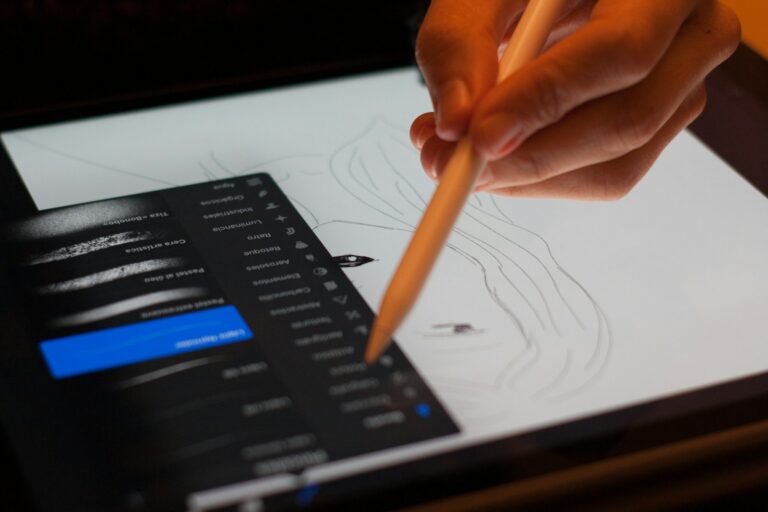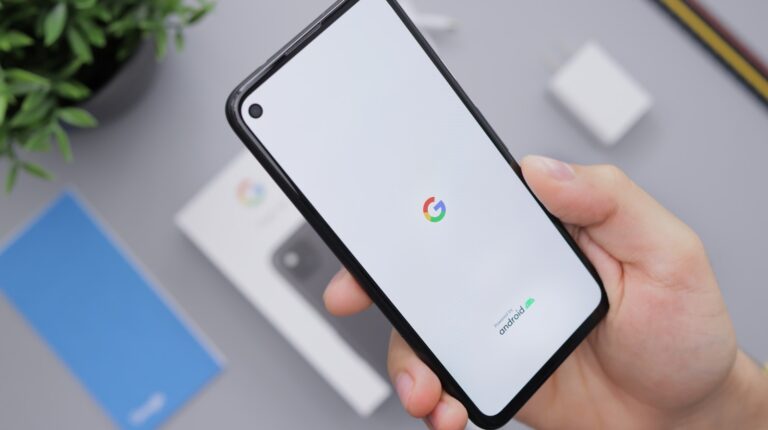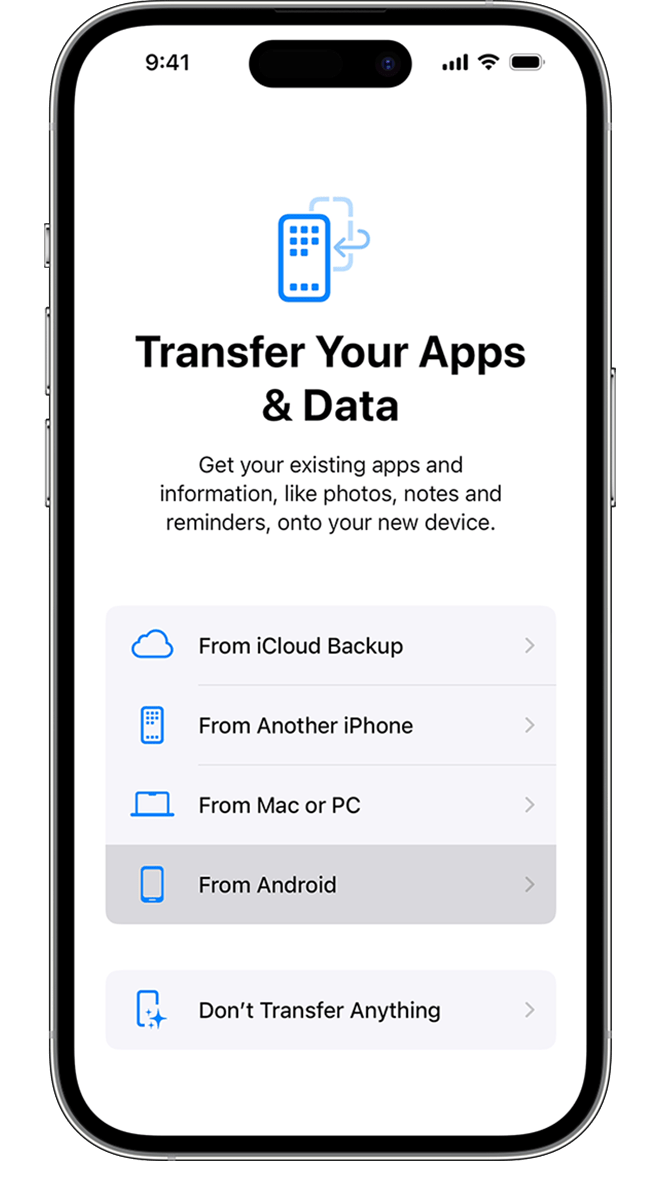Unreal Engine has revolutionized the world of visual effects by making real-time compositing accessible to creators of all skill levels. While traditional compositing requires rendering, waiting, and then combining elements in post-production, Unreal Engine lets you see your composite come together instantly. Using Unreal Engine for compositing can dramatically speed up your workflow while giving you immediate visual feedback on lighting, camera angles, and effects integration.
It’s important to understand that Unreal isn’t meant to replace dedicated compositing software like Nuke or After Effects, but rather to complement your existing pipeline. With plugins like Composure from Epic Games, you can create complex layered composites directly within the engine. This approach is particularly valuable when working with virtual production, where real-time feedback is essential.
What Is Compositing in Unreal Engine?
Compositing in Unreal Engine means layering multiple visual elements — such as live-action footage, CG backgrounds, and effects — into a single cohesive image. Unreal Engine’s Composure Compositing Plugin and Media Framework make it possible to perform real-time compositing, often used in virtual production, broadcast, and VFX pipelines.
🧰 Prerequisites
Before starting, ensure you have:
- Unreal Engine 5.6 or later
- Composure Compositing Plugin enabled
- A camera feed (live or pre-recorded)
- Optional: a capture card (e.g., Blackmagic DeckLink) for real-time input
- Basic understanding of Unreal’s Blueprints and Materials
⚙️ Step 1: Enable the Composure Plugin
- Go to Edit → Plugins.
- Search for Composure.
- Enable the Composure Compositing plugin.
- Restart Unreal Engine.
This activates the tools needed for real-time compositing.
🎥 Step 2: Set Up a Media Source
If you’re using a live camera or video input:
- Create a Media Source (e.g.,
Blackmagic Media SourceorFile Media Source). - Configure your capture card or video file path.
- Create a Media Player and check “Video Output Media Texture Asset” to automatically generate a Media Texture.
- Test playback in the Media Player Editor.
💡 For live feeds, Unreal recommends using Media Bundles to manage multiple video inputs efficiently (Epic Games Docs).
🧱 Step 3: Create a Composure Compositing Project
- In the Content Browser, right-click → Composure → Create Composure Compositing Project.
- Open the new Composure Compositing Project asset.
- Add Compositing Elements:
- CG Layer – Unreal 3D scene or rendered elements
- Media Plate – your live-action footage
- Matte Layer – for chroma keying or masks
Each element can have its own transform, color correction, and post-process settings.
🟩 Step 4: Chroma Keying (Green Screen)
To remove a green screen background:
- Add a Chroma Key node to your Media Plate’s material.
- Adjust Key Color, Tolerance, and Edge Softness.
- Feed the keyed output into your Compositing Layer.
- You can preview the result in the Composure Editor viewport.
Tip: Unreal’s Composure Chroma Keyer works best with evenly lit green screens and high-quality video input.
🌆 Step 5: Add 3D Backgrounds and Lighting
- In your CG Layer, place your 3D environment or background.
- Match the camera’s focal length, sensor size, and position to your real-world camera.
- Use HDRI Backdrops or Sky Lights for realistic lighting.
- Optionally, use LED walls or AR overlays for virtual production.
🎨 Step 6: Apply Post-Processing and Color Matching
- Use Post Process Volumes to adjust tone mapping, exposure, and LUTs.
- Match your CG lighting and color to the live plate.
- Composure supports per-layer color correction, so you can fine-tune each element independently.
📤 Step 7: Output the Final Composite
You can output your final composite in several ways:
- Viewport Render – for quick previews.
- Movie Render Queue – for high-quality offline rendering.
- Blackmagic Output – for real-time video output to broadcast or LED walls (Motion Forge Pictures Guide).
🧠 Best Practices
- Use sequential image sequences instead of video files for reliability (Creative Bloq).
- Keep latency low by optimizing your capture card and resolution settings.
- Use ACES color management for consistent color across CG and live footage.
- Organize your Composure hierarchy clearly for complex composites.
📚 Further Learning
- Epic Games: Real-Time Compositing Quick Start
- Creative Bloq: How to Use Unreal Engine for Compositing
- Motion Forge Pictures: Composure Setup Guide
- YouTube: Beginners Guide to Unreal Engine Compositing
✅ Summary
| Step | Task | Key Tool |
|---|---|---|
| 1 | Enable Composure Plugin | Plugin Manager |
| 2 | Set Up Media Source | Media Player / Capture Card |
| 3 | Create Composure Project | Composure Editor |
| 4 | Apply Chroma Key | Composure Chroma Keyer |
| 5 | Add CG Background | Unreal 3D Scene |
| 6 | Color Match & Post Process | Post Process Volume |
| 7 | Output Composite | Movie Render Queue / Blackmagic |
Key Takeaways
- Unreal Engine offers real-time compositing capabilities that provide immediate visual feedback, dramatically reducing iteration time.
- The Composure plugin enhances Unreal Engine’s built-in compositing tools with advanced layering and effects options.
- You can integrate Unreal Engine compositing with traditional VFX workflows for maximum flexibility and creative control.
Understanding Unreal Engine
Unreal Engine offers powerful real-time compositing capabilities that transform how visual effects are created. Its intuitive interface and comprehensive toolset make it a strong competitor to traditional compositing software.
The Core of Unreal Engine
Unreal Engine is a powerful real-time 3D creation platform developed by Epic Games. You’ll find it uses a node-based visual scripting system called Blueprints, which lets you create complex effects without extensive coding knowledge.
The engine’s renderer delivers photorealistic results through features like global illumination, ray tracing, and physically-based materials. These elements are crucial for creating believable composite scenes.
When compositing in Unreal, you’ll work with Sequencer – the engine’s timeline-based editor that handles animation, camera work, and effects. This tool gives you precise control over each element in your scene.
Unreal’s real-time feedback is its biggest advantage. Unlike traditional compositing where you must wait for renders, you can see your changes instantly as you work.
Unreal Engine’s Compositing Workflow
Composure is Unreal Engine’s dedicated compositing plugin. You’ll need to enable this plugin in your project settings before starting your compositing work.
The compositing workflow typically involves:
- Creating media planes for imported footage
- Setting up composite layers to organize elements
- Applying post-process effects for color grading and visual enhancements
- Rendering the final composite in real-time
You can import external footage directly into Unreal and manipulate it using dynamic media planes. This allows for seamless integration of live-action footage with 3D elements.
For complex scenes, you’ll find the Motion Design Mode particularly useful, as it provides specialized tools for creating motion graphics and composites.
Comparing Compositing Tools
Unreal Engine differs significantly from traditional compositing software like Nuke, After Effects, and Fusion. While these programs work on a frame-by-frame basis, Unreal processes everything in real-time.
Comparison of Key Features:
| Software | Real-time Preview | 3D Integration | Learning Curve | Cost |
|---|---|---|---|---|
| Unreal Engine | Excellent | Native | Moderate | Free* |
| Nuke | Limited | Via plugins | Steep | Subscription |
| After Effects | Limited | Via plugins | Moderate | Subscription |
| Fusion | Limited | Good | Moderate | One-time/Free |
Unlike Flame and Vizrt Compositor which are designed specifically for compositing, Unreal offers a more holistic approach where compositing is integrated with a complete 3D environment.
You might find Unreal’s compositing approach more intuitive if you come from a 3D background, while traditional compositors might need time to adjust to Unreal’s real-time workflow.
Getting Started with Unreal Engine
Unreal Engine offers powerful compositing tools that can transform your workflow. Before diving into advanced techniques, you need to set up your environment correctly and understand the basic interface elements.
System Requirements and Installation
To run Unreal Engine effectively for compositing work, your system should meet specific requirements. You’ll need a 64-bit Windows 10/11, macOS 10.15+, or Linux Ubuntu 18.04/20.04 operating system. For hardware, aim for at least 8GB RAM (16GB recommended), a quad-core processor, and a DirectX 11 or 12 compatible graphics card with 4GB+ VRAM.
Installation is straightforward:
- Create an Epic Games account at epicgames.com
- Download the Epic Games Launcher
- Install Unreal Engine through the launcher
- Choose the version (5.x recommended for latest compositing features)
The installation process is similar whether you’re in the United States, Canada, Australia, or other regions. The launcher automatically downloads required dependencies based on your operating system.
Project Settings for Compositing
When creating a new project for compositing, select either the Film/Video & Live Events template or start with a blank project. For optimal compositing results, adjust these critical settings:
First, enable the necessary plugins. Go to Edit > Plugins and activate the Composure plugin, which provides essential compositing tools. Also enable “Compositor Framework” and “Media Framework Utilities.”
Next, configure your project settings under Edit > Project Settings:
- Set Engine > Rendering to use high-quality settings
- Under Project > Maps & Modes, set your default map
- In Engine > General Settings, adjust the frame rate to match your output needs (usually 24, 25, or 30 fps)
For color management, enable Use Extended Color Space for Movies to work with HDR content more effectively.
Basic Interface Overview
The Unreal Engine interface for compositing work centers around several key areas. The main viewport displays your scene and composition. You can toggle between different view modes using the dropdown in the upper left corner.
The Content Browser holds all your assets and compositing elements. Create folders to organize your materials, textures, and comp setups. The World Outliner shows all actors in your scene in a hierarchical view.
For compositing work, you’ll frequently use:
- Sequencer: Timeline-based editor for creating and editing compositions
- Composure Editor: Specialized interface for node-based compositing
- Details Panel: Shows properties of selected objects or nodes
To access the Motion Design mode, which offers specialized compositing tools, click the dropdown next to “Default” in the toolbar and select “Motion Design.” This mode provides shape creation tools and specialized workflows for motion graphics.
When working with layers, use the Layer Browser to manage your composition hierarchy and blending modes.
Importing Assets and Setting Up Scenes
Properly importing assets and configuring your scene layout forms the foundation of effective compositing in Unreal Engine. The process requires attention to detail and understanding how different elements interact within the engine’s environment.
Working with Textures
Textures are fundamental to achieving realistic compositing results in Unreal Engine. You can import various texture formats directly through the Content Browser by right-clicking and selecting Import or using the Import button.
When importing textures, pay attention to these settings:
- Compression Settings: Choose appropriate compression based on texture type (Normal, Mask, etc.)
- sRGB: Enable for color textures, disable for technical textures like normal maps
- Texture Groups: Categorize for better project organization and performance
For compositing work, you’ll often need high-resolution textures. Create texture sets that include diffuse, normal, roughness, and metallic maps for realistic material creation.
Using the Material Editor, combine these textures into comprehensive materials that respond properly to scene lighting. This creates believable integration between real and virtual elements.
Setting Up Cameras and Lighting
Camera setup is critical for matching your composited elements with live footage. Unreal Engine offers several camera options tailored for compositing workflows.
To match a real-world camera, you’ll need to:
- Set the correct focal length and sensor size
- Adjust aperture and exposure settings
- Enable post-process effects that match your footage
The Image Plate Plugin provides a powerful way to lock your footage to the camera view, creating an efficient compositing workflow.
Lighting should match your source footage precisely. Use HDRI environments as a starting point, then add supplemental lights to match key, fill, and rim lighting from your original shot.
Color temperature matters tremendously for realistic integration. Make sure your lights match the white balance of your source footage.
Utilizing Compositing Targets
Compositing Targets in Unreal Engine allow you to render different elements of your scene separately for maximum flexibility in post-production.
Set up compositing targets by:
- Creating render layers for different scene elements
- Configuring output settings for each target
- Setting up proper alpha channels for transparency
The Movie Render Queue offers advanced options for exporting your compositing work with high fidelity. You can output EXR sequences with multiple layers, preserving data for color grading.
For real-time compositing, use Level Sequences to animate camera movements and object interactions. This approach is especially useful when compositing live actors with CG elements.
Remember to test your compositing targets with sample footage early in the process. This helps identify potential issues before committing to final renders.
Compositing in Unreal Engine
Unreal Engine offers powerful real-time compositing capabilities that allow you to blend various visual elements seamlessly. The Composure plugin serves as the backbone of this functionality, providing a node-based workflow similar to traditional compositing software.
Introduction to Composure
Composure is a graphics utility plugin included with Unreal Engine that simplifies the compositing process. It provides tools designed specifically for combining different visual elements in real-time.
To start using Composure, you’ll need to enable the plugin in your project settings. Once activated, you’ll gain access to a comprehensive set of compositing nodes and tools within the Unreal environment.
Composure in Unreal Engine works through a layer-based system that should feel familiar if you’ve used other compositing software. The key advantage here is seeing your results immediately without lengthy render times.
Unlike traditional post-production workflows, Composure allows for interactive adjustments. You can modify elements and see changes instantly, making it ideal for previsualization and virtual production environments.
Layers and Inputs
Composure organizes your compositing workflow through a system of layers and inputs that can be combined in various ways. Each layer represents a visual element that contributes to your final composite.
Common Input Types:
- Camera feeds (live or virtual)
- CG elements rendered in Unreal
- Pre-rendered footage
- Still images
- Dynamic media planes
Layers can be stacked and blended using familiar operations like alpha compositing, screen, multiply, and overlay. You can adjust opacity, masking, and transformation properties for precise control.
The Media Plate component is particularly useful for bringing external footage into your composite. It allows you to import video files that can interact with your 3D environment.
Color correction nodes help ensure consistency across different inputs. You can apply LUTs, adjust color curves, and match visual characteristics between disparate sources.
Creating Composite Shots
Building effective composites in Unreal Engine requires planning and organization. Start by creating a Composure Compositor Target that defines your output resolution and format.
The core workflow involves:
- Creating input layers
- Configuring transform operations
- Setting up blend modes between layers
- Adding post-processing effects
For green screen work, Composure provides specialized keying tools. These allow you to extract subjects from footage and place them within your virtual environment with proper edge treatment.
Motion graphics can be integrated either as imported elements or created directly in Unreal using its animation tools. Dynamic text, logos, and UI elements can all be incorporated into your composite.
Remember that while Unreal offers impressive compositing capabilities, it’s not a replacement for dedicated software like Nuke or After Effects for certain specialized tasks, as noted by VFX professionals.
Advanced Compositing Techniques
Unreal Engine offers powerful tools for creating professional-grade composites that rival traditional post-production software. These techniques can dramatically improve your workflow efficiency while maintaining high-quality output.
Working with Node-Based Compositors
Unreal Engine’s node-based compositing system functions similarly to dedicated software like After Effects or Nuke. You can access this system through the Composure panel in UE5.
To begin, create a new composite by right-clicking in the content browser and selecting “Composure > Composite.” This opens the node editor where you’ll build your composite.
The power of this approach is in its non-destructive workflow. You can:
- Adjust individual elements without affecting others
- Create complex relationships between layers
- Apply effects that update in real-time
For greenscreen footage, use the Keyer node to remove backgrounds efficiently. Connect your footage to this node, then adjust the key parameters until you achieve clean edges.
When working with multiple elements, use the Merge node to combine layers with precise control over blending modes and opacity.
Using Compositor Subsystems
The compositor subsystems in Unreal Engine provide specialized functionality for complex compositing tasks. These modular components handle specific aspects of the compositing pipeline.
To access these subsystems:
- Open your composite in the editor
- Navigate to the “Subsystems” panel
- Add the required subsystem to your composite
Key subsystems include:
| Subsystem | Function |
|---|---|
| CaptureSubsystem | Manages camera feeds and renders |
| LayerSubsystem | Controls layer organization and blending |
| OutputSubsystem | Handles final output and format conversion |
The Media Plate subsystem is particularly useful for bringing external footage into your composite. It supports various formats and provides tools for synchronization.
When working with 3D elements, the Transform subsystem gives you precise control over positioning, rotation, and scale directly within the composite.
Implementing Anti-Aliasing Methods
Proper anti-aliasing in Unreal Engine composites ensures smooth edges and prevents jarring visual artifacts when combining elements. You have several methods at your disposal.
Temporal Anti-Aliasing (TAA) works well for most compositing tasks. Enable it in your composite by:
- Selecting your output node
- Opening the Details panel
- Finding the Anti-Aliasing section
- Setting the method to TAA
For fast-moving elements, consider using FXAA instead. It’s less resource-intensive and reduces motion blur artifacts.
When compositing text or UI elements, edge masking provides superior results. Apply it using the Edge Detection node before your final output.
For the highest quality results in static scenes, supersampling produces exceptionally clean edges. However, be aware this method increases render times significantly.
Animation Control and Sequencing
Unreal Engine provides powerful tools for controlling animations and sequencing elements in your composite projects. These features let you create dynamic motion graphics and precisely time visual elements for professional results.
Animating Elements in Composites
Animation Composites in Unreal Engine allow you to combine multiple animation sequences into a single asset. This simplifies your workflow when creating complex animations for your compositions.
To create a composite:
- Right-click in the Content Browser
- Select Animation > Animation Composite
- Add your animation sequences to the timeline
- Adjust the timing and blending between segments
You can modify properties like playback speed and looping behavior for each segment. This gives you precise control over how elements move within your composition.
When working with character animations, you can edit animations directly using Control Rig. This powerful feature lets you adjust poses and movements without leaving the engine.
Sequencer Fundamentals
Sequencer is Unreal’s timeline-based tool for creating and controlling animated sequences. It functions similarly to video editing software but with powerful real-time capabilities.
To begin using Sequencer:
- Open the Sequencer panel (Window > Cinematics > Sequencer)
- Create a new sequence
- Add tracks for each element you want to animate
- Set keyframes to define motion
You can animate virtually any property—position, rotation, scale, opacity, and material parameters. This flexibility makes Sequencer perfect for compositing work.
The multi-track interface allows you to organize elements hierarchically. Parent tracks control child tracks, creating complex animation systems that remain manageable.
You can even bake Animation Sequences from Sequencer by right-clicking a Skeletal Mesh Actor track and selecting the bake option.
Directing Motion Graphics with Sequencer
Creating professional motion graphics requires precise control over timing and movement. Unreal’s Sequencer excels at this task.
Start by entering Motion Design Mode, which optimizes the interface for 2D compositing work. Here you can create shapes, import textures, and apply various options to your elements.
For dynamic text animations:
- Add a Text Render Actor
- Create a transform track
- Set keyframes for position and scale
- Add material parameter tracks for color changes
Use Sequencer’s curve editor to fine-tune the timing of your animations. Adjusting the curve shapes creates different easing effects—making movements feel natural or stylized as needed.
When directing complex motion graphics, use camera cuts and movement to guide viewer attention. You can animate multiple cameras within a single sequence, switching between viewpoints for maximum impact.
Rendering and Output
Turning your Unreal Engine composite into final output requires understanding the rendering pipeline and export options. The right settings can significantly improve both quality and efficiency in your workflow.
Using Unreal Engine’s Movie Render Queue
The Movie Render Queue is Unreal’s powerful built-in tool for exporting high-quality footage from your compositions. To use it effectively, first ensure your Composure setup includes a “Player Viewport Compositing Output” in your comp’s details panel.
Access the Movie Render Queue through the Window menu. Here you can create a new render preset that matches your project requirements. For compositing work, consider these key settings:
- Anti-aliasing: Set to Temporal AA for smooth edges
- Output format: Choose EXR for maximum color information
- Frame rate: Match your project’s intended frame rate
- Resolution: Set to your final delivery specifications
You can batch multiple renders with different settings, allowing you to test various outputs without repeating the process manually.
Optimizing Render Settings
Properly optimizing your render settings balances quality with reasonable render times. Start by identifying the most demanding elements in your composite.
For real-time compositing in Unreal Engine, focus on these performance-critical settings:
- Shadows: Reduce shadow resolution or distance where not critical
- Post-processing: Disable effects not visible in your final composite
- Textures: Use appropriate texture resolutions for your output size
You can create separate render passes for different elements of your scene. This approach allows you to render complex effects at higher quality while keeping simpler elements at efficient settings.
Monitor your GPU and CPU usage during test renders to identify bottlenecks. Sometimes, reducing a single high-cost effect can dramatically improve render times.
Exporting for Post-Processing
Many compositing workflows involve exporting footage from Unreal for additional work in dedicated post-processing applications. Preparing your renders properly ensures maximum flexibility.
When exporting for post-work:
- Enable Multi-Layer EXR output to separate elements like diffuse, specular, and normals
- Check Alpha Channel options if you need transparency
- Consider rendering AOVs (Arbitrary Output Variables) for greater control in compositing
You can bring these outputs into software like DaVinci Resolve or After Effects. For complex projects, render separate passes for background plates, CG elements, and effects.
Name your output files consistently with frame numbers and layer information. This organization becomes crucial when managing dozens of render elements across multiple shots in larger projects.
Real-Time Compositing Applications
Unreal Engine’s real-time compositing tools enable powerful workflows across multiple industries. These applications leverage the Composure plugin to create seamless integration between virtual and real elements.
Real-Time Compositing in Film and VR
Real-time compositing in Unreal Engine has revolutionized filmmaking and VR experiences. You can now see final compositions while filming instead of waiting for post-production. This immediate feedback loop dramatically reduces production time and costs.
For VR applications, real-time compositing allows you to blend computer-generated elements with live footage seamlessly. The HTC Vive headset works particularly well with these workflows, letting you preview composited scenes in virtual reality as you create them.
Tools like OWL Compositing Toolkit enable you to capture foreground, background, and matte elements simultaneously. This gives you incredible flexibility during production and post-production phases.
When working with green screens, Unreal’s compositing tools provide realistic edge handling and color correction options to ensure your subjects blend naturally with virtual environments.
Virtual Production and Visualization
Virtual production has transformed how films and television shows are made. Using Unreal Engine’s compositing features, you can create and visualize complex scenes before physical production begins.
CamTrack integration enables you to track physical camera movements and apply them to virtual cameras in real-time. This means what you see through the viewfinder is the final composited image, with virtual backgrounds responding correctly to camera movement.
MARS visualization tools further enhance this process, allowing you to preview lighting conditions and environmental effects as you shoot. You can adjust virtual set elements on the fly, with actors seeing their digital surroundings on LED walls.
For architectural visualization and product design, real-time compositing lets you place virtual models into real environments instantly. This helps clients better understand proposed designs in context.
Unreal Engine in the Global Market
Unreal Engine has transformed the compositing landscape worldwide with its real-time capabilities and extensive toolset. Its adoption spans diverse industries from film production to architectural visualization across multiple continents.
Adopting Unreal Engine Around the World
In the United Kingdom and France, major film studios have integrated Unreal Engine into their VFX pipelines, reducing compositing time by up to 40%. Germany’s automotive industry uses the engine for high-end visualizations, while Denmark’s architectural firms create interactive building presentations.
New Zealand’s film industry, following Weta Digital’s lead, has embraced real-time compositing tools in Unreal Engine for virtual production. In Korea, game developers leverage Unreal for both gameplay and cinematic sequences, blurring the line between interactive and pre-rendered content.
The Middle East shows growing adoption, with Saudi Arabia’s developing film industry investing in Unreal-powered studios. Portugal and Russia use it primarily in architectural and urban planning visualizations.
Iceland’s small but innovative VFX community employs Unreal Engine for compositing northern lights effects and dramatic landscapes into productions efficiently.
Community and Support
Unreal Engine’s global success relies heavily on its community engagement. Epic Games hosts regional workshops in Ireland, Malta, and Southeast Asian countries to train professionals in using Unreal Engine for compositing.
Online communities offer valuable resources including:
- Region-specific forum sections addressing local production challenges
- Multilingual documentation covering specialized topics like motion graphics tooling
- User-created tutorials showing step-by-step compositing workflows
Belgian and Portuguese users have created dedicated hubs for sharing compositing techniques specific to European production standards. The engine’s plugin ecosystem allows for regional customization, with Korean developers creating specialized tools for their animation industry’s unique needs.
Frequently Asked Questions
Unreal Engine’s compositing capabilities provide powerful solutions for combining various visual elements in real time. These tools simplify workflows from initial setup to final output while maintaining professional quality.
What are the steps to set up a compositing pipeline in Unreal Engine?
To set up your compositing pipeline, first enable the necessary plugins. Go to the Edit menu and open the Plugins browser. Under the Compositing category, enable Composure and restart the engine.
Next, enter Motion Design Mode which provides specialized tools for compositing work. This mode gives you access to the compositing tree panel where you’ll build your visual elements.
Create a base composition by right-clicking in the compositing tree panel and selecting the appropriate element type. This becomes the foundation for your composite.
Which tools within Unreal Engine are specifically tailored for compositing tasks?
Unreal Engine offers several dedicated compositing tools, with Composure being the primary toolkit. This powerful system lets you create complex visual effects through a node-based interface.
Media Plates are essential for importing footage or images. You can add a Media Plate to your comp tree by right-clicking on the comp Element and selecting “Add Layer Element.”
The Compositor renders your final output by combining all elements according to your specifications. It handles blending modes, masks, and other visual adjustments to create seamless composites.
How can I integrate live-action footage with CGI using Unreal Engine?
Import your footage using Media Plates in the compositing tree. These plates serve as containers for your live-action video that can interact with CG elements.
Use chroma key tools to remove green or blue backgrounds from your footage. Unreal’s advanced keying capabilities provide precise control for clean extractions.
Match lighting between your CG and live footage using Unreal’s powerful lighting tools. You can create virtual lights that mimic the conditions of your live shoot for realistic integration.
Camera tracking data can be imported to match virtual camera movements with your live-action camera. This ensures that CG elements move correctly within your scene.
What are the best practices for achieving realistic visual effects with Unreal Engine’s compositing features?
Maintain consistent color management throughout your pipeline. Use Unreal’s color grading tools to match the look of different elements in your composite.
Work in layers and organized comp trees. Breaking down complex effects into manageable components makes troubleshooting easier and provides better control.
Use Unreal’s real-time feedback to make immediate adjustments. This allows you to see how changes affect your final composite without lengthy render times.
Consider performance implications when building complex composites. Too many high-resolution elements can slow down your workflow, so optimize where possible.
How does Unreal Engine’s Composure toolkit enhance the compositing workflow?
Composure provides a non-destructive compositing workflow that preserves your original assets. This allows you to make changes at any stage without starting over.
The node-based interface makes complex operations more intuitive. You can visually connect elements and effects to build sophisticated composites.
Real-time playback lets you see your composites in motion immediately. Unlike traditional compositing software, you don’t need to wait for renders to review your work.
Composure integrates seamlessly with Unreal’s other systems like Sequencer for animation control and Blueprint for programmable effects.
What advantages does Unreal Engine offer for filmmakers looking to incorporate real-time compositing?
Real-time feedback eliminates lengthy render times. You can make creative decisions instantly rather than waiting hours to see results.
The unified environment keeps all your assets and tools in one place. This integration means fewer technical hurdles when moving between different aspects of production.
Virtual production techniques become more accessible with Unreal’s compositing tools. You can combine live action with CG elements on set, giving directors immediate visual feedback.
Cost efficiency improves as traditional post-production timelines shrink. Many effects that would require expensive post work can be completed faster within Unreal Engine.