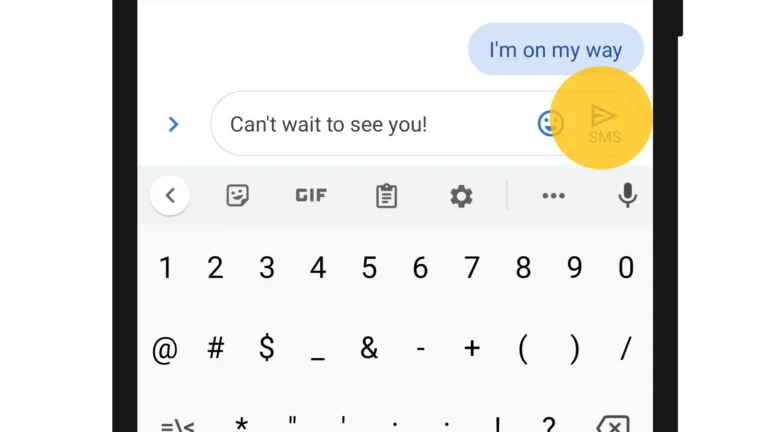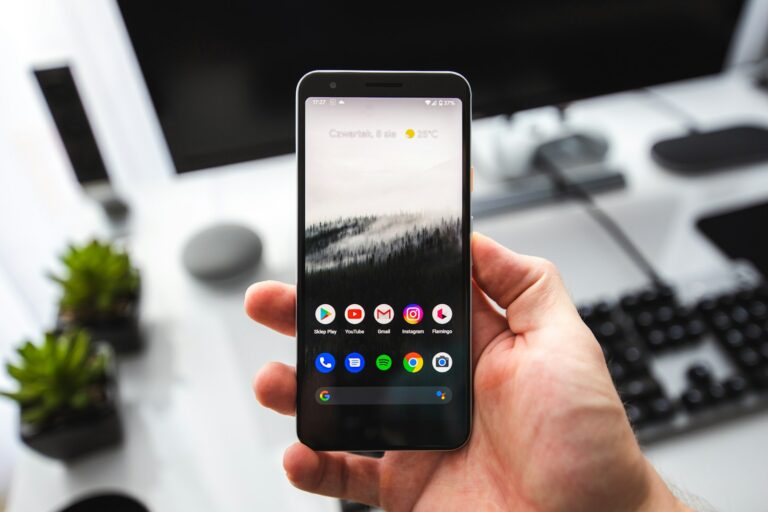Samsung Messages offers a convenient feature to schedule text messages on various Galaxy devices. Users can compose messages in advance and set them to send at specific times. This function allows for efficient communication, especially when coordinating across time zones or planning future events.
Scheduling texts on Samsung phones is straightforward. Users open the Messages app, write their text, and tap the plus icon or menu button. From there, they select “Schedule message” and choose the desired date and time. This feature proves useful for remembering important dates or sending timely reminders without manual intervention.
Samsung’s scheduled messaging works on many Galaxy models, including the S20 and S21. It integrates seamlessly with the default messaging app, making it accessible to most Samsung smartphone users. The system automatically sends the message at the specified time, ensuring punctual delivery even if the user forgets.
What is Text Message Scheduling?
Text message scheduling allows you to write a message now but send it automatically at a future date and time. This feature is particularly useful for sending birthday wishes, reminders, or messages during more convenient hours for the recipient.
How to Schedule Text Messages Using Samsung Messages App
Samsung Galaxy devices come with the native Samsung Messages app that includes built-in scheduling functionality.
Step-by-Step Instructions:
- Open Samsung Messages App
- Locate and tap the Messages app on your Samsung device
- Start a New Message or Select Existing Conversation
- Tap the compose button to start a new message, or
- Select an existing conversation thread
- Type Your Message
- Enter your desired message text in the message field
- Access Scheduling Options
- Look for the “+” icon next to the text input field, or
- Tap the three-dot menu in the upper-right corner of the screen (source: Nerdy Tech Blog)
- Select Schedule Message
- From the menu options, tap “Schedule message” or the clock icon
- Set Date and Time
- Choose your desired date using the calendar picker
- Select the specific time you want the message to be sent
- Confirm your selection
- Add Recipient (if new message)
- Enter the recipient’s phone number or select from contacts (source: Nerd Schalk)
- Confirm and Schedule
- Review your message, recipient, and scheduled time
- Tap “Send” or “Schedule” to confirm
Managing Scheduled Messages
How to View Scheduled Messages:
- Open Samsung Messages app
- Look for scheduled messages within the conversation thread
- They typically appear with a clock icon indicating they’re pending
How to Cancel Scheduled Messages:
You can cancel scheduled messages before they’re sent by:
- Navigating to the Messages app
- Finding the scheduled message in the conversation thread
- Looking for the scheduled messages section within the conversation (source: Learn Pro Tips)
- Selecting the message and choosing to cancel or delete it
Alternative Method: Using Google Messages
If you prefer Google Messages over Samsung Messages:
- Download Google Messages from the Play Store (if not already installed)
- Set as default messaging app in your phone settings
- Follow similar steps: Type message → Hold send button → Select schedule option
Important Notes and Tips
Things to Remember:
- Device must be on: Your Samsung phone needs to be powered on and have network connectivity when the scheduled time arrives
- Time zone considerations: Messages are scheduled based on your device’s current time zone
- Battery and connectivity: Ensure your phone has sufficient battery and signal when the message is due to send
- 24-hour format: Some devices may display time in 24-hour format in the scheduler
Best Practices:
- Double-check recipients: Verify you’re sending to the correct contact
- Review scheduled time: Confirm AM/PM settings and time zones
- Test the feature: Try scheduling a message to yourself first to understand how it works
- Set reminders: Consider setting a phone reminder if the scheduled message is very important
Troubleshooting Common Issues
If scheduling option doesn’t appear:
- Update your Samsung Messages app
- Restart your device
- Check if you’re using the latest version of Samsung Messages
If scheduled messages don’t send:
- Ensure your phone was on and connected at the scheduled time
- Check your network connection
- Verify the recipient’s number is correct
The text scheduling feature is available on most modern Samsung Galaxy devices including the S series, Note series, and many A series phones (source: Digital Citizen). This built-in functionality makes it easy to manage your communications more effectively without needing third-party apps.
Key Takeaways
- Samsung Messages allows users to schedule texts for future sending
- The feature is accessible through the Messages app on Galaxy devices
- Scheduled texts send automatically at the set time, improving communication efficiency
Setting Up Scheduled Messages
Samsung Messages allows users to schedule text messages for future delivery. This feature saves time and ensures timely communication.
Opening Samsung Messages App
To schedule a text message, start by opening the Samsung Messages app. Look for the app icon on your home screen or in the app drawer. Tap the icon to launch the app. The Messages app has a blue or white speech bubble icon, depending on your device’s theme.
The app opens to your message list. This screen shows all your conversations. You can see names, phone numbers, and message previews here.
Composing a New Text Message
Tap the “New Message” or “+” icon to start a new conversation. This icon is usually in the bottom right corner of the screen. Select a recipient from your contacts or enter a phone number manually.
Type your message in the text field at the bottom of the screen. You can add emojis, attachments, or photos if desired. Don’t send the message yet – you’ll use the scheduling feature next.
Using the Scheduling Feature
Look for the “+” or three-dot menu icon near the text field. Tap this icon to reveal additional options. Select “Schedule message” from the menu that appears.
A calendar and time picker will open. Choose the date and time you want the message sent. Tap “Done” or “Schedule” to confirm. The message will display a clock icon, indicating it’s scheduled.
You can edit or cancel scheduled messages before they’re sent. Find the message in your conversation list and tap to view options. Samsung Messages will send the text automatically at the chosen time.
Managing Scheduled Messages
Samsung’s messaging app offers convenient features to handle scheduled texts. Users can view, modify, and troubleshoot their queued messages with ease.
Viewing Scheduled Messages
Samsung phones store scheduled messages in a dedicated folder. To access this folder, open the Messages app and tap the three-dot menu icon. Select “Scheduled messages” from the list. This folder displays all pending texts in chronological order.
Each scheduled message shows the recipient’s name, message content preview, and scheduled send time. Users can tap on any message to view its full details. The app also sends notifications before a scheduled message is sent, allowing users to review or cancel if needed.
Editing or Deleting Scheduled Messages
Samsung allows users to modify or cancel scheduled texts before they’re sent. To edit a message, open the Scheduled messages folder and tap the text you want to change. Select “Edit” to modify the content, recipient, or send time.
To delete a scheduled message:
- Open the Scheduled messages folder
- Tap and hold the message
- Select “Delete” from the options menu
Users can also delete multiple messages at once by tapping the checkbox next to each message and selecting the delete icon.
Troubleshooting Common Issues
Some users may encounter issues with scheduled messages. If a text fails to send at the set time, check the following:
- Network connectivity: Ensure the phone has a stable internet or cellular connection
- Battery optimization: Disable battery saving mode for the Messages app
- Time and date settings: Verify the phone’s time and date are correct
If problems persist, clearing the app’s cache often resolves issues. To do this:
- Go to Settings > Apps > Messages
- Tap “Storage”
- Select “Clear cache”
For recurring problems, updating the Messages app or restarting the phone may help.
Advanced Scheduling Options
Samsung offers sophisticated features for scheduling text messages. These tools enhance communication flexibility and integrate with other phone functions.
Integrating with Reminders
Samsung’s text scheduling seamlessly connects with the phone’s reminder system. Users can set reminders for scheduled messages. This feature ensures important texts are not forgotten. The reminders appear as notifications before the scheduled send time. Users can edit or cancel messages from these reminders. This integration helps manage multiple scheduled texts efficiently.
Utilizing Do Not Disturb Mode
Scheduled messages work in harmony with Do Not Disturb mode. Users can set texts to send during quiet hours without disrupting recipients. The system holds messages until Do Not Disturb ends. This feature respects both sender and receiver preferences. It’s particularly useful for international communication across time zones. Samsung provides options to override Do Not Disturb for urgent messages.
Syncing with Other Messaging Options
Samsung’s scheduling feature extends beyond the default messaging app. It syncs with various third-party messaging platforms. Users can schedule messages in apps like WhatsApp or Facebook Messenger. This cross-platform functionality offers consistency across different communication channels. Samsung’s API allows developers to integrate scheduling into their messaging apps. Some apps offer unique features, like recurring scheduled messages or group scheduling options.
Frequently Asked Questions
Samsung devices offer convenient options for scheduling text messages. Users can easily set up future message deliveries across various Galaxy models.
How can I schedule a text message on a Samsung Galaxy S22?
Open the Messages app on your Galaxy S22. Compose your message as usual. Tap the plus icon next to the text field. Select “Schedule message” from the menu. Choose your desired date and time for delivery. Tap “Done” to confirm.
What steps are required to set up a scheduled text message on a Samsung Galaxy S21?
The process for the Galaxy S21 is similar. Launch Messages and create your text. Tap the plus sign by the message box. Pick “Schedule message” from the options. Set your preferred send time. Confirm by tapping “Done”.
Is it possible to schedule text messages on the Samsung Galaxy S23 and if so, how?
Yes, scheduling texts on the Galaxy S23 is possible. Open Messages and write your text. Tap the plus icon beside the text area. Choose “Schedule message”. Select your desired send time. Tap “Done” to schedule.
Can you provide guidance on scheduling a text message on a Samsung Galaxy A32?
The Galaxy A32 also supports scheduled messaging. Open the Messages app and compose your text. Tap the plus sign next to the text field. Select “Schedule message”. Choose when to send the text. Confirm by tapping “Done”.
What should I do if the scheduled text messaging feature is not working on my Samsung device?
First, ensure your device’s software is up to date. Clear the Messages app cache. If issues persist, restart your phone. Check if the problem occurs in Safe Mode. Contact Samsung support if problems continue.
How do I send a text message at a predetermined time on a Samsung Galaxy S20?
On your Galaxy S20, open Messages. Write your text as normal. Tap the plus icon near the text box. Select “Schedule message”. Choose your desired send time. Tap “Done” to set the schedule.