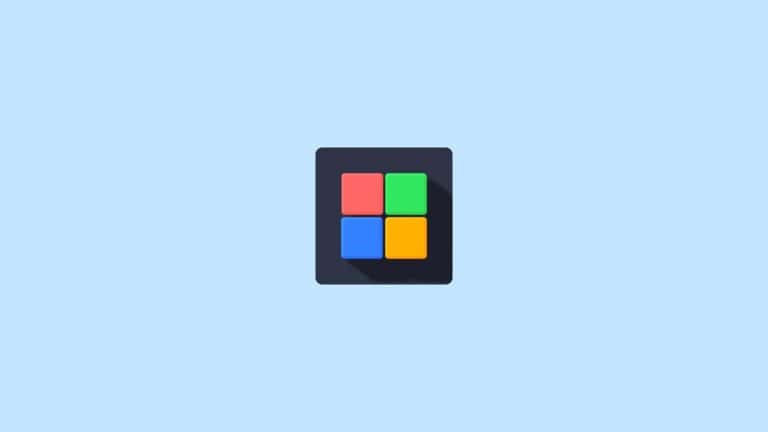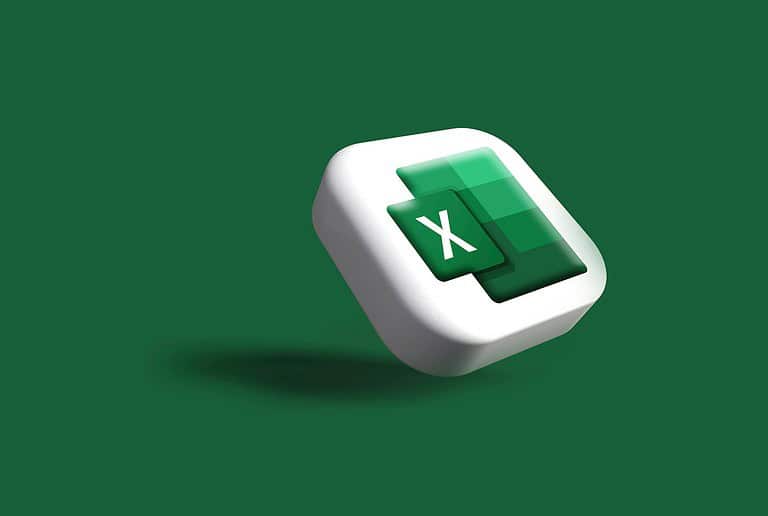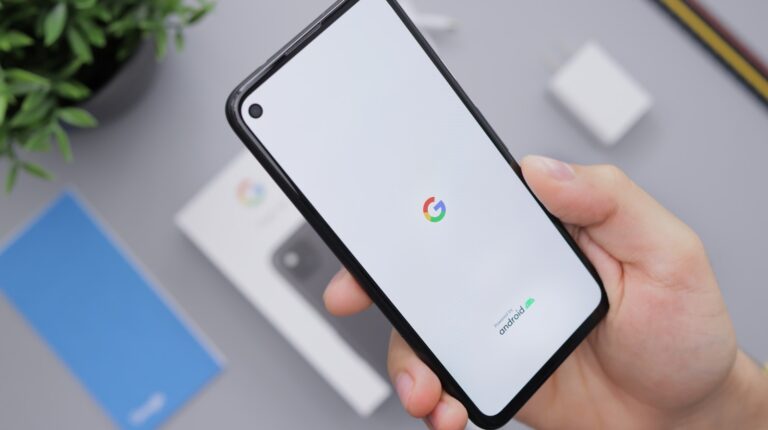Converting WEBM files to MOV format can be a useful process for enhancing video compatibility across different devices and platforms. Several online tools offer free and easy ways to convert WEBM to MOV without requiring software installation or technical expertise. These services allow users to upload WEBM files and quickly download them in MOV format.
Many conversion tools provide additional options to adjust video quality, resolution, and file size during the process. This flexibility lets users optimize their videos for specific needs or storage constraints. Some popular services for WEBM to MOV conversion include CloudConvert, FreeConvert.com, and Echowave.io.
WebM to MOV: Complete Conversion Guide
🧭 What Are WebM and MOV?
Before converting, it helps to understand what each format is:
- WebM — A lightweight, open‑source video format designed for the web. It uses VP8/VP9 video and Vorbis/Opus audio, making it ideal for streaming and websites.
- MOV — Apple’s high‑quality video format used in QuickTime and compatible with macOS, iOS, and professional editing software like Final Cut Pro and iMovie.
Because Apple devices don’t natively support WebM, converting WebM to MOV ensures compatibility and smoother playback or editing.
(Source: AppleMagazine)
🧰 What You’ll Need
You can convert WebM to MOV using:
- Free software (VLC, HandBrake, CapCut)
- Online converters (FreeConvert, CloudConvert, EchoWave)
- Professional tools (Adobe Media Encoder, FFmpeg)
We’ll cover each method below.
💻 Method 1: Convert WebM to MOV Using VLC (Windows & Mac)
VLC Media Player is a free, open‑source video player that also includes a built‑in converter.
Steps:
- Open VLC Media Player.
- Go to Media → Convert / Save (or File → Convert / Stream on Mac).
- Click Add and select your
.webmfile. - Choose Convert / Save.
- Under Profile, select a MOV‑compatible format (e.g., “Video – H.264 + MP3 (MP4)”).
- Change the file extension to
.movin the destination filename. - Click Start to begin conversion.
✅ Pros: Free, cross‑platform, no internet required.
⚠️ Cons: Limited advanced settings; slower on large files.
(Source: Tool‑Hunt Conversion Guide)
🧩 Method 2: Convert WebM to MOV Using HandBrake (Windows & Mac)
HandBrake is another free, open‑source tool that supports batch conversion and high‑quality output.
Steps:
- Download and install HandBrake from handbrake.fr.
- Open HandBrake and click Open Source to import your WebM file.
- Under Format, select MOV (or MP4 if MOV isn’t listed — you can rename the extension later).
- Choose your video codec (H.264 or H.265 recommended).
- Click Start Encode.
✅ Pros: Great quality control, batch conversion.
⚠️ Cons: Interface can be complex for beginners.
🌐 Method 3: Convert WebM to MOV Online (No Installation)
If you prefer a quick, no‑download solution, use a secure online converter.
Recommended Tools:
| Tool | Link | Features |
|---|---|---|
| FreeConvert | freeconvert.com/webm-to-mov | Free, drag‑and‑drop, customizable quality |
| CloudConvert | cloudconvert.com/webm-to-mov | Cloud‑based, supports large files |
| EchoWave | echowave.io/convert/webm-to-mov/ | No account needed, fast conversion |
Steps:
- Visit one of the sites above.
- Upload your
.webmfile. - Choose MOV as the output format.
- Adjust quality or resolution if needed.
- Click Convert and download your MOV file.
✅ Pros: Fast, easy, no software required.
⚠️ Cons: Requires internet; upload limits on free plans.
(Source: EchoWave)
⚙️ Method 4: Convert Using FFmpeg (Advanced Users)
FFmpeg is a command‑line tool used by professionals for precise control over video conversion.
Command Example:
ffmpeg -i input.webm -c:v libx264 -c:a aac output.mov
✅ Pros: Lightning‑fast, customizable, supports all codecs.
⚠️ Cons: Command‑line only; not beginner‑friendly.
🧠 Tips for Best Results
- Choose H.264 or H.265 codecs for best compatibility.
- Keep resolution consistent to avoid stretching.
- Check audio sync after conversion — some WebM files can desync slightly.
- Back up originals before converting.
🧾 Summary: Best Tools for WebM → MOV Conversion
| Method | Platform | Cost | Skill Level | Best For |
|---|---|---|---|---|
| VLC | Windows/Mac | Free | Beginner | Quick offline conversion |
| HandBrake | Windows/Mac | Free | Intermediate | High‑quality results |
| FreeConvert / CloudConvert | Web | Free (basic) | Beginner | Fast online conversion |
| FFmpeg | All (CLI) | Free | Advanced | Professional workflows |
🏁 Final Thoughts
Converting WebM to MOV is simple once you choose the right tool.
- For quick conversions, use FreeConvert or EchoWave.
- For offline control, VLC or HandBrake are excellent.
- For professional editing, FFmpeg gives you full customization.
Whichever method you choose, you’ll end up with a MOV file fully compatible with Apple devices, Final Cut Pro, and most video editors.
🔗 References
- AppleMagazine – 6 Best Ways to Convert WebM to MOV
- Tool‑Hunt – WebM to MOV Conversion Guide
- FreeConvert – WebM to MOV Converter
- EchoWave – Convert WebM to MOV
- CloudConvert – WebM to MOV
Key Takeaways
- Online converters offer free WEBM to MOV conversion without software installation
- Users can adjust video settings like quality and resolution during conversion
- Multiple reliable conversion tools are available, catering to different user needs
Understanding WebM and MOV Formats
WebM and MOV are two popular video file formats used for different purposes in digital media. Each format has its own set of codecs, features, and compatibility considerations.
WebM File Format
WebM is an open-source video format designed for web streaming. It uses VP8 or VP9 video codecs and Vorbis or Opus audio codecs. WebM files have a .webm extension.
Key features of WebM:
- Royalty-free
- Supported by major web browsers
- Efficient compression
- Ideal for HTML5 video
WebM offers smaller file sizes compared to some other formats. This makes it suitable for online video streaming and embedding in websites. Most modern web browsers can play WebM videos natively without plugins.
MOV File Format Overview
MOV is a multimedia container format developed by Apple. It uses the .mov file extension and is part of the QuickTime framework. MOV files can contain video, audio, and text tracks.
MOV format characteristics:
- High quality
- Widely supported on Apple devices
- Compatible with many video editing software
MOV files often use H.264 video codec and AAC audio codec. This format is popular in video production and editing workflows. MOV offers good quality but may result in larger file sizes than WebM.
Many professional video editors prefer MOV for its flexibility and quality. However, it may require conversion for web use or playback on non-Apple devices.
Conversion Fundamentals
Converting WebM to MOV involves understanding key technical aspects. Video and audio codecs play crucial roles in the process, while grasping the basics of video conversion ensures optimal results.
Importance of Video and Audio Codecs
Video codecs like VP8 and H.264 compress video data, reducing file sizes. VP8, commonly used in WebM files, offers good compression but limited support. H.264, prevalent in MOV files, provides wide compatibility across devices.
Audio codecs also impact conversion. WebM typically uses Vorbis or Opus for audio. MOV files often contain AAC or ALAC codecs. Choosing the right audio codec ensures quality sound while managing file size.
Codecs affect bitrate, a key factor in video quality and file size. Higher bitrates generally mean better quality but larger files. Balancing these factors is essential for successful WebM to MOV conversion.
Understanding Video Conversion
Video conversion involves changing file formats while preserving quality. Key elements include resolution, frame rate, and aspect ratio. Resolution determines video sharpness, while frame rate affects smoothness of motion.
File size often changes during conversion. MOV files may be larger than WebM due to different compression methods. Users should consider storage needs when converting.
Video editing software can help with conversion and allow for adjustments. Some tools offer options to modify resolution, bitrate, or aspect ratio during the process. This flexibility helps users tailor output to specific needs.
Compression levels vary between WebM and MOV. WebM often provides more efficient compression, while MOV offers broader compatibility. Users must weigh these factors based on their intended use of the converted video.
Tools and Procedures for Conversion
Converting WebM to MOV requires specific software or online services. These tools offer various features to ensure high-quality video output and maintain the original file’s integrity.
WebM to MOV Converter Software
Several desktop applications support WebM to MOV conversion. Handbrake is a popular open-source option that offers advanced settings for frame rate and video quality. It allows users to adjust output parameters for optimal results.
Another powerful tool is FFmpeg, a command-line program favored by tech-savvy users. It provides precise control over conversion settings and supports batch processing.
For those seeking a user-friendly interface, Wondershare UniConverter combines ease of use with professional-grade features. It offers preset profiles for different devices and allows custom output settings.
Using Online Conversion Services
Online converters provide a convenient alternative to software installation. CloudConvert is a versatile platform that supports multiple file formats, including WebM to MOV. Users can upload files directly from their computer or cloud storage.
FreeConvert.com offers a straightforward process: users select files, choose MOV as the output format, and download the converted video. The service maintains video quality and supports various resolution options.
EchoWave is another free online tool that emphasizes speed and simplicity. It doesn’t require an account and provides instant results without compromising on video quality.
FreeFileConvert allows conversion of up to five files simultaneously, with a 500 MB size limit per file. It integrates with Google Drive and Dropbox for easy file access.
Compatibility and Usage
WebM and MOV formats differ in device compatibility and use cases. Understanding these differences helps users choose the right format for their needs.
Playback and Editing on Multiple Devices
MOV files work best with Apple devices. QuickTime Player, bundled with macOS, natively supports MOV playback and editing. iMovie, Apple’s video editing software, also handles MOV files seamlessly.
Windows users can play MOV files with VLC Media Player. This free, cross-platform software supports a wide range of video formats, including MOV.
WebM files have limited compatibility with Apple devices. Many Android devices and Linux systems support WebM playback out of the box.
For video editing, professional software like Adobe Premiere Pro supports both WebM and MOV formats. However, MOV is more widely used in professional video production.
Web Browsers and MOV Support
MOV files face challenges in web playback. Most modern web browsers do not natively support MOV files in HTML5 video players.
Google Chrome, Mozilla Firefox, and Opera all support WebM natively. This makes WebM an excellent choice for web-based video content.
To play MOV files on websites, developers often need to use specialized video players or convert MOV to more web-friendly formats like MP4.
Some browsers may require plugins or extensions to play MOV files. This can create compatibility issues and a less smooth user experience.
For web streaming, WebM offers advantages in file size and load times. It typically produces smaller file sizes compared to MOV, making it ideal for bandwidth-conscious applications.
Frequently Asked Questions
Converting WebM files to MOV format raises several common questions among users. These inquiries cover various methods, tools, and technical considerations for the conversion process.
How can one convert a WebM file to a MOV format on Mac?
Mac users have several options for WebM to MOV conversion. QuickTime Player, included with macOS, can open WebM files and export them as MOV. Third-party applications like HandBrake or FFmpeg also offer conversion capabilities on Mac systems.
What are the steps to convert WebM to MOV using Adobe software?
Adobe Media Encoder provides a straightforward process for WebM to MOV conversion. Users can import the WebM file, select MOV as the output format, adjust settings if needed, and initiate the conversion. Adobe Premiere Pro also allows for importing WebM files and exporting them as MOV.
Is there a way to convert WebM to MOV while preserving the alpha transparency?
Preserving alpha transparency during WebM to MOV conversion requires specific tools and settings. FFmpeg supports this process with the right command-line options. Some video editing software like Adobe After Effects can also maintain alpha channels during conversion.
How does one use FFmpeg to convert WebM videos to MOV format?
FFmpeg offers command-line conversion from WebM to MOV. Users can open a terminal, navigate to the file location, and use a command like “ffmpeg -i input.webm output.mov”. Additional parameters can be added to customize the conversion process or maintain specific video qualities.
Can you recommend any free tools for converting WebM to MOV files?
Several free online tools provide WebM to MOV conversion. Websites like CloudConvert and FreeConvert.com offer this service without requiring software installation. For desktop solutions, VLC Media Player and HandBrake are popular free options that support this conversion.
Where can I find discussions and community feedback about converting WebM to MOV?
Online forums and communities offer valuable insights on WebM to MOV conversion. Websites like Stack Overflow and Reddit have dedicated threads discussing various conversion methods and troubleshooting tips. Video editing subreddits often feature user experiences and recommendations for different conversion tools.