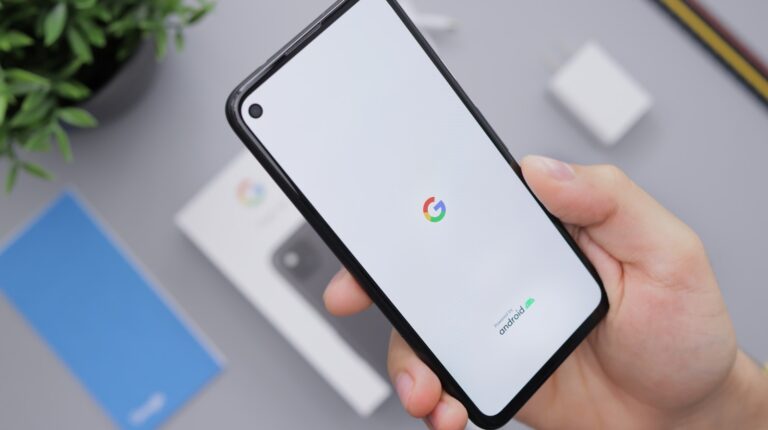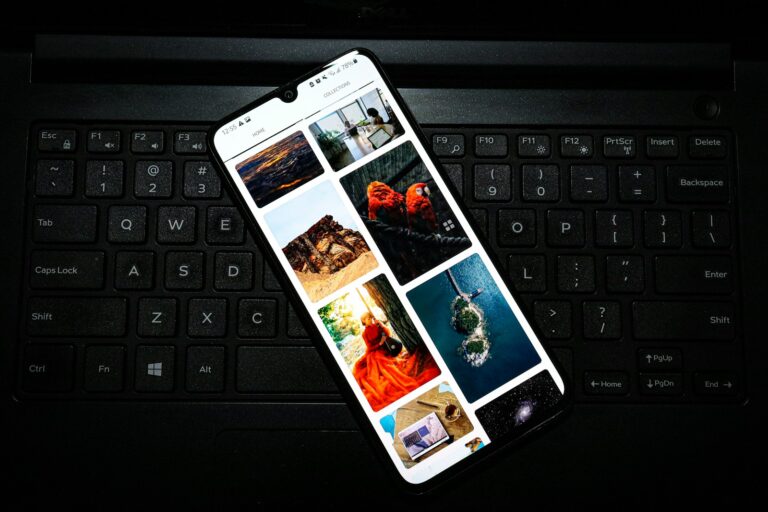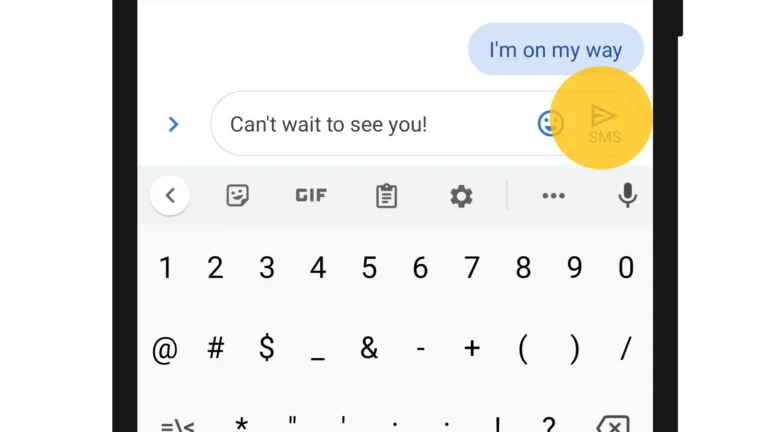Is your Google Pixel camera showing a black screen or not opening at all? You’re not alone. This common issue affects many Pixel users and can be frustrating when you want to capture important moments. Most camera problems on Google Pixel phones can be fixed with simple troubleshooting steps like cleaning the lens, restarting your device, or clearing the camera app’s cache.
Camera issues might appear suddenly after a system update or develop over time. Sometimes dirt or fingerprints on the camera lens can cause blurry photos or focusing problems. Other times, the problem stems from software glitches that prevent the camera from launching properly.
Before assuming you need a repair, try some quick fixes that work for most users. Many camera problems can be resolved without visiting a service center or replacing your phone. Simple steps like checking for app updates or restarting in safe mode might restore your camera’s functionality in minutes.
Google Pixel Camera Not Working: Troubleshooting Guide
The camera is one of the most important features on your Google Pixel phone. If your Pixel camera is not working — whether it won’t open, crashes, shows a black screen, or produces blurry images — don’t worry. This guide will help you diagnose and fix common camera issues on Pixel devices.
Common Symptoms of Pixel Camera Problems
- Camera app won’t open or crashes immediately.
- Camera shows a black or frozen screen.
- Photos are blurry or out of focus.
- Camera app is slow or unresponsive.
- Camera hardware not detected.
- Error messages like “Can’t connect to camera” or “Camera failed.”
Step-by-Step Fixes for Google Pixel Camera Issues
1. Restart Your Phone
A simple restart can clear temporary glitches.
- Press and hold the power button.
- Tap Restart.
- After reboot, try opening the camera again.
2. Clear Camera App Cache and Data
Corrupted cache or data can cause app crashes.
- Go to Settings → Apps → Camera.
- Tap Storage & cache.
- Tap Clear cache first.
- If problem persists, tap Clear storage/data (note: this resets camera settings).
3. Update Your Phone Software
Google frequently releases updates to fix bugs.
- Open Settings → System → System update.
- Check for updates and install if available.
- Restart your phone after updating.
4. Check for Camera App Updates
If you use the standalone Google Camera app (on older Pixels or sideloaded versions):
- Open Google Play Store.
- Search for Google Camera.
- Update the app if an update is available.
5. Test Camera in Safe Mode
Safe Mode disables third-party apps that might interfere.
- Press and hold the power button.
- Tap and hold Power off until the Reboot to safe mode prompt appears.
- Tap OK.
- Once in Safe Mode, open the Camera app.
- If it works, a third-party app is likely causing the problem. Uninstall recently installed apps.
6. Free Up Storage Space
Low storage can cause camera issues.
- Go to Settings → Storage.
- Delete unnecessary files or apps.
- Try the camera again.
7. Reset App Preferences
This resets all app settings without deleting data.
- Go to Settings → Apps → tap the three dots menu → Reset app preferences.
- Confirm and reboot your phone.
8. Factory Reset (Last Resort)
If nothing else works, back up your data and perform a factory reset.
- Go to Settings → System → Reset options → Erase all data (factory reset).
- Follow on-screen instructions.
Hardware Issues
If the camera still doesn’t work after all software fixes:
- Check for physical damage or dirt on the camera lens.
- Test the camera in different apps (e.g., Instagram, Snapchat).
- If hardware failure is suspected, contact Google Support or visit an authorized repair center.
Additional Tips
- Avoid using third-party camera apps if your default camera app is unstable.
- Keep your phone’s software and apps up to date.
- Use original or certified chargers; unstable power can affect camera performance.
Summary Table: Quick Fixes for Pixel Camera Issues
| Issue | Fix | Notes |
|---|---|---|
| Camera app won’t open/crashes | Restart phone, clear cache/data | Clear data resets camera settings |
| Black/frozen screen | Restart, update software | Test in Safe Mode |
| Blurry photos | Clean lens, check focus settings | Avoid using damaged lens cover |
| Camera not detected | Restart, reset app preferences | May indicate hardware issue |
| App interference | Safe Mode, uninstall recent apps | Identify conflicting apps |
Key Takeaways
- Clean your camera lens and restart your device as first steps to resolve most camera issues.
- Software solutions like clearing cache, updating apps, or factory reset can fix persistent camera problems.
- Contact Google support if troubleshooting fails as hardware issues may require professional repair under warranty.
Understanding the Google Pixel Camera Issue
Google Pixel phones are known for their exceptional camera capabilities, but users sometimes face frustrating issues that prevent the camera from working properly. These problems can stem from both hardware and software-related causes that affect the camera’s performance.
Common Symptoms and Error Messages
When a Pixel camera malfunctions, users typically experience several recognizable symptoms. The most common issue is the camera app crashing or freezing when launched. Other problems include:
- Black screen when opening the camera
- “Camera not working” or “Camera failed” error messages
- Blurry or distorted images, particularly with the zoom functionality
- Camera unable to focus properly
- Specific features like Night Sight or Portrait mode not functioning
The Pixel 7 Pro has shown a recurring bug that particularly affects the 5X zoom lens. This issue can be frustrating for users who rely on the telephoto capabilities of their device.
Identifying Camera Software Glitches
Software problems are often the culprit behind camera failures. Users can identify these issues through several telltale signs. If the camera worked previously but suddenly stopped after an OS update, this strongly suggests a software glitch rather than hardware damage.
Another indicator is when the camera works in certain apps but not others. For example, if third-party apps can access the camera but the native Camera app fails, the problem likely lies in the software.
To diagnose software issues, users should check if clearing the camera app’s cache resolves the problem. This simple step often fixes minor glitches without requiring more drastic measures.
Another diagnostic approach is to boot the device in safe mode, which disables third-party apps. If the camera functions properly in safe mode, an installed app may be interfering with normal camera operation.
Initial Troubleshooting Steps
When your Google Pixel camera stops working, there are several simple fixes you can try before seeking professional help. These steps address the most common causes of camera issues and can often resolve the problem in minutes.
Restarting Your Device
A simple restart can fix many camera problems on Google Pixel phones. This process clears temporary memory and stops background processes that might interfere with the camera.
To restart your Pixel:
- Press and hold the power button until the power menu appears
- Tap “Restart” and wait for your phone to complete the process
- Once restarted, open the camera app to see if it works
If your phone is completely unresponsive, try a forced restart. Press and hold both the power button and volume up button for about 10-15 seconds until the phone restarts. This can help when the camera app freezes your device.
Many users find that this simple restart fixes camera issues immediately.
Clearing Camera App’s Cache and Data
Over time, your camera app can accumulate corrupted temporary files that cause malfunctions. Clearing cache and data often resolves these issues.
To clear cache and data:
- Go to Settings > Apps > See all apps
- Find and tap on “Camera”
- Select “Storage & cache”
- Tap “Clear cache” first to remove temporary files
- If problems persist, tap “Clear storage” (Note: this will reset camera settings)
This process is particularly helpful when your camera app keeps crashing. After clearing the cache, restart your phone before testing the camera again.
Be aware that clearing storage will remove your saved camera settings, so you’ll need to reconfigure any custom camera preferences.
Checking for Android Updates
Outdated software is a common cause of camera malfunctions. Google regularly releases patches for camera bugs in system updates.
To check for updates:
- Connect to Wi-Fi to avoid using mobile data
- Go to Settings > System > System update
- Tap “Check for update”
- If available, download and install the update
- Restart your device after updating
Some Pixel owners reported camera issues after updating to Android 14, which were later fixed in subsequent updates.
Keep your Pixel updated to the latest version for optimal camera performance. Updates not only fix bugs but also improve camera features and quality over time.
Advanced Camera Troubleshooting
When basic troubleshooting doesn’t fix your Pixel camera issues, more intensive methods may be necessary. These approaches require careful handling of your device’s software and data to resolve persistent camera problems.
Safe Mode Diagnosis
Safe mode is a powerful diagnostic tool for isolating camera issues on Google Pixel phones. To enter safe mode, press and hold the power button, then touch and hold the “Power off” option until the Safe Mode prompt appears.
When your Pixel runs in safe mode, all third-party applications are temporarily disabled. This helps determine if the camera problem stems from conflicting apps rather than the camera hardware or Google’s software.
While in safe mode:
- Test the camera app thoroughly
- Check if camera features work properly
- Pay attention to error messages or unusual behavior
If the camera functions normally in safe mode, a third-party app is likely causing interference. Users should then exit safe mode and systematically uninstall recently added applications until the conflict is resolved.
Factory Reset Precautions
A factory reset can resolve stubborn camera issues but requires careful preparation. This option should only be considered after exhausting other troubleshooting methods.
Before performing a factory reset:
- Back up all important data including photos, contacts, and documents
- Note installed applications and their settings
- Ensure your Google account information is current for restoration
- Save authentication details for important services
The reset process removes all user data and returns the device to its original state. Navigate to Settings > System > Reset options > Erase all data to initiate this process.
After resetting, the camera app will return to default settings, often resolving persistent software issues. Users should test camera functionality immediately after setup before reinstalling applications to identify if third-party software caused the original problem.
Hardware Issues and Resolution
When a Pixel camera stops working, sometimes physical damage causes the problem. Inspecting your device and knowing when to seek professional help can save you time and frustration.
Inspecting the Camera Lens Physically
The first step in diagnosing hardware issues is examining your Pixel’s camera lens. Clean your camera’s lens and laser using a microfiber cloth to remove fingerprints, dust, or smudges that might affect performance. Check for visible cracks or scratches that could impact image quality.
Look for physical damage to the lens housing or protective glass. Even tiny cracks can let moisture and dust inside the camera module. If the lens appears damaged, avoid using cleaning solutions as they might worsen the problem.
Remove any case or screen protector that might be obstructing the lens or flash. Sometimes, misaligned accessories can block the camera or interfere with its functioning.
Seeking Professional Repair Services
If cleaning doesn’t fix the issue, replacing the camera module may be necessary. Professional repair is recommended for this delicate procedure.
Check your warranty status before proceeding with repairs. Google Pixel phones typically come with a one-year manufacturer warranty that might cover camera failures not caused by physical damage.
Contact Google Support through the Settings app to determine if your device qualifies for warranty service. They may offer free repairs or replacements for eligible devices.
For out-of-warranty devices, consider:
- Authorized repair centers (best for maintaining water resistance)
- Local electronics repair shops (often less expensive)
- DIY repairs (only if you have technical experience)
Most camera module replacements cost between $50-150 depending on your Pixel model and chosen repair service.
Protecting Your Device Against Future Issues
Prevention is key when it comes to keeping your Pixel camera functioning properly. These proactive measures can save you from frustrating camera failures and potentially expensive repairs down the road.
Regular Maintenance Tips
Keeping your Google Pixel camera in good working condition requires consistent care. Clean the camera lens and laser regularly with a microfiber cloth to remove fingerprints, dust, and debris that can affect photo quality or cause focusing issues.
Software maintenance is equally important. Always install system updates promptly, as they often contain critical fixes for camera bugs. Set your Pixel to update automatically overnight to ensure you never miss important patches.
Clear your camera app’s cache monthly to prevent performance issues. Navigate to Settings > Apps > Camera > Storage > Clear Cache. This simple habit can prevent many common camera glitches before they start.
Monitor your phone’s temperature during use. Camera failures often occur when devices overheat. Avoid using the camera in direct sunlight for extended periods or while charging.
Using Protective Accessories
The right accessories can significantly extend your Pixel camera’s lifespan. A quality phone case with raised edges around the camera module provides crucial protection against impacts that could misalign delicate camera components.
Camera lens protectors – either tempered glass or specialized films – create an additional barrier against scratches and cracks. These inexpensive additions can prevent costly damage to the camera system.
Consider a waterproof case for adventure photography. Even minor moisture exposure can damage camera components permanently, causing the dreaded “Something went wrong” error message.
When not using your phone, store it in a dust-free environment. Microscopic particles can gradually work their way into camera openings, affecting mechanical parts like the optical image stabilization system.
Privacy and Security Considerations
When troubleshooting a Google Pixel camera issue, it’s important to consider privacy implications. Camera apps require specific permissions that can impact both functionality and security of your personal data.
Understanding Permissions and Consents
Camera access permissions are essential for your Pixel camera to function properly. If your camera isn’t working, checking permissions should be an early troubleshooting step.
To verify permissions:
- Go to Settings > Privacy and Security > Permissions
- Ensure Camera permission is enabled for camera and related apps
- Check if any third-party security apps might be blocking camera access
When installing new apps that request camera access, review permission requests carefully. Some apps may request excessive permissions that aren’t necessary for their function.
Users should be cautious about which applications receive camera permissions. The biggest threat to security and privacy often comes from users accidentally granting permissions to questionable apps or clicking on suspicious links.
Managing Geolocation Data
Pixel cameras often capture location data in photos by default. This information can reveal sensitive details about where photos were taken.
To manage geolocation settings:
- Open Camera app > Settings > Location
- Toggle off “Save location” to prevent geographic data being embedded in photos
- Review existing photos in Google Photos for location information
VPN usage can sometimes interfere with camera functionality. When using Google Fi VPN, users might need to add camera apps as exceptions to ensure proper operation.
Clearing the camera app’s cache not only helps resolve functionality issues but also removes temporary data that might contain private information. This can be done through Settings > Apps > Camera > Storage & cache.
Contacting Support and Claiming Warranty
When your Pixel camera stops working, Google offers support channels and warranty options to help resolve the issue. Understanding the support process and your warranty rights can save time and frustration when seeking assistance.
Navigating Google’s Support System
To start the troubleshooting process, contact Google Pixel phone support directly through the Google Store website. Users can access the warranty helper which guides them through checking coverage, finding solutions, and initiating repairs.
Before contacting support, try basic troubleshooting steps:
- Clean the camera lens
- Check for moisture damage
- Ensure your phone isn’t overheating
- Update device software
- Clear cache and data for the camera app
Document all issues and troubleshooting attempts before calling. This information helps support agents understand the problem better.
When contacting Google, be prepared with:
- Your device IMEI number
- Purchase date and proof of purchase
- Detailed description of the camera problem
Understanding Warranty Coverage
Standard Google Pixel warranties typically cover manufacturing defects for one year after purchase. Hardware failures like non-functioning cameras generally qualify for warranty service if not caused by user damage.
Some Pixel users have reported difficulties with warranty claims, especially when Google determines the issue resulted from physical damage. To improve chances of warranty approval, avoid any actions that could void coverage.
To file a warranty claim, follow Google’s two-step process:
- Complete recommended troubleshooting steps
- Contact support to initiate replacement or repair
Be aware that certain conditions may void warranty coverage:
- Physical damage
- Water damage
- Unauthorized repairs
- Software modifications (rooting)
For denied claims, users can reference consumer protection laws which may provide additional rights beyond Google’s standard warranty terms.
Frequently Asked Questions
Pixel camera issues have multiple solutions that can quickly get your camera working again. Here are answers to common questions about fixing camera problems on Google Pixel phones.
How can I fix the Google Pixel camera if it stops working after an update?
If your Pixel camera stops working after an update, try restarting your phone first. Hold down the power button until the restart option appears.
You can also try force closing the camera app through Settings > Apps and Notifications > Camera > Force Stop.
For Pixel 6a users who experienced camera issues after updating to Android 14, holding down the power and up-volume keys until the phone restarts has been reported as an effective solution.
What should I do when the Pixel 6 camera displays a black screen and fails to function?
First, check that nothing is physically blocking the camera lens. Clean the lens with a soft, dry cloth to remove any smudges or dirt that might affect camera performance.
Restart your phone to resolve temporary software glitches causing the black screen issue.
If the problem persists, try clearing the camera app’s cache. Go to Settings > Apps > Camera > Storage > Clear Cache.
What are the troubleshooting steps for a non-functional Google Pixel front camera?
Check if any third-party apps might be using the camera in the background. Close all apps and try the camera again.
Make sure your Pixel has the latest software updates installed. Go to Settings > System > Advanced > System update.
Try booting your phone in Safe Mode to see if the camera works without third-party apps running. If it works in Safe Mode, a third-party app might be causing the issue.
What could be the reasons for the Google Pixel 4a camera malfunction, and how can I resolve it?
Common reasons for Pixel 4a camera malfunctions include outdated software, corrupted apps, or conflicting third-party applications.
Check if your phone is overheating, as high temperatures can cause the camera to shut down. Let it cool down before trying again.
Try resetting app preferences by going to Settings > System > Reset options > Reset app preferences. This won’t delete any data but will restore default app settings.
How can I update the camera application on my Google Pixel phone?
Open the Google Play Store app on your Pixel phone. Tap your profile icon in the top right corner, then tap “Manage apps & device.”
Look for “Updates available” and check if the Camera app has an update. If so, tap “Update” next to it.
You can also set apps to update automatically by going to Play Store > Settings > Network preferences > Auto-update apps.
What actions can be taken if the Google Camera APK is causing the camera to be unresponsive?
If you’re using a modified Google Camera APK that’s causing issues, uninstall it and return to the official version from the Play Store.
Clear the cache and data of the Camera app by going to Settings > Apps > Camera > Storage > Clear Cache and Clear Data.
If problems continue, consider performing a factory reset as a last resort. Remember to back up all important data first, as this will erase everything on your phone.