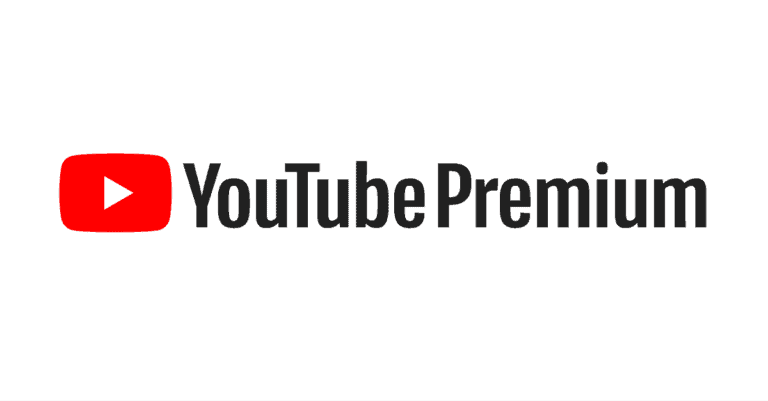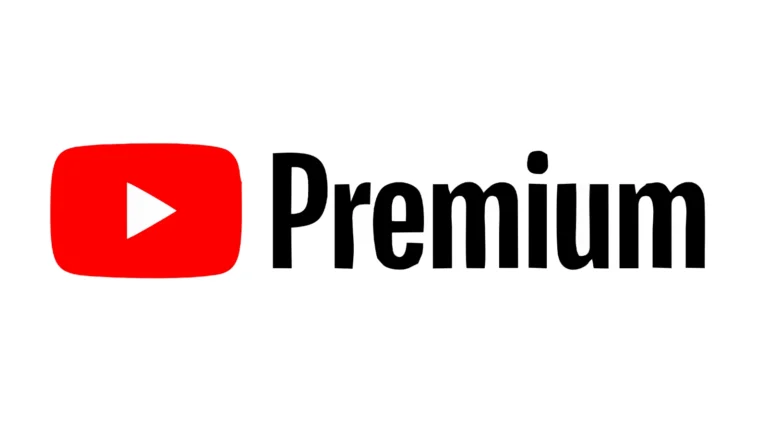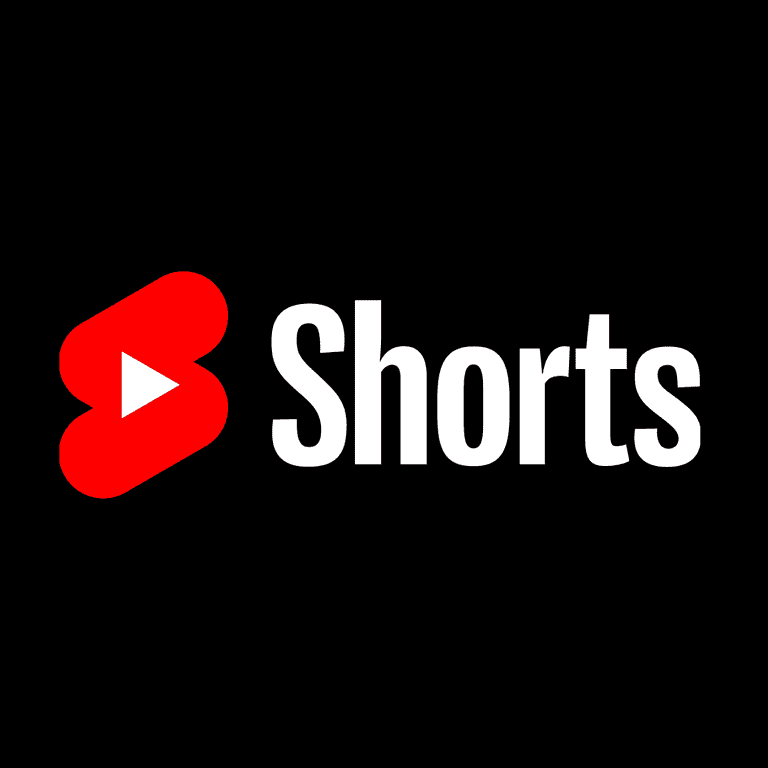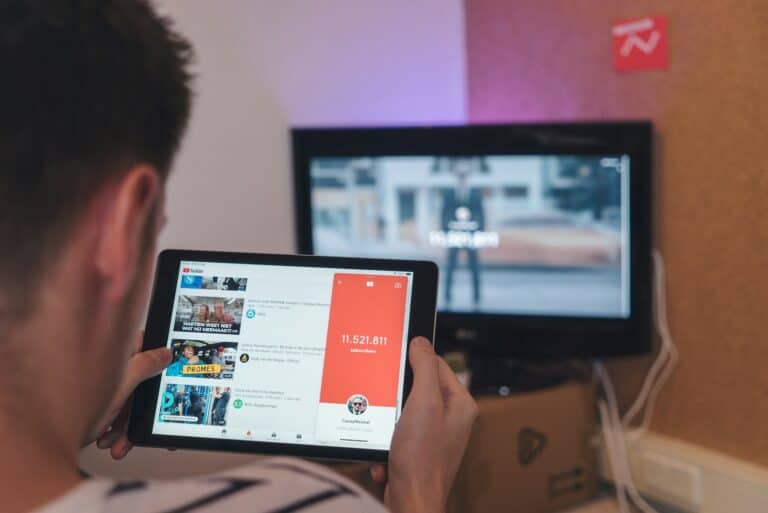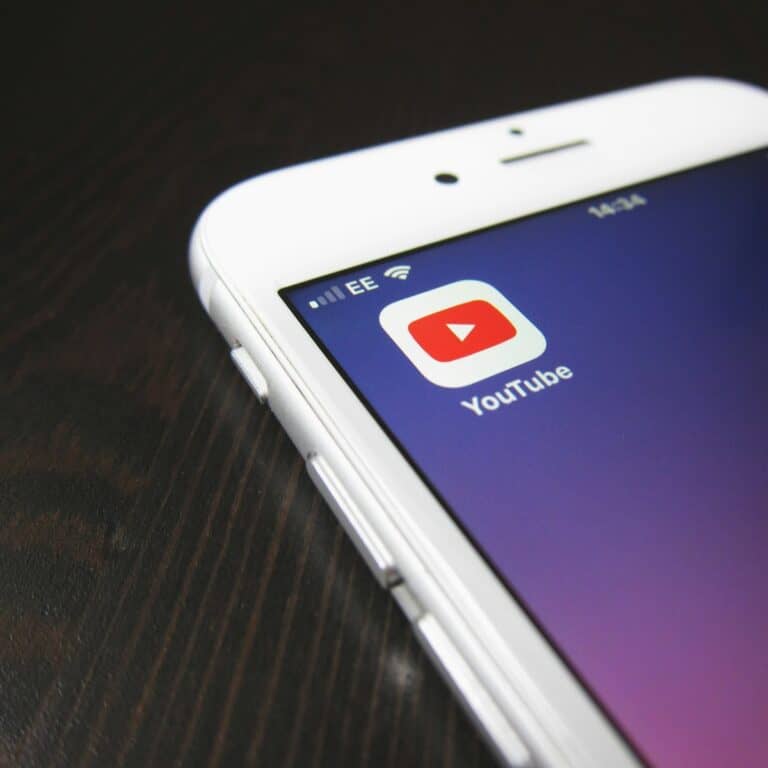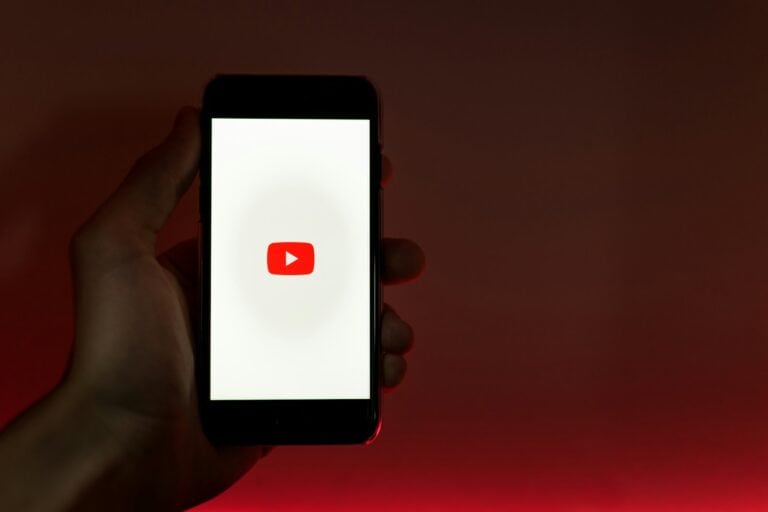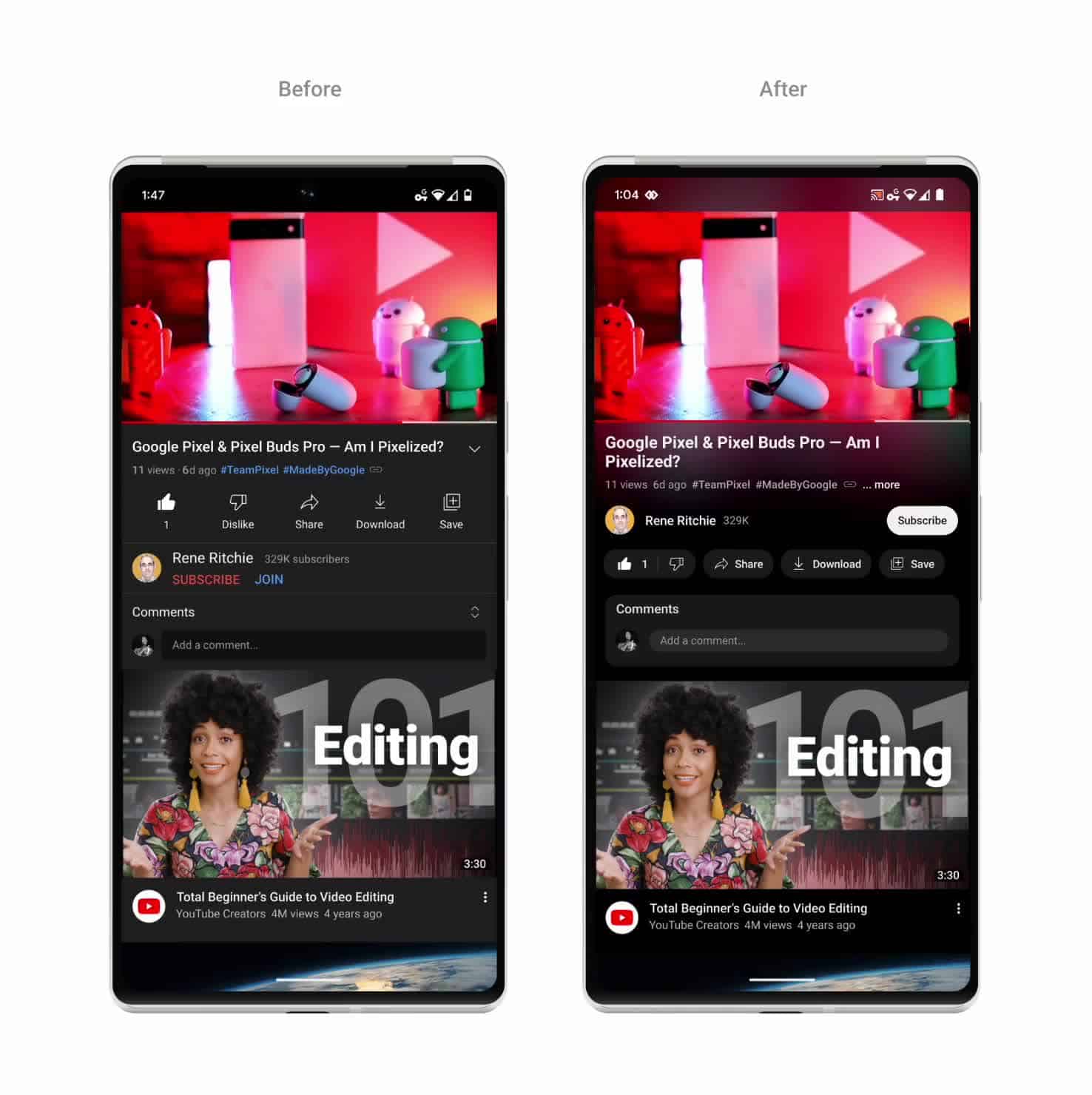
YouTube’s Ambient Mode enhances video viewing by creating a soft, glowing light around the player that reflects the colors of the video content. This feature adds a subtle visual element to the viewing experience, making videos more immersive and engaging. YouTube Ambient Mode creates a dynamic background that changes color based on the video being played, creating a more visually appealing environment for viewers.
Ambient Mode works alongside YouTube’s Dark Mode, offering users a customizable viewing experience. The feature is available on web browsers, Android devices, and iOS platforms, allowing users to enjoy enhanced visuals across different devices. It’s easy to enable or disable, giving viewers control over their preferred viewing setup.
Users who enjoy a more immersive video experience may find Ambient Mode particularly appealing. The feature can help reduce eye strain during extended viewing sessions and create a more cinema-like atmosphere. While some viewers may prefer the standard YouTube interface, Ambient Mode offers a fresh way to enjoy content on the platform.
YouTube’s Ambient Mode: A Deeper Dive
YouTube’s Ambient Mode is a relatively new feature that enhances the video platform’s user experience. It’s designed to provide a more immersive and visually appealing way to enjoy content, even when you’re not actively watching. Let’s explore what Ambient Mode is, how to use it, and some key things you should know.
What is YouTube Ambient Mode?
Ambient Mode essentially extends the video’s colors beyond the borders of the video player, creating a soft, ambient glow that matches the content. This effect adds depth and atmosphere to your viewing experience, especially when watching videos on a larger screen like a TV.
How to Use Ambient Mode
Enabling Ambient Mode is a breeze. Simply play a video on YouTube and go full screen. Then, look for the Ambient Mode toggle in the video player controls. Click it to turn the feature on or off. You can also adjust the intensity of the effect to your liking.
What You Should Know
- Availability: Ambient Mode is available on both the web version of YouTube and the YouTube app on compatible devices.
- Supported Devices: You can enjoy Ambient Mode on a variety of devices, including Smart TVs, streaming devices, and even some mobile phones.
- Dynamic Colors: The colors that extend beyond the video player dynamically change based on the content being played, creating a truly immersive experience.
- Enhanced Atmosphere: Ambient Mode is particularly effective in dimly lit environments, where the ambient glow can create a more cinematic feel.
Benefits of Ambient Mode
- Reduced Eye Strain: By extending the video’s colors, Ambient Mode can help reduce eye strain, especially during longer viewing sessions.
- Immersive Experience: The ambient glow creates a more immersive and engaging viewing experience.
- Visually Appealing: Ambient Mode simply makes YouTube videos look more visually interesting and appealing.
Ambient Mode and Accessibility
While Ambient Mode enhances the viewing experience for many, it’s worth noting that it might not be suitable for everyone. Users with certain visual sensitivities or conditions might find the dynamic colors and light effects distracting or overwhelming. Fortunately, the feature can be easily toggled on or off to cater to individual preferences.
YouTube’s Accessibility Features
YouTube offers a range of accessibility features to ensure that everyone can enjoy its content. These features include:
- Captions: Closed captions provide a text version of the audio track, making videos accessible to deaf or hard-of-hearing viewers.
- Subtitles: Subtitles translate the dialogue into different languages, making videos accessible to a global audience.
- Audio Descriptions: Audio descriptions provide narration of the visual elements in a video, making them accessible to blind or low-vision viewers.
- Keyboard Shortcuts: Keyboard shortcuts allow users to control YouTube’s playback functions without a mouse, which can be helpful for people with motor impairments.
- Playback Speed Controls: Users can adjust the playback speed of videos, which can be useful for people who prefer to watch videos at a slower or faster pace.
YouTube is committed to making its platform accessible to everyone. These accessibility features help to ensure that all users can enjoy the diverse content available on YouTube, regardless of their abilities.
Key Takeaways
- Ambient Mode creates a color-changing glow around YouTube videos
- The feature is available on web, Android, and iOS platforms
- Users can easily enable or disable Ambient Mode to suit their preferences
Understanding Ambient Mode
YouTube’s Ambient Mode enhances the viewing experience with a subtle lighting effect. This feature creates a soft glow around videos, reflecting the colors on screen.
Evolution of Viewing Modes
YouTube has introduced various viewing modes over time. Dark Theme arrived first, offering a sleek, eye-friendly interface for night-time viewing. Ambient Mode builds on this foundation, adding a dynamic visual element.
The feature activates automatically when Dark Theme is enabled. Users can turn it on by selecting “Dark Theme” in the Appearance menu. This setting works on both the YouTube website and mobile app.
Ambient Mode represents a step towards more immersive video consumption. It aims to reduce eye strain and create a more engaging atmosphere for viewers.
Benefits of Ambient Mode
Ambient Mode offers several advantages to YouTube users:
- Enhanced immersion: The soft glow around videos draws viewers deeper into the content.
- Reduced eye strain: By matching the video’s colors, it creates a gentler transition between the video and background.
- Improved focus: The lighting effect helps highlight the video, minimizing distractions.
The feature is particularly useful for extended viewing sessions. It creates a more relaxing environment, especially in low-light conditions.
Ambient Mode also adds a touch of sophistication to the YouTube interface. This visual upgrade aligns with modern design trends, keeping the platform fresh and appealing to users.
Enabling Ambient Mode on YouTube
YouTube’s Ambient Mode enhances video viewing by adding a subtle glow effect around the player. This feature creates a more immersive experience for users. Activating Ambient Mode differs slightly depending on the platform you’re using.
On Desktop Site
To enable Ambient Mode on the YouTube desktop site, users must first activate Dark Theme. Click the profile picture in the top-right corner and select “Appearance” from the dropdown menu. Choose “Dark theme” to switch the interface to dark mode.
Once Dark Theme is active, Ambient Mode automatically turns on for video playback. The effect is visible as a soft glow around the video player that matches the dominant colors of the current video.
To disable Ambient Mode, users can either switch back to Light Theme or turn off the ambient effects while keeping Dark Theme on. This option is available in the same Appearance menu.
On Mobile Apps
Enabling Ambient Mode on YouTube mobile apps follows a similar process to the desktop site. Open the YouTube app and tap your profile picture in the top-right corner. Select “Settings” and then “General.”
Look for the “Appearance” option and tap it. Choose “Dark theme” to activate the dark interface. Ambient Mode will automatically turn on when Dark Theme is enabled.
To toggle Ambient Mode off while keeping Dark Theme, go to the video player settings. Tap on a video, then the settings icon (gear shape). Select “Additional settings” and find the “Ambient mode” toggle to turn it on or off.
Profile Icon
The profile icon plays a crucial role in accessing YouTube settings, including Ambient Mode. On both desktop and mobile, this icon is located in the top-right corner of the screen.
Tapping or clicking the profile icon opens a dropdown menu with various options. Select “Settings” or “Appearance” to navigate to the menu where you can enable Dark Theme and, by extension, Ambient Mode.
For quick access on mobile, some users may find the profile icon more convenient than navigating through the full settings menu. Remember that Ambient Mode is tied to Dark Theme, so managing these settings often involves interacting with the profile icon menu.
Optimizing Video-Watching Experience
YouTube’s Ambient Mode enhances the viewing experience by creating a subtle glow around videos. This feature works alongside other settings to customize the look and feel of the platform.
Adjusting Additional Settings
Users can fine-tune their YouTube experience beyond Ambient Mode. The platform offers options to adjust video quality, playback speed, and closed captions. To change video quality, click the gear icon in the video player and select the desired resolution. For playback speed, use the same menu to choose speeds ranging from 0.25x to 2x.
Closed captions can be toggled on or off using the “CC” button in the player. Users can also customize caption appearance in their account settings. These adjustments help tailor the viewing experience to individual preferences and internet speeds.
Choosing the Right Theme
YouTube’s theme options play a crucial role in the overall viewing experience. The platform offers three main themes: Light, Dark, and Device Theme. Light theme uses a white background, while Dark theme features a black background. Device Theme automatically matches the user’s system settings.
To change themes on desktop, click the profile picture, select “Appearance,” and choose the preferred option. On mobile, tap the profile icon, go to “Settings,” then “General,” and select “Appearance.” Dark theme is required for Ambient Mode to function, creating a more immersive atmosphere for video watching.
Frequently Asked Questions
YouTube’s ambient mode offers users an enhanced viewing experience. This feature affects video playback and device settings in several ways.
How does enabling ambient mode affect the viewing experience on YouTube?
Ambient mode adds a soft glow around the video player. It reflects colors from the video onto the surrounding screen area. This effect creates a more immersive atmosphere for viewers.
Is there a way to toggle ambient mode on YouTube for television screens?
YouTube’s ambient mode is not available on TV screens. The feature is limited to computer browsers and mobile devices. TV apps do not support this viewing option.
What steps should be taken if ambient mode is not functioning properly on YouTube?
Users can try refreshing the page or restarting the app. Ensuring the latest version of YouTube is installed may help. Checking if dark mode is enabled is also important, as ambient mode requires it.
Can ambient mode on YouTube benefit visual comfort during prolonged use?
Ambient mode may reduce eye strain. The softened contrast between the video and background can be easier on the eyes. This can be particularly helpful during nighttime viewing or extended watching sessions.
How can users activate or deactivate ambient mode on YouTube using an iPhone?
On iPhones, users can tap their profile picture. They should then select “Settings” and “General.” Under “Appearance,” they can toggle the “Ambient mode” switch on or off.
What is the procedure to switch ambient mode on or off on YouTube for Android devices?
Android users can tap their profile icon. They should navigate to “Settings,” then “General.” In the “Appearance” section, they can find the “Ambient mode” toggle to switch it on or off.