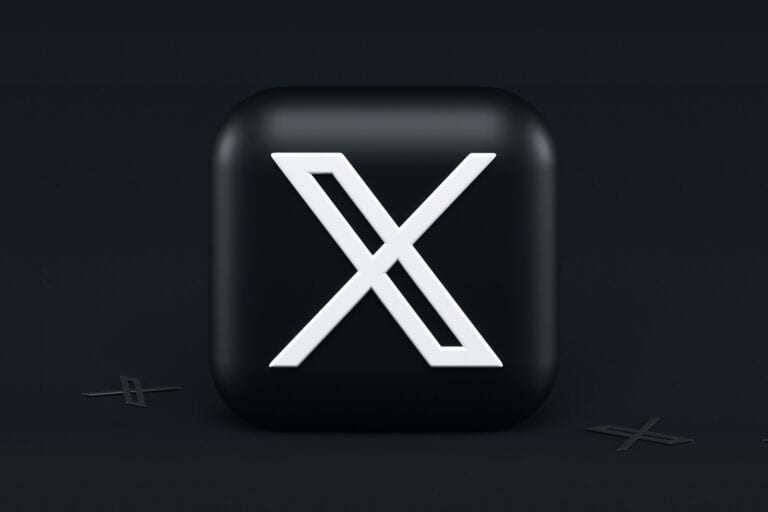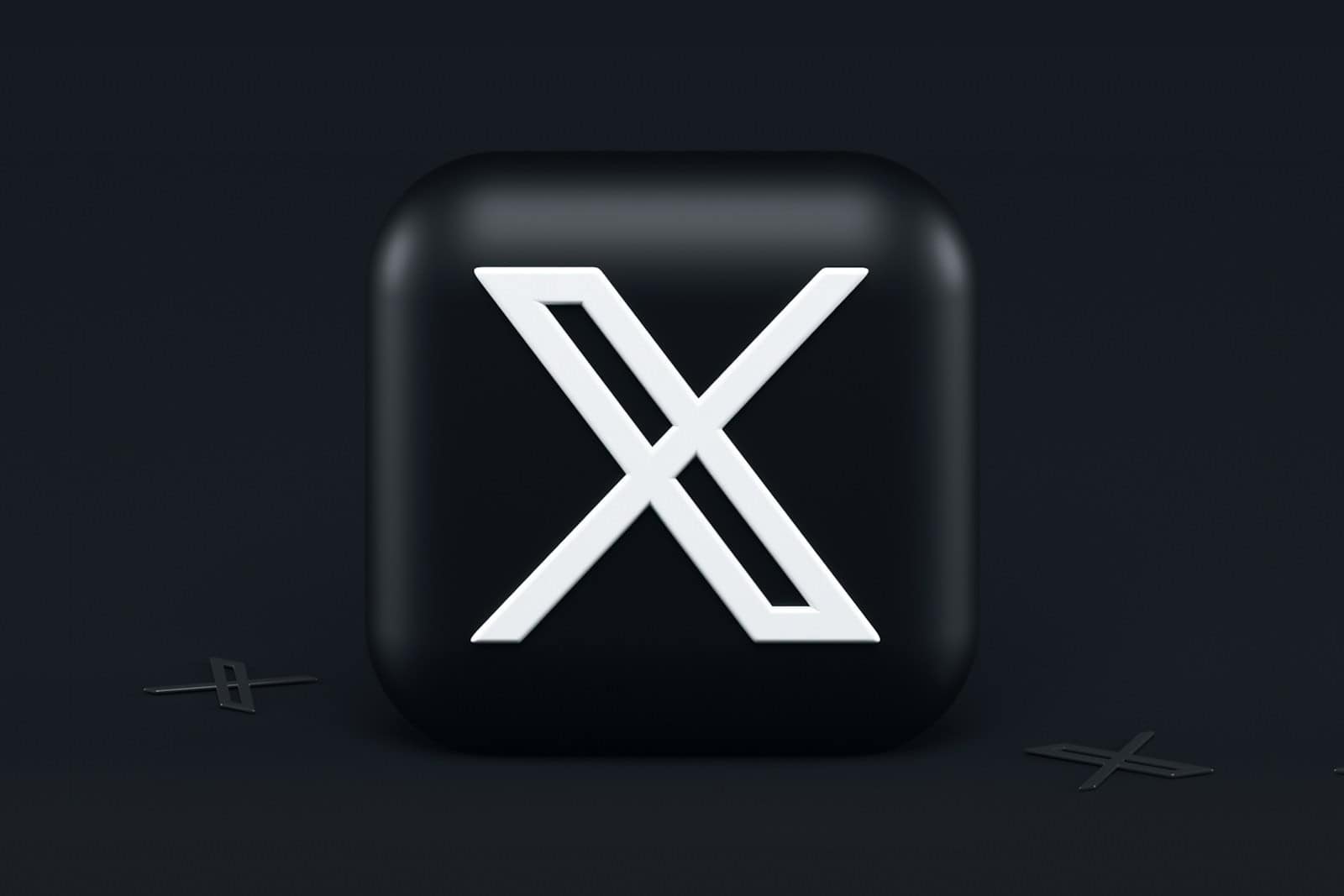
Logging out of X is a simple yet crucial task for maintaining account security. To log out of Twitter on a desktop, click your profile icon, select “Settings and privacy,” then “Your account,” and finally “Log out.” This process helps protect your personal information and prevents unauthorized access to your account.
For mobile users, the steps are similar. Open the Twitter app, tap your profile picture, and navigate to “Settings and privacy.” From there, select “Account” and then “Log out.” This ensures your Twitter account remains secure even if someone else uses your device.
Twitter allows users to log out of all sessions at once. This feature is particularly useful if you’ve forgotten to log out on a shared or public computer. By accessing the “Apps and sessions” menu in your account settings, you can end all active sessions with a single click.
Logging Out of X (Twitter)
Logging out of X (formerly Twitter) is an important security practice, especially when using shared devices or public computers. Here’s a comprehensive guide on how to completely log out across all platforms.
Why Log Out of X?
Before diving into the steps, it’s important to understand why logging out matters:
- Protects your account from unauthorized access on shared devices
- Prevents others from posting on your behalf
- Maintains your privacy and security
- Good practice when switching between multiple accounts
How to Log Out on Mobile (iPhone & Android)
The process is identical for both iOS and Android devices (source: TechWiser):
- Open the X (Twitter) app on your device
- Tap your profile icon in the top-left corner of the screen
- Scroll down to the bottom of the menu
- Tap “Settings and Support”
- Select “Settings and privacy”
- Scroll down and tap “Your account”
- Tap “Account information”
- Select “Log out” at the bottom of the screen
- Confirm by tapping “Log out” again
Note: Many users find this process has “way too many clicks” compared to other social media platforms (source: The Droid Guy).
How to Log Out on Desktop/Web Browser
Logging out on desktop is more straightforward (source: WikiHow):
- Open X.com in your web browser
- Click on “More” in the left sidebar menu
- Select “Settings and privacy”
- Click on “Your account”
- Click “Account information”
- Scroll down and click “Log out”
- Confirm by clicking “Log out” again
Alternative Desktop Method:
- Click your profile picture in the top-right corner
- Select “Log out @yourusername” from the dropdown menu
Managing Multiple Accounts
If you have multiple X accounts logged in:
- Tap/click your profile picture
- Select the account you want to log out from
- Follow the standard logout process for that specific account
- Repeat for each additional account you want to log out from
Complete Security: Additional Steps
For maximum security, especially on shared or public devices:
- Clear browser cache and cookies after logging out
- Close all browser tabs related to X
- Consider using incognito/private browsing for future sessions
- Log out of all devices remotely through account settings if needed
When You Don’t Need to Log Out
According to security experts, you may not need to log out if (source: Tweetlio):
- You’re using your personal device
- You have strong device security (screen lock, etc.)
- No one else has access to your device
Troubleshooting
If you’re having trouble logging out:
- Force close the app and try again
- Clear the app cache (Android) or delete and reinstall (iOS)
- Use a web browser as an alternative method
- Check for app updates in your device’s app store
Final Tips
- Always log out when using public or shared computers (source: WikiHow)
- Enable two-factor authentication for added security
- Regularly review your active sessions in account settings
- Consider using a password manager for secure login management
By following this guide, you can ensure your X (Twitter) account remains secure across all your devices and usage scenarios.
Key Takeaways
- Logging out of Twitter involves accessing account settings and selecting the logout option
- Mobile and desktop logout processes are similar, requiring navigation through profile settings
- Users can log out of all active sessions simultaneously for enhanced security
Understanding the Twitter Logout Process
Logging out of Twitter involves a few simple steps. Users can manage their account access and security through various settings.
Security and Account Access
Twitter offers options to protect user accounts. Users can log out from a single device or all devices at once. The process starts by clicking the profile icon. Next, users select “Settings and privacy” from the menu.
In the settings, the “Security and account access” section holds important options. Here, users find the “Apps and sessions” tab. This area shows all devices and apps linked to the account.
To log out of all sessions, users click “Log out of all other sessions.” This action ends access on all devices except the current one. It’s useful if a user suspects unauthorized access.
Apps and Sessions Management
Twitter allows users to view and control connected apps and active sessions. In the “Apps and sessions” area, users see a list of authorized apps. They can revoke access for any app they no longer use or trust.
The “Sessions” tab shows all devices currently logged in. Users can end specific sessions by clicking “Log out” next to each device. This feature helps manage account access across multiple devices.
For added security, Twitter recommends regular review of connected apps and active sessions. Users should remove unused apps and end old sessions. This practice reduces the risk of unauthorized account access.
Step-by-Step Logout Instructions
Logging out of Twitter is a straightforward process that varies slightly between mobile devices and desktop computers. The steps involve accessing account settings and selecting the logout option.
Logging Out on Mobile Devices
On the Twitter mobile app, tap your profile image in the top-left corner. This opens the main menu. Next, scroll down and select “Settings and privacy.” At the bottom of this menu, you’ll find the “Log out” option. Tap it and confirm your choice when prompted.
For iPhone users, there’s an alternative method. Tap the gear icon next to your profile picture to access settings directly. Android users can tap the three horizontal dots for the same shortcut.
Remember to log out on public devices to protect your account. The Twitter app may keep you signed in by default, so manual logout is crucial for security.
Logging Out on Desktop
To log out on a desktop browser, click your profile image in the top-right corner. A dropdown menu appears. Select “Log out” at the bottom of this list. Twitter will ask you to confirm. Click “Log out” again to complete the process.
For added security, consider logging out of all devices. Go to “Settings and privacy,” then “Security and account access.” Choose “Apps and sessions” and select “Log out of all sessions.”
This step is especially important if you’ve used Twitter on a shared or public computer. It ensures your account remains secure across all devices.
Troubleshooting Logout Issues
Twitter users may encounter various logout problems on both mobile apps and desktop platforms. These issues can stem from app glitches, outdated software, or account security measures.
Issues with Mobile Apps
The Twitter app on mobile devices can sometimes malfunction, causing unexpected logouts. Users should first ensure they have the latest version installed from the Google Play Store or App Store. Clearing the app’s cache and data often resolves persistent logout problems.
If issues persist, uninstalling and reinstalling the app can help. Users should check their device’s internet connection, as poor connectivity can trigger automatic logouts. For Android users, disabling battery optimization for the Twitter app may prevent it from closing in the background.
Problems on Desktop
Desktop users facing logout issues should start by clearing their browser cache and cookies. Using incognito mode or a different browser can help identify if the problem is browser-specific.
Disabling browser extensions, especially ad-blockers or privacy tools, may resolve conflicts causing logouts. Users should ensure their browser is up-to-date and compatible with Twitter’s current requirements.
If the “Something went wrong” error appears, users can try logging out manually through the account settings. Waiting a few minutes before logging back in often resolves temporary server-side issues.
Maintaining Account Security
Account security on Twitter requires regular attention and proactive measures. Users should take steps to protect their accounts from unauthorized access and keep their information up-to-date.
Log Out of All Other Sessions
Twitter allows users to log out of all active sessions remotely. This feature is useful if a device is lost or stolen. To log out of all other sessions:
- Go to Twitter’s Settings and Privacy page
- Click on “Security and account access”
- Select “Apps and sessions”
- Choose “Log out of all other sessions”
This action ends all active Twitter sessions except the current one. It’s advisable to use this feature after accessing Twitter on a public or shared device.
Twitter also offers the option to view active sessions. Users can review the list and end specific sessions if needed.
Regularly Update Account Information
Keeping account information current is crucial for security. Users should:
- Change passwords every 3-6 months
- Use strong, unique passwords
- Enable two-factor authentication
- Update email addresses and phone numbers promptly
Twitter sends security alerts to the registered email address. An outdated email could mean missing important notifications.
Users should also review connected apps periodically. Remove access for unused or unfamiliar applications to reduce potential security risks.
Regular account audits help identify and address any suspicious activity quickly. Twitter provides a downloadable archive of account data for thorough reviews.
Frequently Asked Questions
Twitter users often have questions about logging out of their accounts on various devices and platforms. The process can differ slightly depending on the device and method used.
How can one sign out from the Twitter application on a mobile device?
To sign out of Twitter on a mobile device, users should tap their profile icon. Next, they need to select “Settings and privacy.” From there, they can choose “Your account” and then “Account information.” The final step is tapping “Log out” to complete the process.
What steps are needed to sign off from Twitter on a desktop computer?
On a desktop computer, users can log out by clicking their profile icon. They should then select “Settings and privacy” from the dropdown menu. Navigate to “Security and account access,” followed by “Apps and sessions.” Finally, click “Log out” to exit the account.
Are the methods to disconnect from Twitter similar across different iOS devices?
The log-out process is generally consistent across iOS devices. Users tap their profile icon, go to “Settings and privacy,” select “Your account,” and then “Account information.” The “Log out” option will be available at the bottom of this menu.
Is the process for logging out of Twitter on an Android device user-friendly?
Android users follow a similar path to iOS users. The process is designed to be straightforward. Tap the profile icon, select “Settings and privacy,” then “Your account,” and “Account information.” The “Log out” option will be clearly visible.
Does terminating a Twitter session on the web browser differ from the app?
The web browser log-out process is slightly different. Users click their profile icon and select “Log out” from the dropdown menu. This method is quicker than the app version but offers the same result.
What is the distinction between signing out and deactivating a Twitter account?
Signing out simply ends the current session. The account remains active and can be accessed again by logging in. Deactivating an account, however, is a more permanent action. It removes the account from public view and begins a 30-day countdown to permanent deletion.