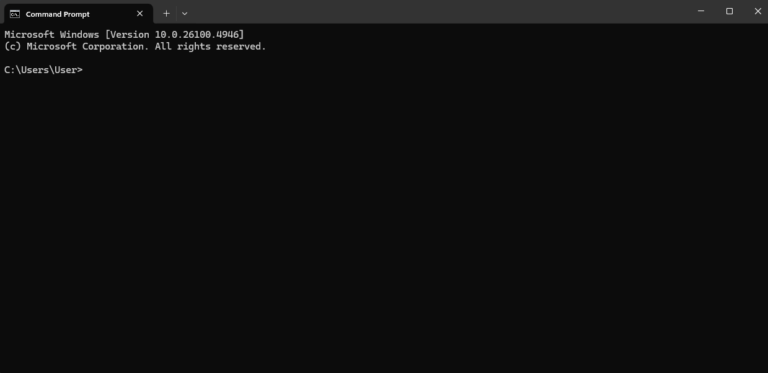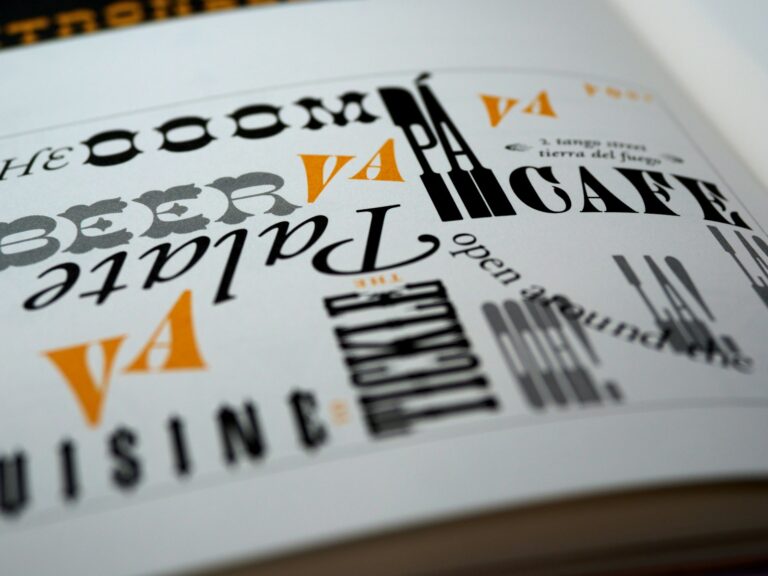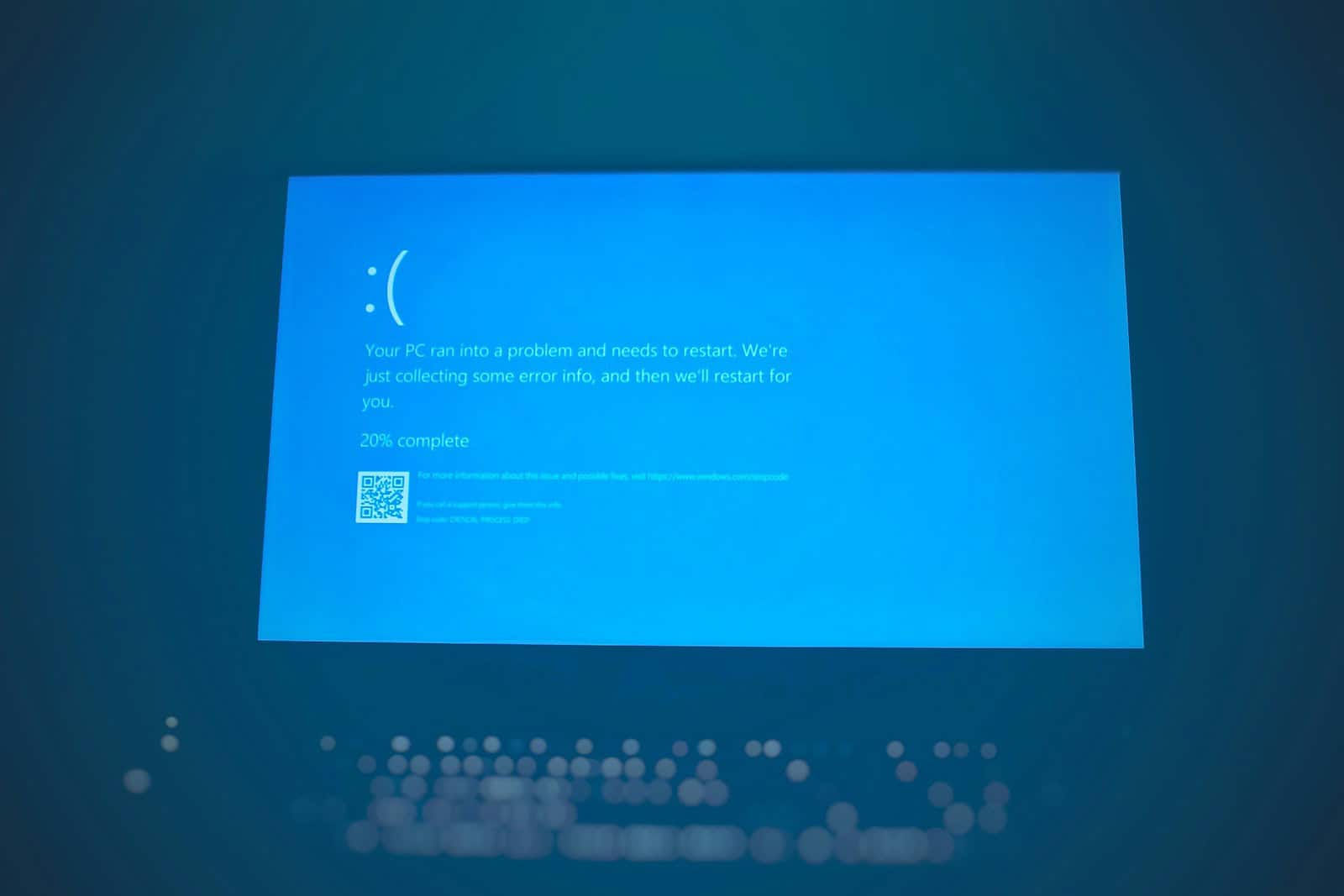
Low memory errors can disrupt device functionality and cause frustration. These issues often arise when a device lacks sufficient RAM to complete tasks or run applications. Clearing background processes and closing unused apps can often resolve low memory problems.
Users may encounter “unable to complete previous operation due to low memory” messages on various devices. This error indicates the system cannot perform a requested action due to insufficient available memory. Common scenarios include uploading files, installing updates, or running resource-intensive programs.
Quick fixes for low memory errors include restarting the device, updating software, and uninstalling unnecessary apps. For persistent issues, users may need to upgrade their device’s RAM or switch to a more powerful system with greater memory capacity.
Guide: Fixing the “Unable to Complete Due to Low Memory” Error
This error usually pops up when Windows or an app runs out of available memory (RAM or virtual memory). It can happen during heavy tasks like editing images, running multiple apps, or gaming.
🔍 Common Causes
- Too many programs running at once.
- An app with a memory leak (keeps consuming RAM without releasing it).
- Page file (virtual memory) too small or slow to expand (source: Microsoft).
- Corrupted system files or outdated drivers.
- Failing physical RAM (rare, but possible).
✅ Step-by-Step Fixes
1. Close Unnecessary Apps
- Press Ctrl + Shift + Esc to open Task Manager.
- Check the Processes tab → sort by Memory.
- End tasks that are consuming excessive RAM but aren’t needed.
2. Increase Virtual Memory (Page File)
If Windows runs out of RAM, it uses disk space as “virtual memory.” Expanding it helps.
- Search Advanced System Settings → open it.
- Under Performance, click Settings → Advanced tab.
- Under Virtual memory, click Change.
- Uncheck Automatically manage paging file size.
- Select your system drive → choose Custom size.
- Recommended: Set Initial size = 1.5 × RAM, Maximum size = 3 × RAM.
- Restart PC.
3. Run Windows Memory Diagnostic
To check for faulty RAM:
- Press Win + R, type
mdsched.exe, hit Enter. - Choose Restart now and check for problems.
- Windows will scan your memory and report issues.
4. Update Windows & Drivers
- Go to Settings → Windows Update.
- Update GPU, chipset, and storage drivers (often fix memory handling issues).
5. Check for Malware
Malware can hog memory. Run a full scan with Windows Security or a trusted antivirus.
6. Free Up Disk Space
Low disk space can limit virtual memory expansion.
- Run Disk Cleanup.
- Delete temp files (
Win + R→ type%temp%).
7. Check Specific Apps
If the error happens in one program (e.g., Photoshop, Excel, a game):
- Update the app.
- Lower workload (reduce file size, resolution, or complexity).
- Check app-specific memory settings.
8. Hardware Upgrade (Last Resort)
If you frequently hit memory errors:
- Add more RAM (if your system supports it).
- Consider upgrading to SSD storage for faster paging file performance.
⚠️ When to Worry
If you still see the error after trying all fixes:
- Your RAM may be failing (source: ComputerHope).
- Consider running diagnostics or replacing memory sticks.
✅ Summary:
- Start by closing apps and increasing virtual memory.
- Run diagnostics to rule out bad RAM.
- Keep Windows, drivers, and apps updated.
- If persistent, consider a RAM upgrade.
Key Takeaways
- Low memory errors stem from insufficient RAM to complete tasks
- Closing background apps often resolves memory issues
- Persistent problems may require hardware upgrades or device replacement
Understanding Memory Limitations
Memory plays a crucial role in device performance and can lead to frustrating errors when limits are reached. Low memory issues can affect various devices, from computers to smartphones, impacting functionality and user experience.
The Role of Memory in Device Performance
Memory serves as temporary storage for active programs and data. It allows quick access to information, enabling smooth multitasking and efficient operation. Devices with ample memory can run multiple applications simultaneously without slowdowns.
RAM is the primary type of memory in most devices. It provides fast read and write speeds, enhancing overall system responsiveness. Virtual memory supplements physical RAM by using disk space when needed.
Insufficient memory can cause sluggish performance, application crashes, and system instability. Browsers may struggle to load pages, while Android phones might close background apps unexpectedly.
Common Causes of Low Memory Errors
Low memory errors often stem from running too many programs at once. Each open application consumes memory resources, potentially exceeding available capacity. Large files or complex tasks can also strain memory limits.
Memory leaks in poorly coded software gradually deplete available memory. These issues accumulate over time, leading to system slowdowns and eventual errors.
Hardware limitations contribute to memory problems. Older devices with less RAM are more prone to low memory warnings. Upgrading RAM can alleviate these issues in some cases.
Operating system updates may increase memory requirements, making previously sufficient hardware struggle. This can result in more frequent low memory errors on older devices.
Diagnostic Strategies
Identifying the root cause of low memory errors requires systematic troubleshooting. Developers can leverage error messages and built-in browser tools to pinpoint memory-related issues.
Interpreting Error Messages
Error messages provide crucial clues about memory problems. Common messages include “Unable to complete previous operation due to low memory” or “Out of memory”. These alerts often indicate excessive memory usage by the web application.
Developers should note the specific action that triggered the error. This helps narrow down problematic code sections. Error messages may also include memory allocation details or stack traces. These offer insights into memory consumption patterns.
It’s important to check if errors occur consistently or only under certain conditions. Intermittent issues might point to memory leaks, while persistent errors could suggest inefficient code or browser limitations.
Using Developer Tools
Browser developer tools offer powerful memory analysis features. The Memory tab in Chrome and Firefox DevTools allows developers to take heap snapshots and record memory allocation.
Heap snapshots provide a detailed breakdown of memory usage by object type. This helps identify which elements consume the most memory. Developers can compare snapshots to detect memory leaks over time.
The Performance panel offers timeline recordings of memory consumption. This visual representation helps spot sudden spikes or gradual increases in memory usage. Filtering options allow focus on specific events or time ranges.
Some browsers include task managers that display per-tab memory usage. This feature helps isolate memory-intensive tabs or extensions that may contribute to low memory errors.
Practical Solutions and Workarounds
Low memory issues on Android can be frustrating. Two effective approaches to address this problem are clearing cache and adjusting settings.
Clearing Cache to Free up Memory
Android devices store temporary data as cache to speed up app performance. Over time, this cache can accumulate and consume significant memory. To clear cache:
- Go to Settings > Storage
- Tap “Cached data”
- Confirm to clear all app caches
For individual apps:
- Open Settings > Apps
- Select the app
- Tap “Storage”
- Hit “Clear Cache”
Clearing cache regularly helps free up memory without losing important data. Some apps may take longer to load initially after cache clearing.
Adjusting Android Settings
Several Android settings can optimize memory usage:
• Disable animations: Settings > Developer options > Window/Transition animation scale (set to off)
• Limit background processes: Settings > Developer options > Background process limit
• Use “Don’t keep activities”: Settings > Developer options > Don’t keep activities
• Uninstall unused apps
• Disable pre-installed bloatware
• Update Android and apps regularly
These tweaks can significantly improve device performance and reduce low memory errors. Experiment to find the best balance between functionality and memory usage for your specific device and needs.
Frequently Asked Questions
Low memory issues can cause frustrating interruptions when using devices or applications. Users often encounter error messages and operational problems due to insufficient memory.
How can the low memory issue be fixed on Chrome when it prevents operation completion?
To fix low memory issues in Chrome:
- Close unnecessary tabs and windows
- Clear browser cache and cookies
- Disable memory-intensive extensions
- Update Chrome to the latest version
- Increase virtual memory on your device
These steps can help free up memory and improve Chrome’s performance.
What steps can be taken to resolve memory insufficiency on an Android device?
To resolve memory issues on Android:
- Restart the device
- Close background apps
- Clear app caches
- Uninstall unused apps
- Move files to external storage
- Factory reset as a last resort
Regular maintenance can prevent memory problems from recurring.
What is the meaning of the error ‘Unable to complete previous operation due to low memory’?
This error indicates the device lacks sufficient RAM to complete a task. It often occurs when:
- Too many apps are running simultaneously
- Large files are being processed
- The system is overloaded with background processes
The error prevents the current operation from finishing successfully.
How can users address the low memory warning on Samsung devices to ensure smooth operation?
Samsung users can address low memory warnings by:
- Closing unused apps
- Clearing the device cache
- Using Device Care to optimize performance
- Increasing RAM through a memory card (if supported)
- Performing a soft reset
These actions help maintain optimal device performance.
What are the recommended actions when a mobile device reports low memory during an operation?
When a mobile device reports low memory:
- Save current work if possible
- Close unnecessary apps
- Clear app caches
- Restart the device
- Avoid multitasking until memory is freed
These steps can help complete the interrupted operation.
Where can discussions and solutions for ‘Unable to complete due to low memory’ issues be found online?
Users can find discussions and solutions for memory issues on:
- Official device manufacturer forums
- Reddit communities like r/techsupport
- Stack Exchange websites
- Google Support forums
- Tech-focused YouTube channels
These platforms offer peer support and expert advice for resolving memory problems.