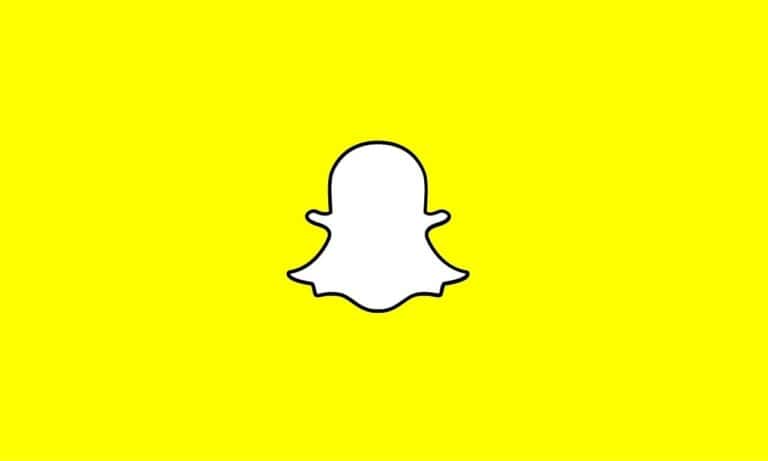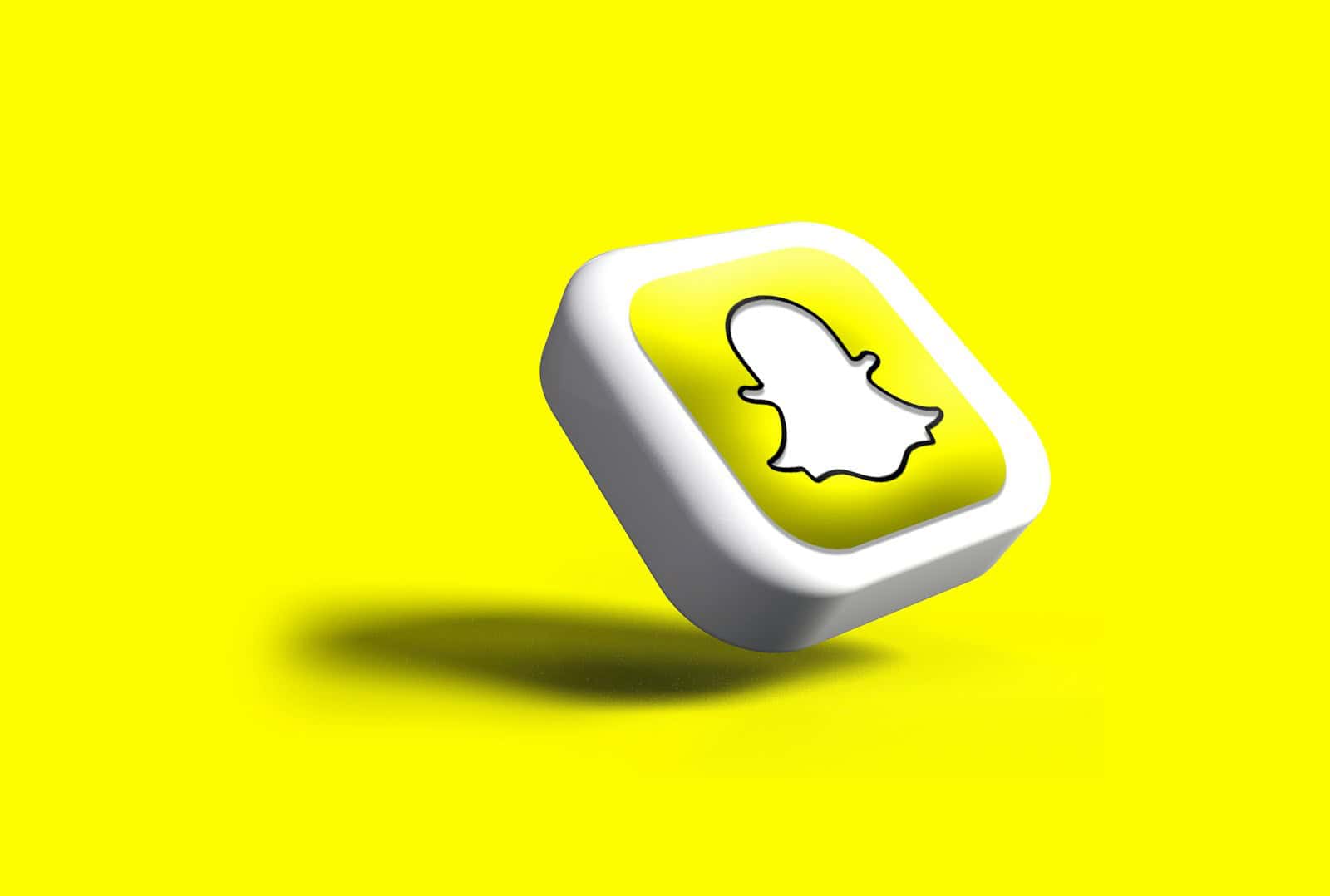
Snapchat users love the app’s real-time video recording and sharing feature. However, the “Snapchat Could Not Record Video” error can be frustrating and disrupt the capture of special moments. The most common cause of this issue is bugs or software instability, but it can usually be resolved through simple troubleshooting. First, try closing and reopening the app to refresh its state and clear any temporary glitches.
If that doesn’t work, make sure both the app and your phone’s operating system are up to date, as outdated software can sometimes cause compatibility issues. For persistent problems, checking app permissions or clearing the app’s cache could also help restore the video recording feature. Understanding and addressing these steps promptly can save time and reduce frustration. Resolving these issues quickly will allow users to get back to seamlessly capturing and sharing their moments on Snapchat.
Resolving Snapchat Recording Issues
Check Permissions
Ensure Snapchat has the necessary permissions to access your camera and microphone. Go to your device settings, find Snapchat, and check if the camera and microphone permissions are enabled.
Restart the App
Sometimes, a simple restart can fix the problem. Close Snapchat completely and then reopen it. You can also try restarting your device.
Clear Cache
Clearing the app’s cache can help resolve issues caused by temporary data. Go to your device settings, find Snapchat, and clear the cache.
Check Storage Space
If your device is running low on storage, it might affect Snapchat’s ability to record videos. Free up some space by deleting unused apps, photos, or videos.
Update Snapchat
Make sure you’re using the latest version of Snapchat. Outdated versions may have bugs or compatibility issues that prevent video recording.
Network Connection
A stable internet connection is crucial for Snapchat. Ensure you’re connected to a Wi-Fi network or have a strong cellular data signal.
Third-Party Apps
If you’re using any third-party camera apps or filters, they might interfere with Snapchat’s video recording. Try disabling these apps or filters and see if the problem persists.
Troubleshooting Table
| Issue | Solution |
|---|---|
| Permissions not granted | Enable camera and microphone permissions in settings |
| Temporary glitch | Restart Snapchat app or device |
| Cache issues | Clear Snapchat cache |
| Insufficient storage | Free up space on your device |
| Outdated app | Update Snapchat to the latest version |
| Network problems | Check Wi-Fi or cellular data connection |
| Interference from other apps | Disable third-party camera apps or filters |
Key Takeaways
- Bugs often cause issues with Snapchat’s video recording feature.
- Updating Snapchat and your phone’s OS can resolve many problems.
- Refreshing the app or clearing its cache are effective troubleshooting steps.
Addressing Snapchat Video Recording Issues
When Snapchat can’t record video, addressing potential issues can help restore functionality. This guide provides clear and practical steps to resolve the problem.
Verifying Application and Operating System Integrity
- Update Snapchat: Ensure the app is updated. Go to the App Store or Play Store and check for updates.
- Clear Cache: Go to Snapchat settings, find “Clear Cache,” and perform the action. This helps resolve minor glitches.
- Reinstall the App: Uninstall Snapchat, then reinstall it. A fresh install can fix issues arising from corrupted files or settings.
- Update the Operating System: Keeping the device’s OS updated is crucial. Navigate to your phone’s settings and check for system updates.
Optimizing Device Performance
- Restart the Device: A simple restart can clear temporary bugs and refresh system processes.
- Manage Storage: Ensure there is enough storage space by deleting unnecessary files or apps. Insufficient space can hinder app functionality.
- Check Memory Management: Clear background apps that may be using up memory. This ensures Snapchat has enough resources to function correctly.
- Force Close the App: Sometimes, force-closing and reopening Snapchat can resolve temporary issues.
Ensuring Adequate Connectivity and Permissions
- Check Internet Connection: Ensure a stable connection. Switch between Wi-Fi and cellular data to test performance. Snapchat needs a stable internet to operate optimally.
- Review App Permissions: Verify that Snapchat has permission to access the camera, microphone, and storage. Go to device settings, find Snapchat, and check permissions.
- Data Usage Settings: Ensure Snapchat has unrestricted data access. Restricted data can limit video recording capabilities.
Utilizing Snapchat Support and Community Resources
- Consult Snapchat Support: Visit the Snapchat support page for troubleshooting guides and FAQs. They often provide solutions for common issues.
- Community Forums: Engage with community forums where other users share their experiences and solutions. Sites like Reddit or Snapchat community forums can be useful.
- Social Media Assistance: Reach out to Snapchat on social media platforms for support. They may offer direct assistance or guide you to resources.
- Advanced Troubleshooting: For persistent problems, consider more detailed troubleshooting or seeking professional support. This can include contacting device support or advanced app diagnostics.
Frequently Asked Questions
This section provides specific answers to common questions about issues related to Snapchat video recording failures. These issues can vary depending on the device you are using.
Why does Snapchat display the ‘Could not record video’ error on my iPhone?
This error may appear if there is a problem with your iPhone’s camera or Snapchat app. It can also occur due to outdated app versions or insufficient storage space.
What steps can I take to fix Snapchat not recording video on Android devices?
First, check if the system camera app is functioning properly. Clear the cache for both the camera app and Snapchat. Also, make sure Snapchat is up-to-date. Restart your device and try recording again.
How can I resolve the issue of Snapchat freezing when attempting to record video on iPhone?
Check if your iPhone’s software and Snapchat are updated to the latest versions. Reinstall Snapchat if needed. Clear cache and data from the app settings, and ensure your phone has enough free storage.
Is there a solution for Snapchat not recording audio along with the video?
Ensure that your microphone permissions are enabled for Snapchat. Check the device’s volume settings and make sure they are not muted. Restart your device and try recording again.
What are common troubleshooting methods for Snapchat video glitches?
Ensure that Snapchat and your device’s OS are updated. Clear the cache and data for Snapchat. Restart your phone and test the camera using another app. If glitches persist, reinstall Snapchat.
How can I correct the problem when a Snapchat video won’t load?
Check your internet connection. Try switching between Wi-Fi and mobile data. Clear the cache and data for Snapchat. Restart your device and reopen Snapchat. If videos still won’t load, reinstall the app.