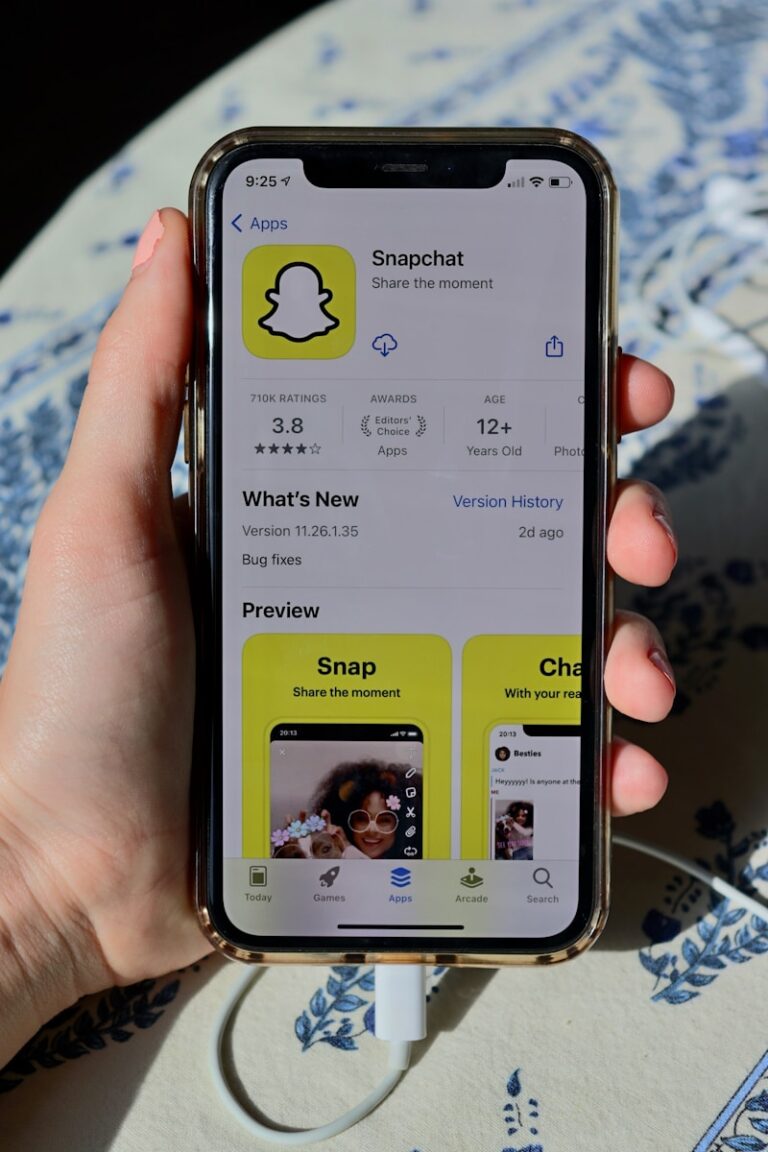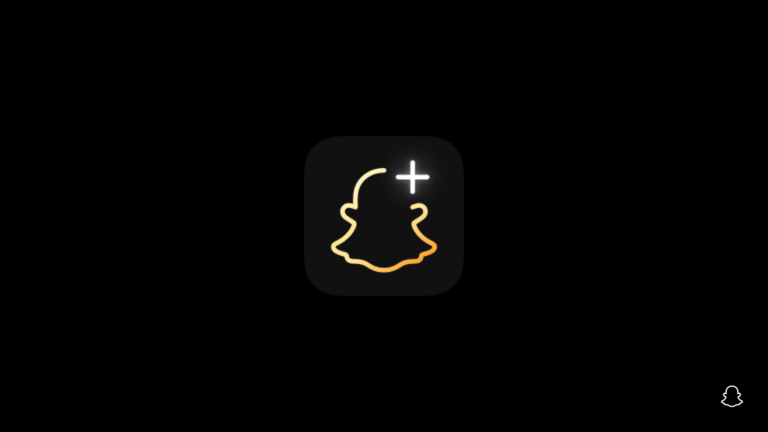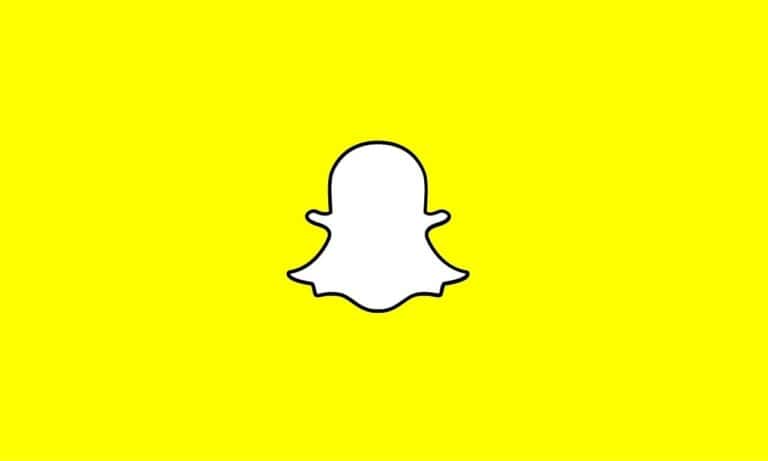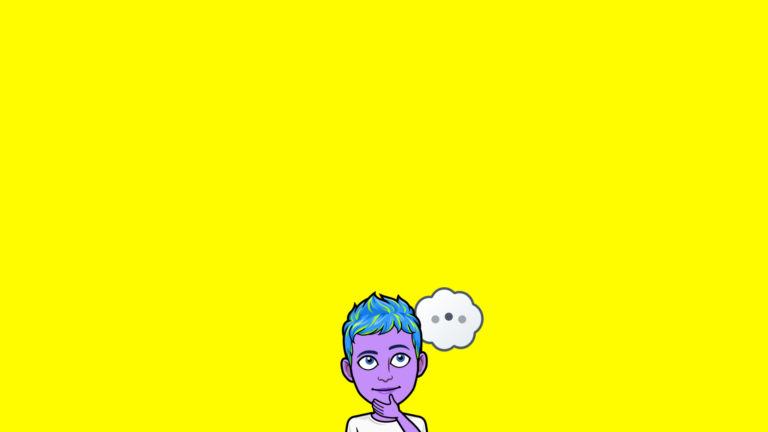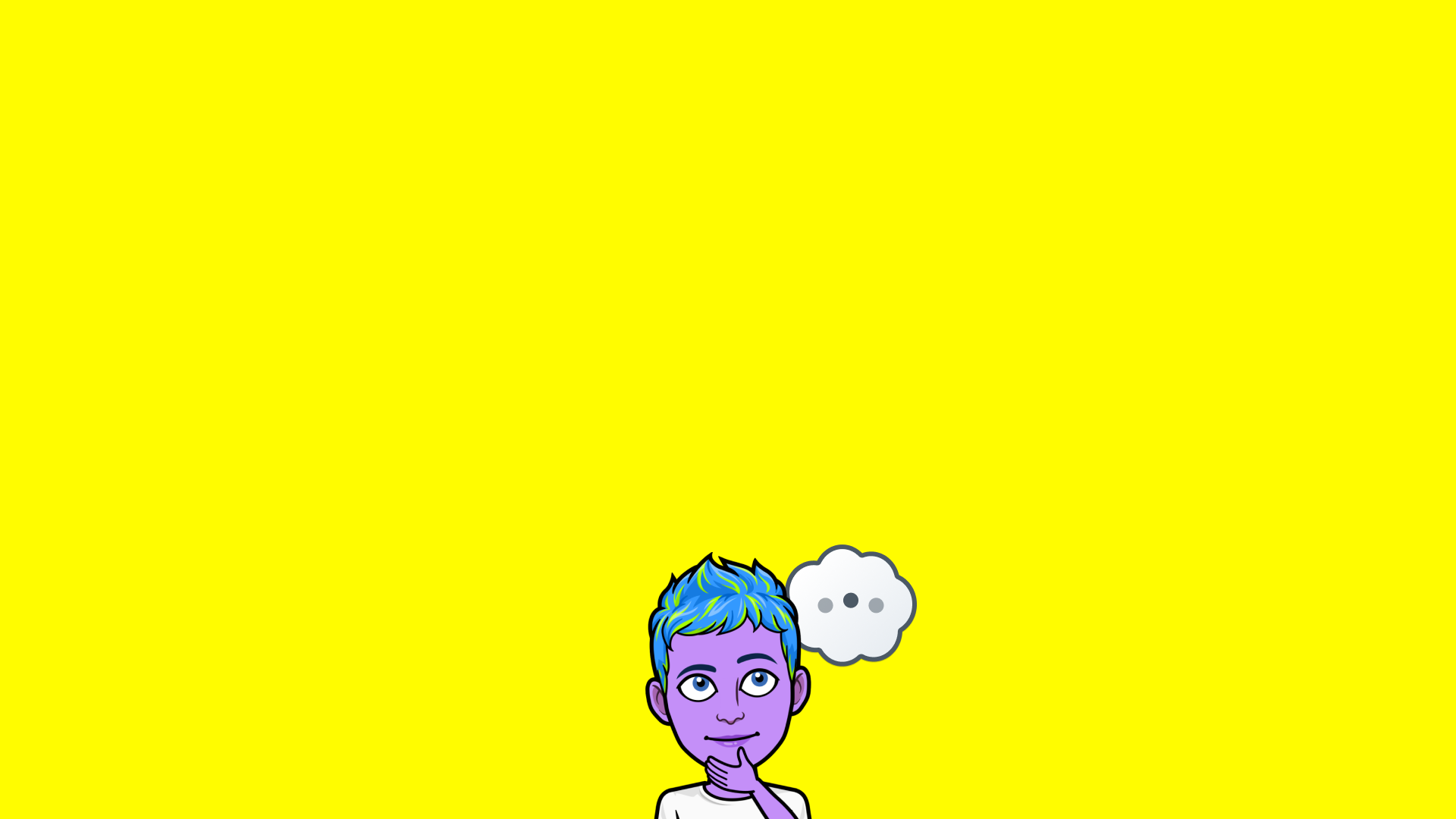
Snapchat has become one of the most popular social media platforms, with its unique feature of disappearing messages. However, many users want to keep their precious moments forever. If you’re looking to save your collection of memories before deleting your account or simply want a backup, there are several methods available. You can download all your Snapchat Memories at once by requesting your data through the Snapchat website or by using the app‘s built-in features to save them to your device’s camera roll.
Preserving your Snapchat Memories doesn’t have to be a time-consuming process of saving each snap individually. Whether you have hundreds or thousands of photos and videos stored in your Memories section, Snapchat offers options to download your data in bulk. This process allows you to keep those special moments even if you decide to delete your account or switch to a different platform.
The methods for saving your Memories vary depending on whether you’re using the mobile app or desktop website. Each approach has its advantages, with the website method being particularly useful for large collections and the app method offering more selective control over which Memories to preserve.
How to Save All Snapchat Memories to Your Camera Roll
Want to back up your Snapchat Memories to your phone? Here’s a step-by-step tutorial on how to save both new and existing Memories to your device.
✅ Automatically Save New Memories to Camera Roll
- Open Snapchat and tap your profile icon (top-left).
- Tap the gear icon to open Settings.
- Scroll down and tap “Memories.”
- Under “Save Destinations,” tap “Save Button.”
- Select “Memories & Camera Roll.”
Now, whenever you save a Snap, it will go to both Memories and your Camera Roll automatically.
📦 Save Existing Snapchat Memories to Your Phone
- Open Snapchat and swipe up from the Camera screen to access Memories.
- Press and hold on any Snap to enter selection mode.
- Tap “Select All” at the top of each month’s section to select all Snaps from that time period.
- Tap the Export icon at the bottom (box with arrow).
- Choose “Download” to save the selected Snaps to your Camera Roll.
Repeat this process for each month’s section to save everything.
Now all your Snapchat memories can be safely stored on your device outside the app!
Key Takeaways
- Request your data through the Snapchat website to download all Memories at once as a comprehensive archive.
- Use the app’s built-in saving features to select and save specific Memories directly to your device’s camera roll.
- Always verify your downloaded Memories before deleting your account to ensure nothing important was missed.
Understanding Snapchat Memories
Snapchat Memories provides users with a private collection of their favorite moments that remain accessible long after the typical disappearing content expires. This feature fundamentally changed how users interact with the app by allowing permanent storage of cherished content.
The Concept of Snapchat Memories
Snapchat Memories launched in 2016 as a solution to the app’s temporary nature. It functions as a personal archive where users can save Snaps and Stories they want to keep.
Memories are stored in the cloud rather than taking up phone storage space. This makes them accessible across multiple devices when users log into their accounts.
Users can access Memories by swiping up from the camera screen. The interface allows for searching by date, location, or objects in the photos using Snapchat’s image recognition technology.
Content saved to Memories can be edited, reshared, or exported to other platforms. This flexibility turns fleeting moments into lasting digital keepsakes.
Differences Between Snaps, Stories, and Memories
Snaps are the app’s basic form of communication – photos or videos sent directly to friends that disappear after viewing. They’re temporary by design, lasting only 1-10 seconds.
Stories are collections of Snaps viewable by friends or the public (depending on privacy settings) for 24 hours before they vanish. They tell a sequential narrative of moments throughout a day.
Memories differ fundamentally as they don’t disappear. When users save content to Memories, it remains there until manually deleted. This creates a permanent record of selected content.
Users can save content from both Snaps and Stories to Memories before they expire. This selective preservation allows important moments to be kept while maintaining the app’s ephemeral nature for everyday communication.
Preparing Your Device
Before downloading Snapchat memories, you need to make sure your device is ready for the process. Proper preparation ensures you can save all your memories efficiently without running into technical issues.
Software Requirements
To save all your Snapchat memories, you’ll need the latest version of the Snapchat app installed on your device. This ensures access to all current features and prevents compatibility problems during the export process.
For iPhone users, check the App Store for any pending Snapchat updates. Android users should check the Google Play Store. Both platforms require you to be logged into your Snapchat account.
For desktop users, a web browser is needed to login to Snapchat’s website where you can request your data through the “My Account” and “My Data” options.
Additional helpful software includes:
- Cloud storage apps (Google Photos, OneDrive)
- File management apps
- Adequate storage space on your device
Checking Device Compatibility
Not all devices handle Snapchat memory exports equally. For optimal performance, iPhones should be running iOS 12 or newer, while Android devices need version 8.0 or higher.
Check your available storage space before beginning. Snapchat memories can take up significant space, especially if you have years of photos and videos. A minimum of 1GB free space is recommended, but more is better.
Battery life is another consideration. The export process can be energy-intensive, so devices should be charged to at least 50% or connected to power during the process.
For Mac and PC users downloading memories through the web interface, ensure your browser is updated to the latest version for security and compatibility reasons.
Saving Memories to Your Device
Snapchat offers multiple ways to save your cherished memories to your device’s storage. These methods allow you to preserve your snaps permanently, even if you decide to delete your Snapchat account later.
Direct Save to Camera Roll
To save all your Snapchat memories at once, you can request your data directly from Snapchat. Log in to the Snapchat website, click on your profile in the top left corner, and navigate to “My Account” then “My Data.” This generates a downloadable file containing all your memories.
For selecting specific memories, open the Memories section in your app and tap the selection icon in the top right corner. Users can then select multiple memories they wish to save. After selection, tap the download button to save them all to your Camera Roll.
This method works best when you want to preserve specific memories without downloading everything.
Using Snapchat’s Save Feature
Snapchat’s built-in save feature allows users to automatically save new Snaps to both Memories and Camera Roll. To configure this setting:
- Open Snapchat and tap your profile icon
- Tap the ⚙️ icon to access Settings
- Scroll down and select “Memories”
- Tap “Save Button”
- Choose Memories & Camera Roll option
With this setting enabled, any new Snap you save will automatically be stored in both your Snapchat Memories and your device’s Camera Roll. This ensures your memories are backed up in two places for safekeeping.
The save feature can also be configured to automatically back up your Memories to your Camera Roll daily, providing added security for your cherished moments.
Transferring Memories to External Storage
After downloading your Snapchat Memories, it’s important to save them somewhere secure for long-term storage. This ensures your precious moments stay protected even if you delete the app or change phones.
Moving Memories to a Computer or Laptop
To transfer Snapchat Memories to your computer, first download all your memories from Snapchat by requesting your data. Log into Snapchat’s website, click your profile, go to “My Account,” then “My Data” to request all your content.
Once your data is ready (this may take 24 hours), download the ZIP file containing your Memories. After downloading, extract the files to a designated folder on your computer.
For regular transfers of individual Memories, users can:
- Save Memories to their phone’s camera roll first
- Connect the phone to a computer using a USB cable
- Drag and drop the saved photos/videos to the computer
Many users find it helpful to organize Memories in dated folders for easy retrieval later.
Backing Up Memories to Cloud Services
Cloud storage offers a secure way to preserve Snapchat Memories without consuming device storage. After saving Memories to a camera roll, users can upload them to various cloud services.
Google Photos is particularly effective for this purpose. After installing the app, users can set it to automatically back up all camera roll content, including saved Snapchat Memories.
Other popular cloud options include:
- iCloud Backup: Automatically saves photos for Apple users
- OneDrive: Good for Microsoft ecosystem users
- Dropbox: Works across all platforms
Most cloud services offer free storage tiers, though particularly large Memories collections may require a paid subscription for additional space.
Remember to check privacy settings when uploading to any cloud service to control who can access these personal memories.
Maintaining Privacy and Security
Saving Snapchat Memories requires attention to privacy and security details. When exporting personal content, users should understand how their data is handled and take steps to protect it.
Understanding Snapchat’s Privacy Policies
Snapchat offers various privacy settings that affect how Memories are stored and shared. Users should know that Snapchat allows you to download your data, including Memories, through their data download tool.
When saving Memories to a device, users should remember that these photos and videos will no longer have Snapchat’s deletion features. Content saved to a camera roll becomes permanent unless manually deleted.
Snapchat’s privacy policies by product explain how different features handle user content. For Memories specifically, they remain private until shared.
Users should review permission settings before backing up Memories. This includes checking which apps have access to photos and limiting permissions to only trusted applications.
Securing Your Snapchat Data
Creating strong, unique passwords for Snapchat accounts prevents unauthorized access to Memories. Two-factor authentication adds an extra layer of security and should be enabled.
When exporting Memories, users should use secure storage options. Cloud services like Google Photos offer encryption but require reviewing privacy settings.
Email security matters when downloading Snapchat data, as download links are sent via email. Users should:
- Verify the email comes from an official Snapchat address
- Avoid clicking links from suspicious emails
- Use a secure email provider
- Download data only on private, secured networks
Regular security audits help maintain privacy. This includes checking login history and reviewing connected devices through Snapchat’s account settings page.
Recovering Lost Memories
Snapchat users sometimes face the distressing situation of losing memories they thought were safely stored. Recovery options exist both through Snapchat’s own systems and third-party solutions, with varying degrees of success depending on how and when the memories were lost.
Retrieving Deleted Memories from Snapchat
When Snapchat memories disappear, the first step is checking if they were properly backed up. Users can verify backup status by going to Settings, scrolling down to “Memories,” and confirming that “Backup Progress” says “Complete.” If memories were backed up but still aren’t visible, logging into Snapchat’s website may help.
Through the “My Data” feature, Snapchat allows users to request a download of their account information. This is done by:
- Logging into Snapchat’s account website
- Clicking on your profile in the top left
- Selecting “My Account” and then “My Data”
- Requesting the data download
The download may take some time to prepare but could contain deleted memories that were previously backed up to Snapchat’s servers.
Using Data Recovery Software
When Snapchat’s native recovery options don’t work, data recovery software offers an alternative solution. These programs can sometimes retrieve deleted photos and videos from device storage before the space is overwritten.
For users with cloud backups, checking recent cloud backups containing Snapchat data may allow restoration of lost memories. This typically involves:
- Signing into the cloud service (Google Drive, iCloud)
- Locating a backup from before the deletion
- Restoring the backup to the device
Several specialized recovery applications exist for both Android and iOS devices. These applications scan the device’s storage for deleted media files that haven’t yet been overwritten by new data.
Important note: Recovery success rates decrease significantly the longer the device has been used since deletion, as new data may overwrite the deleted memories.
Frequently Asked Questions
Many Snapchat users struggle with saving and organizing their memories across different devices. These questions address common challenges in backing up, transferring, and preserving your Snapchat memories.
What are the steps to save all Snapchat memories to a phone’s camera roll?
To save all Snapchat memories to your camera roll at once, first open the Snapchat app and tap the Memories button at the bottom of the screen. Long-press on any memory to enter selection mode.
After entering selection mode, look for the “select all” option which appears on the right side of the screen. Once all memories are selected, tap the export or download icon and choose to save to camera roll.
The process may take some time depending on how many memories need to be saved to your device.
Can Snapchat memories be downloaded to a computer in bulk?
Yes, Snapchat memories can be downloaded to a computer by using Snapchat’s data download feature. Users need to login to Snapchat’s website, click their profile in the top left corner, and go to “My Account,” then “My Data.”
From there, request a download of account data, which includes memories. Snapchat will send an email with a link to download all data once it’s ready.
This process typically takes 24 hours, but may be longer depending on the amount of data associated with the account.
Is it possible to save Snapchat memories directly to Google Photos?
While Snapchat doesn’t offer direct integration with Google Photos, users can create a two-step process. First, save Snapchat memories to the device’s camera roll using the steps mentioned earlier.
After saving to the camera roll, open the Google Photos app, which can automatically back up photos from the device. Make sure auto-backup is enabled in Google Photos settings.
Users can also manually select and upload specific photos from their camera roll to Google Photos if they don’t want automatic backups.
How can one transfer Snapchat memories to a different Snapchat account?
Transferring memories between Snapchat accounts requires downloading the memories to a device first. Begin by saving all memories to the camera roll from the original account using the selection method.
Once saved to the device, log out of the original account and log into the destination account. From there, upload the saved photos and videos from the camera roll to the new account’s memories.
This process preserves the visual content but may not maintain the original timestamps or Snapchat-specific effects.
What is the process to back up Snapchat memories for long-term preservation?
For long-term preservation, the most reliable method involves downloading your Snapchat data and storing it in multiple locations. Request your data through the Snapchat website as mentioned earlier.
Once downloaded, save the data to both local storage (external hard drives) and cloud storage services like Dropbox, Google Drive, or OneDrive. This creates redundancy in case one storage option fails.
It’s advisable to check these backups periodically and transfer them to new storage mediums as technology evolves.
Is there a way to mass download the data associated with Snapchat memories?
Yes, Snapchat’s data download feature allows for mass downloading. Users can request all their data by going to their account settings on the Snapchat website and selecting the data download option.
The download includes not just memories but also account information, friend lists, Snap history, and other data. The file comes in a compressed format that can be extracted on a computer.
This approach is particularly useful when closing an account or when needing to export all memories for archival purposes at once rather than selecting them individually.