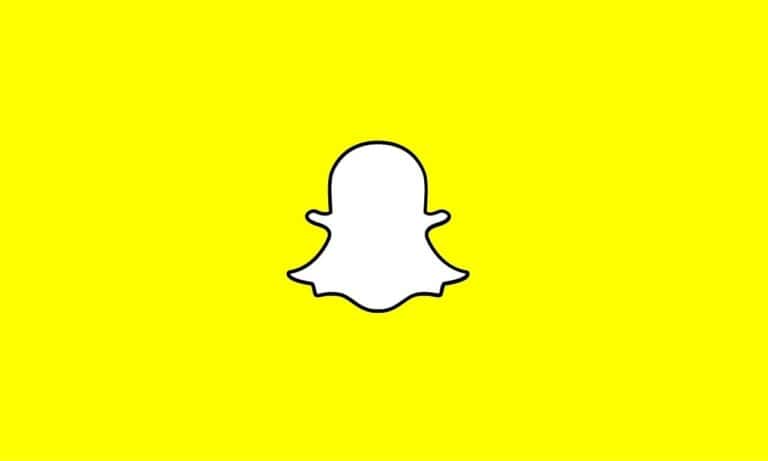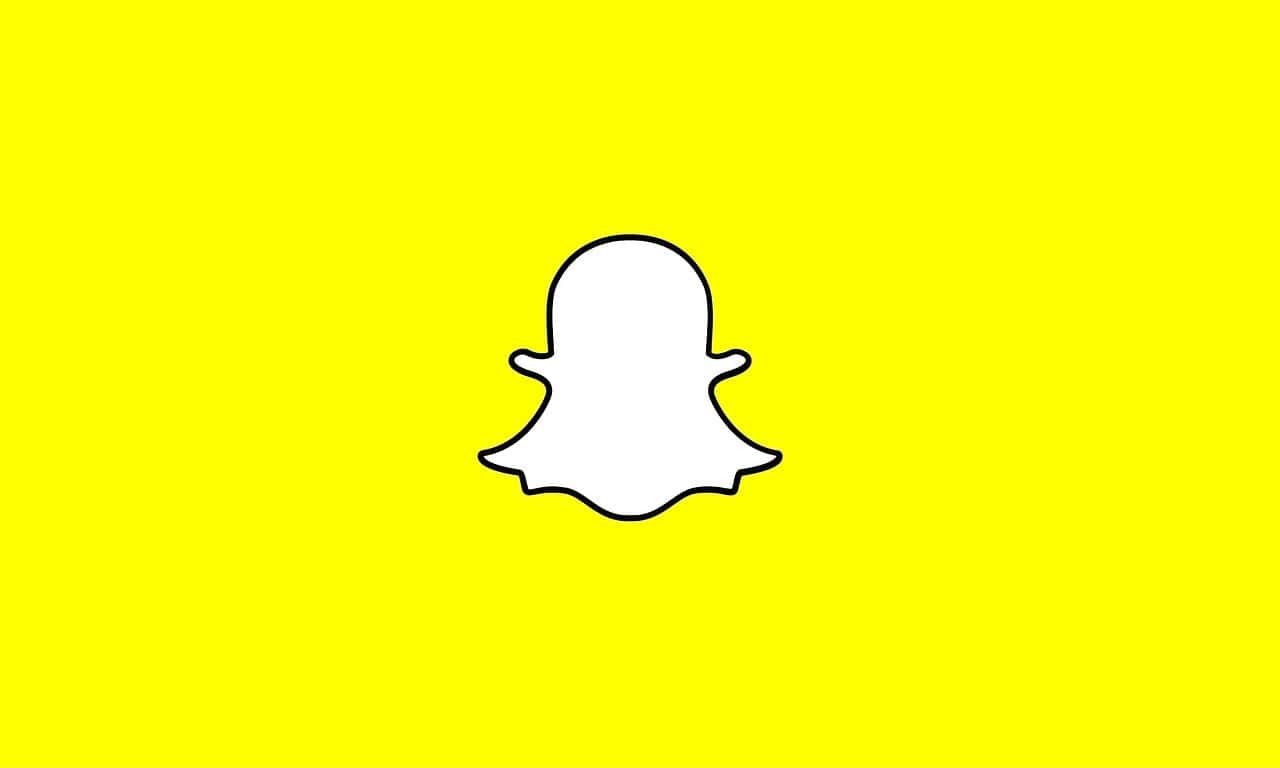
Controlling who sees your Snapchat stories is an important part of managing your social media privacy. Sometimes you want to share moments with most friends but keep certain people from viewing what you post. You can hide your Snapchat story from specific people by tapping the gear icon next to “My Story,” selecting “Custom,” and then choosing who you want to block from seeing your content. This simple process gives you control over your personal content without having to remove friends completely.
Privacy settings on Snapchat are designed to be user-friendly but many people don’t realize how customizable they really are. The platform allows you to create different viewing lists for different types of content. You can keep your stories visible to most contacts while hiding them from specific individuals like coworkers, family members, or former friends you haven’t removed yet.
How To Hide Your Snapchat Story From Anyone
If you want to prevent certain people from viewing your Snapchat Story, Snapchat gives you control over who can see it. Here’s how to do it step by step:
Method 1: Using Privacy Settings
1. Open Snapchat
Launch the Snapchat app on your device.
2. Tap Your Bitmoji or Profile Icon
This is located in the top-left corner of the main camera screen.
3. Tap the Gear Icon (Settings)
In the top-right corner of your profile screen, tap the gear to open settings.
4. Scroll Down to “Who Can…” Section
Find the option that says “View My Story” and tap on it.
5. Choose One of the Following Options:
- Everyone – Anyone can see your Story (even people who aren’t friends).
- My Friends – Only your Snapchat friends can view it.
- Custom – Choose specific people to hide your Story from.
6. Tap “Custom”
You’ll see a list of your friends. Check the box next to any user you want to block from seeing your Story.
7. Tap Back to Save
Snapchat will automatically save your preferences once you exit that screen.
Method 2: Hiding Individual Stories (My Story, Private Story, or Custom Story)
If you’ve created a Private Story or Custom Story, you can select who is allowed to view that particular Story:
1. Create a New Story
From your profile, tap “+ New Story” or “Private Story.”
2. Choose Who Can View It
You’ll be shown a list of friends. Select only the people you want to include.
3. Post to That Story
Use this Story for anything you don’t want certain users to see.
Extra Tip: Block Someone Entirely
If you don’t want someone to interact with you at all:
1. Go to Their Profile
Tap their Bitmoji or search for their name.
2. Tap the Three Dots (⋮)
Then choose “Block.” This removes them as a friend and blocks all communication.
Key Takeaways
- Snapchat’s privacy settings allow you to hide stories from specific people while keeping them visible to everyone else on your friends list.
- Adjusting story visibility requires accessing the gear icon in your profile and selecting custom viewing options.
- Regular privacy reviews of your Snapchat settings help maintain control over who sees your personal content across the platform.
Understanding Snapchat and Its Stories Feature
Snapchat offers users a platform to share moments through its Stories feature while providing privacy controls to manage who sees this content. The app’s unique approach to temporary content has made it popular among people who value control over their social media presence.
What Are Snapchat Stories?
Snapchat Stories are collections of photos and videos that users can share with their friends or followers. Unlike regular Snaps that disappear after viewing, Stories remain visible for 24 hours before automatically disappearing.
Users can add various elements to enhance their Stories, including:
- Text captions
- Drawings
- GIFs
- Filters and lenses
- Location tags
- Time stamps
Snapchat Stories come in different types, including My Story (visible to all friends), Private Stories (visible only to selected friends), and Custom Stories (where multiple users can contribute).
The feature allows for creative expression through a chronological sequence of Snaps that tell a narrative of the user’s day or experience. People often use Stories to share highlights without cluttering friends’ direct message inboxes.
The Importance of Privacy on Social Media
Privacy on platforms like Snapchat has become increasingly important as users seek more control over who sees their content. Not every moment is meant for every follower or friend.
Snapchat recognizes this need and provides several privacy settings that allow users to customize their sharing experience. Users can choose to share Stories with:
- Everyone (public)
- Friends only
- Custom lists of selected friends
These controls help users maintain appropriate boundaries between different social circles. For example, someone might want to share party moments with close friends but not with family members or professional contacts.
Social media privacy isn’t just about personal comfort—it’s also about safety. Limiting who can view personal content helps protect against unwanted attention and preserves the authenticity of shared experiences.
Navigating Through Snapchat Settings
Finding and adjusting your privacy settings on Snapchat is straightforward once you know where to look. The app offers several customization options to control who can view your stories.
Accessing Story Settings on Snapchat
To begin hiding your Snapchat Story from specific people, you’ll need to access the Story Settings menu. From the home screen, tap your profile icon in the top-left corner to open your profile page.
Scroll down until you see the “My Stories” section. Next to this section, you’ll see three dots that you can tap to open a menu. Select “Story Settings” from this menu to access all privacy controls related to your stories.
Alternatively, you can access these settings while posting a story. When you’re about to post, look for the settings icon or gear symbol to adjust who can view your content before sharing.
Configuring Privacy Controls
Once in the Story Settings menu, several privacy options become available. The most important setting is Who Can View My Story, which has three main options:
- Everyone: Allows all Snapchat users to view your story
- Friends Only: Limits visibility to people you’ve added as friends
- Custom: Lets you create exceptions to your privacy settings
To hide your story from specific friends, select the “Custom” option. This opens a list of all your friends where you can select individuals you want to block from viewing your stories.
The names you select will be added to a “blocked” list, and these users won’t know they’ve been restricted from viewing your content. Their experience remains unchanged while you maintain your privacy.
Adjusting Story Visibility Settings
Snapchat offers flexible privacy options that let users control exactly who sees their Stories. These settings can be customized to show content to everyone or just select friends.
Customize Who Can View Your Story
To adjust who can view your Snapchat Story, start by opening the app and tapping on your profile icon in the top left corner. Then tap the gear icon to access Settings. Scroll down to find “Who Can…” section and select “View My Story” option.
Snapchat provides three main privacy options:
- Everyone: Your Story is visible to all Snapchat users
- Friends Only: Only people you’ve added as friends can see your Story
- Custom: You choose specific friends who can view your Story
For most users, the “Friends Only” setting offers a good balance between privacy and sharing. If you’re a Public Profile on Snapchat, your Story visibility options will include additional public settings.
Blocking Specific Friends From Viewing Your Story
Sometimes you may want to share Stories with most friends but exclude specific people. Snapchat makes this easy with the Custom privacy setting.
To block specific friends from seeing your Story:
- Go to your profile and tap the gear icon
- Find “Who Can…” settings and select “View My Story”
- Tap “Custom”
- A list of your friends will appear
- Select friends you want to block from viewing your Story
This approach works well when you want to maintain friendships but keep certain content private from specific people. The people you block from your Story won’t receive any notification about being excluded.
Remember that these settings only apply to your regular Stories, not to private Stories which have their own separate privacy controls.
Using Snapchat Features to Enhance Privacy
Snapchat offers several built-in features that can help users maintain their privacy while still enjoying the platform. These tools allow for precise control over who sees your content and how your stories appear to others.
Leveraging Filters and Editing Tools
Snapchat’s filters and editing tools do more than just make photos look fun – they can enhance privacy too. When sharing content that shows your location, users can utilize Snapchat’s editing tools to blur or crop out revealing details like street signs or house numbers.
The drawing tool can be used to cover sensitive information in the background of photos. This simple step helps prevent unwanted viewers from identifying exactly where you are.
Snapchat’s time filters can also be used strategically. By adding a time filter from earlier in the day, you can post content without revealing your real-time location, adding an extra layer of privacy protection.
Ghost Mode in Snap Map is another essential feature. Enabling this prevents friends from seeing your location when you’re using the app, making it safer to post stories without revealing where you are.
Controlling Content Through Snapchat’s Custom Option
The “Custom” privacy option is one of Snapchat’s most powerful privacy features. Users can hide their stories from specific people without having to block or remove them as friends.
To access this feature, users need to:
- Open their profile page
- Scroll to “My Stories”
- Tap the three dots to access “Story Settings”
- Select “Custom”
- Choose which friends to exclude from viewing your story
This targeted approach ensures that certain individuals like coworkers, family members, or acquaintances won’t see particular content while maintaining your normal sharing patterns with trusted friends.
The Custom option also works for Snapchatters who maintain public profiles, allowing them to block specific users from viewing their public content without completely restricting their audience.
Tips and Tricks for Increased Snapchat Story Privacy
Controlling who sees your Snapchat content is essential for maintaining privacy. These advanced techniques can help users gain more control over their stories beyond the basic privacy settings.
Going Offline With Airplane Mode
Airplane Mode offers a clever way to manage Snapchat Stories privately. When users enable Airplane Mode before opening Snapchat, they can take photos and create stories without immediately uploading them to the server.
This technique works because Snapchat can’t send data when the device is offline. Users should:
- Create the content they want to share
- Save it to Memories while still in Airplane Mode
- Close Snapchat completely
- Turn off Airplane Mode
- Review the saved content later
This method gives users time to reconsider what they’re posting. It’s particularly useful when someone wants to prepare content in advance without the pressure of immediate publishing.
Preventing Screenshots of Your Story
While Snapchat notifies users when someone screenshots their direct snaps, stories are more vulnerable. To minimize this risk, users can take several precautions.
First, limit story visibility to trusted friends by using the Custom privacy setting. This can be accessed through the profile page under Story Settings.
Second, consider setting stories to disappear after 24 hours instead of the longer options. The shorter the availability window, the less opportunity for screenshots.
Third, avoid sharing sensitive information in stories altogether. Even with privacy controls, digital content can always be captured.
Some users also employ third-party privacy apps, but these may violate Snapchat’s terms of service and could lead to account suspension.
Understanding the Devices and Platforms
Snapchat works differently across various devices and operating systems. Knowing how to manage privacy settings on each platform ensures users can hide their stories effectively regardless of the device they use.
Using Snapchat on Android and iOS
Snapchat functions almost identically on both Android and iOS devices, but there are some subtle differences in the interface. On an Android smartphone, users can access privacy settings by tapping their profile icon in the top left corner, then the gear icon for settings.
For iPhone users, the process is similar, but the menu layouts may appear slightly different due to iOS optimization. Both platforms allow users to:
- Hide stories from specific people
- Create custom privacy lists
- Manage story visibility settings
To hide a story from someone on either platform, users can tap the three dots next to “My Story,” select “Story Settings,” and choose “Custom” to exclude specific contacts. This ensures certain friends cannot see posted content while allowing others to view it.
Snapchat on Desktop: Windows and MacOS
While Snapchat is primarily designed as a mobile application, users can access limited functionality on desktop computers. On Windows and MacOS, Snapchat Web provides basic access but with restricted features compared to the mobile version.
Desktop users can view stories and send messages, but managing privacy settings is more limited. To properly control who sees stories, it’s recommended to:
- Set up privacy preferences on a mobile device first
- Log into Snapchat Web using these pre-configured settings
- Use Chrome or Edge browsers for optimal performance
The desktop version doesn’t offer the full range of privacy controls available on smartphones. For comprehensive story privacy management, users should make changes through their Android or iOS device before using Snapchat on a computer.
Internet connection quality also affects how well privacy settings sync between mobile and desktop platforms.
Alternative Methods to Protect Your Snapchat Stories
Beyond the standard privacy settings in Snapchat, users can explore additional ways to protect their content and maintain control over who sees their stories. These alternative approaches include using external applications and comparing features with other platforms.
Recording Snapchat Stories Using Third-Party Apps
Third-party apps can provide extra protection for your Snapchat content. These apps allow you to record Snapchat content and save it locally before uploading, giving you more control over distribution.
Some popular third-party options include:
- Story Saver apps: Pre-record and review content before sharing
- Content vault applications: Store sensitive videos/photos with password protection
- Screen recording tools: Built into most smartphones for capturing stories
Using these tools helps users carefully select what content gets shared. However, users should be cautious as Snapchat’s terms of service may restrict third-party app usage.
Always verify app security before downloading. Many third-party recording tools require no login credentials, making them safer to use than those requesting Snapchat account access.
Comparing Snapchat Privacy With Instagram
Instagram and Snapchat offer different approaches to story privacy. While Snapchat lets users hide stories from specific people, Instagram provides similar but distinct privacy controls.
Key differences:
| Feature | Snapchat | |
|---|---|---|
| Custom privacy lists | Yes | Yes |
| Close friends option | No | Yes |
| Default disappearing content | Yes | No |
| Story blocking | Individual selection | Through blocking/restricting |
Instagram’s “Close Friends” feature creates a pre-selected group for stories, while Snapchat requires selecting viewers each time. Both platforms allow users to block unwanted viewers, but Snapchat offers more granular control for individual story privacy.
For maximum privacy across platforms, users should regularly review their settings. Instagram stories remain visible for 24 hours like Snapchat, but lack the automatic notification when someone screenshots content.
Frequently Asked Questions
Snapchat offers several options to control who can view your stories. These features help protect your privacy while still letting you share moments with the people you choose.
What steps can be taken to prevent select individuals from viewing a Snapchat story?
You can easily hide your Snapchat story from specific people. First, open Snapchat and go to your profile. Scroll down to “My Stories” section and tap the three dots.
Select “Story Settings” and then tap “Custom.” This opens a list of your friends where you can choose exactly who should not see your stories.
The people you select will be blocked from viewing any stories you post, but they won’t be notified about this restriction.
How can privacy settings be adjusted after posting a Snapchat story to limit its visibility?
If you’ve already posted a story and want to change who can see it, you can still adjust the settings. Go to your profile and find the story you posted.
Tap on the three dots next to your story and select “Story Settings.” Choose “Custom” to select specific friends to block from viewing it.
These changes take effect immediately, even for stories that are already live on your account.
What are the methods to conceal a Snapchat story from the general public?
The most direct way to hide your story from the public is through your privacy settings. Go to your profile, tap the gear icon, and find “Who Can View My Story.”
Select either “Friends Only” or “Custom” to ensure your content isn’t publicly visible. The Custom option allows for more specific control over exactly who sees your stories.
Users with public profiles have different settings available and should review their options carefully.
Is there a way to make a Snapchat account completely private?
Yes, Snapchat allows for comprehensive privacy settings. Go to your profile settings by tapping the gear icon and adjust “Contact Me” and “View My Story” both to “Friends Only.”
Enable “Ghost Mode” in the Snap Map to hide your location. You can also turn off “Quick Add” to prevent appearing in others’ friend suggestions.
These combined settings create a highly private Snapchat experience where only approved friends can interact with your content.
How does Snapchat’s story visibility differ for friends and non-friends?
By default, only your friends can see your stories unless you’ve changed your privacy settings. Non-friends cannot view your private stories without being added as friends first.
If you have a public profile, non-friends may be able to see your public stories. You can manage accounts you follow separately from your friend list.
The distinction helps maintain boundaries between close connections and casual followers.
Does Snapchat notify users if they have been excluded from seeing a story?
No, Snapchat does not notify users when they’ve been blocked from viewing someone’s story. The process is completely private.
If someone is blocked from seeing your story, they won’t know unless they specifically notice your content missing from their feed. There are no notifications or alerts sent to them.
Even if you hide someone temporarily and then unhide them, they will only see stories posted after you’ve removed the restriction.