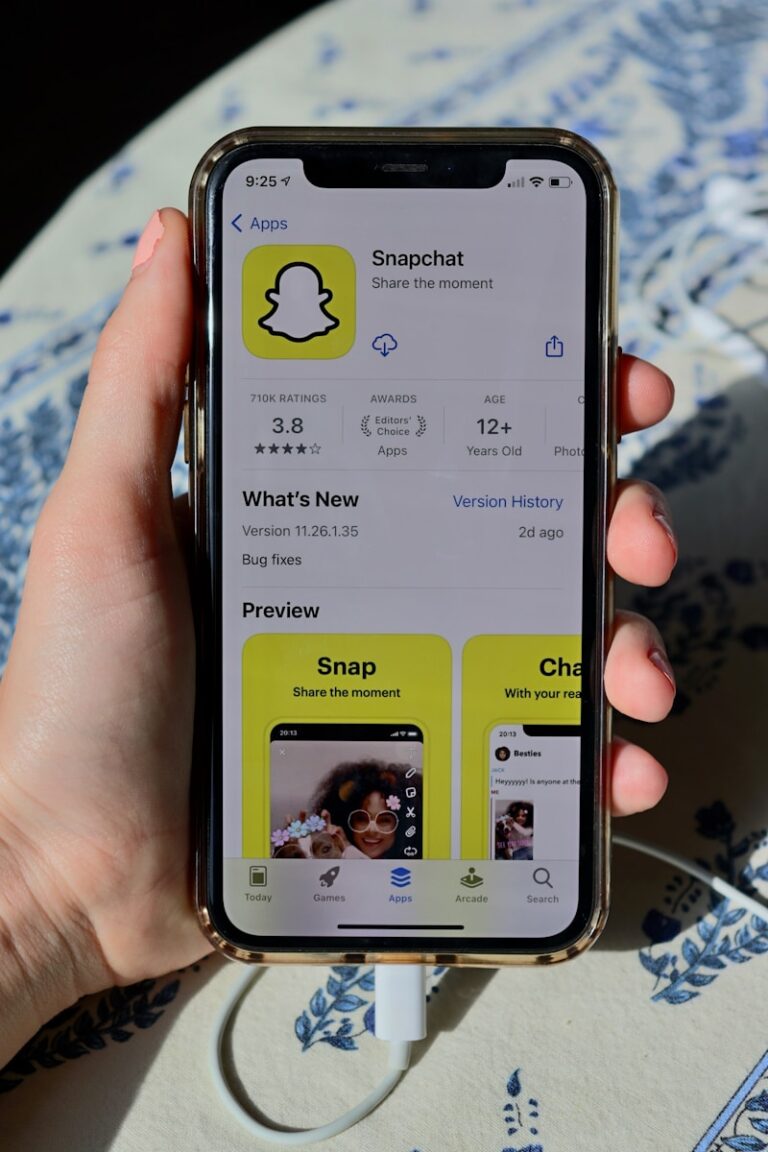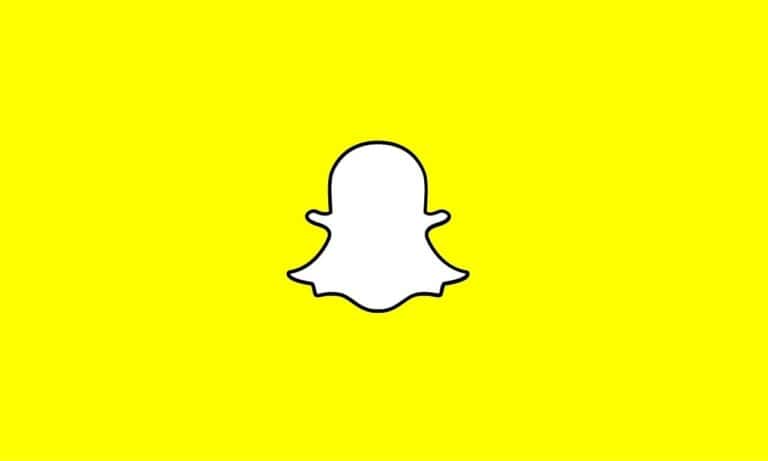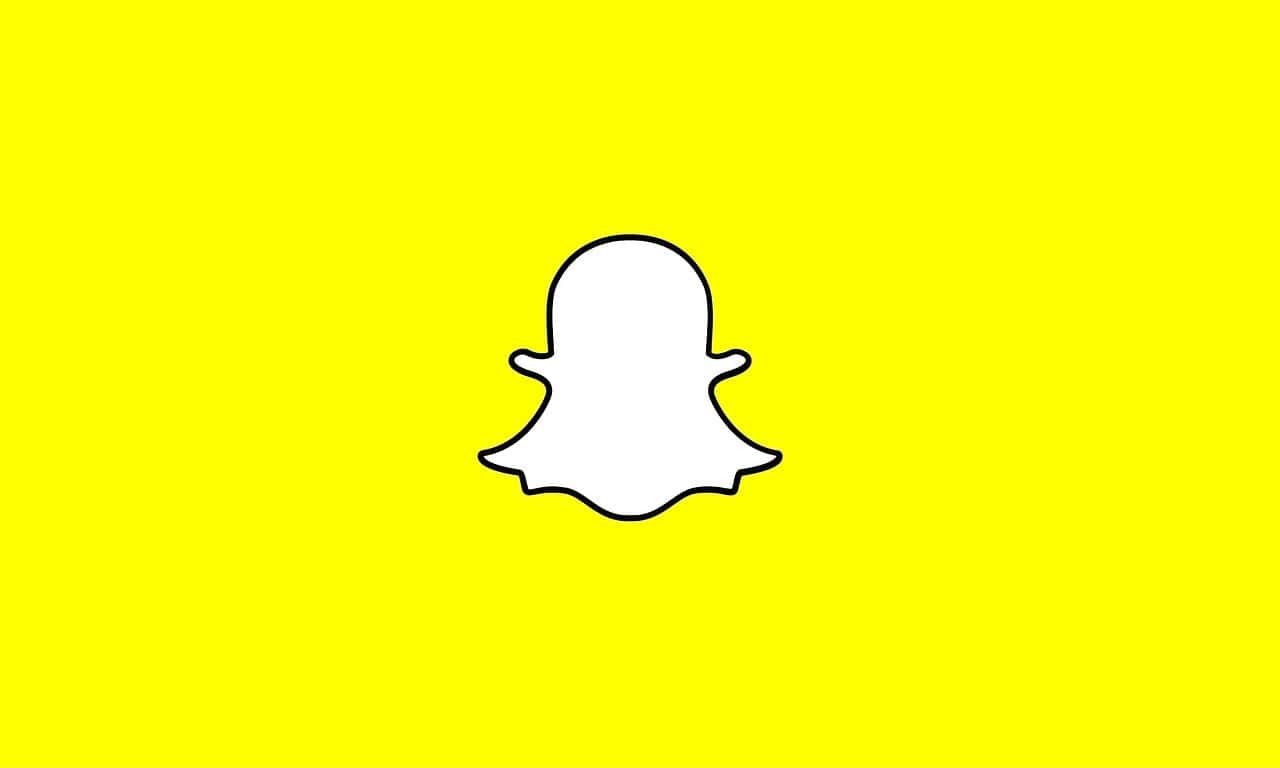
Accidentally removing a friend on Snapchat can feel frustrating, especially when you can’t remember their username. This common mishap happens to many users who tap the wrong button while navigating through their friend list. If you’ve accidentally unfriended someone on Snapchat, you can find them again by checking your “Quick Add” section, looking in “Ignored from Quick Add,” searching through your device contacts, or checking your chat history for their username.
Many users don’t realize that Snapchat keeps records of recent interactions, making it easier to reconnect with accidentally removed friends. The platform offers several built-in recovery options that don’t require technical knowledge or third-party applications. By exploring your profile settings and friend discovery tools, you can often resolve this issue in just a few taps.
If you accidentally removed a friend on Snapchat, don’t worry — it’s easy to add them back. Here’s a step-by-step guide on how to do it:
How To Add Snapchat Friends You Accidentally Removed
1. Use the Search Bar
If you remember their username or display name:
- Open Snapchat.
- Tap the search icon (magnifying glass) at the top.
- Type in their username or display name.
- When their profile appears, tap “Add” to send a friend request.
2. Check Your Recent Chats
If you’ve recently messaged them:
- Swipe right from the camera screen to go to Chats.
- Scroll to find the chat history with that person (even if you removed them, it might still show up temporarily).
- Tap on their Bitmoji or profile icon.
- Tap “Add Friend” to re-add them.
3. Look in Your Contacts
If your Snapchat is synced with your phone contacts:
- Tap your Bitmoji/Profile icon in the top left.
- Tap “Add Friends”.
- Choose “All Contacts”.
- Scroll through the list or use the search bar to find the person.
- Tap “Add” next to their name.
4. Use Their Snapcode
If you have a screenshot of their Snapcode or can ask them to send it again:
- Open Snapchat and tap on the profile icon.
- Tap the add friends icon > Snapcode icon.
- Upload or scan the Snapcode from your photo gallery.
- Tap Add Friend.
What If You Can’t Find Them?
- They may have deleted their Snapchat account.
- They could have changed their username.
- They may have set their privacy to not appear in search.
- You might be blocked if you can’t find them at all — even through Snapcode.
Pro Tip:
If you frequently clean your friends list, consider taking screenshots or notes of usernames before removing people — this makes recovery easier if you change your mind.
Let me know if you want steps for re-adding someone after being blocked or how to tell if someone blocked you.
Key Takeaways
- Check the “Ignored from Quick Add” section by tapping your profile, “Add Friends,” and the three-dot menu to find recently removed contacts.
- Search through your chat history or device contacts to locate the username of the friend you accidentally removed.
- Enable contact syncing and back up your Snapchat data regularly to prevent permanent loss of friend connections.
Understanding Snapchat’s Friend System
Snapchat’s friend system works differently from other social media platforms, combining elements of privacy and casual interaction. The platform’s approach to managing contacts directly impacts how users connect and reconnect with friends.
How Snapchat Manages Contacts
Snapchat organizes contacts through usernames, phone numbers, and Snapcodes. When users add someone, this person appears in their friends list with their display name and username.
Users can find friends through several methods:
- Search by username – typing exact usernames in the search bar
- Phone contacts – syncing the phone’s contact list
- Snapcode scanning – using the in-app camera to scan a friend’s unique QR code
- Quick Add – suggestions based on mutual friends or contacts
Snapchat also keeps a record of past interactions in background files. These records sometimes appear in the Quick Add suggestions, helping users reconnect with people they’ve previously removed.
What Happens When You Remove a Friend
When a user removes someone from their friends list, several changes occur immediately. The removed person disappears from the friends list but doesn’t receive any notification about being removed.
Content sharing changes significantly after removal:
- Stories – removed friends can’t see private stories anymore
- Snaps – direct messaging is disabled unless settings allow messages from everyone
- Snap Map – location visibility ends if it was previously shared
Importantly, Snapchat places recently removed contacts in a special category. These contacts often appear in the Ignored from Quick Add section, which users can access through their profile. This feature helps when someone accidentally unfriends contacts but can’t remember their exact username.
Immediate Recovery Solutions
If you’ve accidentally removed a friend on Snapchat, don’t worry. There are some quick ways to restore that connection without having to remember their exact username or search for them again.
Using Recently Deleted Feature
Snapchat offers a helpful feature that allows you to recover friends you’ve recently removed. To access this option, tap your profile icon in the top left corner of the screen. Then select the gear icon to open Settings. Look for “Account Actions” and tap on “Recently Deleted.”
This section shows friends you’ve removed within the last 30 days. Simply find the person you accidentally removed and tap “Add” next to their name to restore the friendship.
If you don’t see the person you’re looking for, they might have been removed more than 30 days ago or the feature might not be available on your version of Snapchat. Make sure your app is updated to the latest version for the best results.
Leveraging Snapchat’s My Data Feature
If the Recently Deleted feature doesn’t help, Snapchat’s My Data tool can be your backup plan. This feature allows you to download all your Snapchat data, including your friend list history.
To use this method, go to Settings by tapping the gear icon on your profile. Scroll down to “Privacy” and select “My Data.” Log in with your Snapchat credentials when prompted.
Request your data by clicking “Submit Request.” Snapchat will email you a download link within 24 hours. Once you have your data, open the “friends.html” or “friends.json” file to find a list of past friends.
With this information, you can search for their username and add them back. While not as quick as the Recently Deleted feature, this method works for connections lost long ago.
Data Recovery Through Device Backups
If you’ve accidentally deleted friends on Snapchat, device backups can be a lifesaver. These backups often store contact information and app data that might help you recover your lost connections without needing usernames or friend codes.
Retrieving Contacts from iPhone Backup
iPhone users have several options for recovering deleted Snapchat friends through backups. If you regularly back up your iPhone, you might be able to access your old Snapchat data.
To check your backups, connect your iPhone to a computer and open iTunes or Finder (for newer macOS). Select your device when it appears, then look for the backup options. You can restore your entire device from a previous backup that contains your Snapchat data.
For a less drastic approach, third-party recovery tools can extract just Snapchat data from backups. These tools scan your backup files and let you selectively restore app data.
Remember that restoring from a backup will revert your phone to its previous state, potentially losing newer data from other apps.
Restoring Contacts from Android Backup
Android users can leverage Google’s backup system or manufacturer-specific backup tools to recover deleted Snapchat friends.
First, check if you have automatic backups enabled in your Android settings. Go to Settings > System > Backup to verify your backup status. If backups are enabled, you might be able to restore your device to recover Snapchat data.
File explorer apps like Solid Explorer or ES File Explorer can help locate cached Snapchat data in your phone’s storage. Look for folders related to Snapchat in the internal storage or SD card.
Android users can also use the Snapchat cache to recover data. Navigate to Settings > Apps > Snapchat > Storage and clear the cache. Sometimes this refreshes connections with previously added friends.
Using iCloud and iTunes for Recovery
Apple provides two primary backup methods—iCloud and iTunes—both useful for recovering deleted Snapchat contacts.
iCloud backups happen automatically when your device is connected to Wi-Fi, plugged in, and locked. To restore from iCloud, reset your iPhone and during setup, choose Restore from iCloud Backup. Select the backup containing your Snapchat data.
iTunes backups offer more control for recovery. Connect your iPhone to your computer, open iTunes, and select your device. Choose Restore Backup and select the appropriate backup file. This method will replace all current data with the backup version.
For partial recovery, specialized software can extract just Snapchat data from your iTunes backup without resetting your entire phone. These tools scan backup files and allow you to preview and selectively restore only the Snapchat information you need.
Professional Recovery Tools and Assistance
When standard methods fail to recover accidentally deleted Snapchat friends, several professional options can help. These range from specialized software to dedicated support channels designed to address user problems.
Wondershare Dr.Fone and Similar Software
Wondershare Dr.Fone is a comprehensive data recovery tool that offers solutions for social media accounts, including Snapchat. This software can help users recover deleted contacts and messages across various platforms.
Key features include:
- Account Recovery: Assists in recovering access to locked or compromised accounts
- Contact Restoration: Helps find and restore deleted friend connections
- Cross-Platform Support: Works with multiple social media platforms beyond Snapchat
Other similar recovery tools include iMyFone D-Back and FonePaw. These programs typically offer free trial versions with limited functionality, while full recovery features require purchasing a license.
The effectiveness of these tools varies depending on how recently the friend was removed and Snapchat’s current data retention policies.
Seeking Help from Tech Support Platforms
Several online tech support platforms provide assistance with Snapchat friend recovery issues from verified experts.
Popular options include:
- JustAnswer: Connects users with verified tech experts who can provide personalized guidance
- Reddit communities: The r/SnapchatHelp subreddit allows users to post specific questions about friend recovery
- Tech forums: Sites like Stack Exchange offer community-based troubleshooting
These platforms often provide step-by-step instructions tailored to specific scenarios. Many users report success with methods suggested by experienced community members.
The advantage of these platforms is receiving personalized advice for unique situations that general tutorials might not cover.
Contacting Snapchat Support for Recovery
When other methods fail, contacting Snapchat’s official support can sometimes help recover accidentally removed friends.
To reach Snapchat support:
- Open Snapchat and tap on your profile icon
- Tap the settings gear icon
- Scroll down and select “I Need Help”
- Choose “Contact Us” and explain your situation
While Snapchat doesn’t guarantee friend list recovery, their support team can sometimes assist with account-related issues that prevent reconnecting with friends.
Response times vary, but users typically hear back within 24-48 hours. When contacting support, include specific details like when the friend was removed and any error messages encountered when trying to add them back.
Advanced Recovery of Snapchat Data
When you accidentally delete content on Snapchat, there are still several methods to recover your important memories. These techniques range from using built-in Snapchat features to employing third-party recovery tools.
Recovery of Deleted Snapchat Videos
Snapchat offers limited built-in options for recovering deleted videos. If the video was saved to Memories before deletion, users can check the “My Eyes Only” or the “Recently Deleted” folder, which stores deleted content for up to 30 days.
To access Recently Deleted:
- Open Snapchat
- Go to Memories (swipe up from camera)
- Tap on the “Recently Deleted” folder
- Select videos to restore
For videos not in Memories, recovery becomes more challenging. Some third-party data recovery applications like Dr.Fone and FoneLab can scan device storage for deleted Snapchat videos, though success rates vary based on how long ago the deletion occurred.
Users should act quickly, as deleted content gets overwritten with new data. Putting your device in airplane mode immediately after accidental deletion can help prevent new data from overwriting the deleted videos.
Retrieving Other Types of Snapchat Data
Beyond videos, users can retrieve various types of Snapchat data through official channels. Snapchat allows users to request their data archive which includes:
- Friend lists
- Chat history (text only)
- Account history
- Device history
To request data:
- Log into accounts.snapchat.com
- Select “My Data”
- Click “Submit Request”
- Wait for email with download link (usually 24 hours)
This archive can help identify usernames of removed friends. For recovering actual media content like photos, similar methods to video recovery apply. Users should check Memories, including the “Recently Deleted” section, before exploring third-party recovery options.
Note that Snapchat’s ephemeral design intentionally makes recovery difficult, and success isn’t guaranteed with any method.
Maintaining Snapchat Data Security
Keeping your Snapchat account secure helps prevent accidental friend removals and protects your personal information. Good security practices ensure you can recover from mistakes and maintain control over who sees your content.
Regular Backups to Prevent Data Loss
Snapchat doesn’t offer a direct way to back up your friends list, but there are several workarounds to preserve this information. Screenshots of your friends list can serve as a simple backup method. Take periodic screenshots of your complete friends list and save them to your device.
For iPhone users, regular iCloud backups can help preserve some Snapchat data. While this won’t recover deleted friends directly, it ensures app settings are maintained when restoring your device.
Snapchat does store user data on their servers, including friend connections. This server-side storage means that in some cases, Snapchat support may be able to help restore accidentally deleted contacts.
Consider exporting your Snapchat data periodically. Go to Settings > My Data and request a download of your account information. This creates a record of your activity and connections.
Managing Privacy Settings on Snapchat
Proper privacy settings help control who can add you as a friend, potentially preventing unwanted removals. In Snapchat settings, users can modify who can contact them or view their content.
To manage these settings, go to Settings > Privacy Controls. Here, users can set who can:
- Contact them: Choose between Everyone or Friends Only
- View their Story: Select from Everyone, Friends Only, or Custom
- See their location: Control visibility on Snap Map
Enable two-factor authentication for additional security. This protects your account from unauthorized access that might result in lost connections.
Review permission settings regularly. Limit which third-party apps can access your Snapchat account, as these connections could potentially affect your friends list or privacy.
Preventative Measures and Best Practices
Taking proactive steps can save Snapchat users from the frustration of accidentally removing friends and the subsequent process of trying to add them back.
Avoiding Accidental Deletions on Snapchat
Snapchat’s interface makes it easy to accidentally remove friends with just a few taps. To prevent this common mishap, users should enable the “Confirm before deleting” option in their settings. This feature adds an extra confirmation step before any friend is removed.
When browsing through friend lists, it’s wise to be cautious around the delete or remove buttons. Many accidental removals happen when users are quickly scrolling through their contacts.
Regular app updates are also important. Snapchat frequently improves its interface to make accidental deletions less likely. Outdated versions might have bugs that increase the chance of unintended friend removals.
If the app begins behaving strangely, clearing cache files can help. Users can do this by:
- Going to Settings
- Selecting Clear Cache
- Choosing “Clear All”
This troubleshooting step often resolves issues that might lead to accidental deletions.
Creating a Secure Method for Storing Contacts
Maintaining a backup of Snapchat usernames is crucial for quick recovery after accidental removals. Users should consider creating a simple spreadsheet or note with important Snapchat friends’ usernames.
Taking screenshots of friend profiles (with their permission) provides a visual reference that includes their display name and username. These can be stored in a secure folder on the phone.
For those with extensive contact lists, dedicated contact management apps offer more robust solutions. These apps can store Snapchat usernames alongside other contact information.
Cloud-based solutions like Google Contacts allow users to add custom fields specifically for social media handles. This creates a searchable database of Snapchat contacts that’s accessible from any device.
Regular backups of this information ensure users can quickly re-add friends without having to remember specific usernames.
Frequently Asked Questions
Accidentally removing friends on Snapchat happens to many users. There are several solutions for re-adding contacts and recovering usernames through various features within the app.
What steps should I take to re-add someone on Snapchat if I have accidentally removed them?
To re-add someone after accidentally removing them, users can search for the person’s username in the search bar at the top of the screen. Then tap the “Add” button next to their name when it appears.
If the username isn’t remembered, users can check their ignored Quick Add list. To access this list, they should go to their profile, tap “Add Friends,” click the three dots in the top right corner, and select “Ignored from Quick Add.”
Another option is to check contact sync if the person’s phone number is saved in their contacts. Snapchat often suggests friends based on phone contacts.
Is there a way to retrieve a forgotten username after unintentionally removing a friend on Snapchat?
Users who have accidentally removed a friend and forgotten their username have several recovery options. Checking the chat history can sometimes reveal the username if messages weren’t cleared before removal.
The Quick Add section might suggest the person again based on mutual friends or connections. This feature often recommends previously connected accounts.
Users can also ask mutual friends for the username or check other social media platforms where the person might use the same or similar Snapchat username.
What is the process for re-friending someone after you have previously blocked them on Snapchat?
To re-add someone after blocking them, users must first unblock the person. This can be done by accessing Settings, scrolling to “Blocked,” and tapping the “X” next to the username.
After unblocking, users can add the person back as a new friend by searching for their username and sending a friend request. The process requires both unblocking and sending a new request.
It’s important to note that blocking removes all previous chat history, which cannot be recovered even after unblocking and re-adding.
Will users be notified when you re-add them after previously removing them on Snapchat?
When someone is re-added after being removed, they will receive a standard friend request notification. This notification does not indicate that they were previously removed.
The re-added person will not be informed about the prior removal. To them, it appears like a normal friend request as if it were the first connection.
If chat history existed before removal, the re-added friend will notice that previous messages are gone, which might indirectly indicate they were removed at some point.
Is it possible to reconnect with someone on Snapchat if they have removed you first?
If someone has removed a user first, that user can still send them a new friend request. They simply need to search for the username and tap “Add Friend.”
Whether the request is accepted depends entirely on the other person. They will need to approve the new connection request for the friendship to be restored.
There is no special notification or indication that distinguishes this request from any other friend request they might receive.
Can I add someone back on Snapchat discreetly without their knowledge?
It’s not possible to add someone on Snapchat without them receiving a notification. When adding friends back after accidental removal, the person will always receive a friend request notification.
The only “discreet” aspect is that they won’t know they were previously removed unless they notice missing chat history. The notification itself appears as a standard friend request.
Users seeking privacy might consider adjusting their privacy settings after reconnecting to control story visibility and other interaction features.