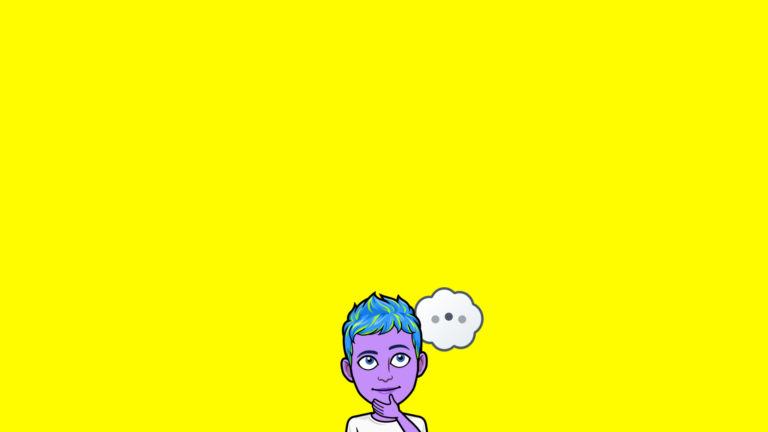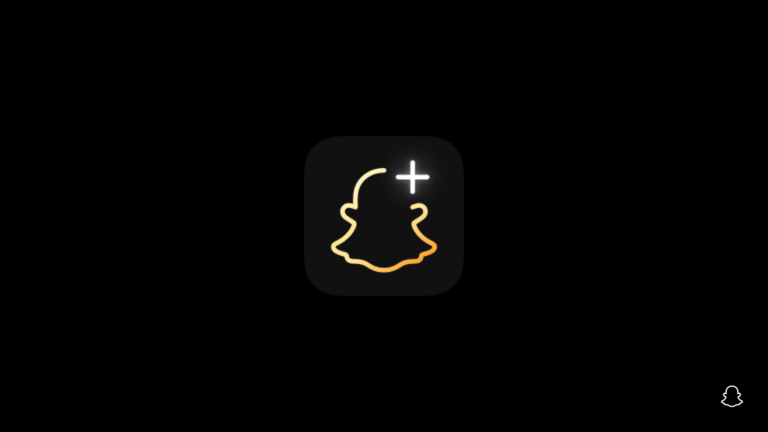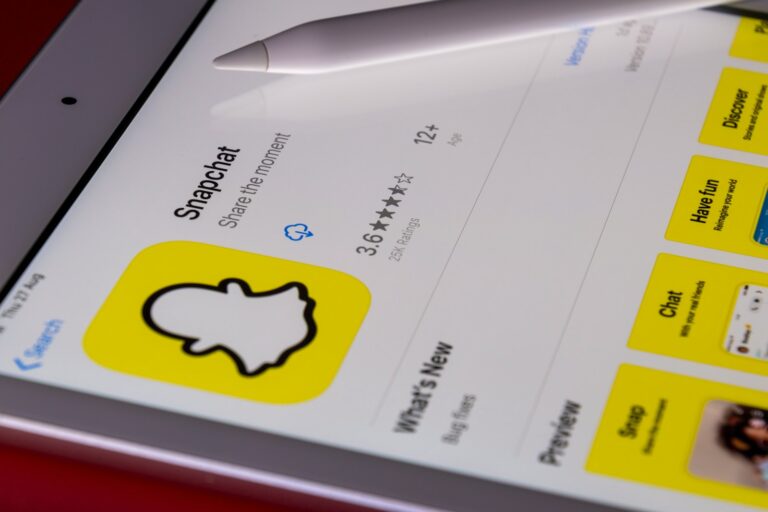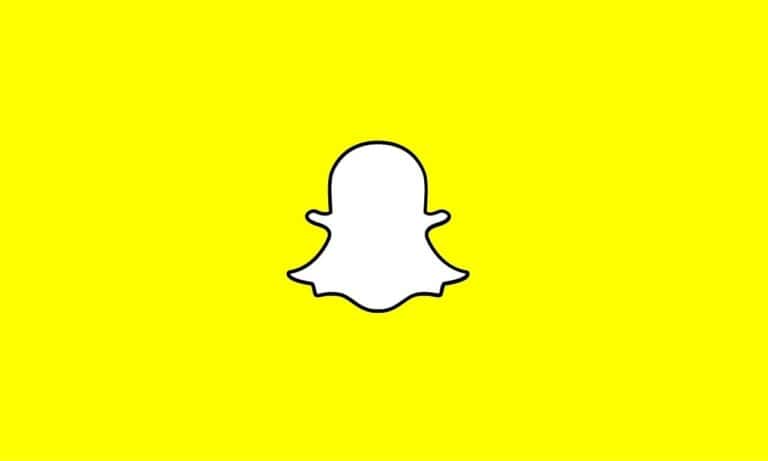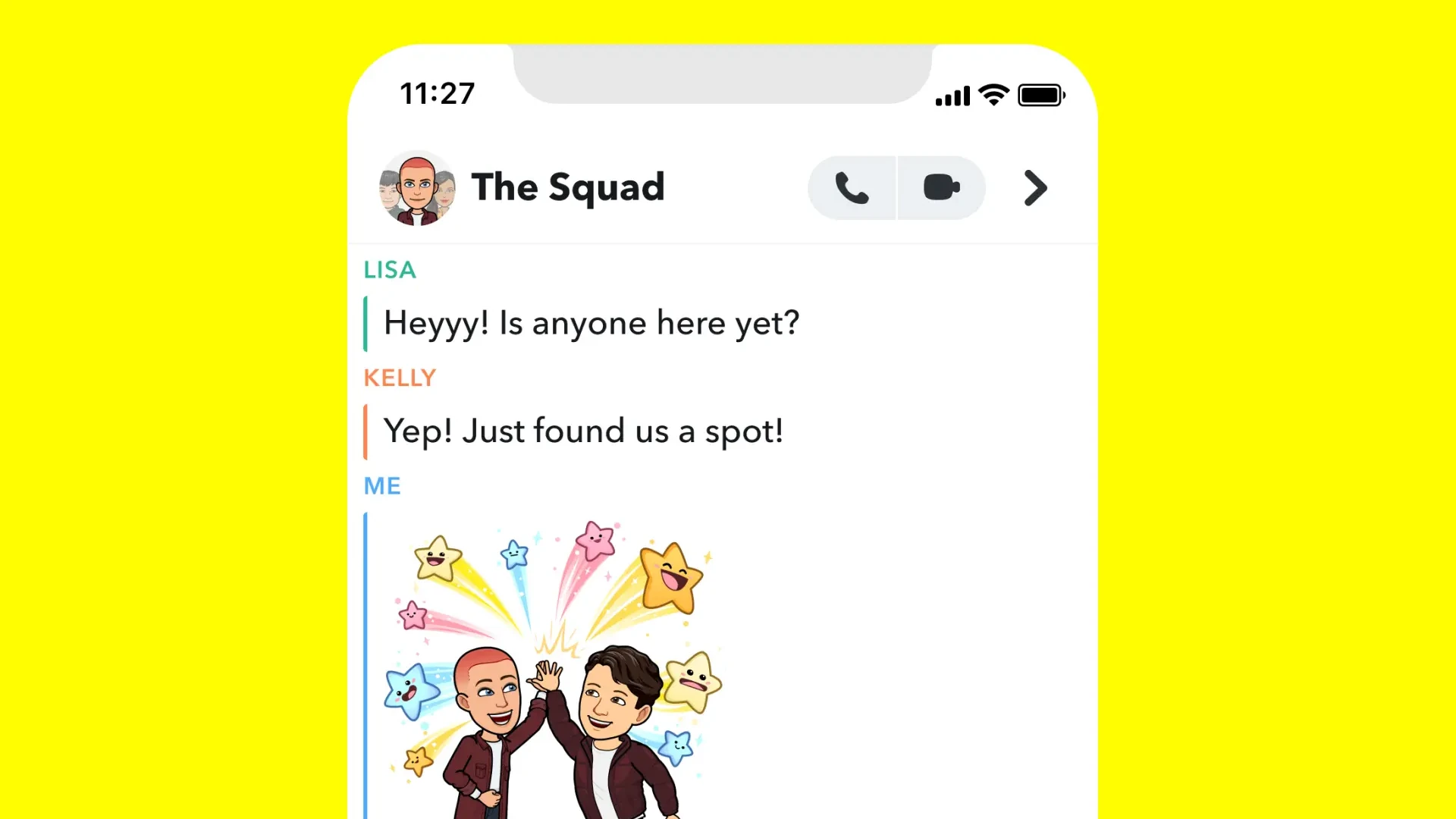
Snapchat’s My AI feature has become a topic of interest for many users, but mostly for bad reasons. While some find it helpful, others would prefer to remove it from their chat feed altogether. While there’s no way to remove My AI if you’re a regular SnapChat user, the good news is that as a SnapChat+ subscriber you can get rid of it.
To get rid of My AI on Snapchat+, users can long-press the My AI chat, tap “Chat Settings,” and select “Clear from Chat Feed.” To clear My AI data, go to your profile and click “Settings.” Then select “Clear Data” then Clear My AI Data” and “Confirm”. This simple process allows you to turn off My AI and have a cleaner chat interface.
It’s important to note that removing My AI is only possible for Snapchat+ subscribers. Regular users can’t fully remove the feature, but they can unpin it from the top of their chat list. This gives users more control over their Snapchat experience and chat organization.

Turning Off My AI on Snapchat
Snapchat’s My AI has been a hot topic. Some users love it, while others find it intrusive. But can you actually remove it from your Snapchat? The answer is a bit complicated. It depends on whether you have a Snapchat+ subscription.
Removing My AI for Snapchat+ Users
Good news for Snapchat+ subscribers! You now have the power to remove My AI from your chat feed. This means it won’t appear at the top of your chat list anymore. Here’s how to do it:
- Open Snapchat and go to the Chat screen.
- Tap and hold on “My AI.”
- Tap “Chat Settings.”
- Tap “Clear from Chat Feed.”
That’s it! My AI will no longer clutter your chat list. You can still access it by searching for it if you want to interact with it.
Managing My AI for Non-Snapchat+ Users
Unfortunately, if you don’t have Snapchat+, you can’t completely remove My AI from your chat feed. However, you can still minimize its presence.
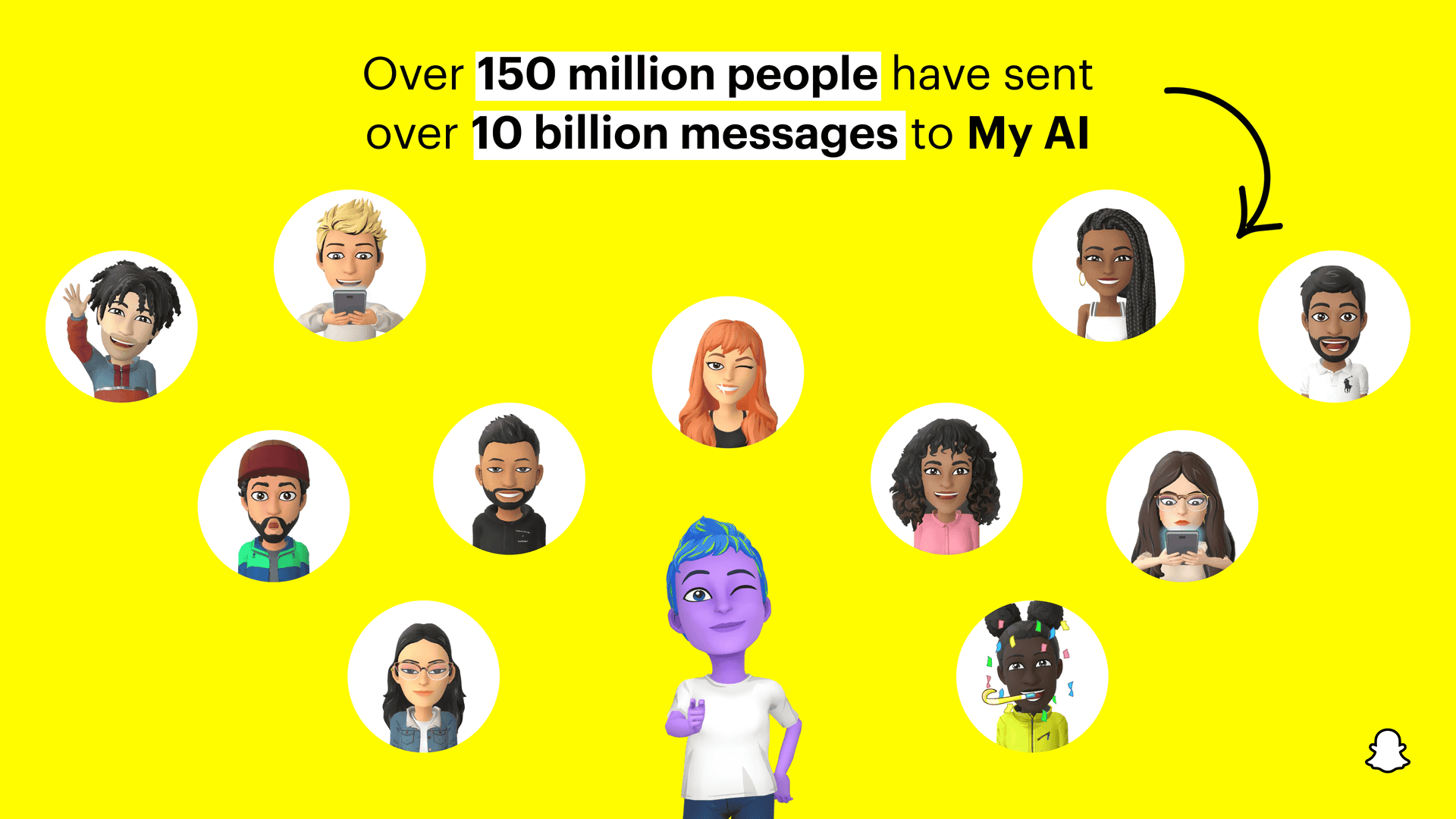
Clearing Your Conversation History
You can clear your entire conversation history with My AI. This won’t remove it from your chat feed, but it will delete all your past interactions:
- Go to your profile.
- Tap the ⚙️ icon to open Settings.
- Tap “Clear Data.”
- Tap “Clear My AI Data.”
- Tap “Confirm.”
Deleting Individual Messages
You can also delete individual messages from My AI. Simply tap and hold the message, then press “Delete.”
Additional Tips for All Users
- Provide Feedback to Snapchat: If you’re not a fan of My AI, let Snapchat know! You can use the “Shake to Report” feature or provide feedback through the app’s settings.
- Stay Updated: Snapchat is constantly evolving. They may introduce new options to manage My AI in the future. Keep an eye on their official announcements and support pages.
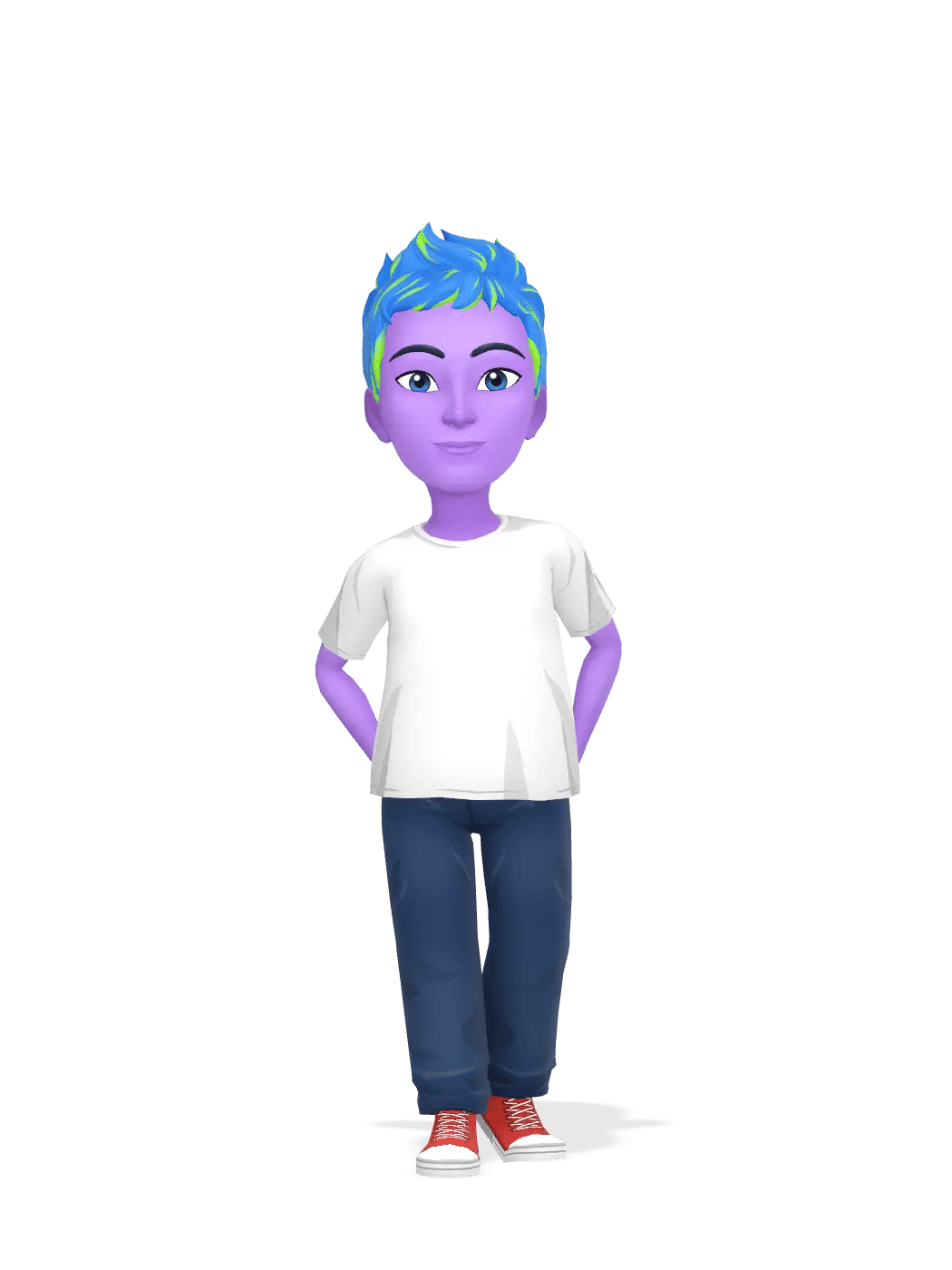
Summary Table: Removing and Managing My AI
| Feature | Snapchat+ | Non-Snapchat+ |
|---|---|---|
| Remove from Chat Feed | ✅ Yes | ❌ No |
| Clear Conversation History | ✅ Yes | ✅ Yes |
| Delete Individual Messages | ✅ Yes | ✅ Yes |
While My AI can be a bit persistent, these tips can help you manage its presence on your Snapchat, whether you’re a Snapchat+ subscriber or not.
Key Takeaways
- Snapchat+ subscribers can remove My AI from their chat feed
- Non-subscribers can unpin My AI from the top of their chat list
- Removing or unpinning My AI helps create a more personalized chat experience
Understanding Snapchat’s My AI
Snapchat’s My AI is a chatbot feature linked to Snapchat+. It uses data to interact with users. Privacy settings let users control how their info is used.
Overview of Snapchat Plus and My AI Chatbot
Snapchat+ is a paid plan with extra features. It costs $3.99 per month. My AI is part of this plan. The AI bot chats with users in the app. It can answer questions and give advice.
My AI shows up in the chat list like a friend. Users can ask it about many topics. The bot learns from chats to give better answers. It can also suggest Lenses or places to visit.
Non-subscribers can still use My AI. But they can’t change some settings. Snapchat+ members have more control over the AI bot.
Privacy and Data Management
Snapchat takes steps to protect user data with My AI. The app has tools to manage privacy. Users can clear their My AI chat history. This removes past conversations from the app.
To clear data:
- Go to your profile
- Tap Settings
- Find “Clear Data”
- Select “Clear My AI Data”
- Confirm your choice
It may take up to 30 days for all My AI data to be removed from Snapchat’s servers. Users can also turn off My AI if they don’t want to use it. This option is only for Snapchat+ subscribers.
Snapchat keeps improving My AI’s privacy controls. They aim to give users more power over their data.
Steps to Remove My AI
Removing My AI from Snapchat involves a few key steps. Users can unpin it from their chat feed or cancel their Snapchat+ subscription. The process may differ slightly between devices.
Removing My AI from the Chat Feed
To get rid of My AI from the chat screen, users need to follow these steps:
- Open Snapchat and go to the Chat section.
- Press and hold on the My AI chat.
- Tap “Chat Settings”.
- Select “Clear from Chat Feed“.
- Confirm the action.
This will unpin My AI from the chat feed. It won’t delete the AI but will make it less visible.
Users should note that they might need Snapchat+ to fully remove My AI. Free users may only be able to unpin it.
Managing My AI on Various Devices
The steps to manage My AI are similar across devices. Here’s what to do:
On iPhone:
- Go to Settings
- Tap “Clear Data”
- Choose “Clear My AI Data”
- Confirm
On Android:
- Open Profile
- Select Settings
- Tap “Clear Data”
- Pick “Clear My AI Data”
- Confirm
On iPad:
- Access Settings
- Choose “Clear Data”
- Select “Clear My AI Data”
- Confirm
These steps will clear the chat history with My AI. It won’t remove the AI completely but will reset the conversation.
Canceling the Snapchat+ Subscription
To fully remove My AI, users may need to cancel their Snapchat+ subscription:
- Open Snapchat
- Go to Profile
- Tap the gear icon for Settings
- Select “Snapchat+”
- Choose “Manage Subscription”
- Follow the prompts to cancel
After canceling, My AI will revert to its basic form. It may still appear in chats but with fewer features.
Users should check their app store settings to ensure the subscription is fully canceled. This step is key to removing the advanced My AI features.
Frequently Asked Questions
Removing My AI from Snapchat can be done in different ways. The steps may vary based on your device and Snapchat version. Here are some common questions and answers about getting rid of My AI on Snapchat.
How can I remove My AI from my Snapchat account?
To remove My AI, you need Snapchat+. Go to your profile and tap Settings. Select Snapchat+. Turn off the My AI toggle. This will unpin My AI from your Chat screen.
Is it possible to delete My AI on Snapchat on an Android device?
Yes, Android users can remove My AI. The steps are the same as for iPhone. Long-press My AI in the Chat feed. Tap Chat Settings. Choose Clear from Chat Feed.
What are the steps to uninstall My AI on Snapchat for iPhone users?
iPhone users can remove My AI by going to Settings. Tap Snapchat+. Turn off the My AI feature. This will delete it from your account.
How can one unpin My AI in Snapchat conversations?
To unpin My AI, open the Chat feed. Long-press on the My AI conversation. Tap Chat Settings. Select Clear from Chat Feed. This will remove My AI from your chat list.
Can the Meta AI be removed from chats in the Snapchat app?
My AI is a Snapchat feature, not related to Meta. The steps to remove it are the same as mentioned before. Use the Chat Settings to clear it from your feed.
What solutions are available if I’m unable to delete My AI from Snapchat?
If you can’t delete My AI, make sure you have Snapchat+. Try updating your app. You can also clear My AI data in Settings under Clear Data. If issues continue, contact Snapchat support for help.