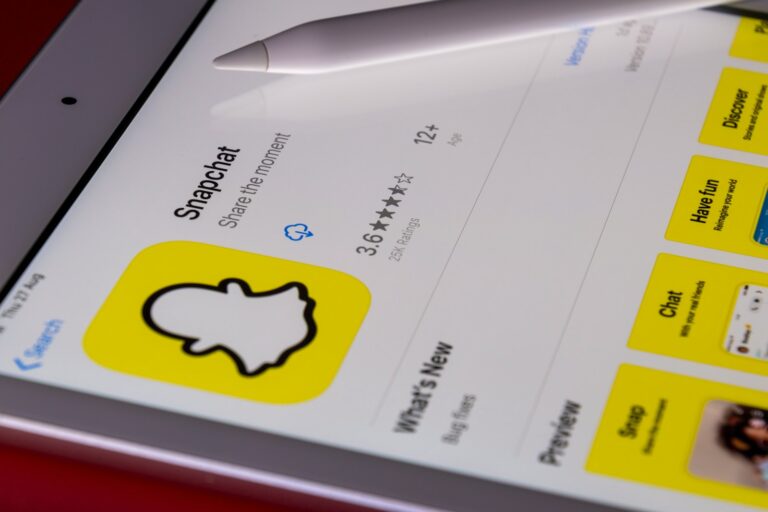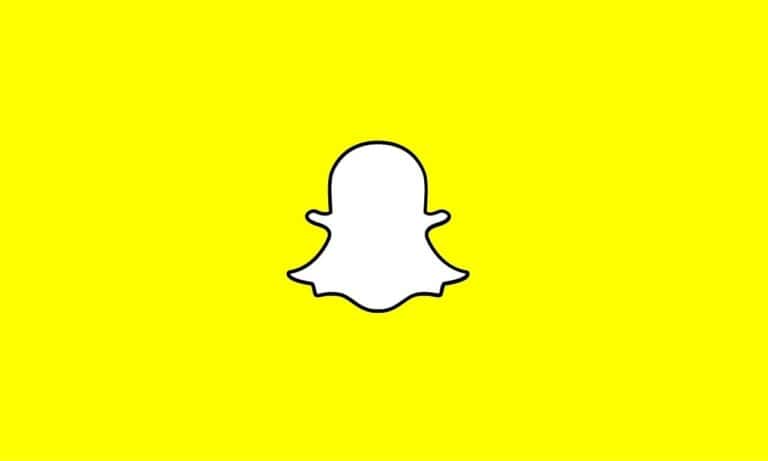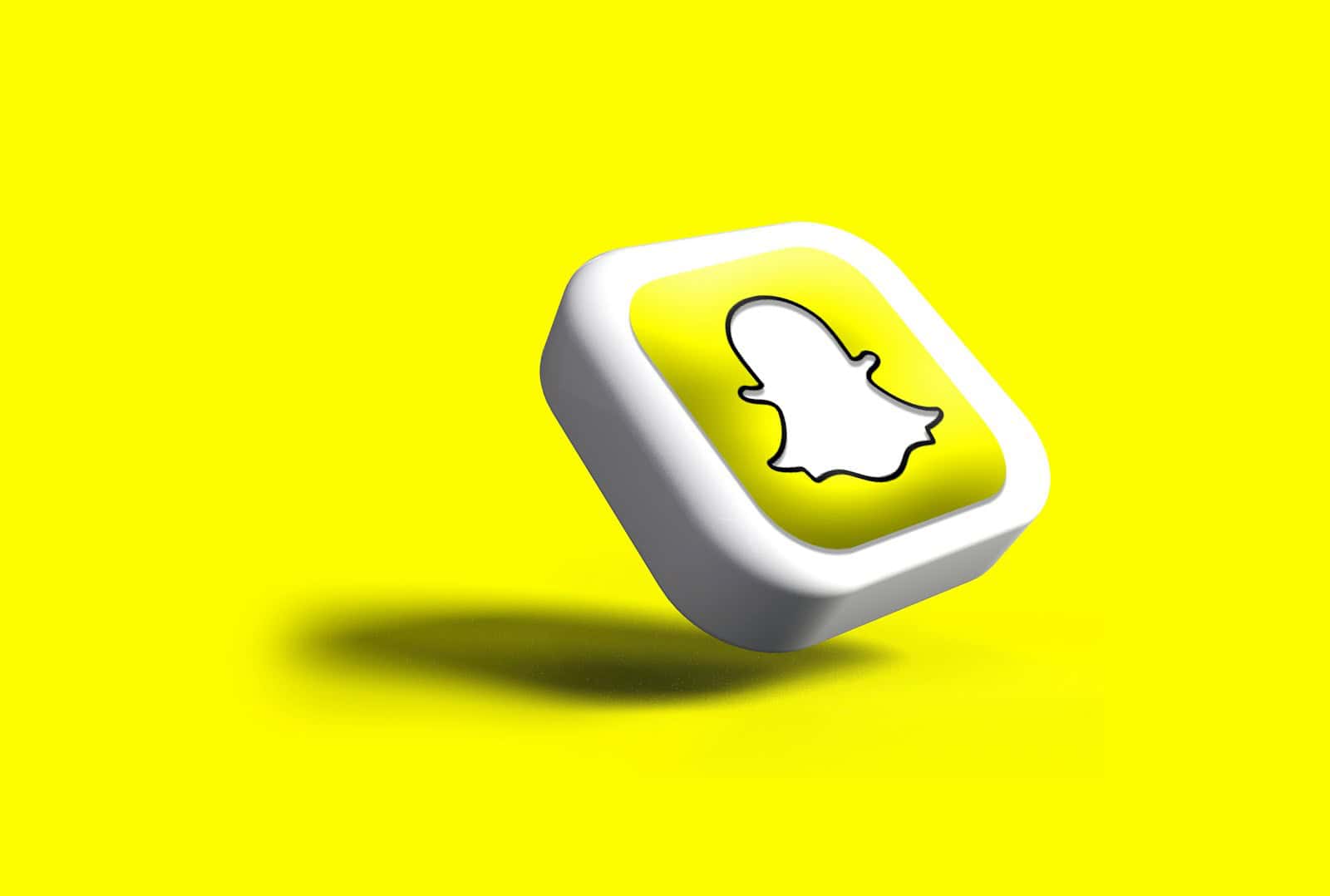
Is your Snapchat making it impossible to add new friends? You’re not alone! Many users experience issues with the “Add Friends” feature on Snapchat. The most common fixes include checking your internet connection, clearing the app’s cache, and making sure you’re using the latest version of Snapchat.
If you’ve tried adding someone and the app keeps showing an error message or simply reverts to the add button, there might be several causes. Sometimes it’s as simple as a poor internet connection. Other times, the app might need a quick refresh or restart to get things working again.
The frustration of not being able to connect with friends can be annoying, especially when you want to share those perfect snaps right away. Fortunately, most Snapchat friend-adding problems can be solved with a few troubleshooting steps that we’ll explore in this article.
Why Can’t I Add Friends on Snapchat?
If the “Add Friends” feature on Snapchat isn’t working for you, there are a few likely reasons—and most have straightforward fixes. This issue can show up in different ways: you might get a message saying you can’t add a particular user, the button might be grayed out, or the feature might not respond at all. Here’s how to troubleshoot it.
1. Check Your Internet Connection
It sounds obvious, but it’s worth checking first. Snapchat relies on a stable internet connection to update friend requests and interactions. Try switching between Wi-Fi and mobile data, or restart your router if you’re home. If Snapchat still isn’t loading friends properly, move on to the next step.
2. You’re Adding Too Many Friends Too Fast
Snapchat has limits in place to prevent spammy behavior. If you’ve been rapidly adding dozens of people in a short time—especially if you’re using Quick Add or searching random usernames—you might hit a temporary restriction. Wait a few hours and try again. If you’ve hit a cap, the app usually resets this limitation within 24 to 48 hours.
3. Your Account Might Be Flagged
Snapchat monitors accounts for behavior that might seem automated or suspicious. If you’ve been using third-party tools, bots, or VPNs while using the app, it could lead to temporary restrictions—including blocking your ability to add friends. Logging out and back in may help, but in some cases, you’ll need to wait until Snapchat clears the restriction automatically.
4. The Other User Has Blocked or Removed You
If you’re trying to add someone who has blocked you—or deleted you from their friends list—you won’t be able to send a new friend request. Even if their profile shows up in search, you may not be able to interact with it. This is a privacy measure Snapchat has in place to prevent harassment or spam.
5. You’re Already Friends But Don’t Realize It
Sometimes it’s just a visual glitch. If Snapchat shows the “Add Friend” button even though you’re already connected, try clearing the app cache. On iOS, uninstalling and reinstalling the app usually helps. On Android, go to Settings > Apps > Snapchat > Storage > Clear Cache.
6. Privacy Settings Are Preventing the Request
Snapchat allows users to control who can add them. If someone has set their privacy to allow friend requests from Friends of Friends or Phone Contacts Only, your attempt to add them by username may fail. You won’t get a clear message telling you this—it will simply appear broken. In this case, there’s nothing you can do except ask the person to adjust their settings or add you instead.
7. Snapchat Servers Are Down
It’s rare, but if Snapchat is having a server-side issue, certain features like “Add Friends” can stop working temporarily. Check if other users are reporting similar problems online. If it’s widespread, all you can do is wait for Snapchat to fix it on their end.
8. Outdated App Version
Make sure you’re running the latest version of Snapchat. An outdated app can cause bugs, especially after new features roll out. Head to your app store, check for updates, and install the latest version. After updating, restart your phone to clear any lingering errors.
How to Fix Snapchat ‘Add Friends’ Not Working
Here’s a quick list of steps you can take:
- Restart your device
- Update Snapchat to the latest version
- Clear app cache (especially on Android)
- Switch between Wi-Fi and mobile data
- Avoid adding too many friends at once
- Log out and back in
- Contact Snapchat Support if the issue persists for several days
Final Tip: Be Patient
Snapchat occasionally rolls out silent server-side updates that fix these bugs behind the scenes. If you’ve tried everything and the feature still won’t work, give it a day or two before trying again. Most friend-adding issues clear up on their own with a bit of time.
Key Takeaways
- Check your internet connection and try switching between Wi-Fi and mobile data to resolve most Snapchat friend-adding issues
- Clearing Snapchat’s cache and data in your app settings can fix search and friend request problems
- Reinstalling the app or restarting your device often resolves persistent “something went wrong” errors when adding friends
Understanding the ‘Add Friends’ Feature on Snapchat
Adding friends is a fundamental part of the Snapchat experience. This feature allows users to connect with people they know, expand their social network, and share content with specific individuals rather than posting publicly.
The Basics of Adding Friends
The Add Friends feature on Snapchat serves as the gateway to connecting with others on the platform. To access this feature, users need to tap their profile icon and select the “Add Friends” option from their profile page.
When users attempt to add friends but encounter the button not working, it may be due to several reasons. One common issue is a technical glitch where tapping “Add” simply returns to the add icon without completing the action.
Users can identify successful friend additions when the “Added” status appears instead of the “Add” button. If this doesn’t happen, users might need to:
- Restart the Snapchat application
- Check their internet connection
- Update to the latest version of Snapchat
- Log out and log back into their account
Different Methods to Add Friends
Snapchat provides multiple ways to add friends to accommodate various user preferences:
Contact List: Users can add friends from their device’s contact list by tapping their profile icon, selecting “Add Friends,” then “All Contacts,” and tapping the “+” button next to names.
Username: Users can directly add others by searching for their unique Snapchat username.
Snapcode: Scanning another user’s Snapcode (QR-like image) instantly adds them as a friend.
Quick Add: Snapchat suggests potential friends based on mutual connections and contacts.
Nearby: This location-based feature shows other Snapchat users in close proximity who have enabled this function.
If these methods aren’t working, users might be experiencing technical issues that require troubleshooting.
Friend Requests and Privacy Settings
Privacy settings play a crucial role in the friend-adding process on Snapchat. Users can customize who can send them friend requests through their privacy settings.
The three main privacy options for receiving friend requests are:
- Everyone: Anyone can send a friend request
- Friends of Friends: Only people connected to existing friends can send requests
- No One: No one can send friend requests (except by username)
If users can’t add friends, it might be due to privacy settings and account restrictions on either end. The person they’re trying to add might have restricted who can send them requests.
Additionally, Snapchat imposes friend limits for newer accounts as an anti-spam measure. This restriction gradually lifts as the account ages and establishes legitimacy on the platform.
Sometimes what appears to be an “Add Friend” issue might actually indicate being blocked by another user. In such cases, the app might show “Add Friend” for someone previously added.
Common Issues and Troubleshooting
When Snapchat’s add friends feature stops working, users often encounter specific problems that can be traced to network issues, account restrictions, or errors with the friends list. These issues typically have straightforward solutions once properly identified.
Troubleshooting Network Connection Problems
Poor internet connectivity is a common culprit when you can’t add friends on Snapchat. Start by checking your Wi-Fi or mobile data connection.
Quick Network Fixes:
- Turn airplane mode on and off
- Restart your Wi-Fi router
- Switch from Wi-Fi to mobile data (or vice versa)
- Check if other apps are working properly
Sometimes the Snapchat servers themselves experience downtime. You can verify this by checking websites like Downdetector or Snapchat’s official Twitter account for service updates.
If you’re using a VPN, try disabling it temporarily. Snapchat sometimes restricts certain features when it detects VPN usage due to security concerns.
Outdated app versions can also cause connectivity problems. Make sure your Snapchat app is updated to the latest version through your device’s app store.
Resolving Account-Specific Issues
Account restrictions are another reason why adding friends might not work. Snapchat limits how many friends you can add in a short period to prevent spam.
Common Account Restrictions:
- Daily friend request limits
- New account restrictions
- Temporary blocks from adding friends
- Privacy settings preventing friend additions
If you’ve recently added many friends, wait 24 hours before trying again. New accounts have stricter limitations, which relax over time as the account establishes legitimacy.
Check your privacy settings. Go to Settings > Who Can… > Contact Me and ensure it’s set to “Everyone” if you want to receive friend requests from anyone. Some users report server or connection errors when trying to add friends back.
If you suspect your account has been flagged, avoid adding too many people at once and focus on sending personalized requests.
Recovering from Friends List Errors
Friend list errors often manifest as notifications showing requests that aren’t there or incomplete friends lists.
Fixing Friend List Glitches:
- Force close and restart the Snapchat app
- Clear the app cache (Settings > Apps > Snapchat > Storage > Clear Cache)
- Log out and log back into your account
- Uninstall and reinstall the app (as a last resort)
Some users report seeing a red +1 notification in their add friends section with nothing there when they check. This usually indicates a pending request that’s stuck in Snapchat’s system.
Yellow dots next to names typically indicate newly added friends or friends who recently changed their display name. If your friends list isn’t loading completely, try updating the app or contacting Snapchat support through their website.
Technical Fixes and Workarounds
When facing issues with adding friends on Snapchat, several technical solutions can help resolve the problem quickly. Most problems stem from outdated software, accumulated cache data, or compatibility issues with your device’s operating system.
Updating the Snapchat Application
An outdated Snapchat app is often the primary cause of friend request failures. The app regularly releases updates that fix bugs and improve functionality.
To update Snapchat on iOS devices:
- Open the App Store
- Tap on your profile picture
- Scroll down to see available updates
- Find Snapchat and tap “Update”
For Android users:
- Go to Google Play Store
- Tap on your profile icon
- Select “Manage apps and device”
- Look for Snapchat under “Updates available”
- Tap “Update”
If Snapchat still shows the “Something went wrong” message when trying to add friends, check if the app has automatic updates enabled. This ensures you always have the latest version with all bug fixes.
Clearing Snapchat App Cache
Cache files can become corrupted over time, causing various issues including problems with adding friends. Clearing the cache doesn’t delete personal data or messages.
For Android devices:
- Go to Settings
- Tap Apps or Application Manager
- Find and select Snapchat
- Tap Storage
- Select “Clear Cache”
iPhone users need to reinstall the app to clear cache:
- Press and hold the Snapchat icon
- Tap “Remove App”
- Confirm deletion
- Go to App Store and reinstall
Many users report that clearing cache resolves connection problems that prevent adding friends. This process refreshes temporary files that might be causing conflicts with Snapchat’s friend request system.
Checking Operating System Compatibility
Snapchat requires specific minimum operating system versions to function properly, including the friend addition feature.
Minimum Requirements:
- iOS: Version 12.0 or later
- Android: Version 8.0 (Oreo) or later
To check your current OS version:
- On iPhone: Settings > General > About > Software Version
- On Android: Settings > About Phone > Android Version
If your device runs an older OS, you may experience various problems when trying to add friends. Consider updating your device if possible, or using Snapchat on a compatible device.
Sometimes specific device models have compatibility issues even with supported OS versions. In these cases, try using Snapchat on both Wi-Fi and mobile data to determine if network connectivity is affecting the friend request functionality.
Understanding Account and Privacy Settings
Snapchat offers various privacy tools to control who can interact with users and view their content. When adding friends isn’t working, the issue often lies within these settings or account restrictions.
Reviewing Snapchat Privacy Options
Snapchat’s default privacy setting allows only added friends to contact users directly or view their Stories. This can impact the ability to add or be added by others.
To check privacy settings, users should:
- Open Snapchat and tap their profile icon
- Select the gear icon to access Settings
- Tap “Privacy Controls”
- Review “Contact Me” and “View My Story” settings
These privacy settings can be changed to either “Everyone” or “Friends Only.” The “Everyone” option makes the account more accessible, which may solve problems with adding friends.
Some users might have “Quick Add” disabled, which removes them from other users’ friend suggestions. Enabling this feature can make it easier for others to find and add them.
Managing Blocked Users
Blocked users cannot add each other on Snapchat. Sometimes users accidentally block someone or forget they’ve previously blocked a person they’re now trying to add.
To check and manage blocked users:
- Go to Settings by tapping the gear icon
- Scroll down to “Account Actions”
- Select “Blocked” to view all blocked accounts
- Tap “X” next to a name to unblock
If someone can’t add you, they might be on your block list. Similarly, if you can’t add someone, they might have blocked you. When attempting to add a blocked user, the add button may appear to glitch or reset.
After unblocking someone, users can immediately try adding them again. Messaging capabilities typically resume once both users have added each other back.
Contacting Support and Reporting Bugs
When Snapchat’s add friend feature stops working, reaching out to the right support channels can help resolve the issue quickly. Snapchat offers several ways to report problems and get assistance.
How to Contact Snapchat Support
If you’re experiencing problems with adding friends on Snapchat, the app provides multiple support options. The most direct method is through the in-app support system.
To access support, tap your profile icon, then tap the gear icon to open Settings. Scroll down to find “I Need Help” or “Support.” From there, you can browse common issues or report your specific problem.
For friend request issues, many users have found success by taking a screenshot of the error and sending it to support through this channel.
Snapchat also offers support through their Twitter account @snapchatsupport, where they respond to user queries and provide troubleshooting tips.
When contacting support, be specific about your issue. Mention exactly what happens when you try to add friends and include any error messages you receive.
Feedback for App Improvements
Besides reporting bugs, users can contribute to improving Snapchat by providing feedback about the friend-adding features.
Snapchat’s “Shake to Report” feature allows quick bug reporting. When encountering an issue, users can simply shake their device to open the bug report screen. This feature works anywhere in the app.
The report should include specific details about what happened, steps to reproduce the issue, and the impact it had on your experience. Adding screenshots or screen recordings can be particularly helpful for the support team.
Snapchat regularly updates the app based on user feedback. When many users report the same issue, it typically gets prioritized in future updates.
Be sure to check if your app is up-to-date, as Snapchat often fixes friend request issues in new versions.
Frequently Asked Questions
Snapchat users often encounter issues when trying to add friends. These problems can stem from technical glitches, privacy settings, or account limitations that prevent connections from forming properly.
What could be causing issues with adding friends on Snapchat?
Several factors might prevent you from adding friends on Snapchat. Poor internet connection is a common culprit, so try using both Wi-Fi and mobile data to see if either works better.
The app itself might need updating or have cached data causing problems. Sometimes simply logging out and back in can resolve these issues.
Privacy settings also play a role. If someone has restricted who can add them, you might not be able to send a request.
Why does Snapchat display someone as ‘added’ but they are not showing up on my friends list?
This usually happens when you’ve sent a friend request, but the person hasn’t accepted it yet. Snapchat will show them as “added” on your end while waiting for confirmation.
Some users report seeing a yellow dot next to names in their add friends section, which might indicate pending requests or suggested friends.
Server sync issues can also cause delays between when someone accepts your request and when they appear in your friends list.
What does it mean when Snapchat indicates someone ‘has not added you as a friend yet’?
This message appears when you’ve sent a friend request, but the recipient hasn’t reciprocated. On Snapchat, connections must be mutual to become full friends.
The person might not have seen your request yet, or they may have chosen not to accept it. They could also have privacy settings that prevent them from receiving your request.
Remember that friend requests don’t expire, so the person can still add you later if they choose to.
Is there a known glitch with the ‘quick add’ feature on Snapchat for adding friends?
Yes, the Quick Add feature sometimes experiences glitches that prevent it from working properly. Users have reported that names disappear from Quick Add without explanation.
Sometimes the feature shows people you’ve already added or who have declined your requests. Deleting and reinstalling the app can often fix these glitches.
Snapchat occasionally updates its algorithm for Quick Add suggestions, which can temporarily disrupt the feature’s functionality.
What steps can I take if I’m unable to add a friend on Snapchat despite not being blocked?
First, verify your internet connection is stable, as Snapchat requires good connectivity to process friend requests. Try switching between Wi-Fi and cellular data.
Update your Snapchat app to the latest version, as older versions may contain bugs that affect friend requests. Clearing the app’s cache might also help.
Ask your friend to try adding you instead. Sometimes friend requests don’t show up due to notification issues, so a request from their side might work better.
Why might the ‘add friend’ option persist even after sending a friend request on Snapchat?
This is often due to the app not refreshing properly after sending a request. Closing and reopening Snapchat might resolve this visual glitch.
Server lag can cause delays in updating the app’s interface. The request might have been sent successfully despite the unchanged button.
If the problem continues, it could indicate that your request wasn’t processed properly. In this case, logging out and back in might help synchronize your account with Snapchat’s servers.