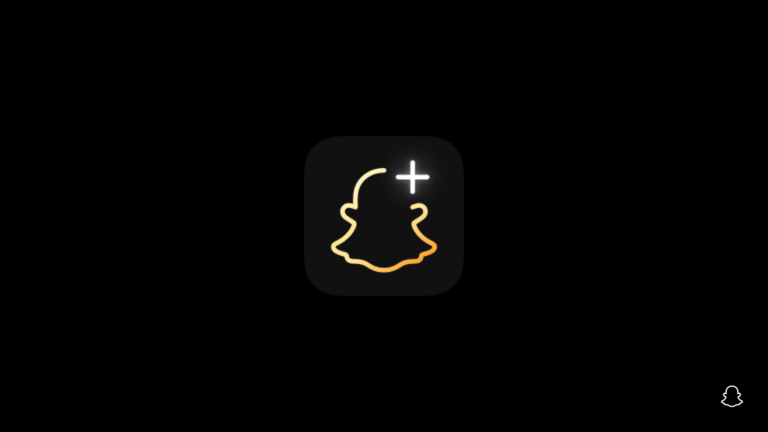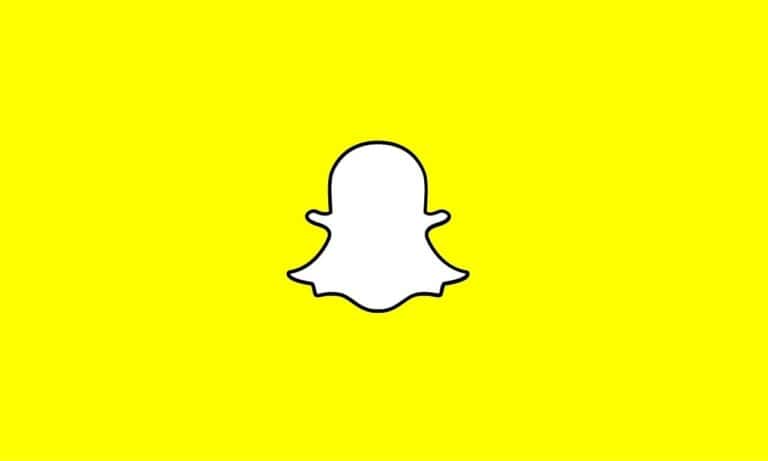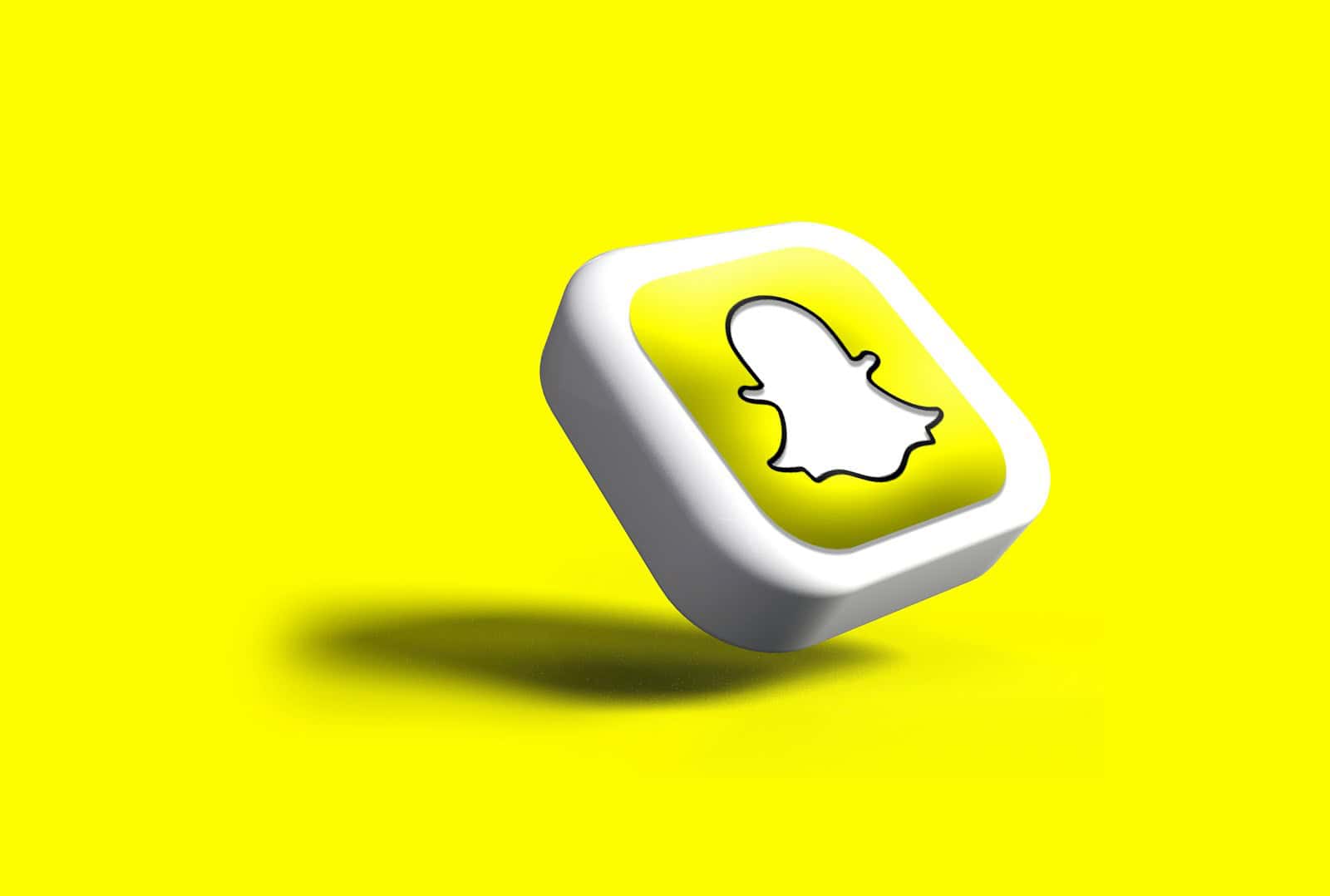
Forgetting your Snapchat My Eyes Only password can feel like a disaster. Those private photos and videos seem lost forever, leaving many users stressed and worried. But there’s hope for those who find themselves locked out of this secure area of their Snapchat Memories.
You can reset your My Eyes Only password without losing your content by accessing the Options menu in the My Eyes Only section, tapping “Forgot Passcode,” entering your Snapchat account password, and following the reset prompts. This simple process allows you to create a new passcode while preserving all your private content, saving you from the frustration of permanently losing cherished memories.
Many users don’t realize that Snapchat offers this built-in recovery option, often leading to unnecessary panic. The password reset process takes just a few minutes and works on both iPhone and Android devices, making it accessible to all Snapchat users regardless of their device preference.
If you forgot your ‘My Eyes Only’ password on Snapchat and want to reset it without losing everything, you’ll need to follow specific steps. However, it’s important to note that Snapchat prioritizes privacy and does not allow you to view existing content in ‘My Eyes Only’ after a password reset unless you remember your current password. Here’s how to reset it the right way:
How To Reset ‘My Eyes Only’ Password On Snapchat Without Losing Everything
- Open Snapchat
Launch the Snapchat app on your device and swipe up (or tap the Memories icon) to access your saved Snaps. - Go to ‘My Eyes Only’
Tap the ‘My Eyes Only’ tab at the top of the Memories screen. - Tap ‘Forgot Passcode?’
You’ll be prompted to enter your current passcode. Tap ‘Forgot Passcode?’ below the keypad. - Read the Warning
Snapchat will warn you that resetting the password will delete all existing ‘My Eyes Only’ content if you proceed. If you do not want to lose your content, stop here and try to remember your passcode. There is no way to recover the content otherwise. - Resetting the Password (If You Accept Data Loss)
If you’re okay with starting fresh:- Tap ‘Next’ or ‘Continue’
- Enter your Snapchat account password to verify your identity
- Create a new passcode for ‘My Eyes Only’
- Start Fresh With Your New Passcode
After resetting, you can start saving new Snaps to ‘My Eyes Only’ again. However, your previous content will be gone unless you remembered your old code.
Important Tips:
- There is no recovery method for Snaps in ‘My Eyes Only’ without the correct passcode.
- If you think you may remember the code, try different combinations before resetting.
- Always write down or securely store your new passcode to avoid future loss.
Snapchat’s privacy rules are strict by design—there’s no cloud recovery or support override for forgotten passcodes linked to ‘My Eyes Only.’
Key Takeaways
- Access the My Eyes Only Options menu and use the “Forgot Passcode” feature to begin the reset process while preserving your content.
- Your Snapchat account password serves as the verification method required to reset your My Eyes Only passcode.
- Regular passcode updates and memorization techniques can prevent future lockouts from your private Snapchat content.
Understanding My Eyes Only on Snapchat
My Eyes Only is a private section within Snapchat’s Memories feature that provides users with enhanced privacy and security for sensitive photos and videos. It requires a separate passcode for access, offering an additional layer of protection.
The Purpose of My Eyes Only
My Eyes Only serves as a secure vault for Snapchat users who want to keep certain photos and videos completely private. Unlike regular Memories, content in My Eyes Only is protected by a separate passcode that differs from the account password.
This feature is particularly useful for:
- Personal content: Photos or videos users want to keep private
- Sensitive information: Visual data that shouldn’t be accessible to others
- Peace of mind: Ensuring private content remains secure if someone accesses the phone
Users can save content directly to My Eyes Only by adjusting their settings. Snapchat allows users to toggle on “Save to My Eyes Only by Default” in the Memories section of their account settings.
Privacy and Security Features
My Eyes Only offers robust security features to protect user privacy. The separate passcode system means that even if someone has access to an unlocked phone, they still cannot view content in this section without the specific passcode.
Key security aspects include:
- Passcode protection: 4-digit PIN or custom passcode required for access
- No password recovery: If a passcode is forgotten, content cannot be recovered normally
- Content encryption: Photos and videos are securely encrypted
Snapchat recommends users choose a memorable but secure passcode. If forgotten, users can reset their passcode through the “Forgot Passcode” option, but this will permanently delete all content stored in My Eyes Only—a critical security measure that prevents unauthorized access.
Pre-Requisites for Password Reset
Before attempting to reset your My Eyes Only password on Snapchat, users need to ensure they meet certain requirements and have specific information ready for a smooth process.
Associated Email Verification
Snapchat requires users to have access to the email address associated with their account when resetting sensitive security features. This email must be verified and active. Users should check their email inbox to ensure they can receive communications from Snapchat.
If the email address is outdated or inaccessible, updating it should be done before attempting the password reset process. Snapchat may send a verification code to this email during the reset process.
Some users report that having two-factor authentication enabled provides an additional layer of security. This means having access to the phone number linked to the account is also important.
Current Passcode Requirements
Understanding Snapchat’s current passcode requirements is essential before creating a new My Eyes Only password. The platform typically requires a minimum of 4 digits for a basic passcode.
For stronger security, users can create a passphrase instead of a simple numeric code. This option allows for a combination of letters, numbers, and special characters.
Snapchat does not offer recovery options if a My Eyes Only password is completely forgotten. The content is encrypted with this password, and without it, the photos and videos cannot be recovered.
Users should be prepared to create a memorable but secure password. Experts recommend avoiding easily guessed combinations like birth dates or sequential numbers (1234).
Step-by-Step Guide to Reset My Eyes Only Password
Resetting your “My Eyes Only” password in Snapchat requires careful attention to avoid losing valuable content. The process involves accessing the feature, initiating the reset, and creating a new secure passcode.
Accessing My Eyes Only
To begin the password reset process, users need to first access the My Eyes Only section in Snapchat. They should open the Snapchat app and tap on the Memories icon (the two cards or photos) at the bottom of the camera screen.
Once in Memories, they need to swipe left until they reach the My Eyes Only section. This section appears with a lock icon and requires a passcode to view the contents.
If users cannot remember their current passcode, they shouldn’t worry. Snapchat provides options for those who have forgotten their access codes, though caution is necessary.
Initiating the Password Reset Process
After accessing My Eyes Only, users should tap on the Options button located at the bottom of the screen. Within the options menu, they’ll find the Forgot Passcode option which they should select.
At this point, Snapchat will request the account password (not the My Eyes Only passcode) for verification purposes. Users need to enter their Snapchat account password and tap “Next” to proceed.
Important warning: Snapchat will display a message explaining that resetting the passcode will permanently delete all content stored in My Eyes Only. Users must acknowledge this warning to continue.
Setting a New Passcode
After acknowledging the warning, users can create a new passcode for My Eyes Only. They should enter a 4-digit numeric code or, if they prefer, tap “Use Passphrase” to create a more complex password.
For security purposes, Snapchat will ask users to confirm the new passcode by entering it a second time. This verification step ensures they haven’t made any typing errors.
Once confirmed, the new passcode is activated. Users should note that while their previous My Eyes Only content is now gone, they can begin storing new content with their updated passcode.
To avoid future resets, users should consider making their passcode memorable but secure. Some experts recommend writing it down in a secure location or using a password manager to keep track of it.
Data Preservation Strategies
When facing a My Eyes Only password reset on Snapchat, protecting your private content is crucial. Users can employ several techniques to safeguard their data while navigating the password reset process.
Avoiding Data Loss During Reset
Snapchat’s My Eyes Only feature is designed with privacy as a priority, making password recovery challenging by design. If you’ve forgotten your password, resetting without losing everything requires careful steps.
First, users should verify they remember their current password before attempting any changes. Testing it on non-essential content can confirm access.
For those who still remember their password but want to change it:
- Open Snapchat and go to Memories
- Tap on My Eyes Only section
- Select the settings gear icon
- Choose “Change Passcode”
- Enter current password, then set new one
Unfortunately, if a password is completely forgotten, Snapchat cannot recover it without deleting the protected content. This security feature prevents unauthorized access.
Save to My Eyes Only by Default
Setting up automatic content protection can prevent future accessibility issues. Snapchat offers an option to automatically send sensitive content to My Eyes Only.
To enable this feature:
- Open Snapchat application
- Go to your profile by tapping your Bitmoji
- Tap the Settings gear icon
- Navigate to Memories
- Find “Save to…” options
- Select “My Eyes Only” as default for sensitive content
This proactive approach helps organize private content while minimizing the risk of exposure. Users should consider creating a memorable yet secure password using a combination of letters, numbers, and symbols.
The default setting can be customized to apply only to certain types of content. This selective protection balances convenience with privacy needs.
Troubleshooting Common Issues
When resetting a My Eyes Only password on Snapchat, users often encounter specific problems that can complicate the process. These issues can range from technical obstacles to accidental deletion of precious content.
Password Reset Obstacles
Users frequently face difficulty when they forget their My Eyes Only passcode. When this happens, Snapchat requires verification through the account password. If someone has trouble with this verification step, they should ensure they’re using the correct Snapchat password.
Some users encounter a lockout timer after multiple failed attempts. A helpful workaround involves:
- Deleting the Snapchat app
- Reinstalling the application
- Logging back in to reset the lockout timer
Network connectivity issues can also disrupt the reset process. Users should check their internet connection and try again on a stable network if problems persist.
Dealing With Accidental Deletions
The most common troubleshooting scenario involves accidentally deleting snaps during the reset process. Unfortunately, Snapchat officially states that resetting the passcode permanently removes all My Eyes Only content.
If snaps disappear during a reset attempt, users should:
- Check Memories tab – Sometimes photos appear there instead of being permanently deleted
- Look in Camera Roll – If the photos were saved to the device before adding to My Eyes Only
- Contact Snapchat Support immediately to report the issue
While Snapchat doesn’t officially support recovery of deleted memories, acting quickly provides the best chance of addressing the problem. Third-party recovery tools exist but should be approached with caution due to security concerns.
Technical Considerations for Different Platforms
Resetting your My Eyes Only password on Snapchat varies slightly depending on the device you’re using. The core process remains similar, but there are important platform-specific differences to be aware of.
Reset Process on Android Devices
On Android devices, the My Eyes Only password reset process begins by opening Snapchat and navigating to Memories. This can be done by tapping the small picture icon below the camera button or swiping up from the camera screen.
Once in Memories, users should swipe left until they reach the My Eyes Only section. A prompt will appear asking for the passcode. After several incorrect attempts, a “Forgot Passcode” option will become available.
Android users should tap on this option and enter their Snapchat account password when prompted. The system will then display a warning that all content will be permanently deleted if the reset proceeds.
For enhanced security, some Android versions may require additional verification through email or phone number. Users can then create a new passcode and start fresh.
Reset Process on iOS
The iOS reset process shares similarities with Android but includes some Apple-specific security features. iPhone and iPad users should open Snapchat and access Memories by swiping up from the camera screen.
After navigating to My Eyes Only, users who have forgotten their passcode should:
- Attempt to enter a passcode until the “Forgot Passcode” option appears
- Tap “Options” and then select “Forgot Passcode”
- Enter their Snapchat account password
- Accept the warning about content deletion
- Create a new passcode
iOS users benefit from additional Touch ID or Face ID integration on supported devices. This can help prevent future password loss issues by providing biometric alternatives.
Some iPhone users have reported that closing the app completely and restarting it can reset the lockout timer if they’re temporarily locked out from too many attempts.
Differences on Mac and PCs
The desktop experience for Snapchat’s My Eyes Only feature differs significantly from mobile platforms. Currently, Snapchat web access on Mac and PC computers offers limited functionality compared to smartphones.
Desktop users cannot directly reset My Eyes Only passwords through web browsers. Instead, they must use the mobile app on either Android or iOS devices to complete the reset process.
For those who primarily use Snapchat on computers, it’s advisable to:
- Install Snapchat on a mobile device temporarily if needed
- Complete the password reset process using the steps for either Android or iOS
- Return to desktop use afterward with the new passcode
It’s worth noting that some users have attempted workarounds using Android emulators on PCs, but these methods are unreliable and not officially supported by Snapchat. The company’s security protocols are designed primarily with mobile devices in mind.
Enhancing Security Post-Reset
After successfully resetting your My Eyes Only password, strengthening your security setup is essential. Proper security measures will help keep your private Snaps protected from unwanted viewers.
Creating a Strong Passcode
When creating a new passcode for My Eyes Only, avoid obvious combinations like birthdays or simple patterns. Use a mix of numbers that aren’t easily guessable but are memorable to you. Snapchat allows you to create a passcode of 4 digits for quick access or a longer password for enhanced security.
Consider using a password manager to store your passcode securely. This prevents the frustration of forgetting it again, which would result in losing all your private content.
Change your passcode regularly – every 2-3 months is recommended for optimal security. Avoid reusing passcodes from other applications.
Additional Measures to Protect Your Snaps
Enable two-factor authentication on your Snapchat account for an extra layer of security. This prevents unauthorized access even if someone discovers your password.
Review your privacy settings regularly to control who can view your Stories and send you Snaps. Navigate to Settings → Privacy Controls to adjust these options.
Consider toggling on “Save to My Eyes Only by Default” in your Memories settings if you frequently save sensitive content. This automatically directs private content to your secured folder.
Be cautious when using Snapchat on shared or public devices. Always log out completely and never save your login credentials on devices you don’t exclusively use.
Frequently Asked Questions
Many Snapchat users face challenges with their My Eyes Only password. These common questions address how to handle forgotten passwords, access issues, and password changes while protecting your private content.
What are the steps to recover a forgotten My Eyes Only password while preserving its content?
Unfortunately, if you’ve forgotten your My Eyes Only password, there is currently no official way to recover it while preserving the content. According to Snapchat Support, resetting your passcode permanently deletes all snaps stored in the My Eyes Only section.
The official recovery process requires you to create a new passcode, but this will result in the loss of all previously stored content.
Is it possible to regain access to My Eyes Only section if the password is lost?
Regaining access to the My Eyes Only section without the password while keeping your content intact is not officially supported by Snapchat. When users forget their passcode, Snapchat’s design intentionally prioritizes privacy over recovery.
Some users have reported a potential workaround by deleting the Snapchat app and reinstalling it to reset the incorrect attempt timer, allowing more password guesses. However, this is not guaranteed to work for everyone.
What should I do if My Eyes Only password is not working but I want to avoid data loss?
If your password isn’t working but you believe you know it, double-check for typos or capitalization errors. The passcode is case-sensitive.
Try to recall any pattern or variation of passwords you commonly use. Many users create passwords based on memorable dates, sequences, or personal information.
If you’re still locked out, you can try to reset the attempt timer by deleting and reinstalling the app, which might give you more chances to enter the correct password.
Is there a limit to the number of incorrect password attempts before My Eyes Only content is compromised?
Snapchat does implement a temporary lockout after multiple failed password attempts for My Eyes Only. This is a security feature designed to prevent brute force attacks.
The app will typically make users wait for a period of time before trying again. This waiting period may increase with multiple failed attempts.
The content itself isn’t automatically deleted after a certain number of attempts, but repeated failures will make access increasingly difficult due to longer waiting periods.
What are the repercussions of changing the My Eyes Only password on the accessibility of existing data?
If you remember your current password, you can safely change your My Eyes Only passcode without losing your content. This is done by navigating to My Eyes Only, tapping Options, and selecting “Change Passcode.”
Changing your password when you know the current one will preserve all existing photos and videos in the My Eyes Only section. Your content remains encrypted and accessible with the new password.
This is different from resetting a forgotten password, which does result in data loss.
How can I remove the existing My Eyes Only password without jeopardizing the privacy of the content?
To remove a My Eyes Only password while preserving content, users must first enter their current passcode. Then they can move the content back to regular Memories.
This can be done by opening My Eyes Only, selecting the content, tapping the three dots menu, and choosing “Move to Memories.” After moving all content, the password protection can be removed.
It’s important to understand that moving items out of My Eyes Only makes them visible to anyone with access to the phone when viewing Memories.